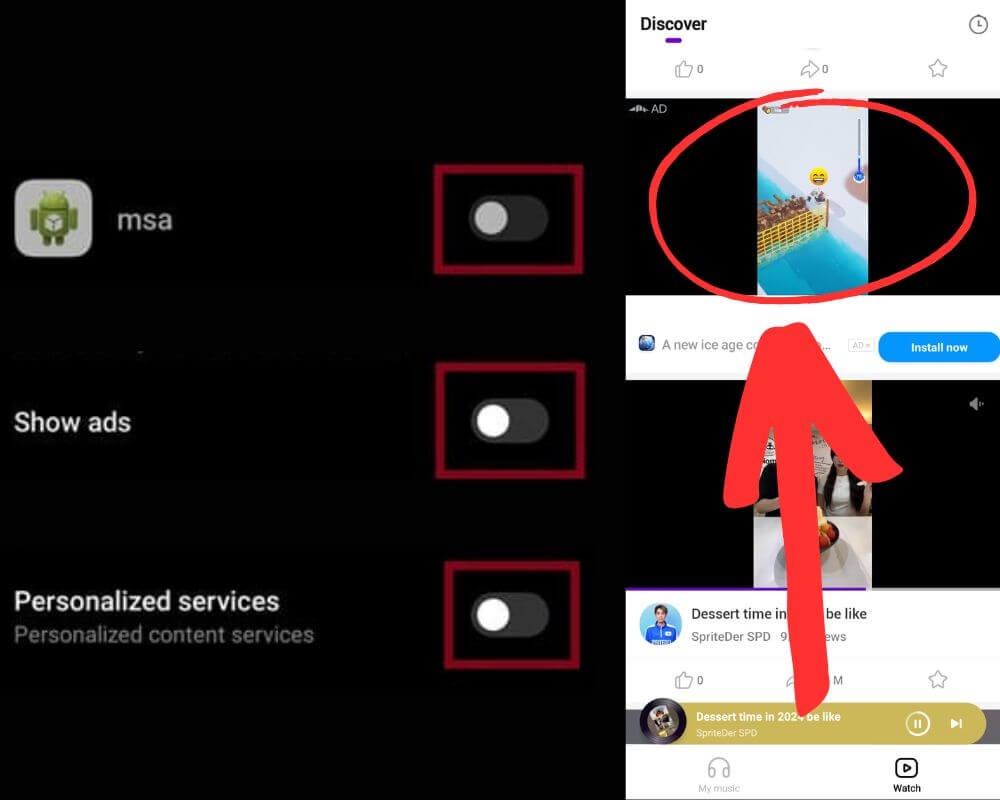You’ve just set up your brand-new Xiaomi phone. The screen is vibrant, the features feel endless, and the price? Practically a steal. Everything seems perfect—until it isn’t. A pop-up ad interrupts your playlist in the Music app, then another one pops up while you’re managing files. It’s the kind of annoyance that can turn that new-phone excitement into frustration faster than you can swipe away the latest “recommendation.”
Fortunately, you don’t have to live with those advertisements. With a few quick adjustments, you can completely remove ads from your Xiaomi phone and enjoy a smoother, uninterrupted experience in 2025.
Why Does Xiaomi Use Ads?
Understanding why Xiaomi incorporates ads into its MIUI and HyperOS operating systems requires a peek into its business model. Xiaomi’s hardware profit margins are famously capped at just 5%. This razor-thin margin allows the company to offer high-quality phones at jaw-dropping prices. To balance the books, Xiaomi relies on additional revenue streams, such as software services, ecosystem products, and—you guessed it—ads.
In fact, Xiaomi’s ad strategy has helped the brand capture over 11.81% of the global smartphone market in 2024. But as more users come into the fold, the demand for ad-free options grows louder. If you’re among those who find the ads intrusive, don’t worry—there are several ways to remove them.
Step 1: Disable the MSA App
The first step in removing ads from your Xiaomi phone is disabling the MSA (MIUI System Ads) app. This app powers system-wide ads and is responsible for much of the frustration.
How to Disable the MSA App
- Open the Settings app.
- Navigate to Passwords & Security (or Fingerprints, Face Data, and Screen Lock in HyperOS).
- Tap Authorization & Revocation.
- Scroll to MSA and toggle it off.
- A warning message will pop up—wait for 10 seconds and confirm by tapping Revoke.
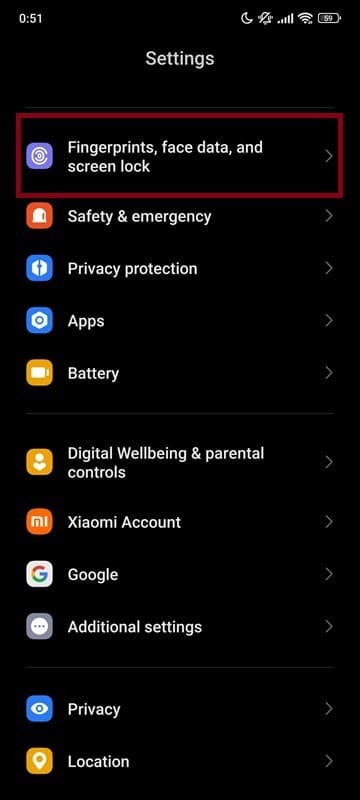
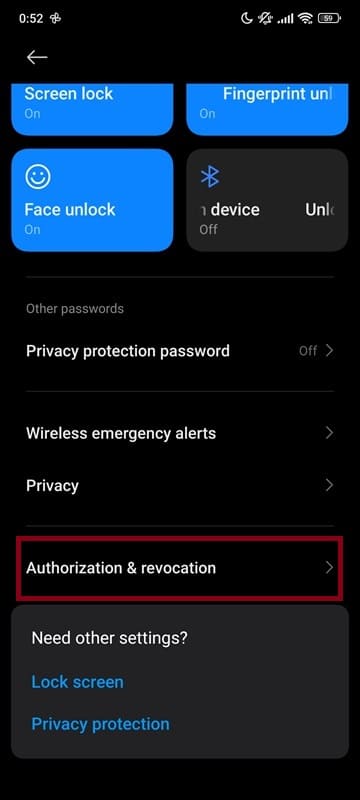
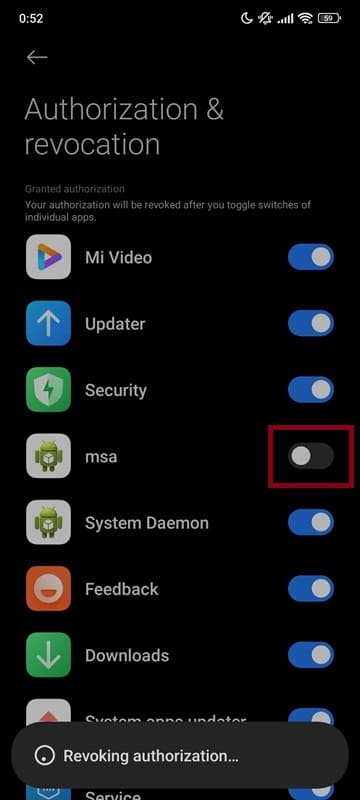
The MSA toggle can be stubborn. If it reactivates, try again. Persistence pays off here, and once disabled, you’ll notice an immediate reduction in ads.
Step 2: Turn Off Personalized Ads
Even with MSA turned off, Xiaomi has another sneaky way of pushing ads—through personalized recommendations. These ads are based on your usage data, and while they’re less intrusive, they’re still unwelcome for most users.
How to Turn Off Personalized Ads
- Go to Settings > Passwords & Security > Privacy.
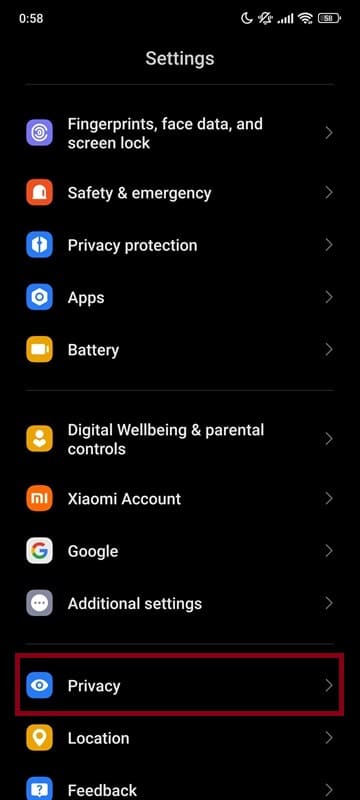
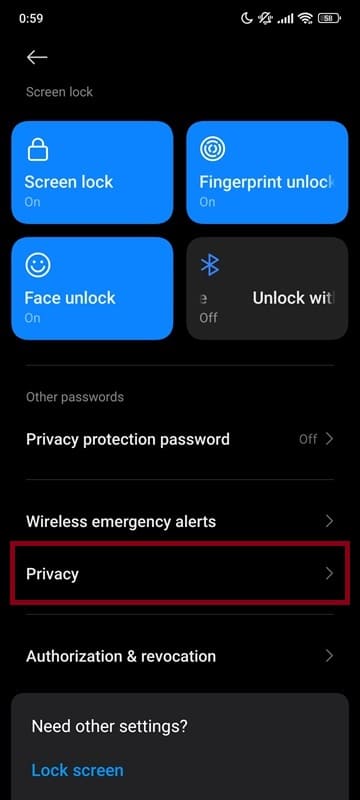
- Tap Ad Services.
- Toggle off Personalized Ads.
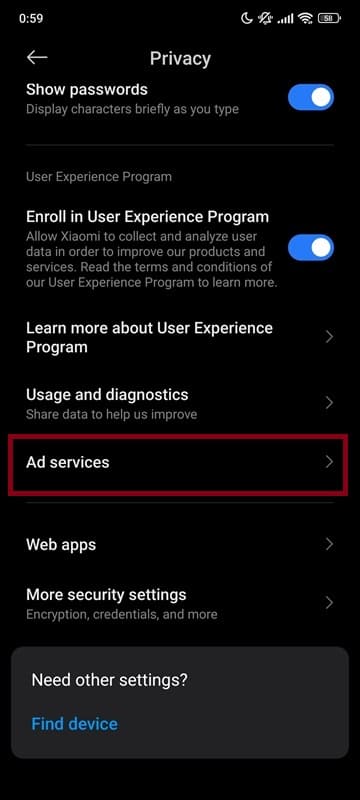
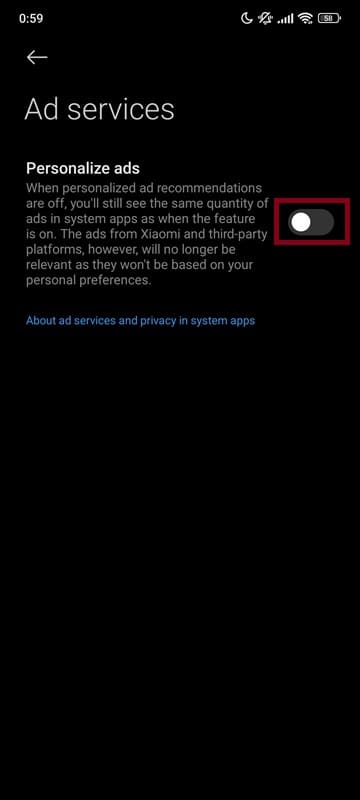
Turning off this setting won’t eliminate ads entirely, but it ensures Xiaomi won’t tailor them based on your behavior. It’s a small but important step toward greater privacy.
Step 3: Remove Ads from Pre-installed Apps
Ads are baked into many Xiaomi apps, including the Security, Mi Browser, File Manager, and Music app. Getting rid of them requires diving into the settings of each one, but the payoff is a cleaner, less cluttered interface. Here’s how to remove Ads in most common Xiaomi apps:
1. Security App
- Open the Security app.
- Tap the gear icon in the top-right corner.
- Toggle off Receive Recommendations.
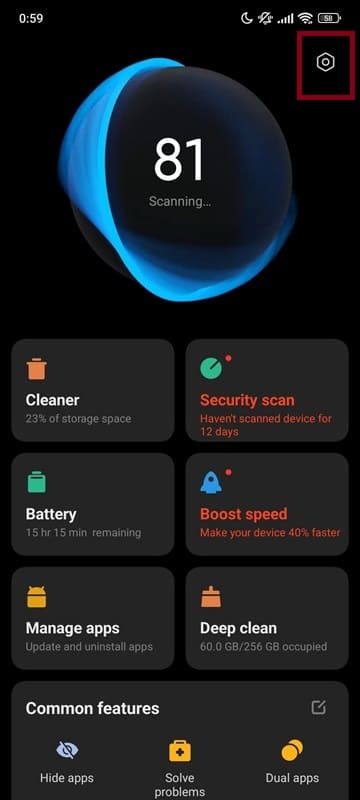
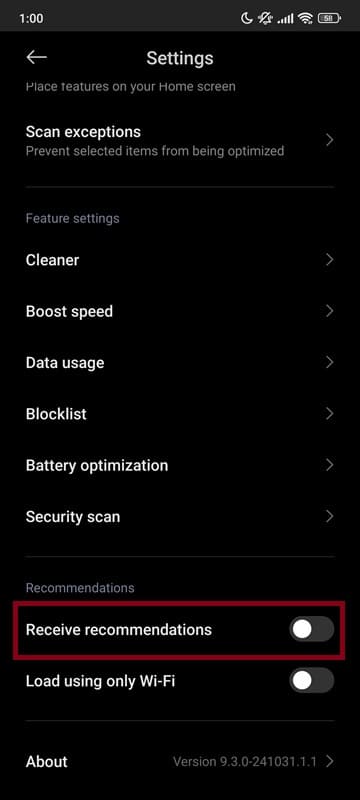
2. File Manager
- Open File Manager.
- Tap the menu icon (three horizontal lines) in the top-left corner.
- Go to Settings.
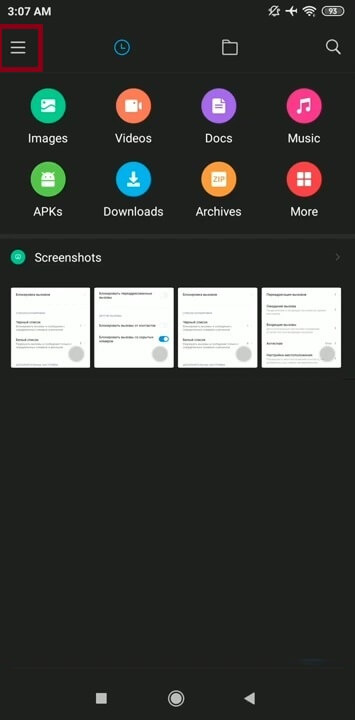
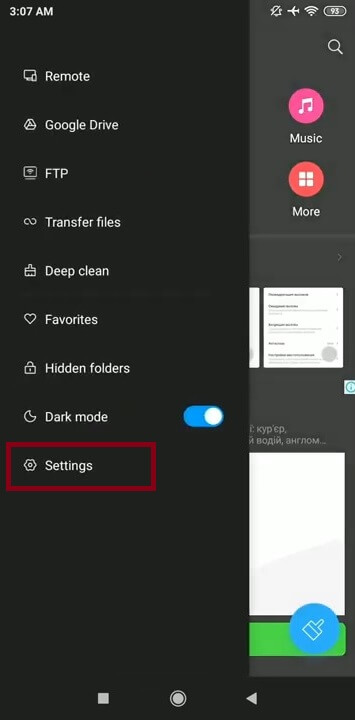
- Tap About.
- Turn off Recommendations.
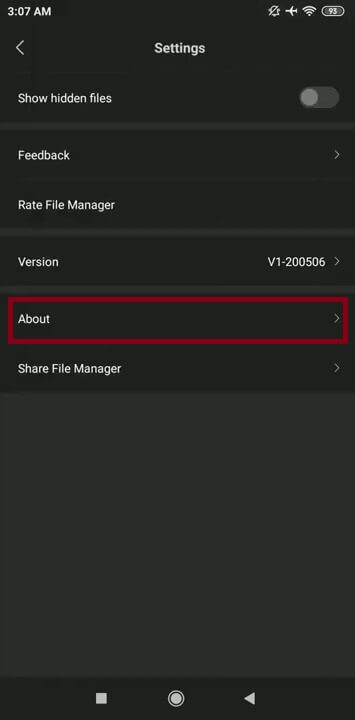
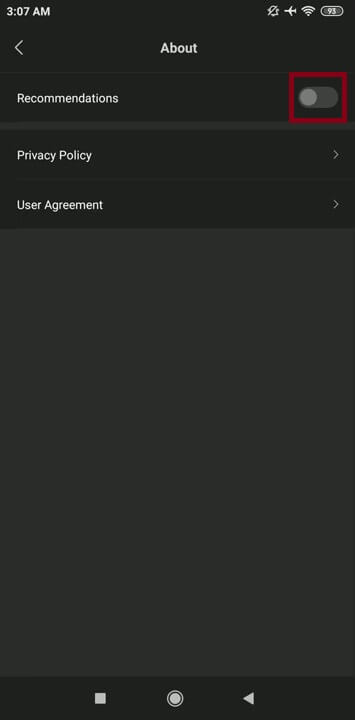
3. Mi Browser
- Open Mi Browser.
- Tap the Profile icon in the bottom-right corner.
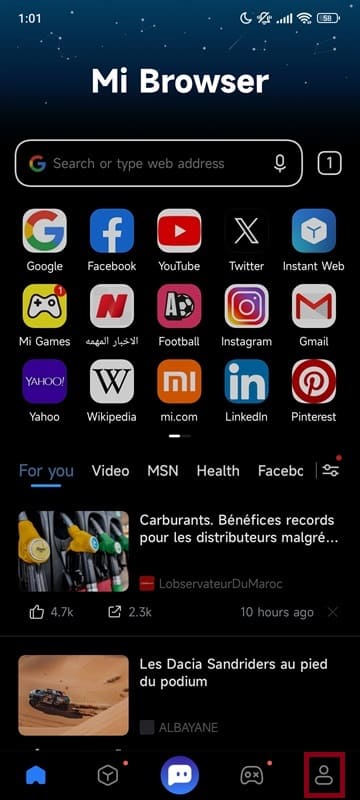
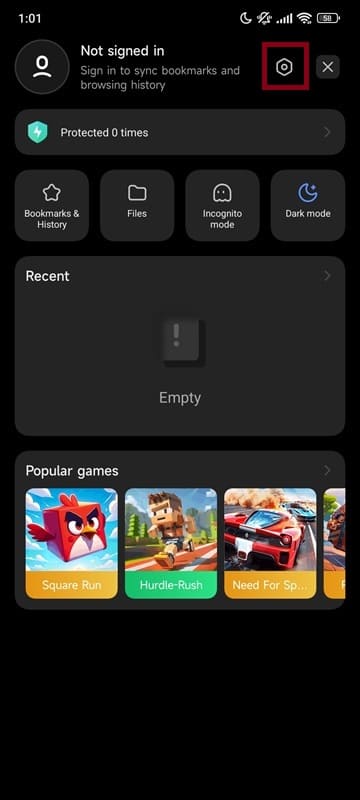
- Go to Settings > Privacy & Security.
- Toggle off Personalized Services.
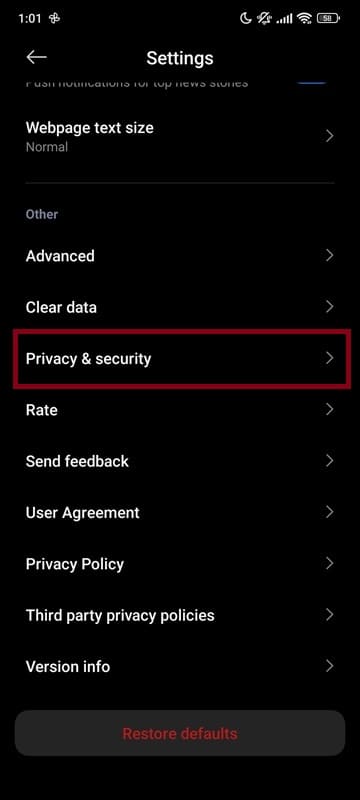
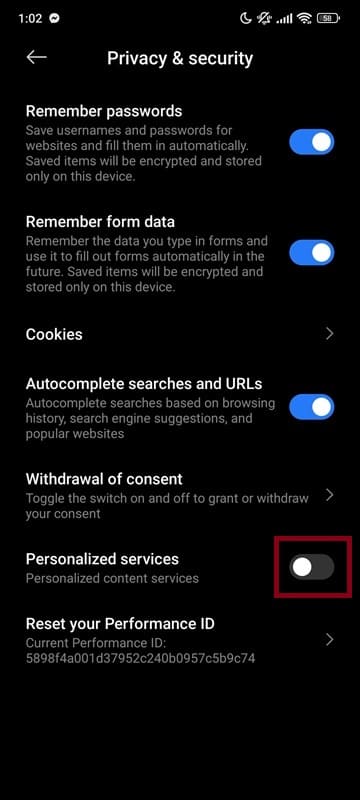
4. Cleaner App
- Open the Cleaner app.
- Tap Settings (usually found in the top-right corner).
- Toggle off Receive Recommendations.
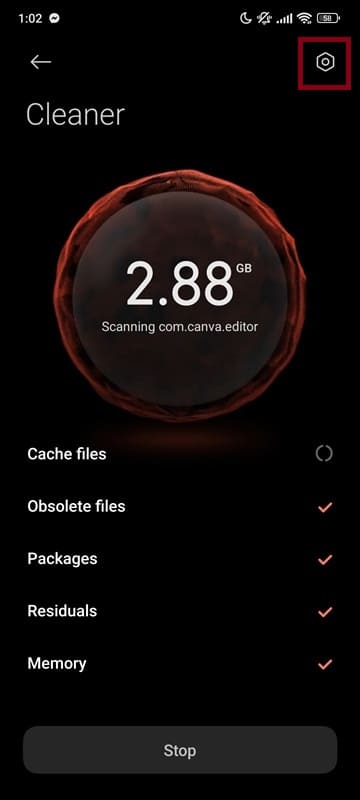
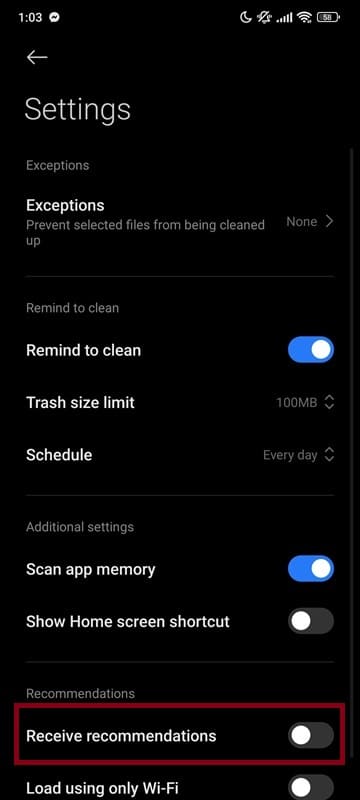
5. Mi Video App
- Open the Mi Video app.
- Tap on your Profile (icon in the bottom-right corner).
- Select Settings (gear icon).
- Turn off Personalized Recommendations.
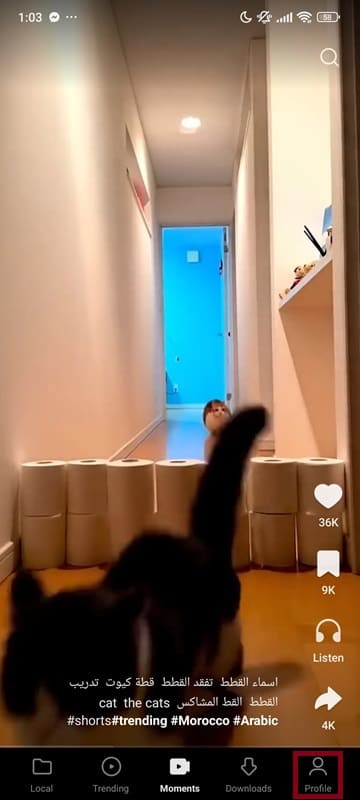
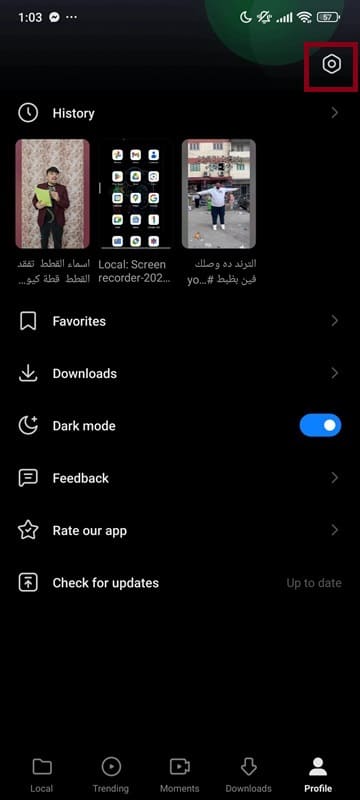
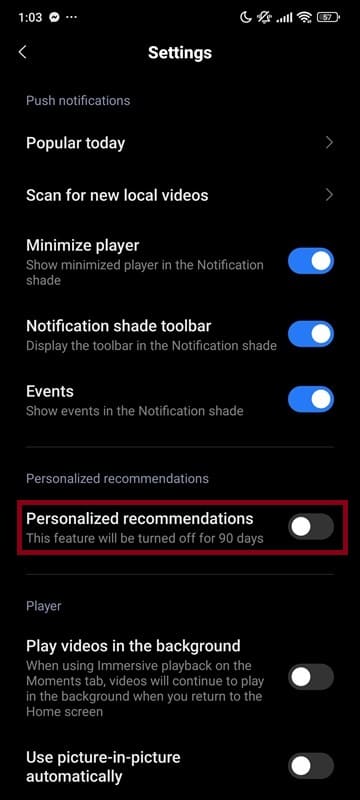
6. Game Center App
- Open the Game Center app.
- Tap on the Profile icon.
- Go to Settings.
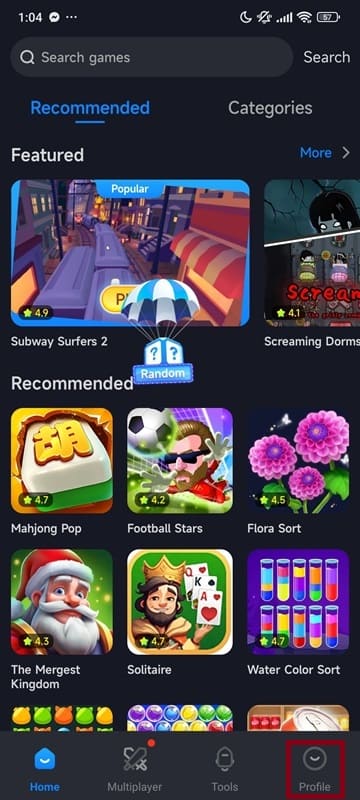
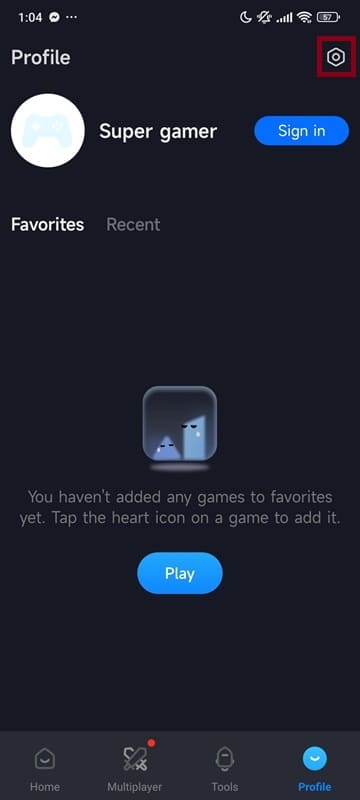
- Select Privacy and Security.
- Tap Personalized Recommendations.
- Toggle off Personalized Content Recommendations.
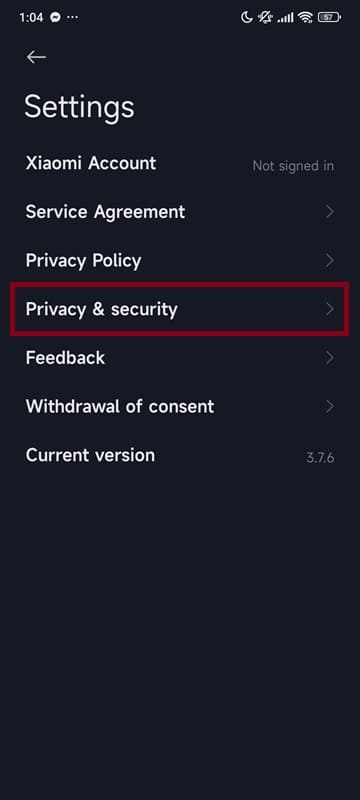
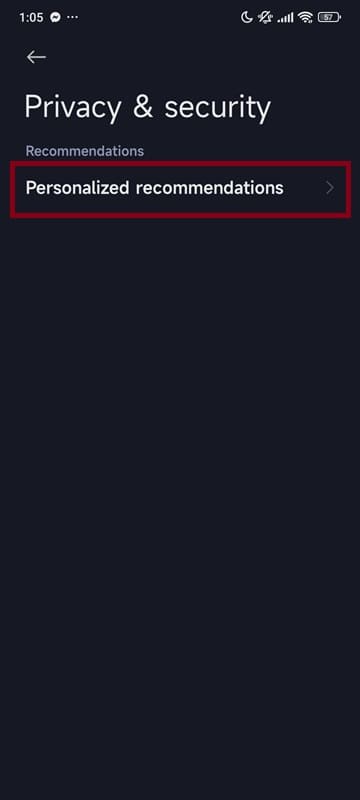
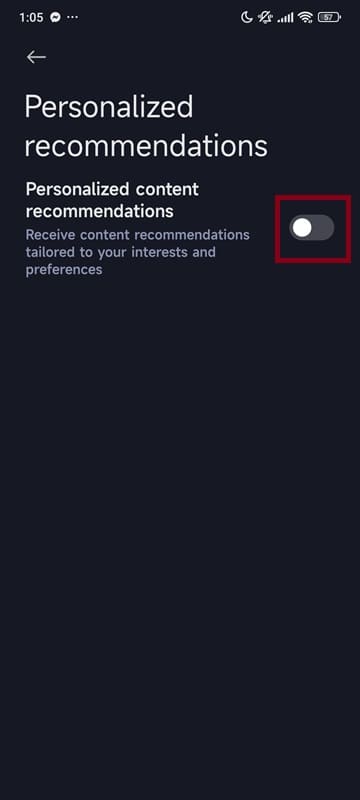
7. Music App
- Open Music.
- Tap the menu icon in the top-left corner.
- Go to Settings.
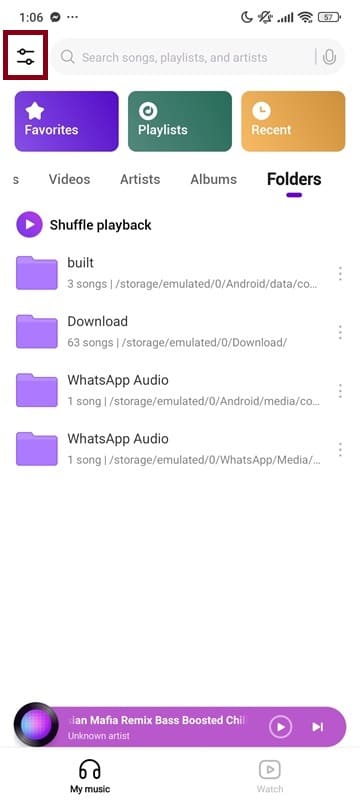
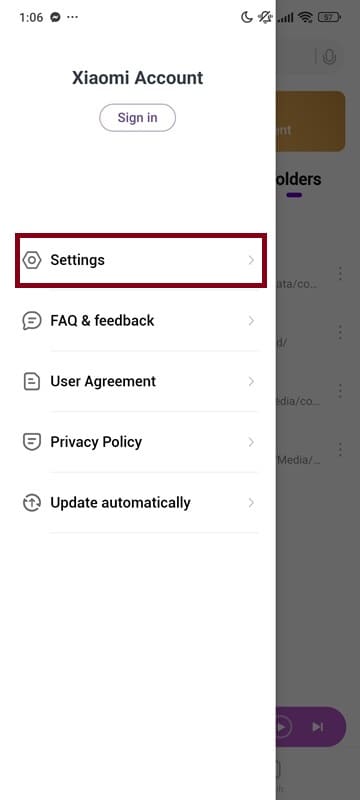
- Select Advanced Settings.
- Turn off Show Ads.
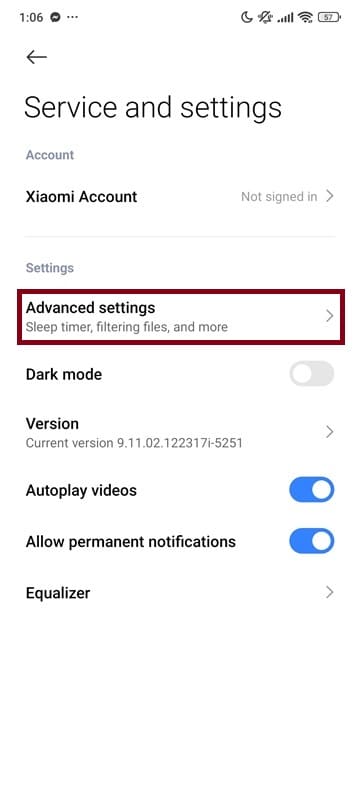
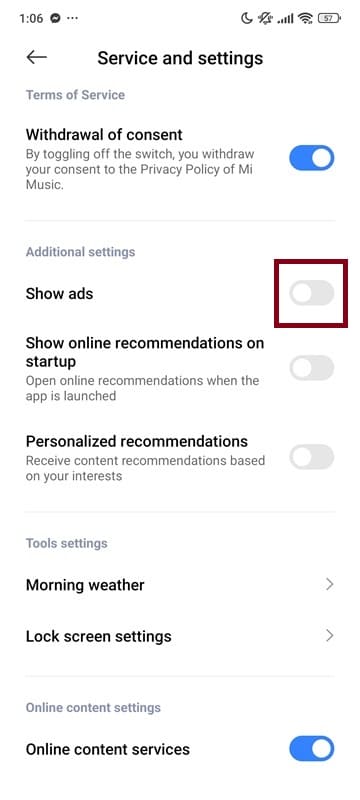
8. Themes App
- Open Themes.
- Tap My Account in the bottom-right corner.
- Go to Settings.
- Toggle off Show Ads.
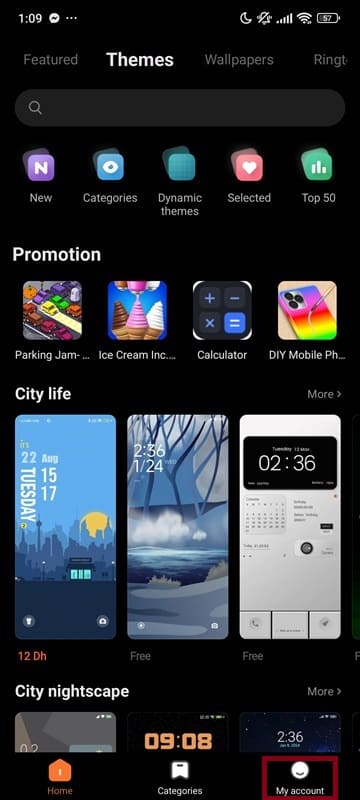
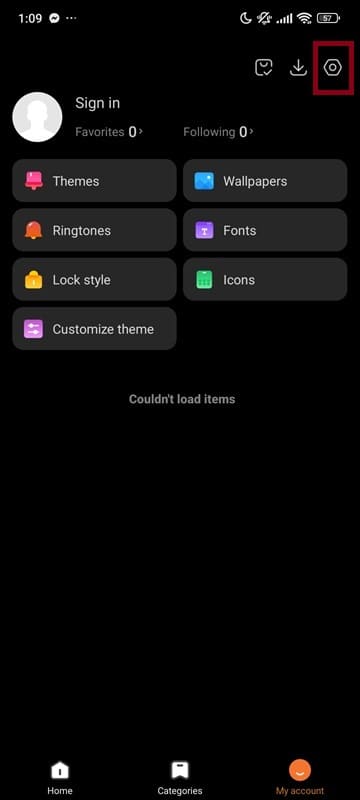
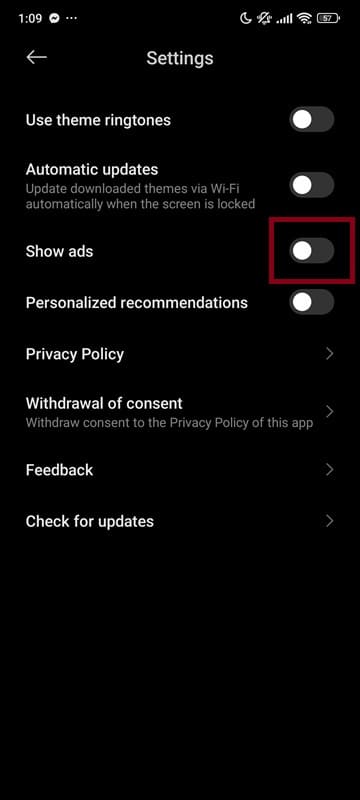
9. Downloads App
- Open Downloads.
- Tap the menu icon (three vertical dots) in the top-right corner.
- Select Settings.
- Turn off Show Recommended Content.
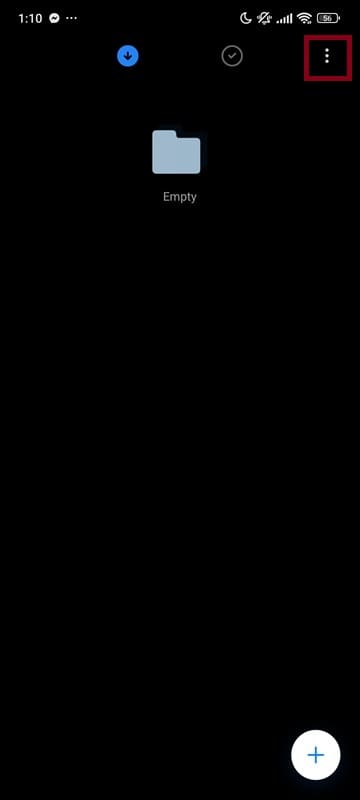
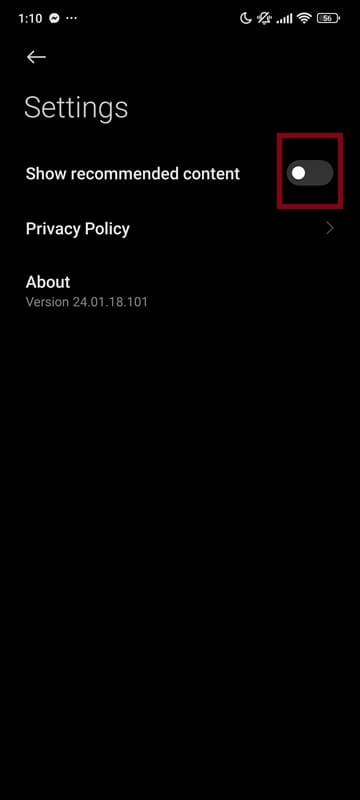
Removing ads from individual apps cuts down nearly all interruptions, giving you a Xiaomi experience that feels seamless and frustration-free.
Step 4: Turn Off Folder Promotions
Ever noticed the “Today’s Recommendations” banner in folders like “Tools” or “More Apps”? These are Xiaomi’s subtle ways of promoting additional apps. Luckily, they’re easy to turn off. Here’s how:
- Open the folder displaying promoted apps.
- Tap the folder name.
- Toggle off Today’s Recommendations or Promoted Apps.
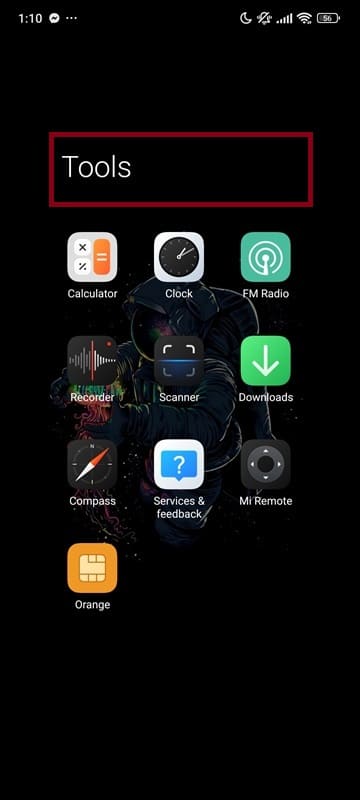
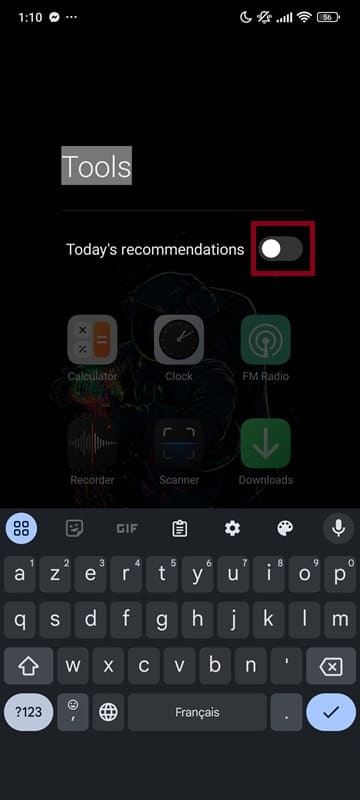
This quick fix eliminates visual clutter from your home screen.
Step 5: Change Your Device Region
Here’s a lesser-known trick: Xiaomi devices in Spain or France, display fewer ads due to stricter privacy regulations. In contrast, markets like India and Morocco tend to have higher ad frequencies. Switching your device’s region to a European country can significantly reduce the number of ads.
How to Change Region
- Go to Settings > Additional Settings > Region.
- Select a European country.
- Restart your phone.
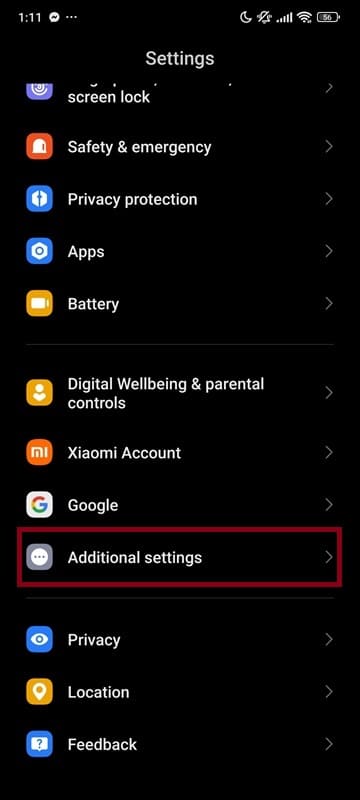
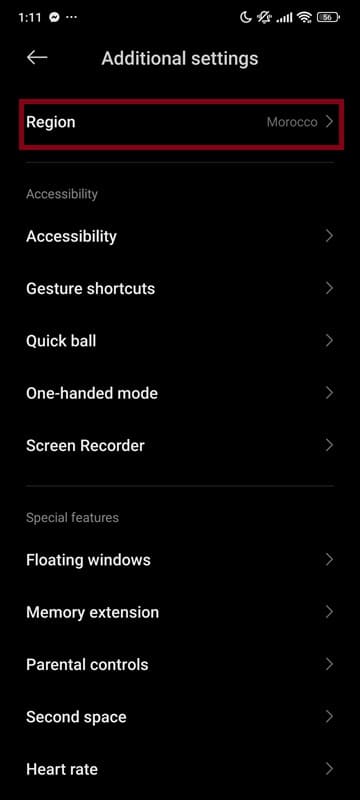
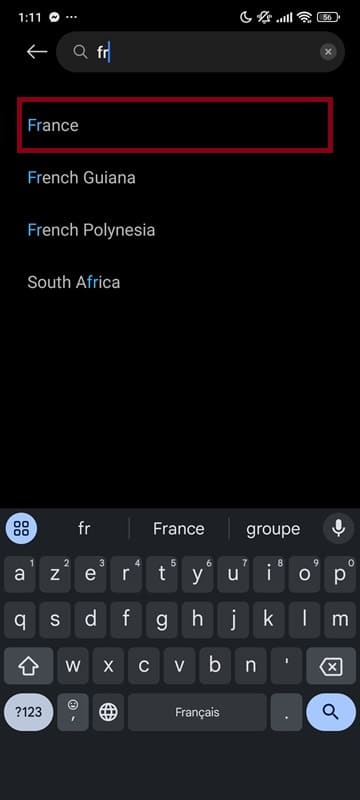
Step 6: Advanced Methods to Remove Ads on Xiaomi Phones for Power Users
For those willing to explore more advanced solutions, there are a couple of options worth considering:
- Install a Custom ROM: Flashing a custom ROM like Xiaomi EU removes ads completely. However, this requires unlocking your bootloader, which voids your warranty. Proceed with caution.
- Use Ad Blockers: Tools like AdGuard can block persistent ads across both pre-installed and third-party applications by intercepting them at the network level.
- Enable Free DNS from AdGuard (optional): Open Settings > Connection & Sharing or More Connectivity Options > Private DNS, select Private DNS provider hostname, and enter
dns.adguard-dns.com.
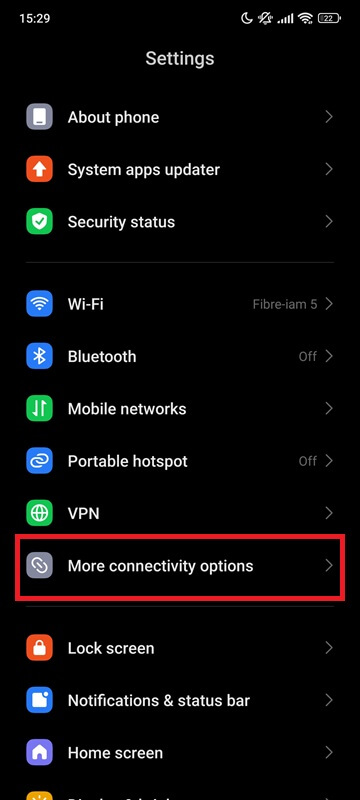
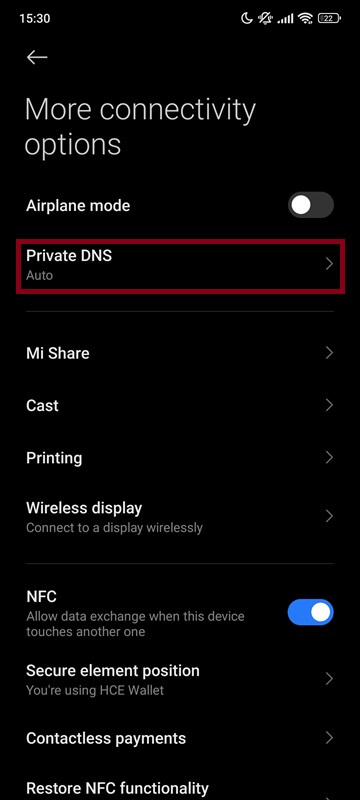
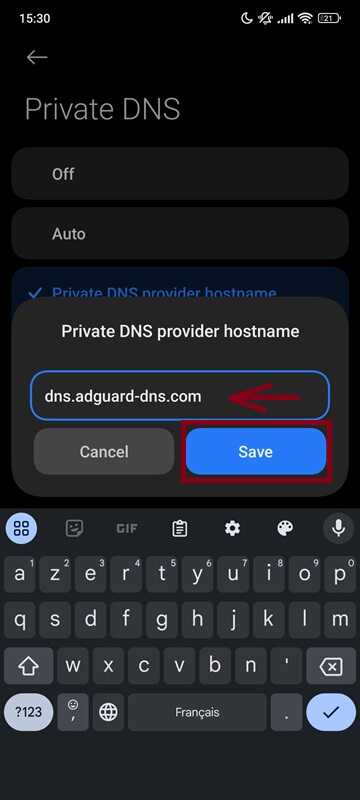
This blocks ads and trackers system-wide without extra apps. (Note: Third-party DNS services may have limitations or potential risks, but they can be disabled anytime.)
These advanced methods may not be suitable for everyone, but they are reliable ways to permanently remove ads from your Xiaomi phone.
The Result: A Faster, Cleaner Xiaomi, Free from Annoying Ads
Once you’ve completed these steps, you’ll notice an immediate difference. Your Xiaomi phone will feel faster, cleaner, and more enjoyable to use. Gone are the intrusive pop-ups, replaced by a streamlined interface that lets you focus on what matters most.
However, keep in mind that some settings might reset after system updates, requiring you to repeat certain steps. The effort, though, is well worth it.
Conclusion
Xiaomi’s business model is built on offering incredible value at a low price, and ads are the trade-off. But that doesn’t mean you have to endure them. By disabling the MSA app, turning off personalized ads, and tweaking individual app settings, you can enjoy a nearly ad-free experience without compromising the features that make Xiaomi devices so appealing.
Have you tried these steps to clean up your Xiaomi phone? Or do you have a unique method for banishing ads? Let us know—what’s your favorite trick?