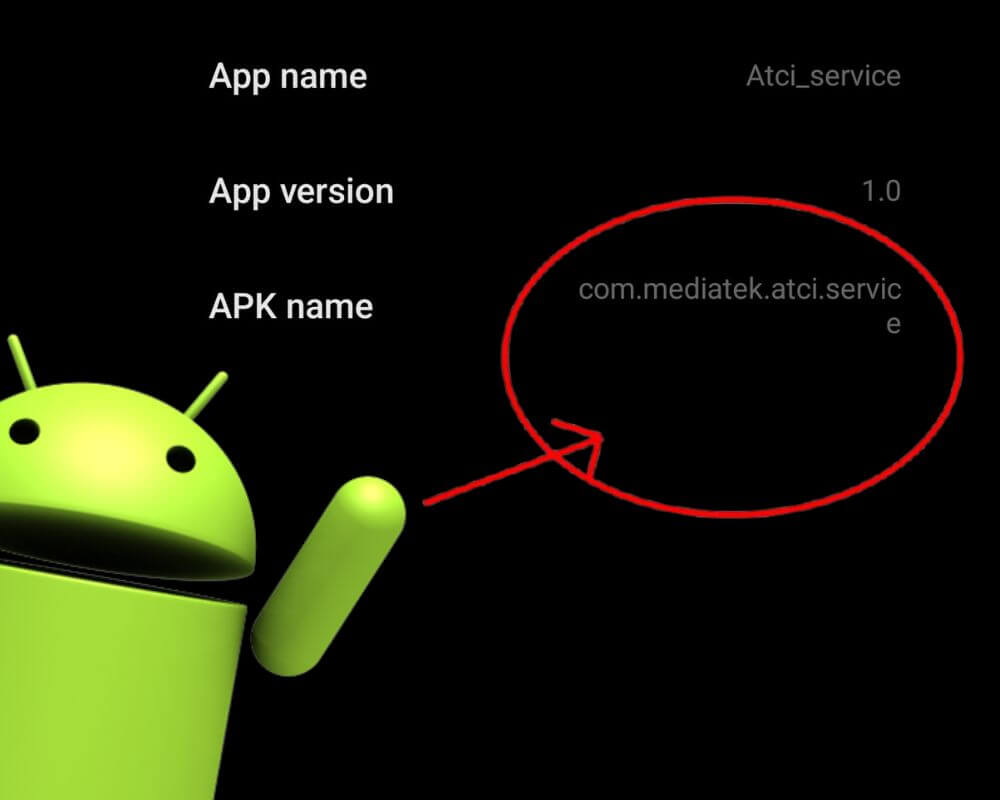Not too long ago, I was winding down for the night, mindlessly scrolling through my Android phone, when a cryptic notification popped up: “ATCI_service is running.” I blinked. I hadn’t downloaded any new apps, clicked on shady links, or tampered with my phone’s settings. My initial reaction? Panic. My mind jumped to the worst-case scenarios—malware, spyware, maybe even a factory reset in my near future.
But instead of letting anxiety take over, I did what I always do when technology throws a curveball—I researched. What I discovered was both reassuring and eye-opening. It turns out, that many users had encountered the same message, but the answers scattered across Reddit and Quora were often useless.
If you’re staring at a strange ATCI service notification right now, wondering whether to ignore it or take action, this guide is for you. I’ll explain exactly what ATCI_service is on Android, whether it’s safe, and how to handle it without risking your device’s stability.
Disclaimer: All steps and screenshots were captured directly on my Xiaomi Note 13 Pro. Your device’s interface may vary slightly based on the model and software version.
What is ATCI_service and How Does It Work?
ATCI_service isn’t an Android app in the traditional sense. You won’t find an icon for it on your home screen, and it doesn’t show up in your app drawer. Instead, it is a system-level service that operates quietly in the background, particularly on devices with MediaTek processors commonly found in brands like Xiaomi, Realme, Samsung, Oppo, Vivo, Infinix, Tecno, Nokia, Motorola, and OnePlus. It typically appears under its package name:
com.mediatek.atci.serviceThe ATCI part stands for AT Command Interface, a protocol commonly used in telecommunication systems. It allows software to communicate with hardware components like modems and network radios. The primary purpose of ATCI_service is to facilitate diagnostics and hardware testing, enabling developers and manufacturers to ensure a device’s network components are functioning correctly.
In a perfect world, ATCI_service would remain invisible like com.mediatek.batterywarning, only springing to life during factory testing or when developer tools are in use. But sometimes, due to software glitches, unfinished processes, or firmware bugs, the service can misfire, leading to notifications, battery drain, or performance issues.
Is ATCI_service Safe or Is It Malware?
When Atci_service first appeared on my phone, I imagined the worst—some malicious software burrowing its way into my personal data. However, after digging through trusted sources, I learned that Atci_service is safe, not spyware, and is legitimately part of the Android ecosystem.
However, its deep access to hardware components can still pose potential risks if your device is compromised by malware. Certain malicious apps might masquerade as system services, adopting similar names to avoid detection. This tactic allows them to hide in plain sight, potentially gaining unauthorized access to your device’s hardware interfaces.
To determine whether ATCI_service on your device is legitimate, navigate to Settings > Apps > Manage Apps > App info and verify the package name is com.mediatek.atci.service.
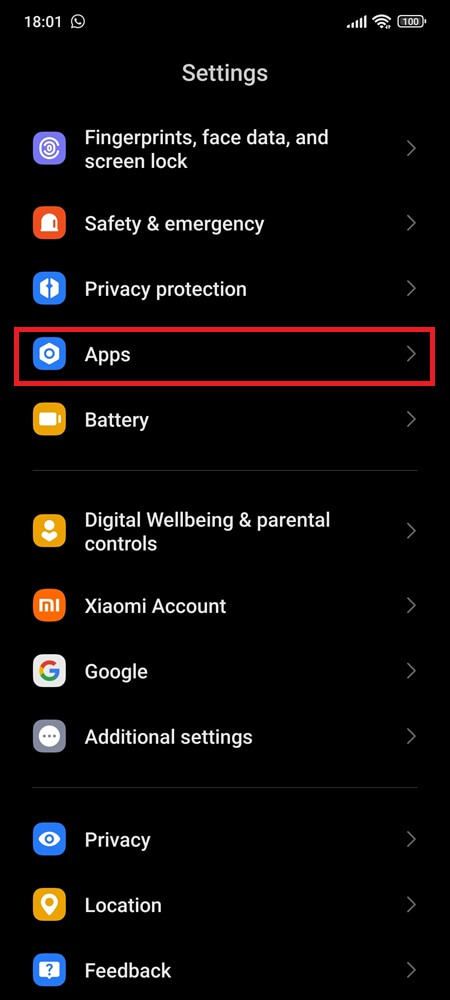
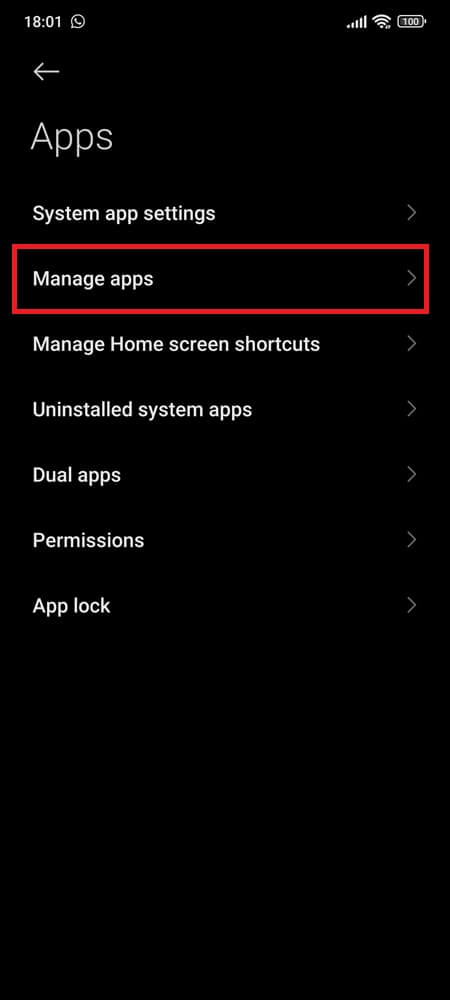
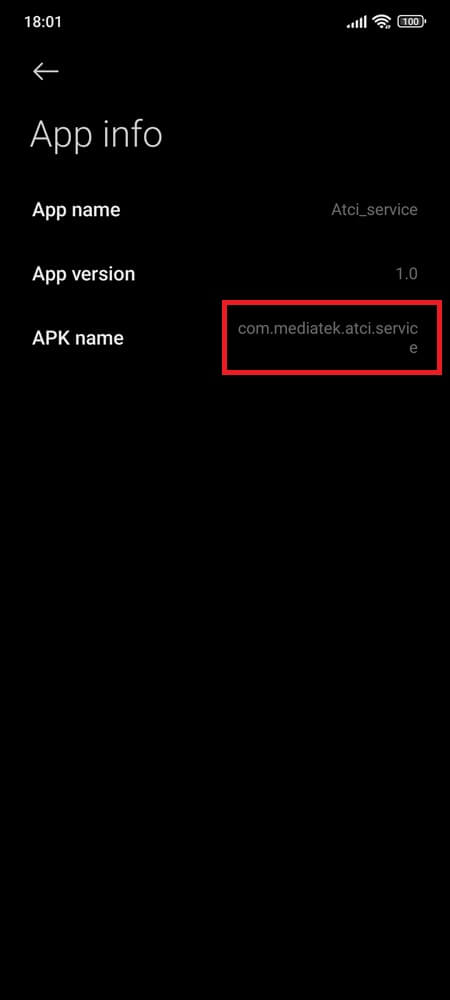
If it appears with unusual permissions, excessive data usage, or an unrecognized package name, further investigation is warranted.
Should You Disable ATCI_service?
Here’s where caution is crucial. While ATCI_service can be disabled, it’s not always the safest move. As a system service, disabling it could impact device stability, particularly if your phone depends on MediaTek’s diagnostic tools. For most users, disabling system services isn’t recommended unless you fully understand the potential consequences.
Instead, the best approach is to manage ATCI service responsibly. You can clear its cache, restrict its background data usage, or run a security scan to ensure it’s not malware in disguise. Disabling should only be considered as a last resort, and even then, with backups and caution.
How to Safely Manage ATCI_service
When ATCI_service starts misbehaving, you don’t need to resort to a factory reset right away. Here are five safe and effective methods to manage it, each with a detailed explanation and simple steps to follow.
1. Clear Cache and Data
When ATCI service is causing performance issues or unwanted notifications on your Android phone, clearing its cache and data is the first step. This essentially resets the service, clearing temporary files and corrupt data that could be causing issues.
To Get Started:
- Go to Settings > Apps > Manage Apps.
- Search for ATCI_service.
- Scroll down, and Tap Clear Cache, then Clear Data.
- Restart your device to apply changes.
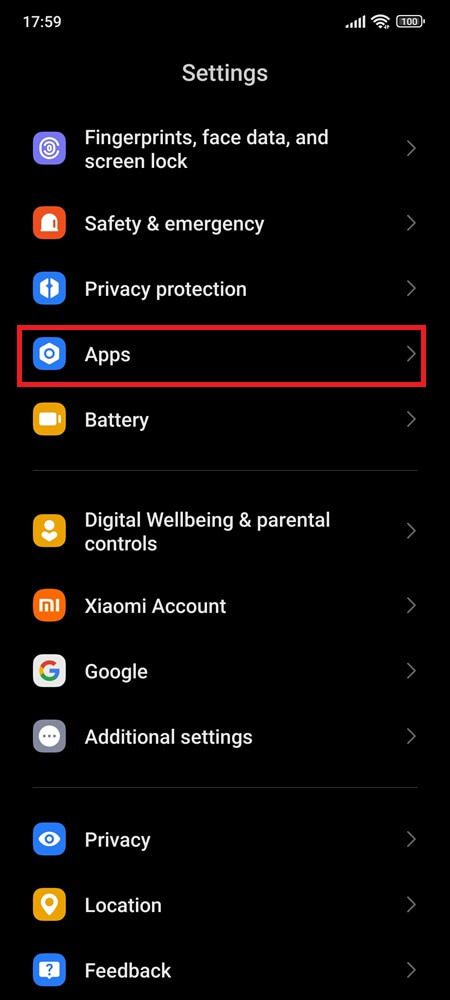
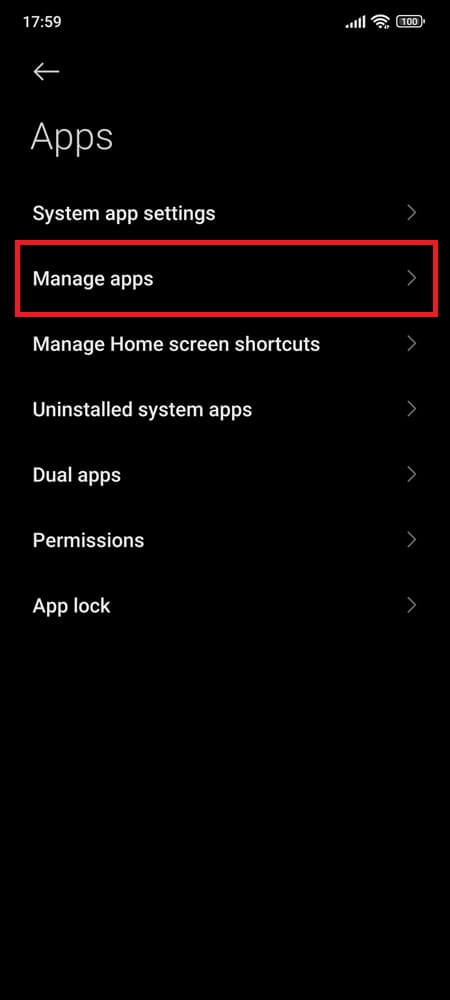
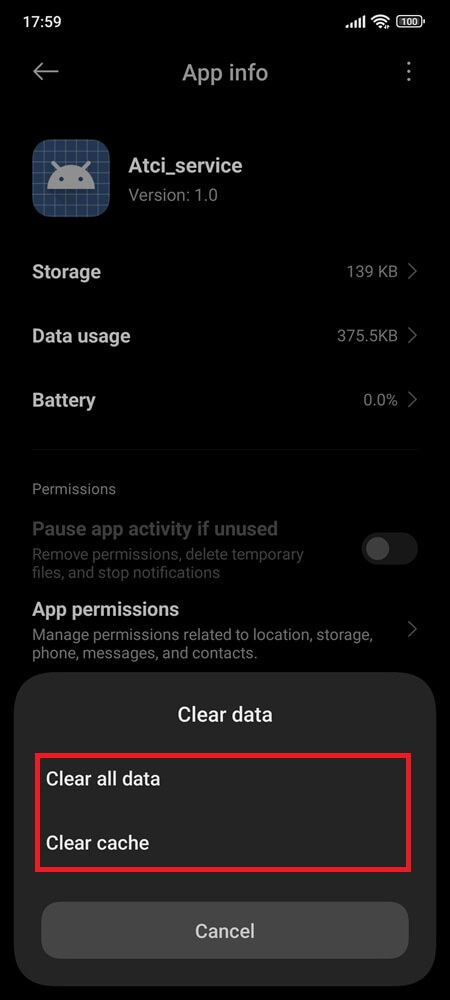
2. Restrict Background Data Usage
If ATCI_service is consuming mobile data without reason, restricting its background data usage can prevent unnecessary data consumption and enhance device performance.
- Open Settings > Apps > Manage Apps > ATCI_service.
- Go to Data Usage.
- Toggle Background Data to off.
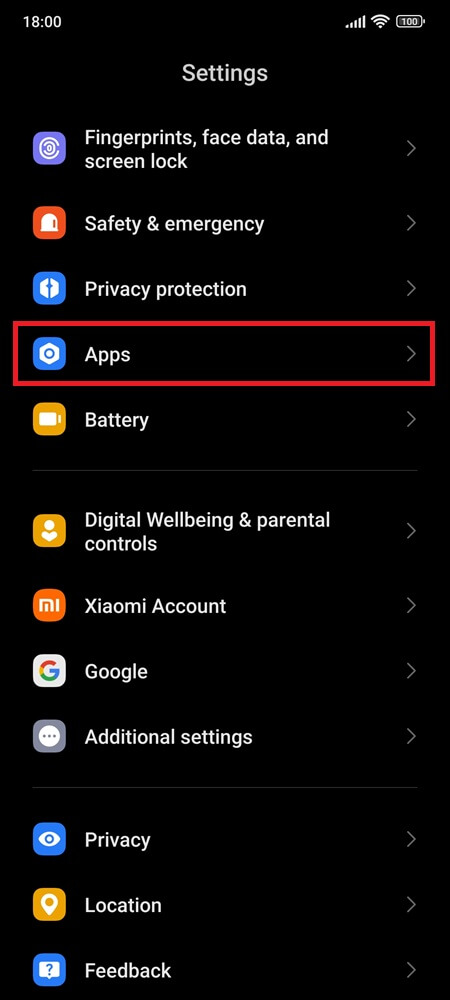
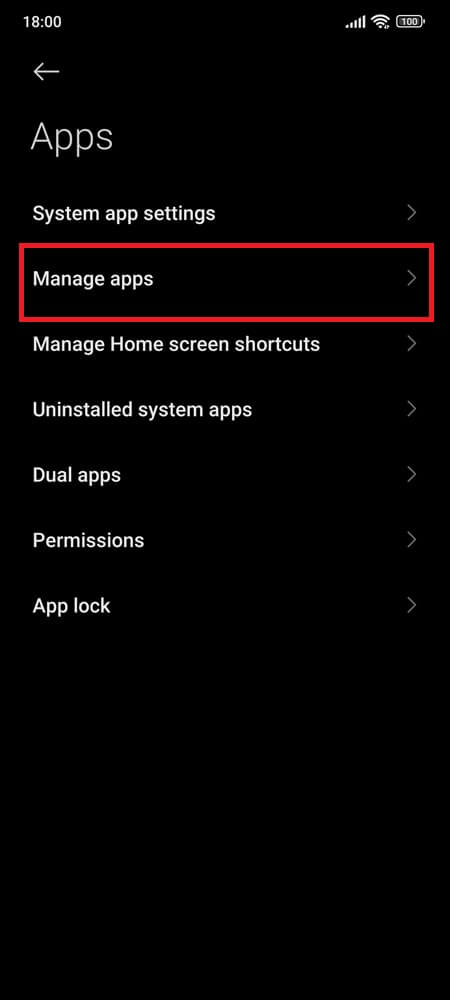
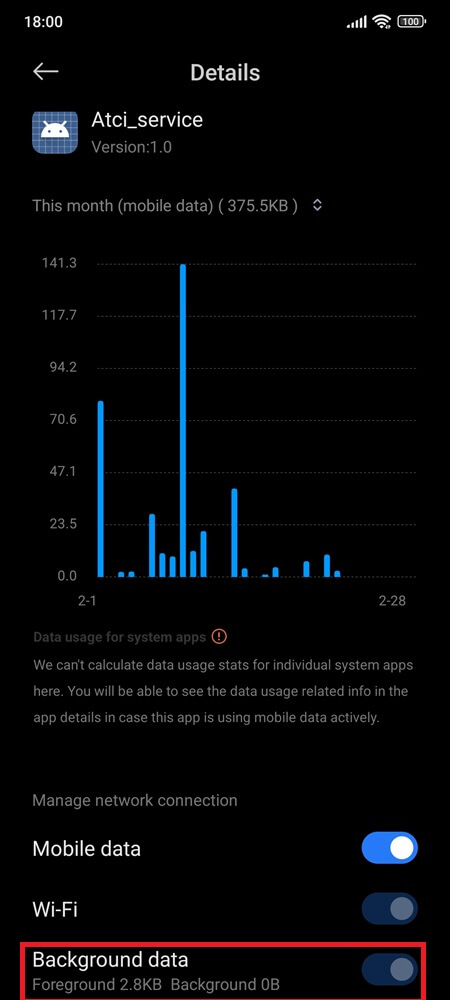
3. Run a Security Scan
To rule out the possibility of malware, run a quick scan using the built-in security tools found on most new smartphones or a trusted third-party antivirus app to verify whether ATCI_service is genuine or a malicious imposter.
What to Do:
- Download a trusted antivirus app like Malwarebytes or Bitdefender.
- Perform a full system scan.
- Follow the app’s instructions if any threats are detected.
If nothing comes up, try a deep clean with your phone’s security tool:
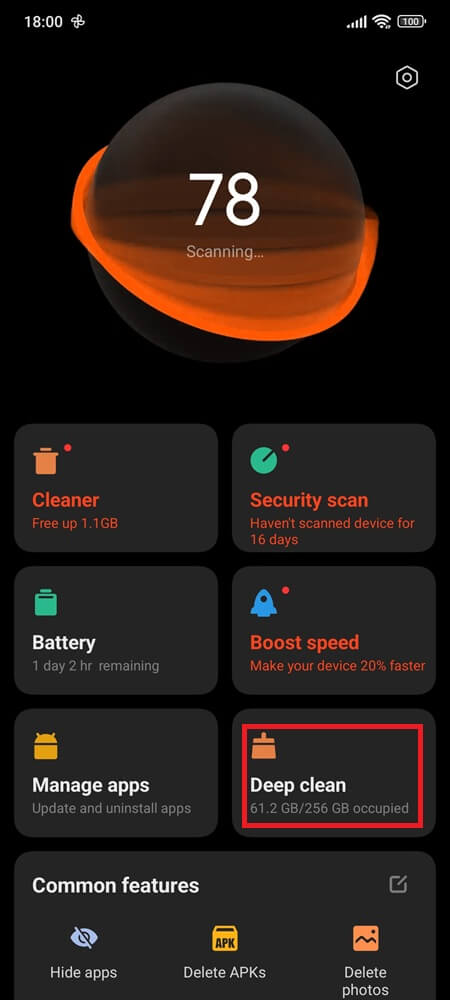
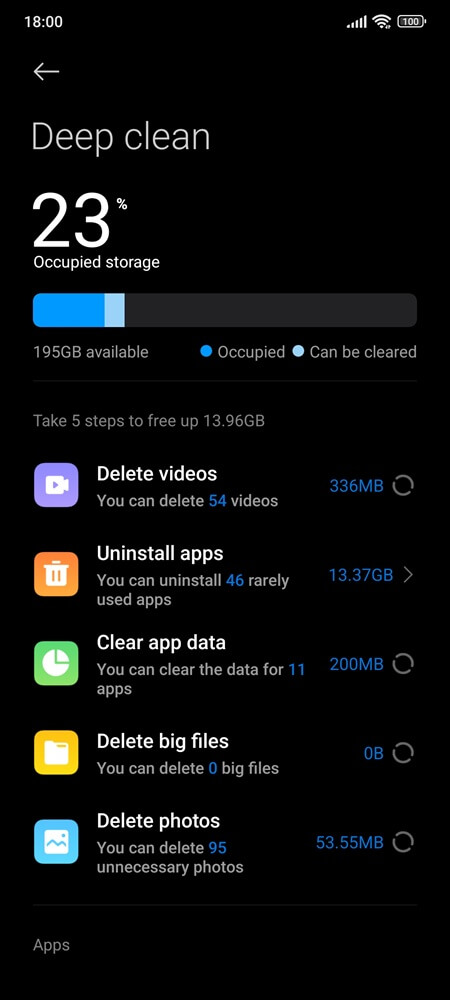
4. Monitor Permissions and Activity
Reviewing the permissions and activity logs of ATCI_service can help identify unusual behavior. It should not have high-level permissions like camera, microphone, or storage access.
Here’s How:
- Go to Settings > Apps > Manage Apps > ATCI_service.
- Check Permissions and Activity Logs.
- If permissions seem unusual, consider restricting them.
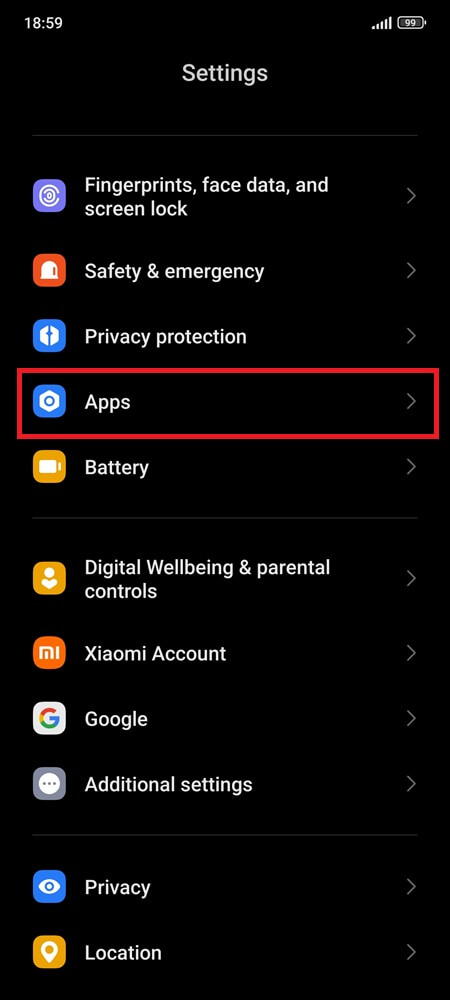
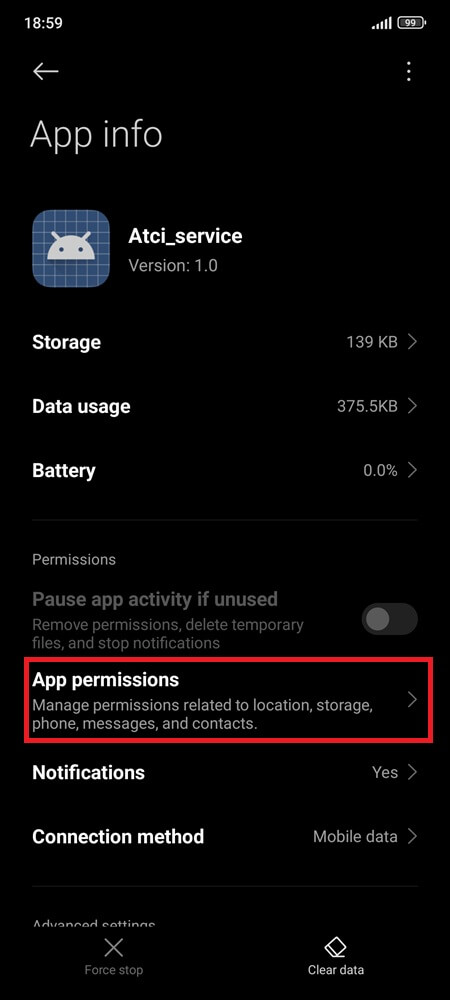
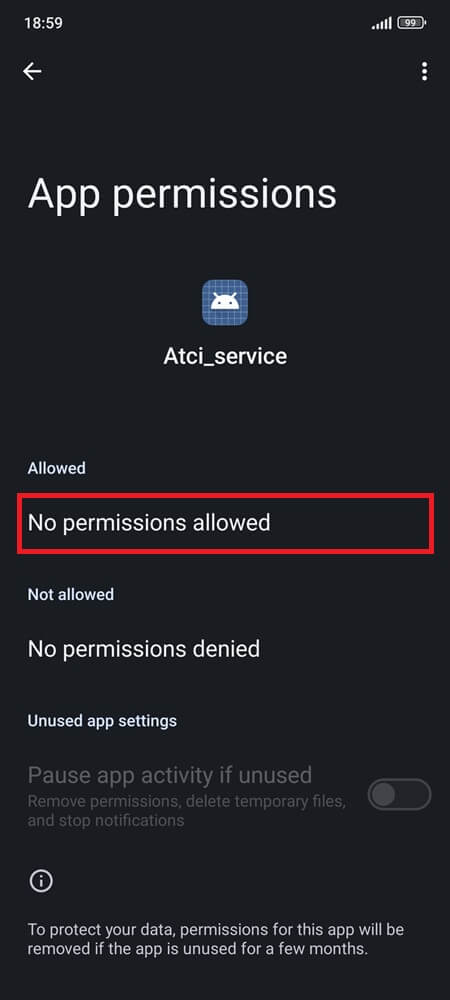
5. Consider a Factory Reset
A factory reset should only be considered when all else fails. This step will remove all data and restore your device to its original state, which can resolve persistent issues related to ATCI service.
How to Do It:
- Backup all important data.
- Go to Settings > System or About Phone.
- Select Factory Reset.
- Tap Erase All Data.
- Follow the prompts to complete the reset.
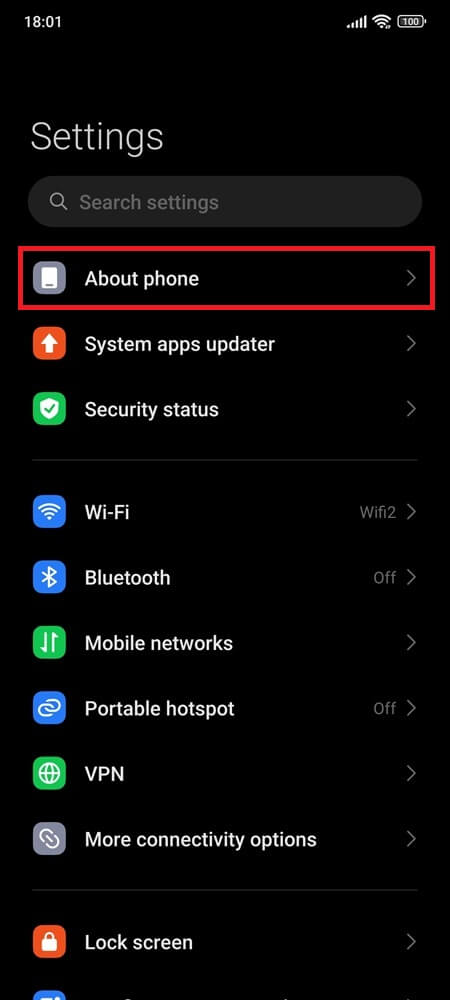
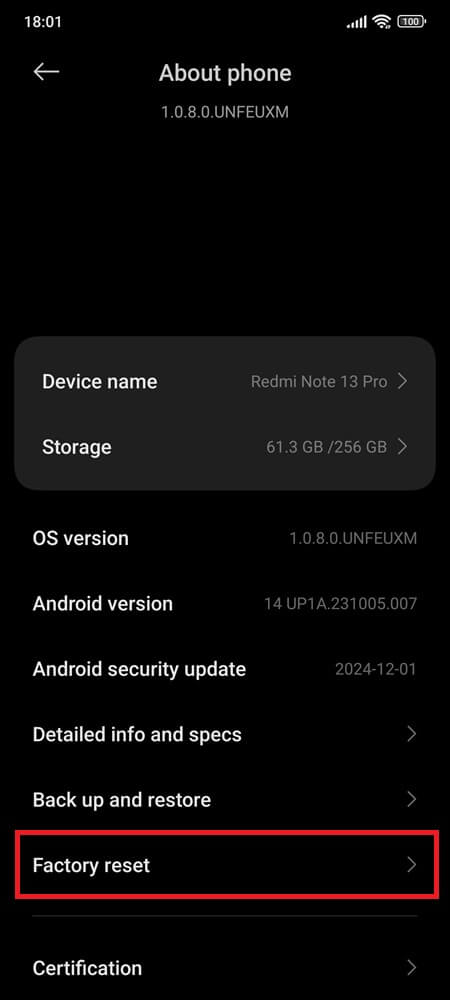
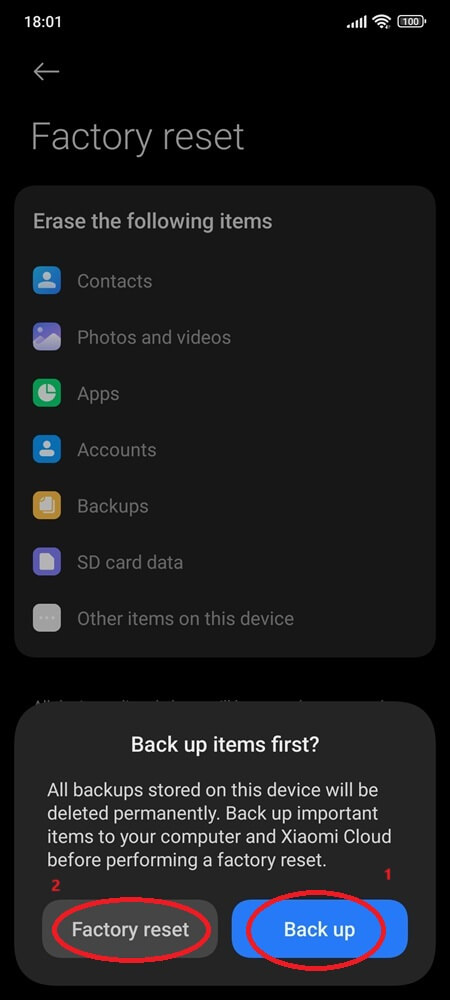
Final thoughts
For most users, ATCI_service is just another background service, silently managing system processes. When it surfaces unexpectedly, the key is to stay calm, verify its legitimacy, and manage it cautiously. By taking a measured approach, you can handle it without risking your device’s stability or security.
When it comes to your device, knowledge is power. So, the next time a system notification pops up, will you swipe it away or take a closer look?