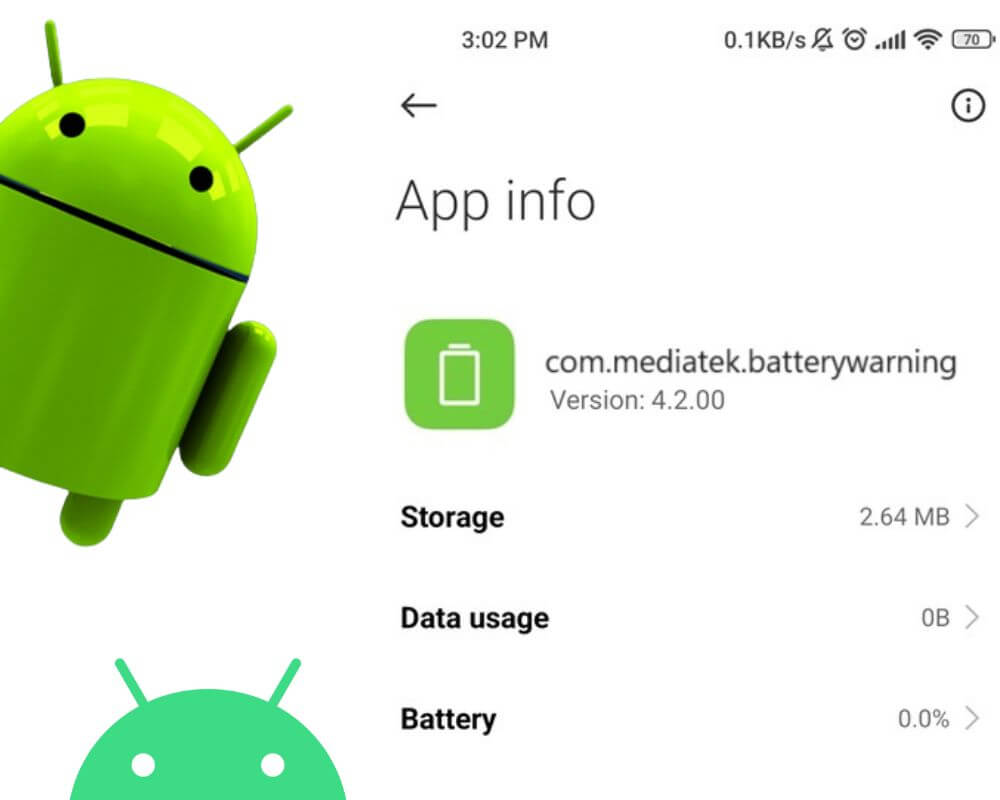Every phone has a battery, and for many people, keeping their phone charged is an essential part of daily life. However, with the constant use of our devices, it’s not uncommon to see low battery warning pop up and some errors on our screens. This is where the com.mediatek.batterywarning comes into play. Keep reading to learn more about what it means, its safety, and how to fix it.
Quick Navigation:
- What does com mediatek battery warning mean?
- Is the app safe?
- The cause of com.mediatek.batterywaning has stopped error
- How to fix com mediatek batterywarning has stopped message?
What is com.mediatek.batterywarning?
Com.mediatek.batterywarning is a system app found on many Android devices. It serves an essential purpose when it comes to battery safety and optimization. This app is developed by MediaTek. A leading semiconductor company specializing in the production of processors for mobile devices.
The primary function of Mediatek app is to monitor battery usage and send out notifications when there are potential risks or issues. These notifications can range from simple alerts about low battery levels to more severe warnings about overheating or overcharging.
One of the critical features of this app is its ability to calculate the remaining battery life based on current usage patterns. This allows users to manage their power consumption better. As we all know, constantly draining our batteries can reduce lifespan. So, having this feature can improve the longevity of our devices.
Moreover, battery warning app also has a safety mechanism that prevents overcharging. When you plug in your smartphone for charging. It will automatically stop charging once it reaches 100%. This also helps conserve energy and reduce electricity costs.
Is it safe or a potential threat?
When it comes to smartphone apps and software, there is always a concern about safety and potential threats. Some users have reported receiving notifications from com mediatek batterywarning app with warnings. This has led to questions about the purpose of the app and whether it’s safe to use or spyware.
The app does not have any known security vulnerabilities or malicious code. Security experts have thoroughly tested it, and it has been deemed safe for use. Additionally, it does not need any special permissions or access to personal data on your phone, further ensuring its safety.
Common causes of batterywarning app has stopped error message
Com.mediatek.batterywarning has stopped message is an error that many people may encounter. But, it can be confusing and frustrating for those who are not familiar with its purpose. In this section, we will explore the common causes of the error, so you can understand why it appears on your device.
- Overheating.
- Battery drainage.
- Low storage space.
- Faulty charging cable.
- Apps crashing.
- Outdated apps or Android software.
It is essential to note that these are not the only causes of the com.mediatek.batterywarning has stopped message. Other factors, such as many apps running in the background, damaged charging ports, and incorrect battery settings, can also trigger this problem. Therefore, it is important to investigate the root cause of the issue before following the next steps to fix it.
How to fix com.mediatek.batterywarning has stopped issue?
After learning about what the mediatek batterywarning is and why it appears, it is important to know how to fix any issues related to it. As mentioned earlier, this error message usually appears when there are problems with the battery. It may also show up when there is an issue with the software or apps installed on the phone.
Fortunately, fixing the issue is simple and can be done using a few steps:
Method 1: Clear Cache and Data of the Battery app
Clearing the cache and data of the battery app is a simple method to fix any issues related to com mediatek batterywarning and other apps such as sec.android.camera. This method involves deleting temporary files and resetting the app’s settings, which can help improve its functionality.
The process is easy:
- Go to your Settings.
- Navigate to System Apps.
- Find and tap on the battery app.
- Locate Clear Cache and Clear Data. Tap on both of them one by one.
- Click on OK to proceed.
- After that, restart your device.
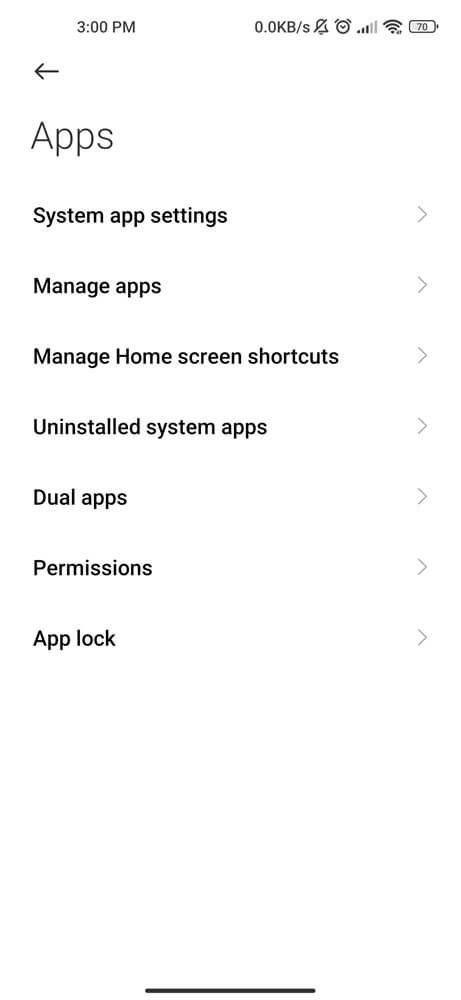
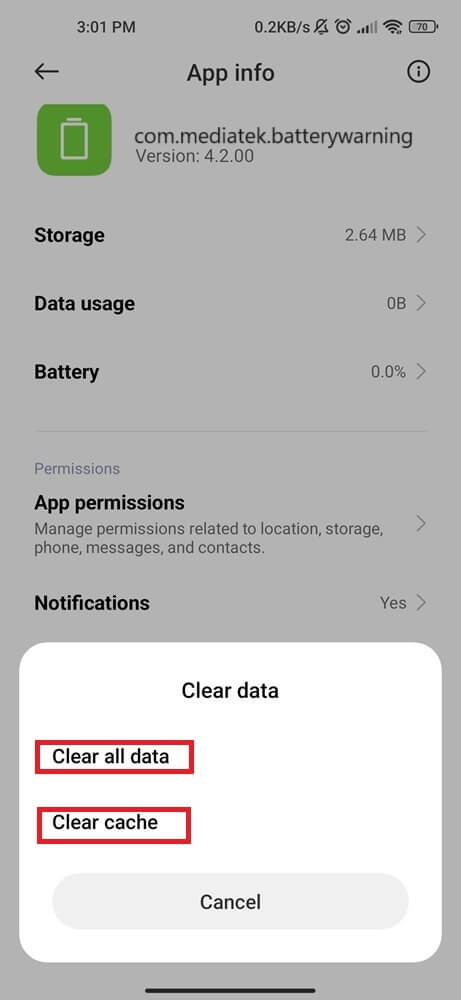
By following these steps, you have now successfully cleared the cache and data of your app. This process should not take more than a few minutes.
Method 2: Disable the app
The second way to address the com mediatek batterywarning has stopped error is by disabling the app temporarily from your Android phone. This solution can be helpful for those who do not want to uninstall the app completely but still want to prevent it from causing any problems.
To disable the app:
- Go to your phone Settings.
- Tap on Manage System Applications.
- Locate com.mediatek.batterywarning.
- Tap on Disable.
- Click on OK to confirm.
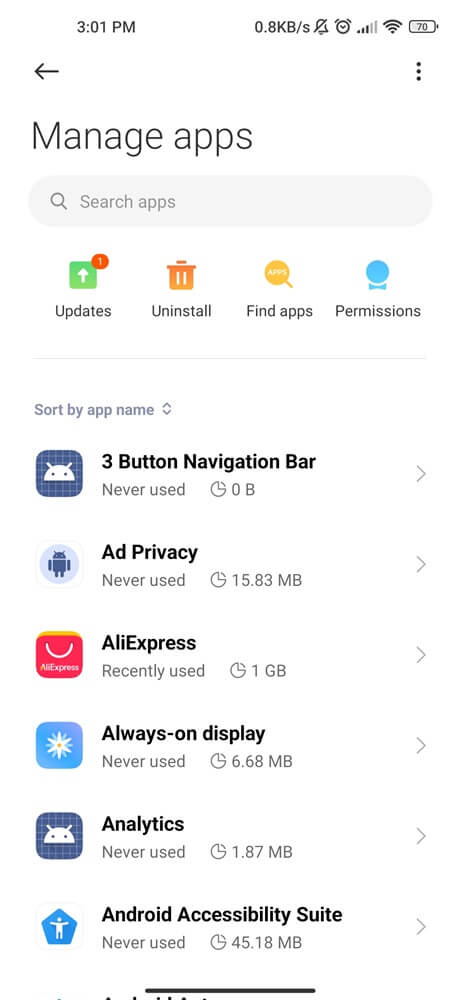
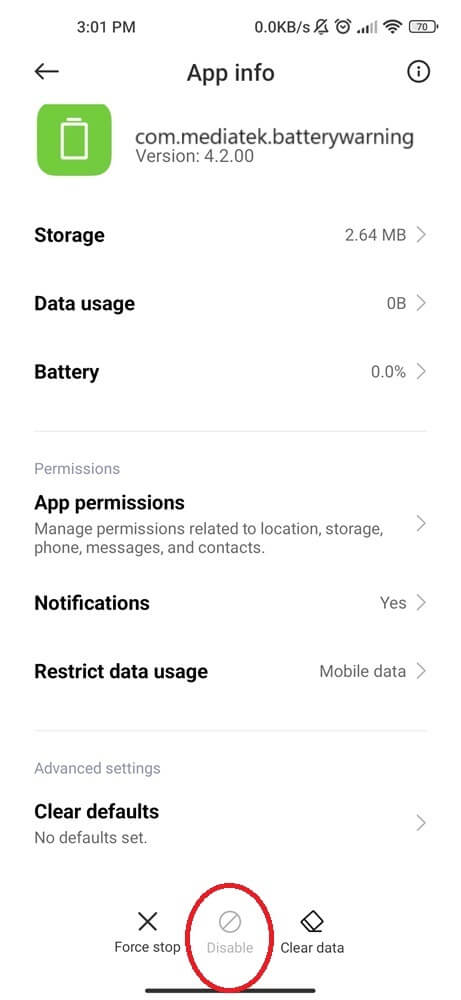
Once disabled, the com.mediatek.batterywarning will no longer run in the background and should not cause any more issues.
However, keep in mind that disabling this app may also affect other features or functions of your device, as it is a system-level application. Some users have reported that disabling this app caused their camera or Bluetooth connectivity to stop working correctly.
If you experience any problems after disabling it, go back to the Apps menu and enable it again.
Method 3: Force Stop Battery app
Force-stopping an app means shutting it down entirely and preventing it from running in the background. This method helps fix the problem and allows it to restart fresh when needed. Here’s how you can force stop the mediatek battery warning app:
- Open Settings.
- Locate and click on System Applications.
- Look for Battery in the list of apps and click on it.
- Click on Force Stop.
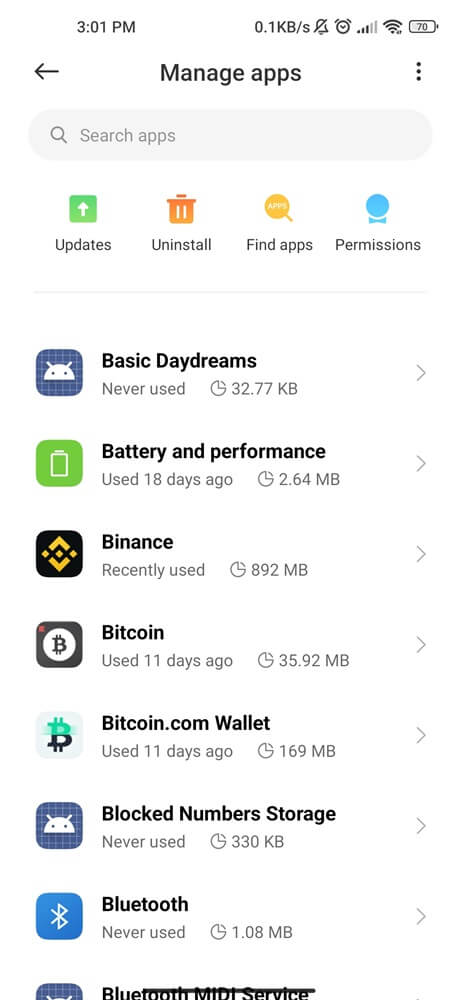
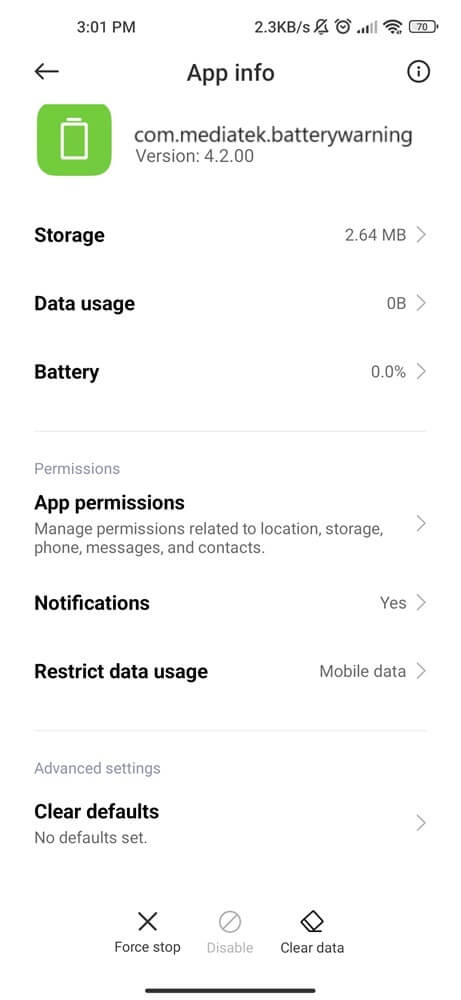
It’s important to note that force stopping the com.mediatek.batterywarning app may not be a permanent solution. If you continue to experience issues, I recommend trying the following steps.
Method 4: Update your phone
Keeping your smartphone updated with the latest Android version is crucial for its safety. This includes not only the operating system but also all the apps installed on your phone. Many times, outdated software can cause various problems, including battery drain and compatibility problems.
To update your phone, follow these simple steps:
- Go to your Settings.
- Click on About phone.
- Check for updates; if available, click on install.
- Your phone will then download and install the latest software version.
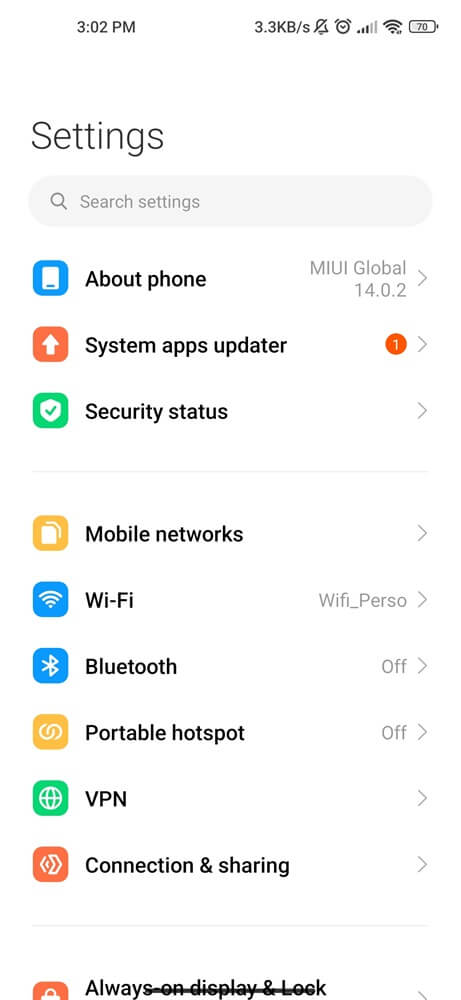
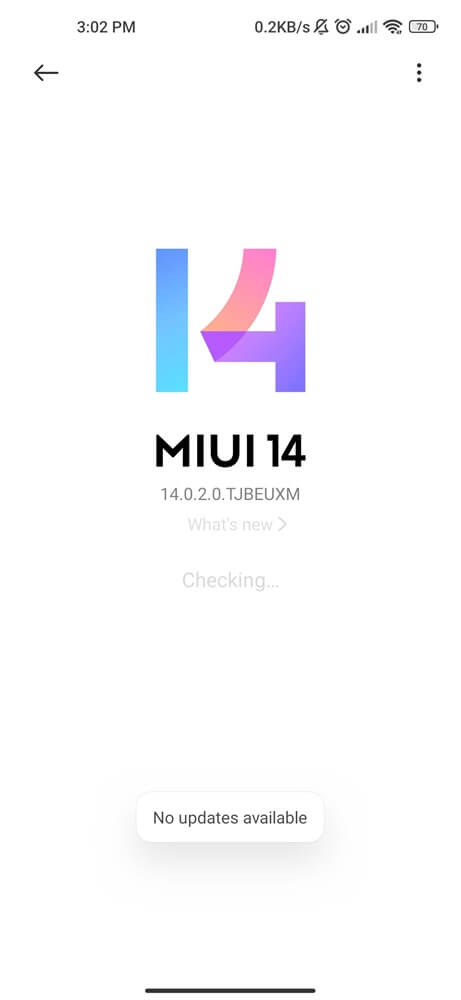
If none of the previous methods work, it’s time to try the last step below.
Method 5: Perform a Factory Reset
If you cannot access your phone normally or fix the problem using our methods given above, you may need to perform a factory reset. Keep in mind that this process will erase all data, so make sure to back up any Android data beforehand.
- Go to your phone Settings.
- Locate About Phone.
- Scroll down and tap on Factory Reset.
- Click on Erase all data.
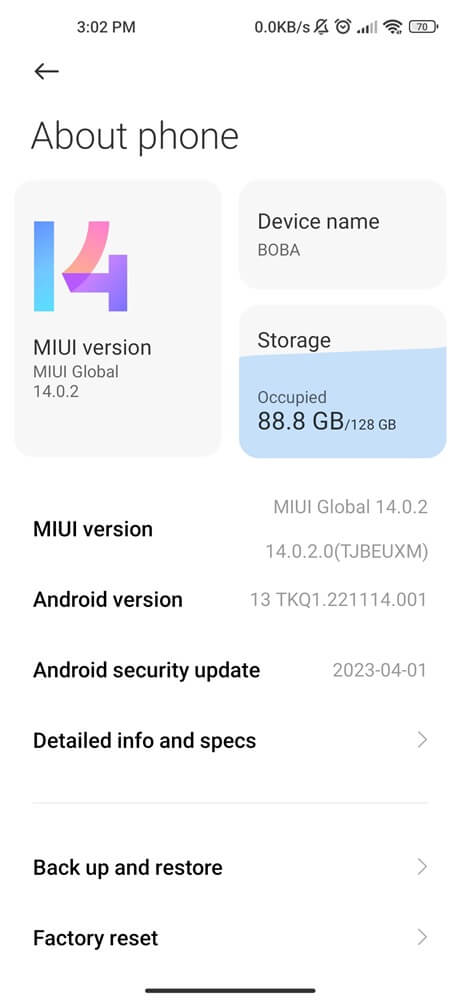
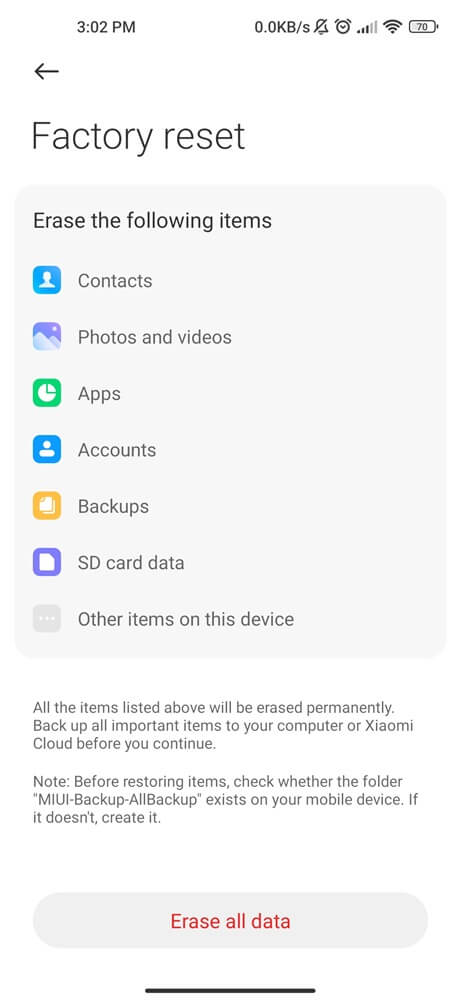
Note: The specific steps for performing a factory reset and other steps mentioned above may vary slightly depending on your smartphone model. If you need help with how to perform them on your specific device. Consult your user manual or contact your manufacturer’s customer support for assistance.
Conclusion
We hope this article has provided you with an understanding of what com mediatek batterywarning app means and how to fix the problem. As we discussed, this error message is typically seen when there are issues with your battery, charging system, android version, apps, or device. If you encounter this error, try the five solutions listed above to fix it. If the problem persists, it may be best to take your smartphone to a professional for help.
Similar topics