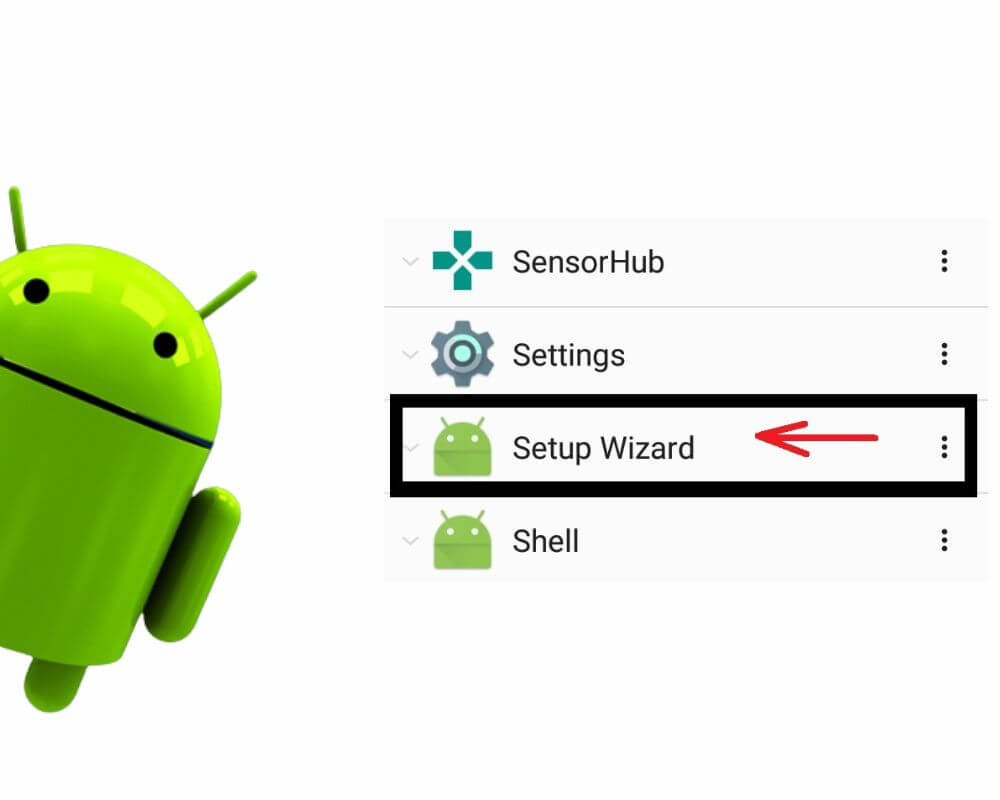It’s built to guide the setup process, then stay out of sight. But there it is—com.google.android.setupwizard—lurking in your phone’s battery usage, showing up in app activity, or hogging background services long after you’ve finished setting up your phone. It doesn’t appear in your app drawer, and it sure doesn’t look like something you can remove. So what exactly is it, and is it something you need to worry about?
Let’s break it down.
What Is com.google.android.setupwizard and Why It’s on Your Phone
com.google.android.setupwizard is the internal package name for one of Android’s most essential system apps: the Setup Wizard. It’s what powers the guided process that appears the moment you turn on a new phone—or after a factory reset. Without it, you wouldn’t be able to get past the welcome screen.
During onboarding, the Setup Wizard handles every first-step detail:
- Connecting to Wi-Fi.
- Choosing your language and region.
- Logging into or creating a Google Account.
- Restoring apps and settings from your old device.
- Accepting Google’s terms, privacy policies, and location preferences.
- Setting up a screen lock, biometrics, or backup method.
And even though the screen disappears after setup, the system app remains—quietly sitting in the background, waiting for the next time it’s needed.
It also works in conjunction with other system-level packages, such as com.google.android.gms (Google Play Services), com.google.android.settings.intelligence, and com.android.vending (Play Store), triggering multiple services to sync your apps, preferences, and account data. You’ll even see it link with Google Partner Setup on devices that include bundled carrier features.
In enterprise environments, this whole process can be bypassed or automated using tools like QR provisioning or zero-touch enrollment. But for most users, Setup Wizard is the gatekeeper that unlocks everything else on your phone.
Is com.google.android.setupwizard Safe?
Absolutely. com.google.android.setupwizard is built into every GMS-certified Android device. It’s locked behind system permissions, updated through official firmware channels, and verified by Google’s signature verification process, making it virtually tamper-proof without root access.
It only runs during device provisioning and doesn’t have access to your personal messages, files, or background activity outside setup tasks. All data it touches—Wi-Fi settings, account login, and permissions—falls under Google’s privacy policy and requires user consent.
If you’re worried it’s spyware or bloatware, it’s not. It can’t be downloaded, doesn’t show ads, and isn’t user-facing. You can verify it’s authentic by checking under Settings → Apps → System apps—it’ll be listed as a pre-installed component, not something added later.
Can You Remove or Disable It?
Technically? Yes. Practically? Don’t.
There are tools like Shizuku, ADB shell, or Canta that allow advanced users to disable system packages, including com.google.android.setupwizard. These are usually paired with custom ROMs, rooted devices, or de-Googled phones where the user doesn’t need any part of the Google ecosystem. In those cases, Setup Wizard can be disabled safely—but only because the user has deliberately removed everything else it connects to.
For everyone else, removing or disabling the app is a one-way ticket to a soft brick. If it’s turned off before a factory reset, the phone may never complete boot again.
Even apps like Canta flag Setup Wizard as “safe” to remove only under strict, informed conditions—usually in tandem with other Google apps being wiped. It’s not something you disable casually. Unless your phone runs a completely de-Googled stack and you’ve accounted for every dependency, touching Setup Wizard does more harm than good.
When Should You Actually Investigate Setup Wizard?
This part matters.
If your phone keeps showing “Android Setup won’t work unless you enable Google Play Services,” or if a notification from “Setup” keeps returning even after tapping “Finish”—that’s when it’s worth looking into.
Sometimes Setup Wizard gets stuck in a half-complete state. This can happen if you skip account login, skip Wi-Fi, or if Play Services crash during onboarding. The result is a ghost process that keeps running in the background, eating battery or hogging RAM.
You can confirm this by going to Settings → System → Finish Setup—yes, even if you think you’re already done. Tapping through the last few toggles often clears the process completely.
Other times, the Setup Wizard shows up in battery usage logs for no clear reason. This happens after OTA updates or when switching user profiles. It’s not dangerous, but it’s annoying. Clearing the app’s cache or Play Services data typically resolves it.
In rare cases, especially on devices set up for trade-in or corporate use, the phone might enter evaluation mode after a reset. You can verify this using ADB with the command:adb shell tradeinmode getstatus
That’s advanced-level troubleshooting, but for some users, it’s the missing piece that explains Setup Wizard’s strange behavior.
Final Take
com.google.android.setupwizard isn’t just another system package—it’s the reason your Android device turns on, connects, and becomes yours. It’s designed to disappear after doing its job, but like anything system-level, it doesn’t always exit cleanly. For most users, it’s nothing to worry about. For power users, it’s one more system app to treat with respect—not as bloatware, but as infrastructure.
So the next time Setup Wizard shows up where you don’t expect it, will you ignore it—or take control of what your phone’s really doing?