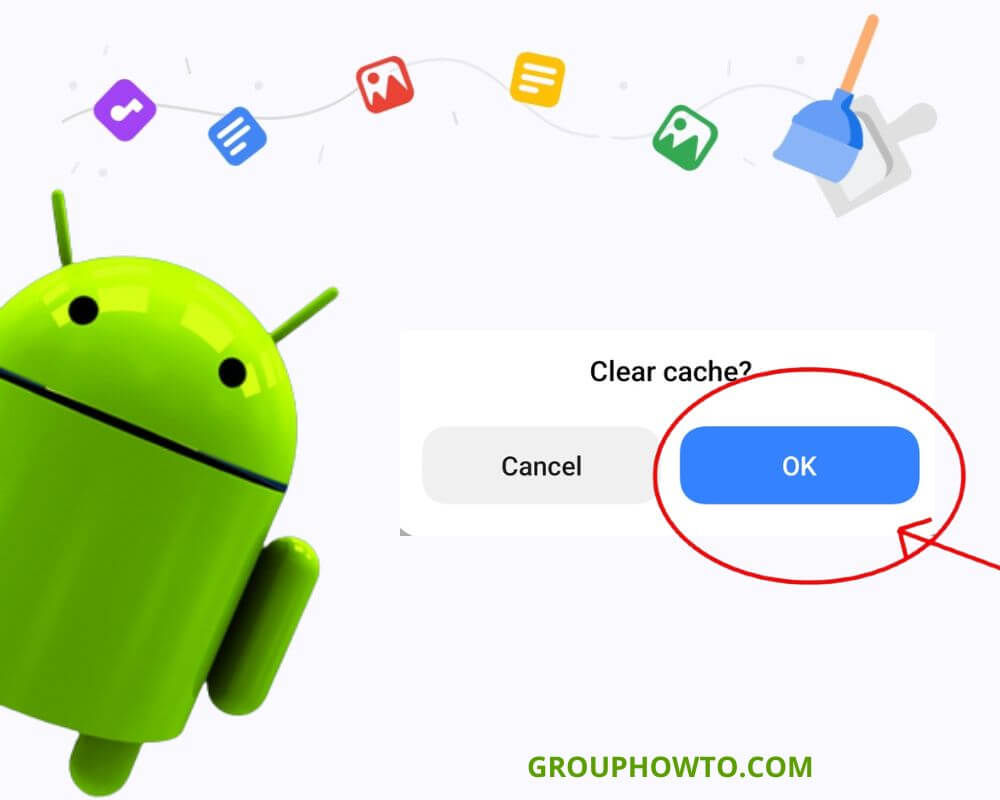Your Android phone doesn’t need to scream to let you know it’s struggling. It gets slower, apps freeze mid-scroll, and Chrome pages stall like they’re stuck in traffic. You feel it long before you see it. And nine times out of ten, the problem is hiding in plain sight: cached data you haven’t cleared in weeks.
Android cache is one of the most misunderstood parts of your phone’s system. It’s designed to make things faster. But over time, that same convenience turns into clutter. If you’re wondering why your device suddenly acts like it’s 100 years old, you’re in the right place.
We’re breaking down exactly how to clear cache on your Android phone—the smart way, not the desperate way.
What Cache Really Does on Android (And Why It Becomes a Problem)
Every time you use an app or browse a website, your phone saves small bits of temporary data: images, scripts, login credentials, thumbnails. That’s the cache.
It helps apps reload faster, lets pages remember your settings, and keeps everything feeling seamless—until it doesn’t. When cached data builds up unchecked, it turns into digital debris. The result? Slower app launches, page errors, storage warnings — and eventually, full-blown crashes.
Many apps can cache hundreds of megabytes by default, especially those handling images, videos, or feeds. Multiply that by your 50+ installed apps, and you see where this goes.
On my own phone, the Google Play Store had quietly built up 2.87GB of cache—more than Chrome and TikTok combined. The app itself was only 111MB. One tap cleared it all, and my phone felt like it had just dropped a backpack full of bricks.
Clearing cache won’t delete your files or log you out of most apps. It just wipes the junk your phone no longer needs. Think of it as a reset button for responsiveness.
How to Clear App Cache Without Losing Data
Note: Menu names and options may look slightly different depending on your Android version or phone brand (like Samsung, Pixel, or Xiaomi). Just follow the steps—most labels are easy to recognize.
Not all slowdowns need a nuclear option. On Android 15 and most recent versions, you can still clear the cache of individual apps directly through system settings—a quick fix for heavy hitters like YouTube, TikTok, Instagram, or Facebook.
Here’s how to do it:
- Open Settings on your Android phone
- Tap Apps or App Management
- Select See all apps if needed
- Pick the app you want to clean up
- Tap Storage & cache (or just Storage)
- Tap Clear Cache
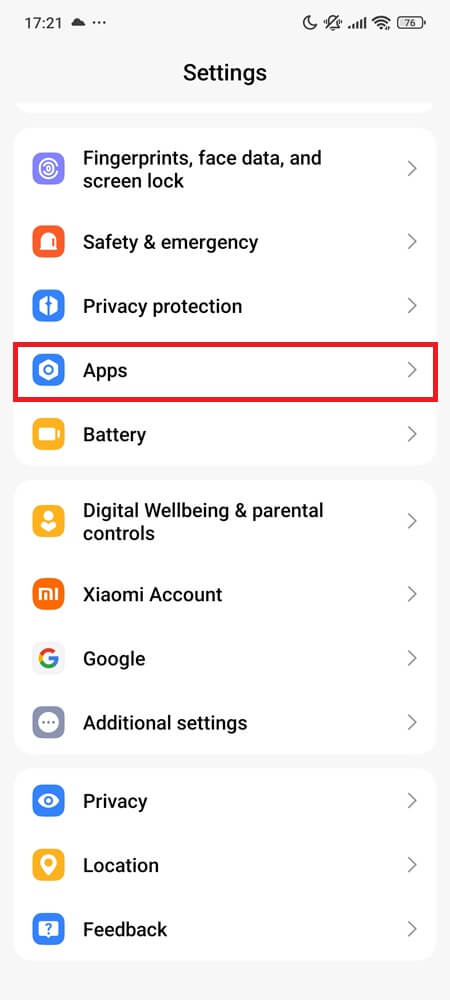
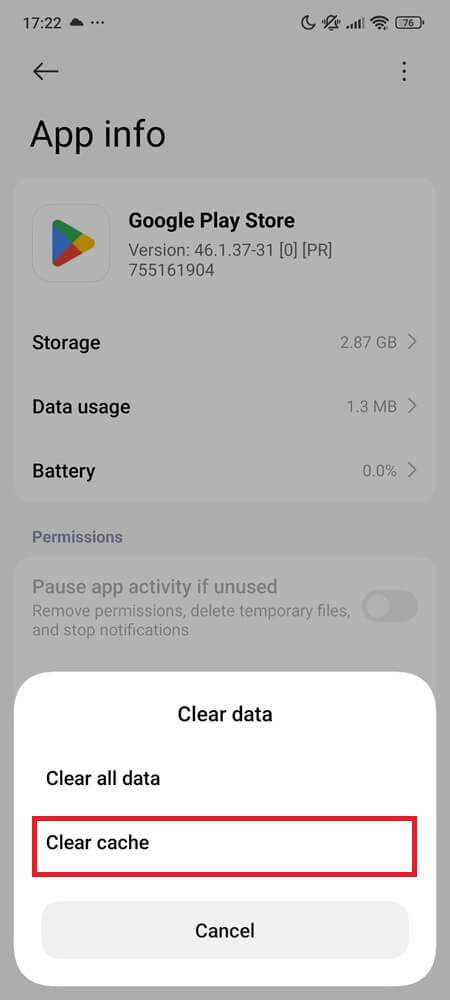
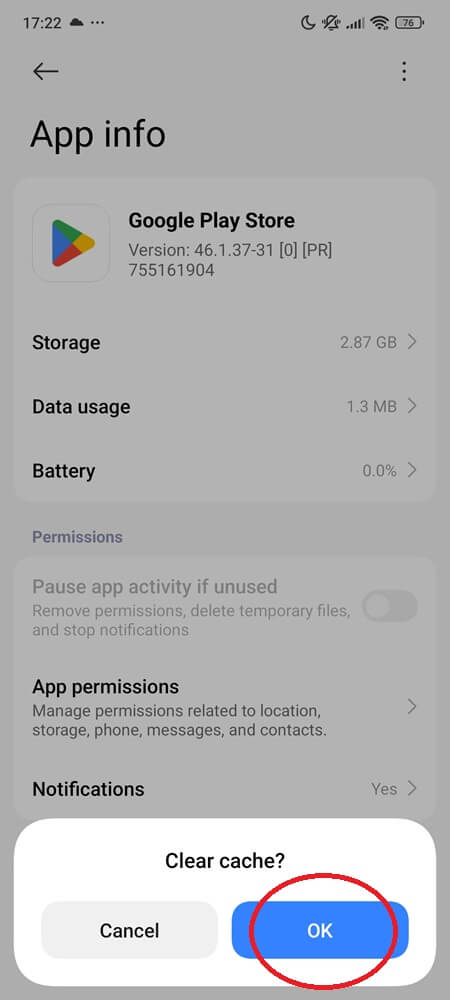
You can repeat this for as many apps as you like. Prioritize those that handle video, social media, or large documents.
How to Clear App Data If It’s Broken or Corrupted
Sometimes, clearing cache alone won’t cut it. If an app keeps crashing or refuses to update properly, you might need to clear its data too.
Be warned: clearing app data is like starting fresh. It resets the app to its first install state, erasing all saved settings, logins, and offline content. Use it only when absolutely necessary.
To do this:
- Head to Settings > Apps
- Choose the broken app
- Tap Storage & cache
- Tap Clear Storage or Clear Data
- Confirm when prompted
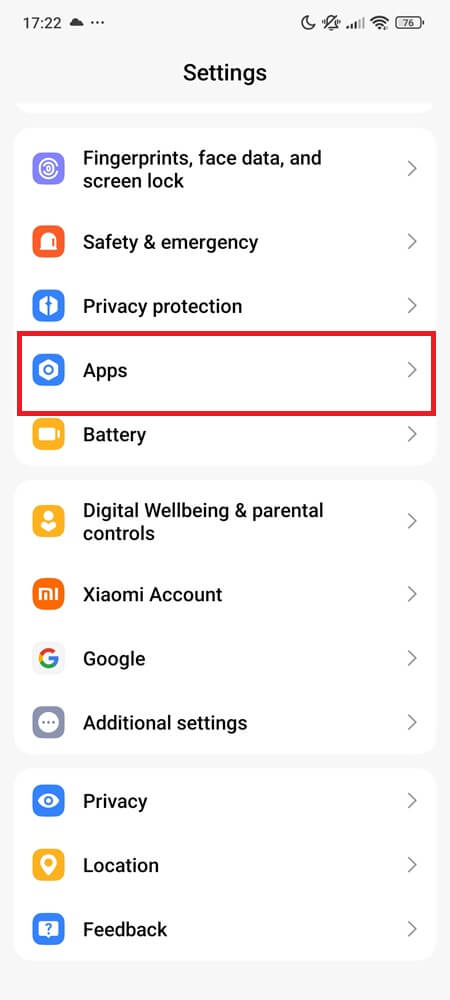
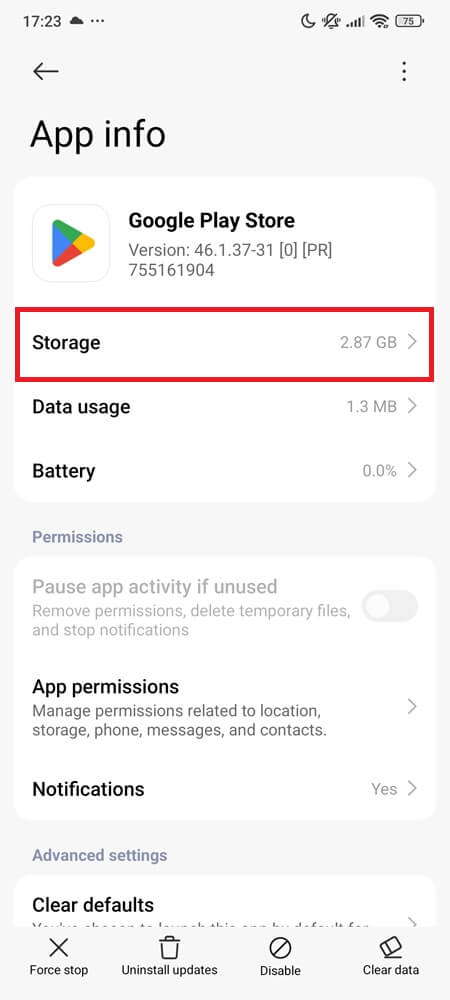
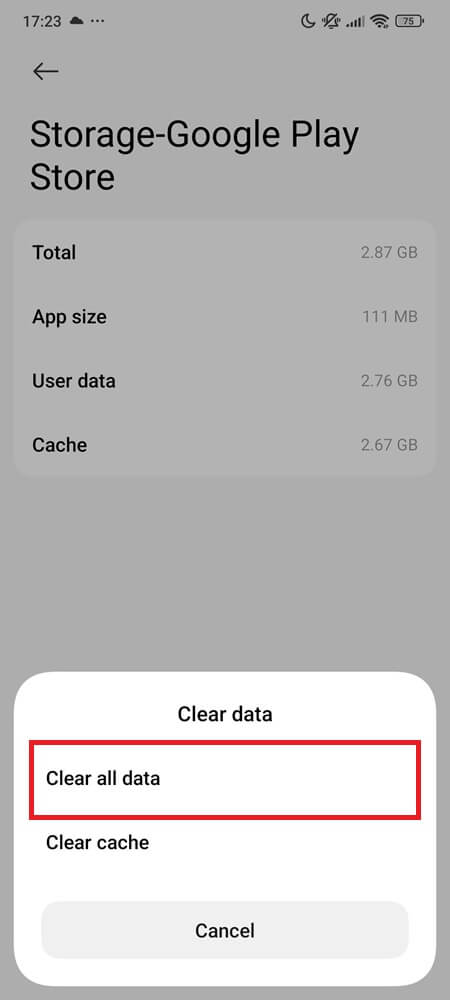
This is often the last resort when dealing with corrupted downloads, stuck updates, or aggressive adware baked into free apps.
How to Clear Chrome Cache and Cookies
You’re not imagining it—Chrome really does start to lag after prolonged use. Cached images, tracking cookies, and autofill forms all pile up.
Here’s how to clean things up in Chrome:
- Open Chrome on your Android
- Tap the three-dot menu (top right)
- Choose History
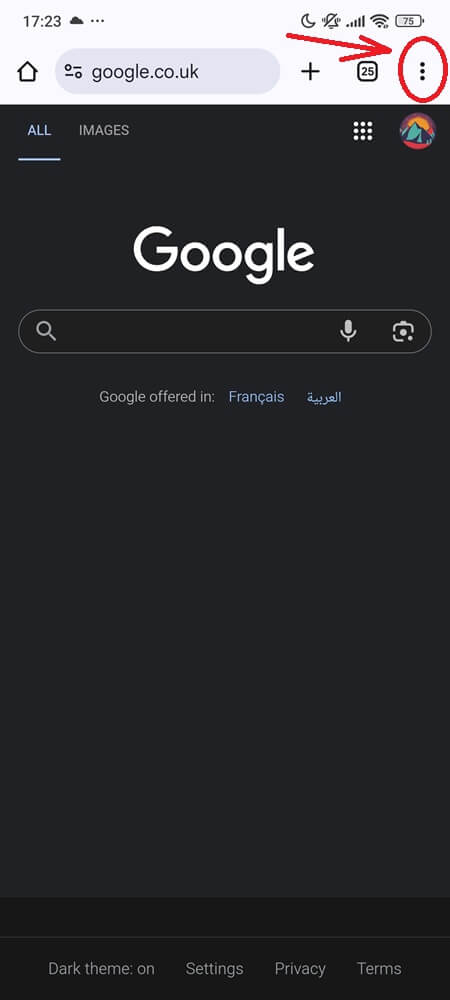
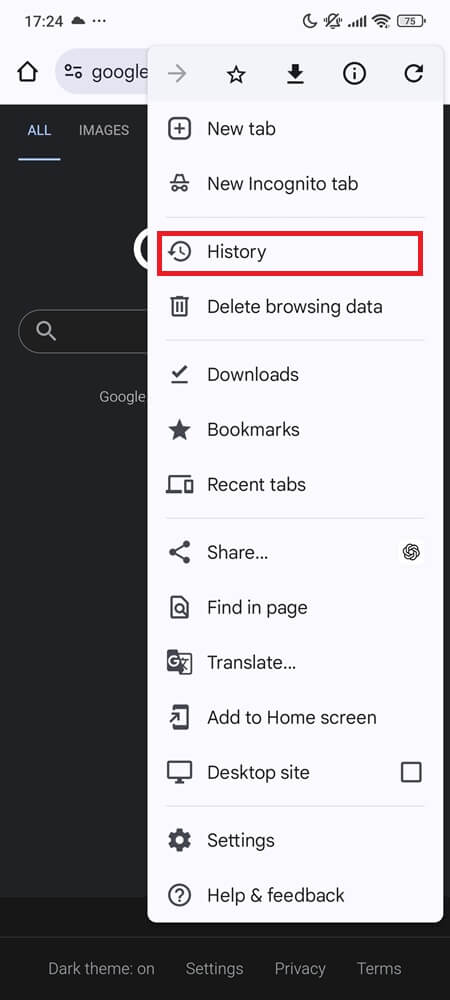
- Tap Clear browsing data
- Select a time range (Last hour, 24 hours, All time, etc)
- Check Cached images and files, then Cookies and site data
- Tap Clear data (or Delete data, depending on your version)
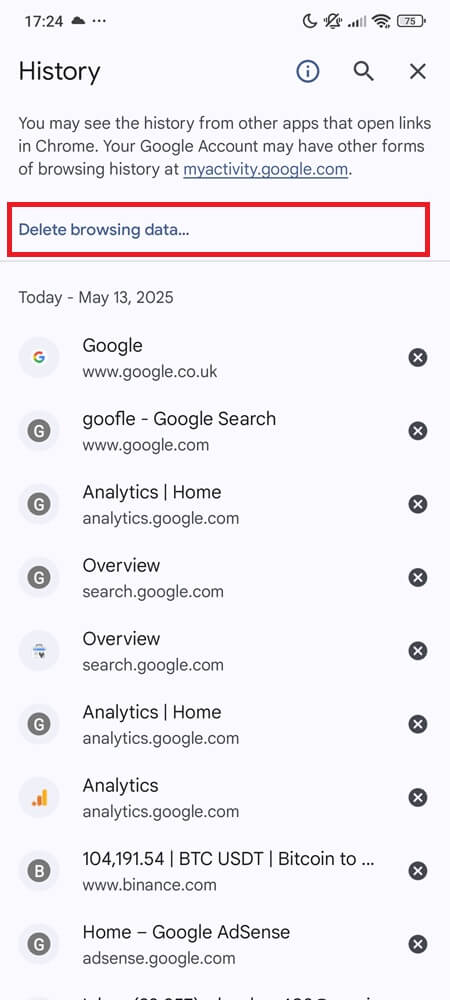
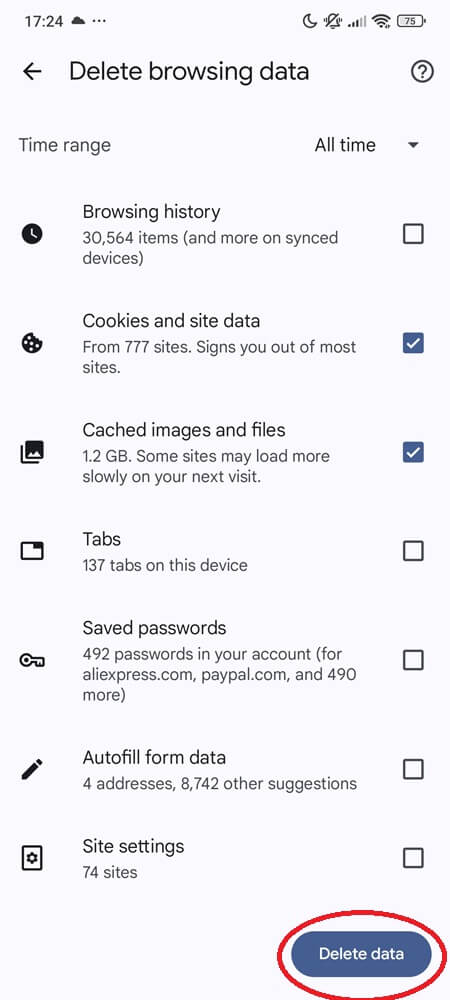
This helps if pages won’t load, forms behave weirdly, or you keep seeing outdated content. You may have to log back into some sites afterward, but it’s worth it.
Other browsers like Firefox, Samsung Internet, DuckDuckGo, Opera, Edge, and Brave offer similar cache-clearing options, usually found under their privacy or history settings. For exact steps, check each browser’s support site.
Using Files by Google (and Optional Built-In Cleaners)
For most Android users, Files by Google is the fastest, safest way to sweep junk files without touching your core data.
Here’s how to use it:
- Open the Files by Google app
- Tap the hamburger Menu ☰ in the top-left, then tap Clean
- Tap Clean again on the Junk files card
- Tap Clear and confirm
This clears residual cache, temporary files, and unused system leftovers. No account logouts. No settings lost.
On some Android phones like Samsung (under Battery and Device care in One UI) or Xiaomi (via the Cleaner in the Security app on HyperOS), built-in tools scan for large cached files and offer bulk cleanup and optimization options. They’re helpful, but not always as thorough.
How to Wipe System Cache from Recovery Mode
When your phone misbehaves on a deeper level—battery drain, ghost touches, lag that no app cleaning solves—wiping the system cache might help. Not all Android devices support this anymore, but it’s still available on many Xiaomi, Motorola, and some Samsung models.
Here’s how:
- Turn off your phone
- Press and hold Volume Up + Power until you see the recovery screen
- Use the volume buttons to scroll to Wipe cache partition
- Press Power to select
- Confirm if prompted
- When done, select Reboot system now
This won’t delete apps or files—just low-level system cache. It’s like brushing the cobwebs off your operating system.
Note: On some devices like the Pixel 9 series, recovery mode no longer includes a cache wipe option. However, this feature is still available on many Android phones, including the Galaxy S25 series. If you don’t see it on your phone, use a trusted cleaner app instead.
Clear Cache Using ADB (No Root, Just Commands)
If you’re a power user comfortable with ADB (Android Debug Bridge), you can clear cache much faster and more thoroughly without rooting your phone.
Before you begin, make sure ADB is installed on your computer. You can get it from Google’s official Android SDK Platform Tools. Then connect your phone with USB debugging turned on, and run these commands:
- adb shell pm trim-caches 9999999999 — Clears as much app cache as possible from the entire system
- adb shell pm clear –cache-only com.package.name — Clears the cache for one app only. This command works on select Android versions
- adb shell pm clear com.package.name — ⚠️ This wipes both the app’s cache and all of its data, including settings and login info. Only use it if you’re okay with resetting the app
- adb shell cmd package list packages | cut -d”:” -f2 | while read pkg; do pm clear $pkg; done — Wipes cache and data for every installed app. This is powerful but dangerous—don’t run it unless you’ve backed everything up
Only use these commands if your system UI is buggy or cache is clogging the entire app layer.
Trusted Apps That Can Help You Clean Cache in One Tap
If manual steps feel too tedious, some third-party tools do the heavy lifting.
- Files by Google is already covered above and still the best free option for most users
- CCleaner frees up space with scheduled cleanups and visual storage insights
- SD Maid offers deeper scans, best with root access
- 1Tap Cleaner automates bulk app cache cleaning
- AVG Cleaner adds RAM boosting and photo cleanup
Note: On Android 11+, most cleaner apps rely on accessibility services to clear cache one-by-one. They don’t have system-wide permissions, but they’re still useful for routine maintenance.
What Happens After You Clear Cache
The first thing you’ll notice is that things may load slower—just briefly. Apps need to rebuild new cache as you use them.
You might get logged out of certain websites (if you cleared cookies). Some apps may feel slightly sluggish the first time you open them. That’s normal.
What you gain in return: more free space, fewer app crashes, fewer glitches, and better responsiveness. Cache clearing doesn’t fix everything, but when your phone is bloated, it’s one of the fastest ways to lighten the load (and no—it won’t touch your photos, delete messages, or save your battery life).
When You Should (and Shouldn’t) Clear Cache
You don’t need to do this every day. In fact, too much cache clearing can make your phone feel slower by forcing it to constantly rebuild temporary data.
Here’s when it actually makes sense:
- Your phone is low on storage
- Apps crash, freeze, or don’t open
- Chrome doesn’t load websites properly
- You’ve just updated the OS, and things feel off
Once every few months is usually enough. If you’re constantly running into problems, a proper cache clear can save you hours of frustration.
Clearing the cache on Android isn’t about squeezing extra speed from your phone—it’s about giving your device room to breathe. Think of it as spring cleaning for your digital life. You don’t need to do it all the time, but when things get messy, it might be exactly what your phone is waiting for.
How often do you clear the cache on your phone—and when was the last time it actually made a difference?