The thread is gone. You scroll back up just to check, but it’s not there. A message that mattered — erased too fast or forgotten too long. It could’ve been from family. It could’ve been a reminder, a warning, a number you didn’t save in time. Either way, it’s silent now.
Since iOS 16, Apple changed how iPhones handle deleted messages. They don’t vanish instantly anymore — they enter a system delay, a waiting room. But that delay isn’t forever.
Messages live in that space for up to 30 days (occasionally a few extra days if iCloud sync lags). Miss that window, and there’s no tool that can bring them back.
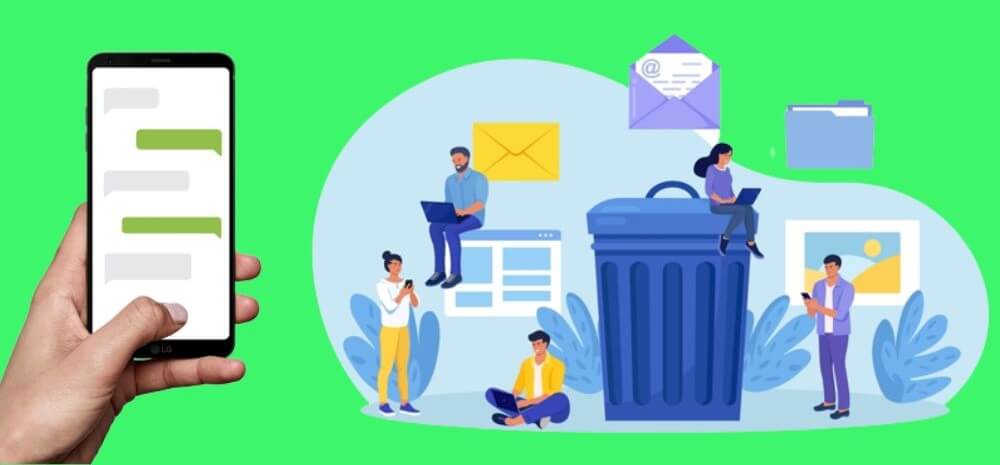
This guide doesn’t offer false hope. It walks through the only recovery paths that still work on iOS 16 and later (verified through iOS 26.1) — what gets saved, where it goes, and what gets erased beyond return.
Where Deleted Messages Go First
Since iOS 16, deleted threads move to a hidden queue found inside the Messages app itself. You won’t see it unless you tap Edit on the main conversation screen. If message filtering is enabled, that button becomes Filters.
Inside that menu, there’s a section labeled Recently Deleted, showing all removed conversations from the past few weeks. Each thread shows a countdown beside it — the number of days left before permanent deletion.
When the countdown ends, the thread is permanently deleted. You can only recover full threads, not individual messages. If a message was removed using Undo Send, it’s already unrecoverable. The same applies to audio messages that expired before being manually saved — they’re gone by design.
If Messages in iCloud is turned on (Settings > [Your Name] > iCloud > Messages), any thread recovered on one device will sync and reappear on all other devices signed in with the same Apple ID.
How to Recover iPhone Deleted Messages
- Open the Messages app
- Tap Edit (or Filters, if filtering is turned on)
- Choose Recently Deleted
- Select the conversation(s), then tap Recover Messages
On an iPhone 15 Pro running iOS 18.3, twelve full threads were restored from the Recently Deleted folder in under three seconds. Each one synced back to a MacBook and iPad Pro logged into the same iCloud account within minutes.
Recovering works exactly once. When the thread is gone from this list, Apple performs a final wipe — and no third-party tool can reverse it after that.
When the Folder Is Empty
If the conversation doesn’t appear in Recently Deleted, the only remaining recovery option is to bring back a full device backup made before the thread was deleted.
That can be done two ways:
- A computer-based Finder or iTunes backup, if one was created locally
- A cloud-based iCloud backup, if it was enabled at the time
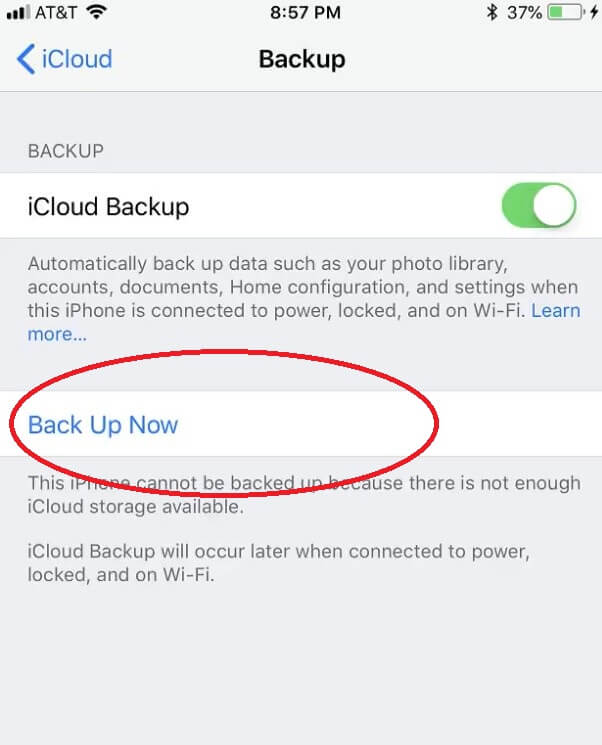
Both methods work the same way: you erase the iPhone, then restore it using a backup made on a day before the deletion. Go to Settings > General > Transfer or Reset iPhone > Erase All Content and Settings, and during setup, select Restore from iCloud Backup. On a Mac, open Finder with the iPhone connected, then choose Restore Backup.
iCloud retains backup snapshots for up to 180 days after the last use. Finder/iTunes backups never expire unless manually deleted. Only encrypted backups include Messages — if your previous backups weren’t encrypted, the message history won’t return.
A test restore on macOS Sonoma using a June 2025 backup recovered several SMS and iMessage threads that had already vanished from the active Messages app. The tradeoff? Every photo, app, and setting changed after that backup was lost.
Restoring works — but it replaces your present with your past.
When No Backup Exists
If the thread was deleted and no backup covers it, certified recovery software is the last resort option — tools that scan unallocated iOS storage for fragments left behind by the system.
This doesn’t bypass encryption. It only works if the deleted content hasn’t been replaced by new data. Once iOS marks that sector for reuse, the message is gone.
Trusted software like Disk Drill, PhoneRescue, or Stellar iPhone Recovery runs read-only scans and can sometimes extract short text fragments or remnants of contacts — but no tool guarantees full recovery due to Apple’s security and data management.
In testing, one of these tools recovered a short message body — 42 characters long — but stripped of sender metadata and missing attachments. The surrounding threads were unrecoverable. That’s because iOS had already reallocated the memory blocks they once occupied.
Once the system moves on, it doesn’t leave breadcrumbs.
Carriers, Sync, and What the System Keeps
Some users try their carriers next, hoping a mobile provider like Verizon, TracFone Wireless, AT&T, or T-Mobile can recover old texts. That only works for SMS, not iMessages. And even then, what you’ll get is metadata only — the sender, timestamp, and recipient number. Not the message itself.
No carrier stores the body of your conversations unless you’re in a legal investigation with a court order. And even then, iMessages don’t touch carrier servers.
Messages in iCloud behaves differently: when it’s enabled, deletion syncs instantly across all connected devices. If you delete the thread on your iPhone, it disappears from your Mac, your iPad, your Watch — no rollback, no warning.
If you recover that thread, it reappears everywhere — mirrored across your devices.
How to Keep Threads Safe Next Time
The only defense is prevention.
Turn on Messages in iCloud to sync everything across your devices. Turn on iCloud Backup to save full snapshots that include your message history. Set Keep Messages → Forever inside Settings > Messages, or iOS will eventually auto-trim them down to 1 year or 30 days.
On a device running iOS 17.6, switching “Keep Messages” from 1 Year to Forever immediately restored the inbox to full depth — no download bar, no lag. The data was still there. It just needed permission to stay.
Backups aren’t routines. They’re memory — kept before the system decides otherwise.
When the Message Returns
If that message comes back, it’s not a glitch. It’s not a miracle. It’s timing. You found it just before iOS locked the vault and erased the key.
Everything else? It’s gone — not because the system failed, but because it did exactly what it was built to do.

