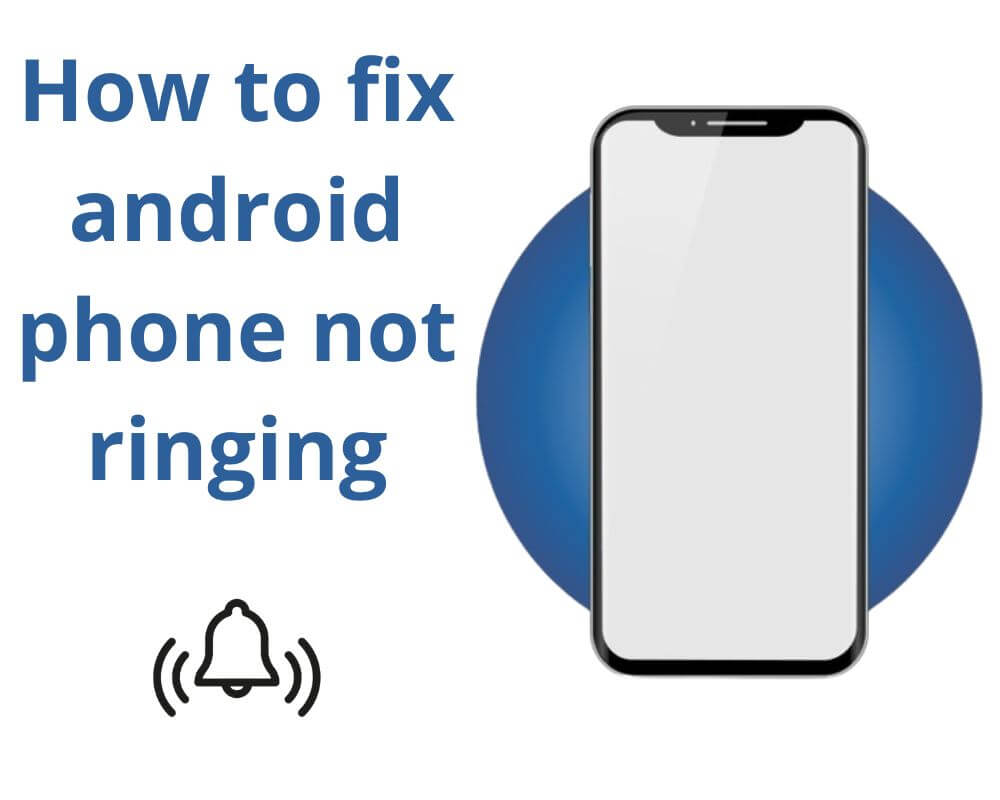A common problem that leaves us disconnected from the world is when our phone suddenly stops ringing. Whether it’s a missed call from a friend, an important work call, or an alarm that didn’t go off. This article explains why your Android phone may stop ringing, and provides steps to fix the issue.
Why is my phone not ringing when a call comes in?
There are a few reasons why your Android phone may not be ringing for incoming calls, messages, and social media notifications including:
- Silent or Do Not Disturb mode
- Low volume settings
- Software glitches
- Network issues
- Call Blocking
- Corrupted ringtone file
- Bluetooth headphones in pairing mode
- Call Forwarding
- Third-Party App conflict
Author’s Note: The following steps and screenshots were captured using a Xiaomi Mi 10 running MIUI 14. Although the general procedure remains the same. There may be slight variations depending on the make and model of your Android device.
How to fix an Android phone that won’t ring for incoming calls?
There’s nothing more frustrating than missing an important call because your phone stops ringing. You may have experienced this situation expecting a call. But your phone remains eerily silent. Or worse, you only realize that someone tried to reach you when you see a missed call notification later on.
While throwing your phone out of frustration can be tempting, don’t worry. There are several troubleshooting methods to fix your Android phone that stops ringing.
1. Reboot your Android
Rebooting allows the phone’s system to start afresh. Just like how we feel rejuvenated after a good night’s sleep. Our devices also benefit from a restart. Over time, it accumulates temporary files and processes that can slow down its performance and cause glitches. These files are cleared by rebooting. Giving your Android phone a clean slate to work with. Here’s how:
- Press and hold the Power button.
- A menu will appear on the screen with several options.
- Select Restart.
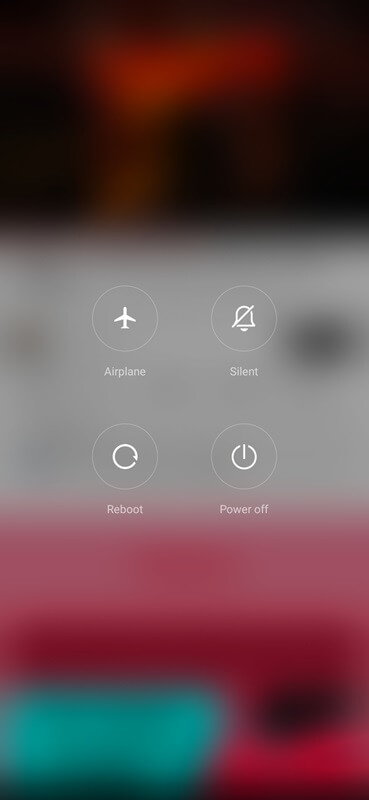
Your device will now begin the reboot process, which may take a few moments.
2. Turn Off DND Mode
DND Mode is a feature on iPhone and Android phones that temporarily allows us to silence all notifications and alerts. It essentially puts your phone in a state of “sleep” where it won’t ring or vibrate for incoming calls, texts, or other notifications.
This mode can be very useful in certain situations, such as when you’re sleeping, meeting, or just needing some uninterrupted time without distractions. However, DND Mode can sometimes cause unexpected issues with your phone.
Here’s how to turn off DND mode:
- Swipe down from the top of your screen.
- Locate the Do Not Disturb icon.
- Tap on the DND to disable it.
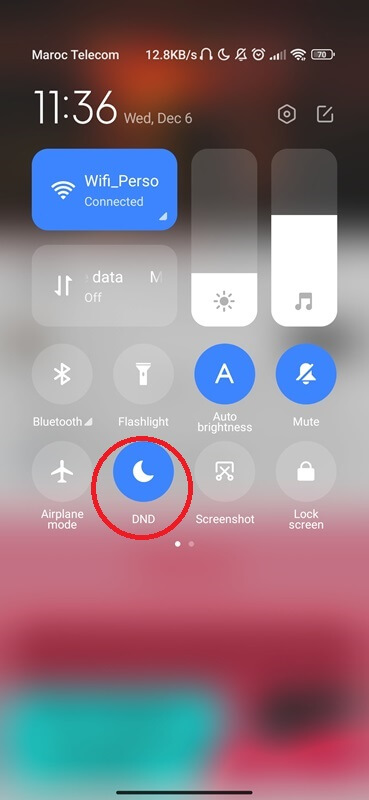
3. Check your Headphone mode
Another possible reason for this issue could be that your phone has accidentally switched to headphone pairing mode. In this mode, your device is programmed to redirect all calls, and audio output to your headphones. This means that any calls will only be heard through the headphones and not from the phone speaker.
4. Check Ringtone
Sometimes, a certain ringtone, no matter how much we like it, can cause issues for us. This can happen due to various reasons including:
- Corrupted File: If the ringtone file is corrupted. It can cause issues while playing and even crash your device.
- Incompatible Format: Sometimes the ringtone file may be in an unsupported format that cannot be played, resulting in silent calls.
- Malware or Virus: If the file is infected with dangerous code. It can cause harm to your smartphone and lead to performance issues.
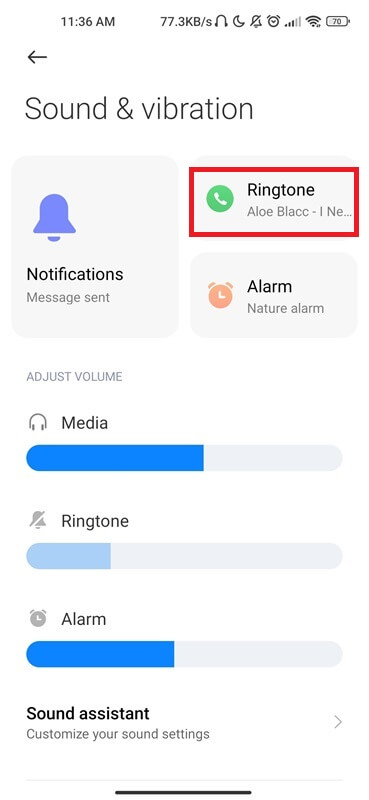
5. Increase Your Volume
Adjusting the volume can fix the ring not working issue in several ways. First, if the setting is too low, the device may emit little or no sound. On the other hand, if the volume is too high, it can cause distortion or crackling. This is because speakers are designed to handle a certain volume level. Exceeding this limit can damage them. However, by increasing the volume, you will be able to get your phone to ring. Here is the process:
- Locate the volume buttons. These are usually located on the side, top, or bottom.
- Press the volume up button (marked with a “+”).
- You will see an on-screen indicator showing the increasing level.
- Continue pressing the up button until you reach your desired volume level.
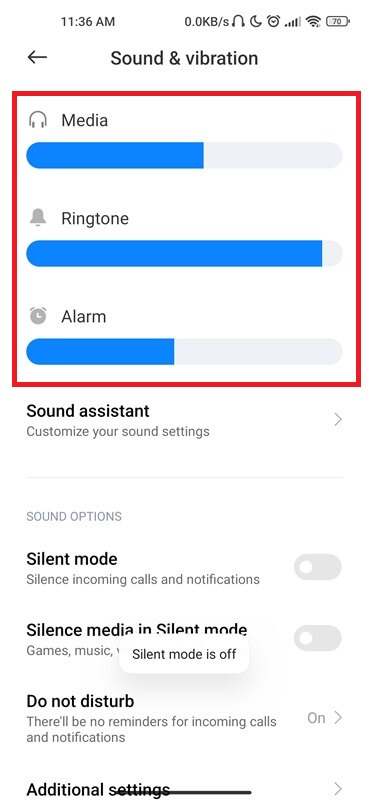
Test the volume by playing a media file or receiving a WhatsApp call to ensure that the volume has been successfully increased and is ringing.
6. Check your Airplane Mode
The Airplane Mode feature disables all wireless connections such as cellular data, Wi-Fi, and Bluetooth. This mode is useful for stopping receiving messages without blocking. It is commonly used on flights to comply with regulations prohibiting electronic devices from emitting signals. When your phone is in this mode, it will not help receive any incoming calls or social media notifications.
- Swipe down from the top of your screen.
- Locate the Airplane Mode icon.
- If it’s blue, tap to turn off airplane mode.
Alternatively:
- Go to your Settings.
- Locate Network & internet.
- Select Airplane Mode.
- Toggle it off.
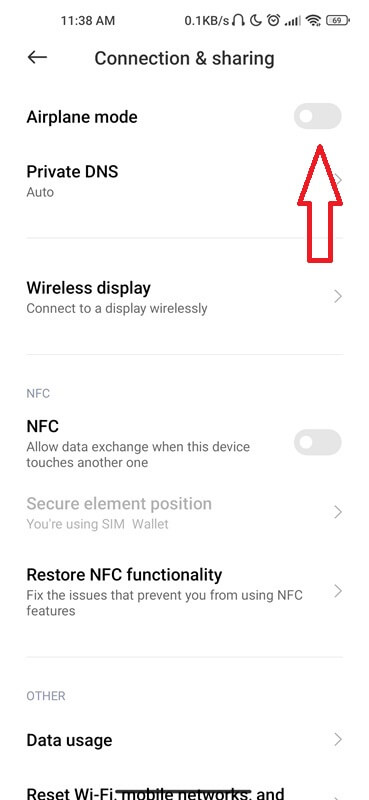
Once Airplane Mode is turned off, your phone should start receiving calls and sound notifications again. However, if the issue persists even after turning off Airplane Mode, try the following steps.
7. Turn Off Silent Mode
When your phone is in silent mode, it will not ring when someone contacts you. This is a great way to prevent unwanted callers. However, we all forget to turn it off from time to time. This can be especially problematic if you’re waiting for a meeting. Therefore, it’s crucial to regularly check and ensure that silent mode is disabled.
To fix this issue:
- Check the side of your phone for a button that controls the silent mode setting.
- Make sure it is switched to the “off” position.
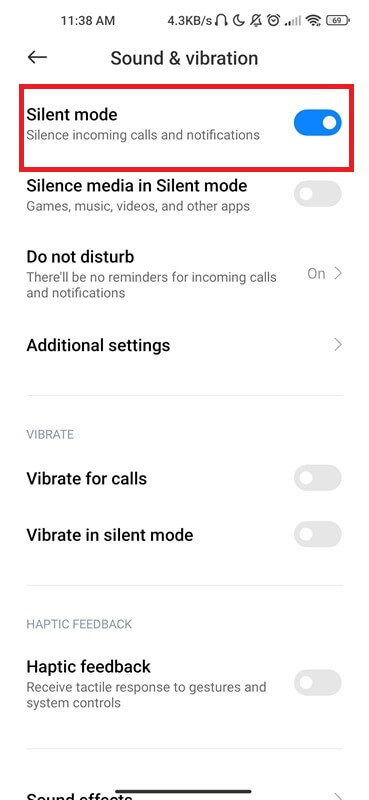
If none of these solutions work and you are still experiencing missed calls without your smartphone being on silent mode. It’s time to try the last solution.
8. Perform a Factory Reset
The last possible reason why you are receiving missed calls but your phone is not ringing could be a system issue. It can happen if your device has conflicting settings. By performing a factory reset, you can essentially wipe out any software issues, and fix complex problems that may require a clean slate.
- Find the Settings.
- Click on the System or About Phone.
- Select Factory Reset.
- Tap on Erase All Data.
- Read the warnings and confirm that you want to proceed with the process.
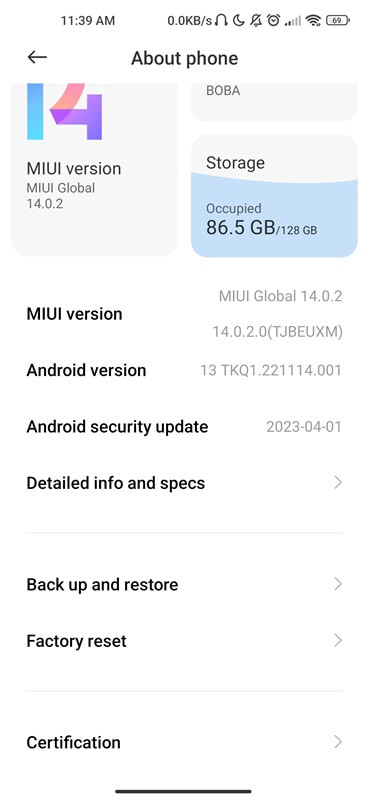
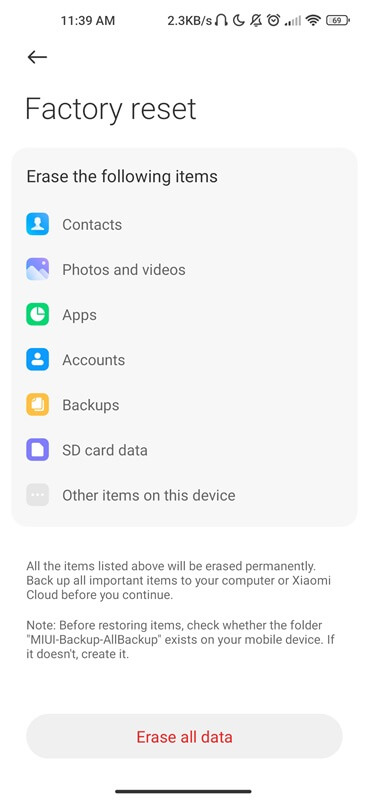
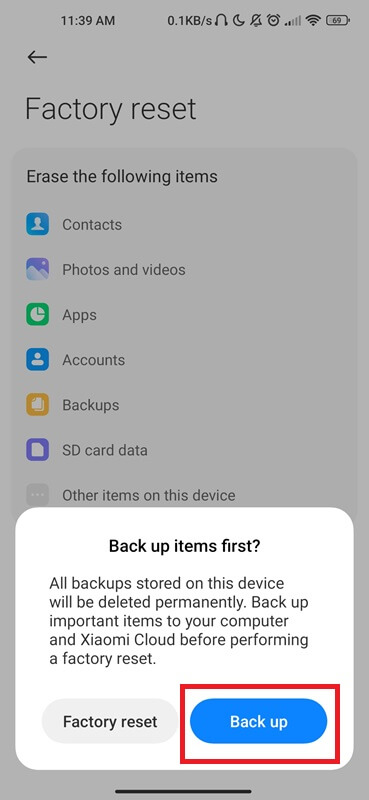
Note: Performing a factory reset will remove all data, apps, and settings from your phone. So it’s important to back up any important files before proceeding.
Conclusion
Receiving an incoming call without a sound can be frustrating and disruptive to our daily lives. By following these simple tips, you can easily get your phone ringing again in no time. Remember to always check silent mode, increase the volume, and turn off DND mode before attempting more advanced solutions like erasing data. And if all else fails, don’t hesitate to reach out to customer support for further assistance.