Your phone rings, but as soon as you answer, the voicemail icon disappears. A keyboard you didn’t summon appears mid-call. You didn’t ask for Real-Time Text—but here it is, hijacking your dialer with no warning and no clear way out. Welcome to RTT on Android in 2025: not a setting, but a system-level override.
RTT (Real-Time Text) is a feature built into Android’s dialer app that transmits each letter as you type it during a phone call. It’s designed for accessibility, especially for users who are deaf, hard of hearing, or speech-impaired. But here’s the catch: most users don’t need it, can’t remove it easily, and often don’t even realize it’s active until it breaks something.
What RTT Does and Why It Gets in the Way
RTT isn’t like a normal messaging tool. There’s no send button. Everything you type gets transmitted instantly, character by character, during the call. While useful for its intended audience, for everyone else, it introduces unexpected behavior and input confusion. You’ll see the RTT icon on your screen, or worse, a floating keyboard that takes over your interface.
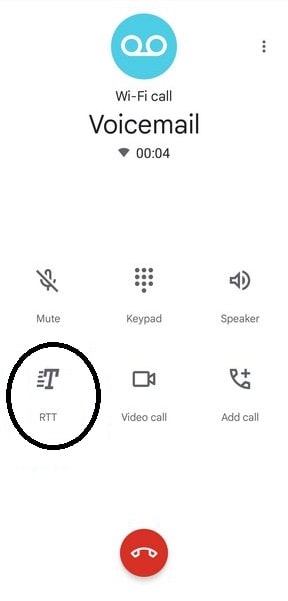
On Samsung and Pixel phones, RTT can silently reset itself to “Visible during call” after updates. If you’re using T-Mobile, Verizon, or AT&T, the feature might be carrier-provisioned—meaning your SIM card or firmware could be telling the OS to keep Real-Time Text on whether you like it or not.
How RTT Works Under the Hood
RTT runs natively inside the Android dialer, not as a standalone app (like the one we download from the Play Store). It relies on VoLTE or Wi-Fi calling to stream text alongside voice. The feature is triggered automatically for numbers flagged as accessibility-enabled or for emergency services. Some devices, like the Pixel 7 and 8, and 9 series, store RTT transcripts locally.
As of Android 15 and continuing in 16, RTT is forcibly enabled for emergency calls due to FCC compliance. That’s not a bug—it’s regulation. But it creates confusion when users toggle RTT off, only to have it silently reappear. OnePlus 13 users report persistent RTT toggling issues even after disabling, with workaround only available via hidden settings. Motorola devices running Android 14 have had RTT settings revert without warning after routine security patches.
When RTT Starts Breaking Calls Instead of Helping
On some Samsung models, enabling RTT pushes critical UI elements off-screen—voicemail prompts vanish, dialer buttons disappear. Pixel users report that even after toggling RTT to “Not visible,” the icon still shows up post-update, sometimes blocking keypad access entirely.
Worse, even if you disable RTT, a firmware update, new SIM card, or carrier config change can flip it back on. There’s no warning, no persistent opt-out, and often no visible change until it disrupts how your calls work. It’s a system-level override hiding behind the accessibility label.
Android Versions, Carrier Behavior, and Known RTT Failures
Real-Time Text behaves differently depending on your Android version and carrier setup:
- Android 13: RTT resets to visible on Samsung phones (One UI 5) after OTA updates; RedMagic phones report dropped calls on activation.
- Android 14: Improves RTT behavior on Pixel phones but still lets UI elements persist post-disable. Verizon SIMs force RTT via carrier provisioning.
- Android 15: Mandates RTT for all 911 calls. Some Motorola and Pixel users report silent Real-Time Text resets after monthly patches.
- Android 16: Continues enforcement of RTT for emergency access. Includes new APIs for emergency callback behavior but no user-facing RTT disablement.
Carrier-specific support is equally fragmented:
- Fully supported: Verizon, AT&T, T-Mobile, Vodafone, Telstra
- Partial support: Google Fi, Rogers (can cause RTT-related call failures)
- Unsupported: Mint Mobile, Visible, and many regional carriers in Asia and Eastern Europe
If your provider doesn’t fully support RTT, the result may be dropped calls, missing audio, or stuck call screens. For best stability, try switching to Wi-Fi calling or LTE-only (disable 5G VoNR if allowed).
How to Disable RTT and Keep It Off
While Real-Time Text can’t be removed, you can reduce its interference:
- Open the Phone app.
- Tap the menu (three dots) > Settings > Accessibility.
- Select Real-Time Text (RTT) and set to Not visible.
- Set TTY mode to Off.
After updates, recheck your settings. To minimize glitches:
- Toggle Airplane Mode on for 10 seconds, then off.
- Place a test call to verify the RTT keyboard doesn’t appear.
If Real-Time Text resets, your device is likely provisioned by your carrier to force it. You’ll need to escalate via support—or, if you’re comfortable, explore advanced methods by running an ADB command from a connected computer:
adb shell settings put secure rtt_calling_mode 0
It’s not a permanent fix, and results may vary by phone model, Android version, and carrier. Always check that the RTT package name matches your system dialer before using this method, and use it only if you’re familiar with ADB commands and have developer mode enabled.
For a deeper dive into ADB, see the official Android ADB documentation or explore community insights on XDA Forums.
How to Report RTT Problems to Google and Carriers
Since there’s no permanent RTT opt-out, pushback matters. Use this template when filing a report:
Subject: RTT Keeps Re-Enabling on [Device Model]
- Device: Pixel 9, Galaxy S25, etc.
- Android Version: Android 16, build BP31.250502.008.A1
- Carrier: Verizon, AT&T, etc.
- Problem: Real-Time Text shows up after updates despite being disabled
- Steps Taken: Toggled RTT to Not Visible, disabled TTY, reset with Airplane Mode
Submit your report through:
- Google: Phone app > Settings > Help & Feedback > Send Feedback
- Google Issue Tracker (developer.android.com)
- Carrier Support: Call your carrier’s accessibility team (e.g., T-Mobile: dial 611 or call 1-800-937-8997 from any phone.)
Global Real-Time Text Accessibility and Legal Requirements
RTT is more than just a system feature—it’s becoming law. In the U.S., it’s enforced under the FCC’s accessibility rules for emergency communication. In the EU, the European Accessibility Act (effective 2025) makes RTT mandatory for telecoms handling emergency texts. Elsewhere, RTT adoption is inconsistent. In parts of Asia and South America, Android still includes Real-Time Text, but many carriers don’t support it—creating mismatches and erratic UI behavior.
If you’re in a region without RTT mandates and still face issues, it’s likely baked into your Android OS image but lacks backend support from your local network.
FAQ: Common RTT Questions
No. RTT is not a tracking tool. It doesn’t collect location data or monitor your activity outside of active phone calls.
SMS sends complete messages after hitting send, while RTT delivers each letter live during a call. SMS works offline and stores messages; Real-Time Text works only during voice calls and usually isn’t saved.
By default, RTT conversations aren’t recorded. However, some phones may store transcripts locally on-device for accessibility or regulatory reasons. These are not sent to your carrier unless required by law.
RTT calls are treated like regular voice calls. They don’t use mobile data and aren’t billed separately unless your carrier charges for voice minutes. Check your plan to be sure.
You shouldn’t need to fight your phone’s accessibility settings to make a normal call. But until Android gives you full control, knowing how RTT works—and how to push back—is your only defense.
What’s the last feature your phone forced on you that made things worse instead of better?

