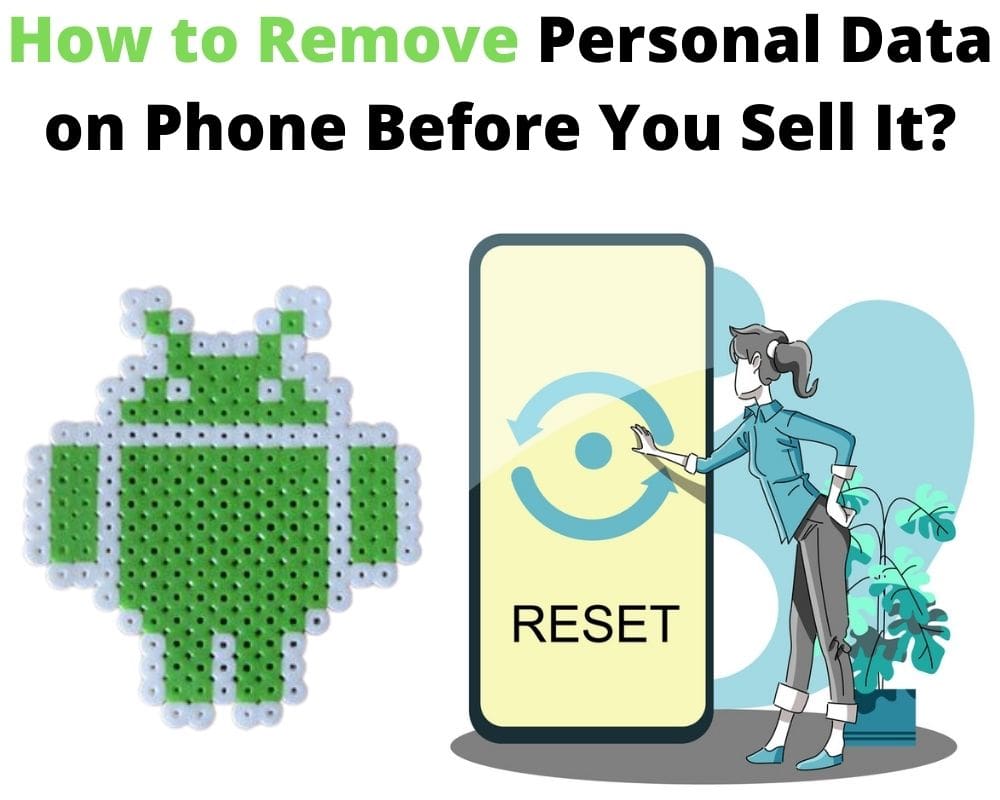Are you planning to upgrade to a brand-new Samsung and pass on your current phone to someone else? Well, before bidding farewell to your trusted companion. It’s important to wipe it clean of any personal data. After all, you want the next owner to experience an optimal Samsung journey without compromising privacy. In this article, we’ll guide you through the step-by-step process of how to wipe your Samsung phone before selling it!
Table of contents:
- What to do before selling your old phone?
- How to wipe your Samsung phone before selling it?
- how to delete pictures from your Android gallery?
- What if you have a password on your Samsung?
What to do before selling your old Samsung phone?
There are a few steps you should take before trading in your Samsung phone. One of the most important is to remove SIM, memory card, accounts and clean out all personal data. Although, it may seem like an unnecessary hassle, failing to do so could put your privacy and security at risk.

Also consider all sensitive data including contacts, emails, apps, videos, photos, messages, and even login credentials for various applications and browser history. If this data falls into a spammer or hacker. It can lead to identity theft or unauthorized access to personal accounts.
Take these precautions knowing that your traces have been deleted from your Samsung phone. You wouldn’t want anyone else to stumble upon any personal photos or private conversations once they have your old phone!
How to wipe your Samsung phone before selling it?
Once you understand the importance of deleting everything from your device to protect your personal information. It’s time to learn how to wipe your Samsung phone before selling it or donating it:
Step 1: Backing up your data
Backing up your all data is the first step you should take before factory resetting your Samsung phone. By doing so, you ensure you don’t lose any important files that may be valuable to you.
One method to back up your sensitive data is by using Mega, Google Drive, or Sync. These platforms allow you to store your files securely in the cloud and access them from any device with an internet connection.
Another great method that I personally use is to transfer all my data files from Android to Android. In rare cases, I use an SD card or external hard drive. This method gives you physical control over your backed-up data, ensuring its safety even if something happens to the cloud storage service.
Backing up isn’t just limited to media files. Also, it includes contacts, calendars, app settings, messages, and more valuable data. Take advantage of built-in features like Google Backup for hassle-free comprehensive backups.
Prevention is better than cure when it comes to preserving our digital lives. Backing up our data ensures we have copies of everything important before we sell or donate.
Step 2: Factory Reset
After backing up all important files, it is crucial to proceed with a factory reset to clean out your phone and restore it to its original state. This process eliminates any personal data, settings, and applications previously stored on the device, wiping it clean.
Open the Settings app on your phone. and then click the “General Management or about phone” option.
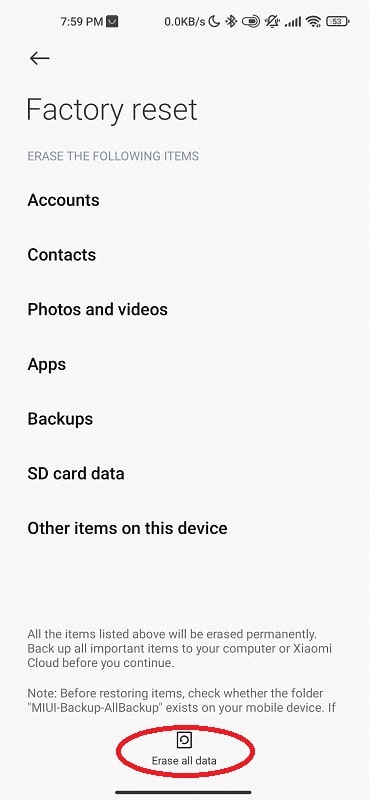
Tap “Factory Data Reset”.
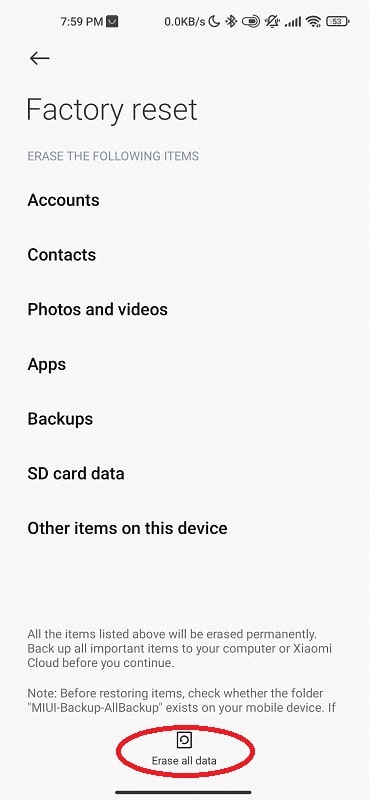
Click “erase all data”.
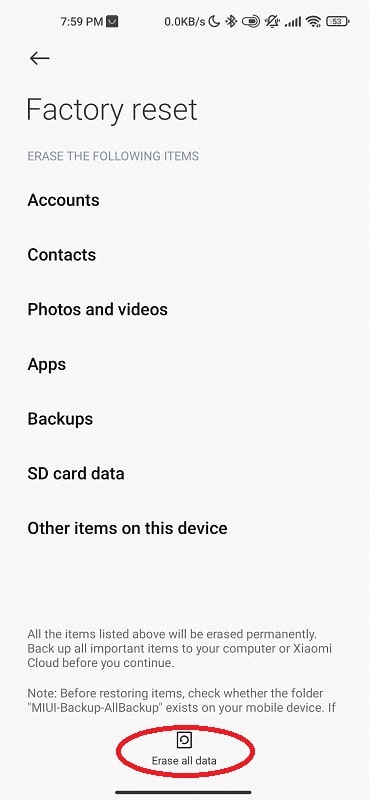
Enter your PIN or password if needed. and tap “Factory Reset”.
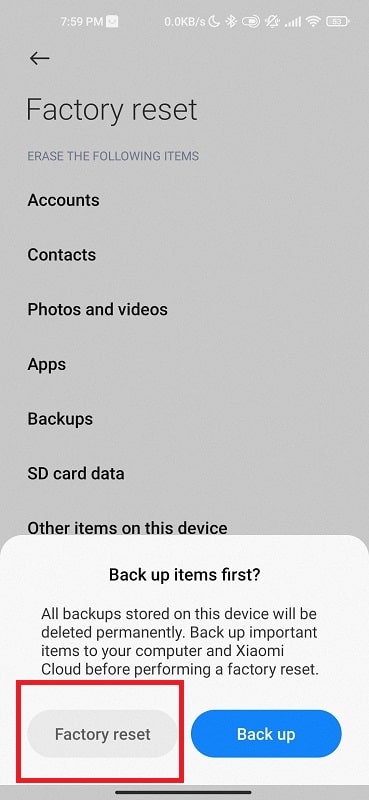
After performing the factory reset, double-check that all private data has been removed from your Samsung phone. Go through different device sections, such as contacts, messages, and gallery folders, to ensure everything has been wiped clean.
How to delete pictures from Android Gallery?
You probably take many photos, and screenshots with your Samsung phone. But if you are planning to change or trade in your device, you want also to make sure that all photos are removed. Here’s how:
Open the Google Photos on your Samsung phone.
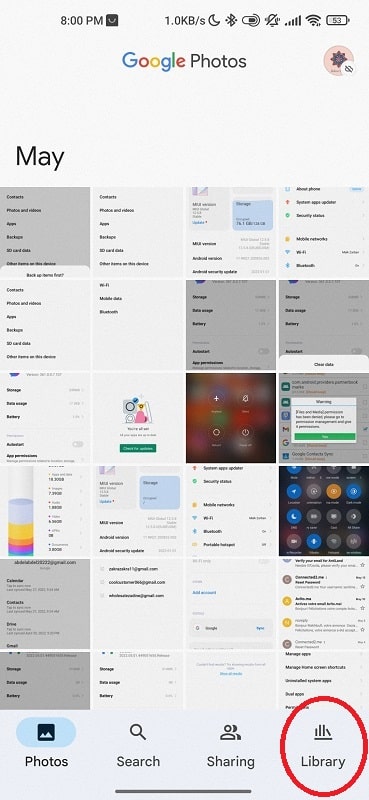
Select Photos or Library.
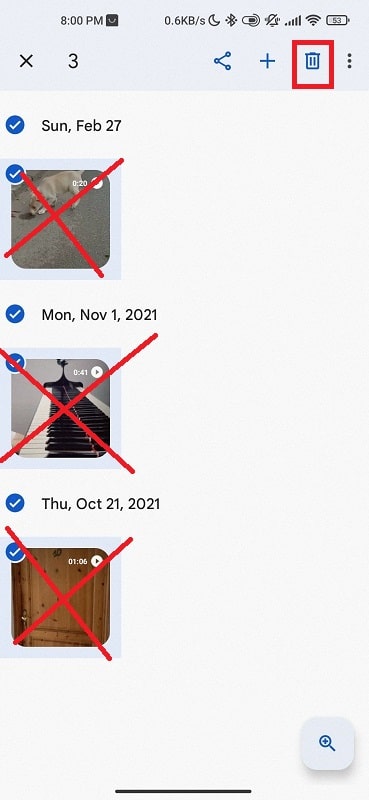
Browse through your photos and select the picture(s) you want to delete.
Select multiple, or tap and hold only one photo.
Click Delete. Confirm by Allow.
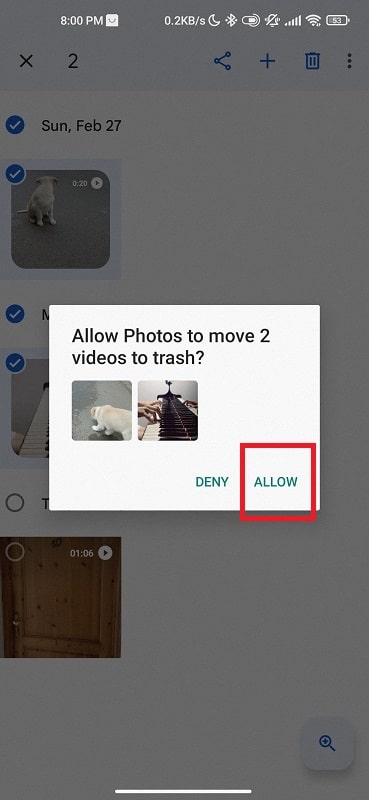
What if you have a password on your phone?
- Go to the “Settings”.
- Tap “Password and Security.”
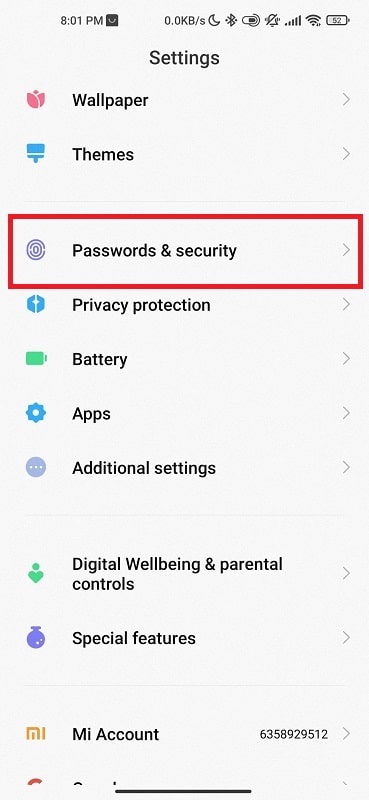
- Select “Screen Lock, Print Lock, and Privacy Protection Passwords.”
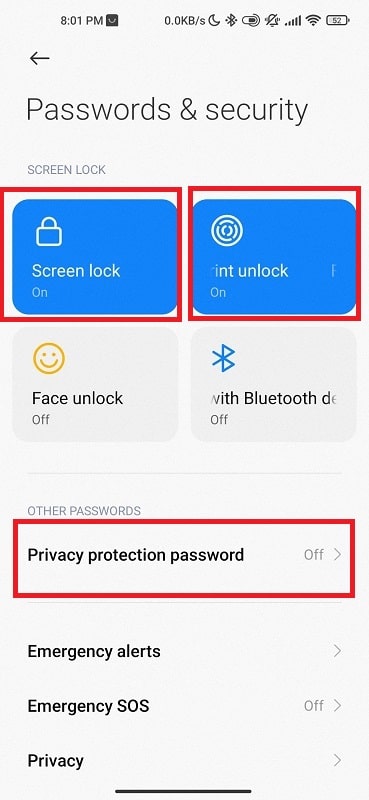
- Enter your current password.
- Tap “Done.”
- Select “None” as your new screen lock setting.
- Tap “Done” again.
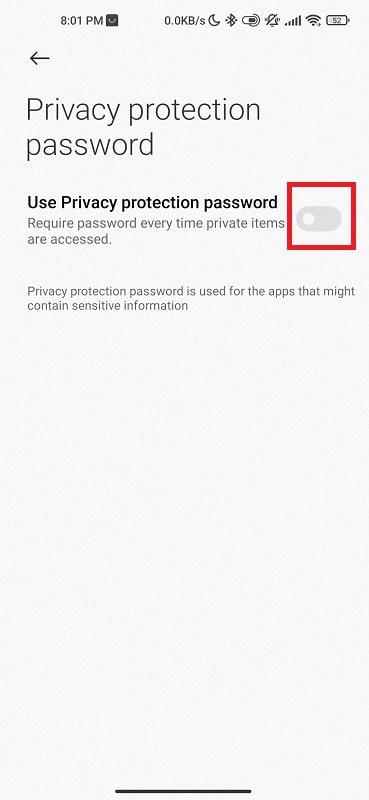
Your Samsung phone is now unlocked and ready to be sold!
Conclusion
Protecting our private information is crucial. When selling a Samsung phone, it is important to take the necessary steps to wipe all sensitive data from the device. By following these easy and simple solutions, you can have peace of mind knowing that your personal data will stay secure.
More helpful articles: