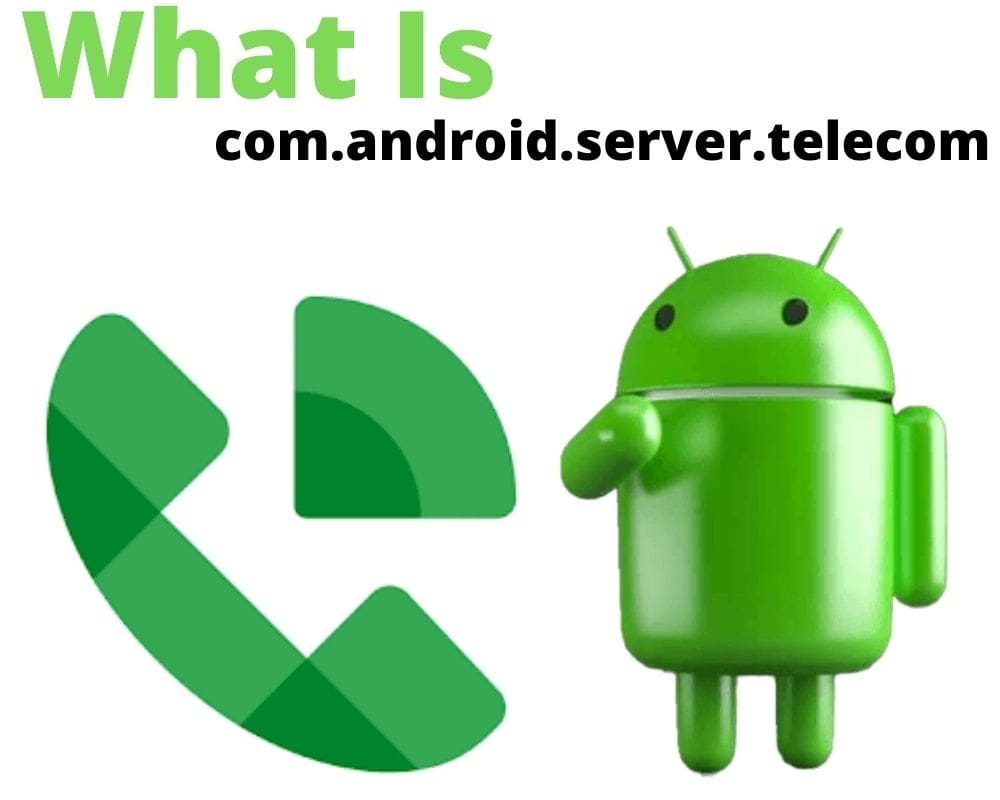Without the com.android.server.telecom services, we would never be able to make any call. The com android server telecom is critical to your device because it enables you to make, end, and manage calls on the device. It is similar to the com.android.mms app which allows sending and receiving media files. For instance, if you want to make a video, SIP, IP, or VoIP call. Yes, The android server telecom enables your SIM card to initiate the call.
The com android server telecom works together with the InCallUi app to allow a person to manage calls. However, from time to time, you will have problems using this service, especially an error message related to this Android service. This article discusses this service in detail and explains various methods of fixing the error message related to the com.android.server.telecom service.
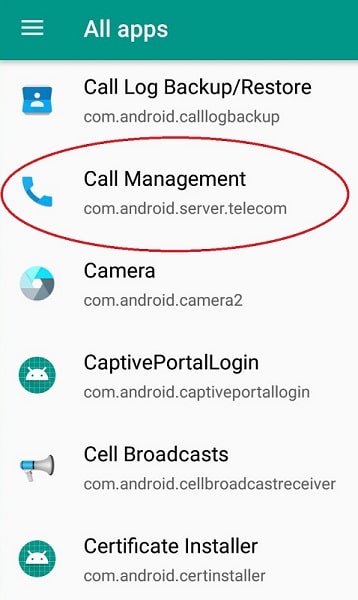
What Is com.android.server.telecom App?
Take a moment to imagine that your phone cannot make or accept calls, leave alone manage them. I wonder what kind of a phone that would be because I have never come across one.
A phone has multiple functions, including playing games and watching videos. But a phone without the ability to call or accept calls?!
No; and that’s what your device would be without the com.android.server.telecom service. This is a service belonging to Android OS that provides the interface between the device’s OS and the InCallUI app to allow the phone to send, receive, and manage calls.
Anything from VoIP to SIM-based calls is managed by the com android server telecom service code.
How Does The Com.android.server.telecom Service Work?
The preceding section explained the basic function of the com android server telecom service and this section expounds on how the service works. It all starts when you use the Phone app to select a contact or key in numbers to initiate a call.
The moment you send the call clicks the ‘call’ option. The android server telecom comes in handy and utilizes the Android Framework to create connections and send the call.
Simply put, the calls will not be sent even after releasing the call button without the android server telecom service activating it.
Alternatively, we could look at the Android device’s operating system and the com.samsung.android.incallui package file as two different entities, with the latter having the call, abort, receive, speaker, hold, conference, merge, and many other options.
The com.android.server.telecom android operating system service that bridges the gap between the two and confirms action when the InCallUI app initiates them. The service is designed in such a way that it can handle all calls, including VoIP and SIM-based calls.
What Are The Key Roles Played By The Com.android.server.telecom Service?
We have seen that the com.android.server.telecom service sends, receives, and manages calls. But these are the umbrella functions with several subdivisions below them. A further breakdown of the umbrella terms reveals the following as some of the most important roles of this code-related Android operating system service:
- Call management
- Maintains call details
- Connection
- Phone account
- Disconnect cause
- Call conferencing
- Profile of videos
Call management
The basic role of the service is to manage calls, including receiving incoming calls and confirming the initiated outgoing calls. When an incoming call comes, the service displays the graphical user interface with the ‘receive’ or ‘abort’ option, which further allows you to send a message informing the caller why you cannot pick up the call.
Maintains call details
Although the contacts details are found on the Android Phone app. The com.android.server.telecom service that allows you to access call details. These include the name of the caller, the number, how long the call went, and when the call started and ended. The service bridges data from the phonebook and internet database to give the stated details.
Connection
The service connects the caller and the recipient. You would never hear the person on the other end of the call without the connection enabled by the com.android.server.telecom android service.
Phone account
Have you ever gone back to the call logs to confirm which line or network you used to call or on which you were called? It is the com.android.server.telecom android service that provides these details. The same is for SIP and VoIP calls.
Disconnect cause
Sometimes you are in the middle of a call when it suddenly disconnects you. As you check the call log to see whether a poor network or mobile network is disconnected. Remember that android server telecom is the service responsible for generating and storing this information.
Call conferencing
Gone are the days when you would only conference people over the internet! Today, with or without the internet, you can do a call conference. This happens courtesy of the com.android.server.telecom service, which goes ahead to record the number of people on the call, their contacts, how long each of the contacts listed on the call, depending on when they joined and exited the call, and all these details are provided.
Profile of videos
The service also notifies and presents to the user graphically the video options available on a call. While on the call, the service notes any causes of disconnect and records this information, which the user can access when he wants.
Why The Com.android.server.telecom Has Stopped?
The previous sections have explained how critical the android server telecom is to your device. Despite these roles, the app has its errors and may display the ‘Unfortunately com.android.server.telecom has stopped’ message.
This is annoying because it often occurs when you have an incoming call, meaning that it may deny you the opportunity to pick up important calls. The error has many causes, but cache error or technological glitch are the two main ones. The good news is that you can easily fix the error, and the next section expounds further on this.
How To Fix ‘Unfortunately Com Android Server Telecom Has Stopped’ Error?
In case you get the com.android.server.telecom error message, you can apply the following techniques to fix it:
- Clear cache
- Clear data on the phone app
- Change the ring tone
- Clear the cache partition
1- Clear cache
When cache memory fills up, it can disrupt services and cause errors, including ‘the com.android.server.telecom has stopped error,’ which can be cleared by clearing it.
- Select ‘Settings‘ on the main menu.
- Select ‘Apps,’ and on the three vertical dots.
- Click on ‘Show System Apps.’
- Locate the com.sec.phone apk file.
- Click ‘Storage’ then ‘Clear Cache.’
2- Clear data on the phone app
Go to ‘Settings,’ then ‘Apps,’ and when they appear, click on the Phone app. Confirm the action by clicking the ‘Clear data’ option and all the data on the app will be erased, solving the error message.
3- Change the ring tone
Changing the ring tone to fix the com.android.server.telecom error seems trivial but it is also one of the easiest ways to go. Interestingly, many people have changed their ring tones and solved the error successfully.
4- Clear the cache partition
This is probably the easiest way to go without losing important data. Do this by turning off the device and holding the power button+ volume up + volume done, which will reboot the device.
The phone will then restart at recovery mode, at which you should use the power button to ‘select action’ and the volume up/down button for navigation. Once you have cleared the cache partition, restart the device and the error message will likely be sorted.
Conclusion
The com.android.server.telecom is a code-related android OS service that establishes connections for calls and manages calls. It has multiple functions, including initiating & receiving calls, managing the phone account, providing video profiles, keeping call logs, and working with the InCallUI app to facilitate these functions. If you experience the ‘com.android.server.telecom has stopped’ message while using the app. You could clear cache, clear data on the phone app, clear cache partition, or change the ring tone to fix the error.
See Also