You’re in the hallway. Lights are out. You unlock your phone, swipe down—nothing. The flashlight’s not where you expect it. In that moment, the difference between fumbling and seeing clearly comes down to how well you’ve set up your phone.
Android doesn’t just offer one way to turn the flashlight on. It offers over a dozen. Gestures, shortcuts, voice commands, widgets—some are instant, others take effort. The trick is knowing what works best for your habits, your lock screen, and your hands.
This guide shows you every powerful, lesser-known, and customizable way to control the flashlight on Android without wasting time.
Quick Jump To Flashlight Methods
- Quick Swipe Toggle
- Google Assistant Commands
- Samsung: Double-Press Shortcut
- Pixel: Back Tap Gesture
- Screen-Off Draw Gestures
- Motorola: Chop to Light
- Add a Flashlight Widget
- Watch or NFC Trigger
- Tasker & Automate Triggers
- Emergency-Only Methods
- Flashlight Not Working? Fixes
The Quick Swipe That Works on Every Android
Swipe down from the top of your screen. That’s where most Android users find the flashlight toggle—buried in the Quick Settings panel. Tap it once to turn the LED on. Tap again to shut it off. It’s not flashy, but it’s reliable, and it works on nearly every device running Android 6.0 or newer, including Android 16.
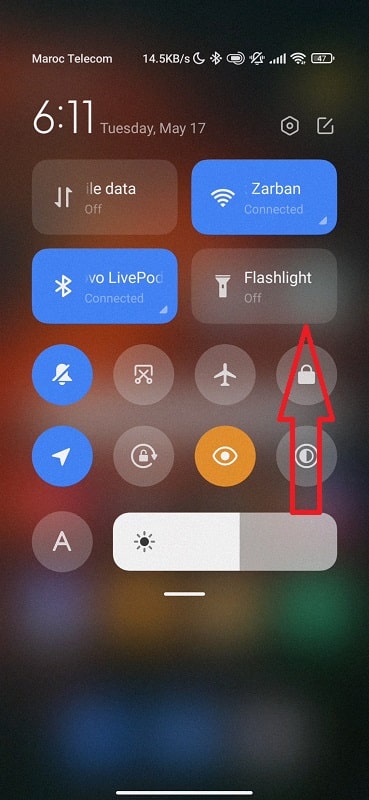
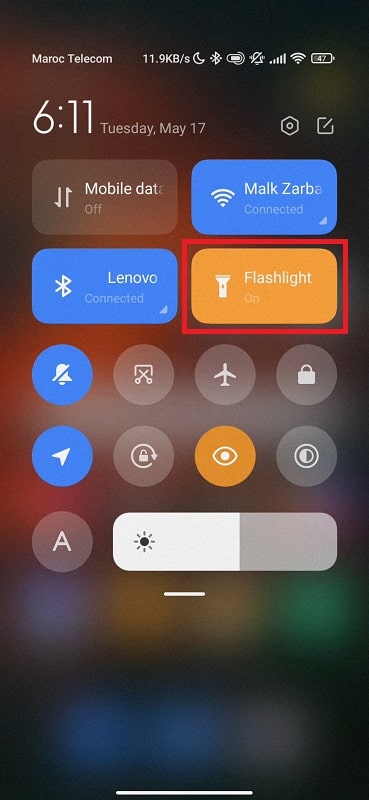
If the icon isn’t visible, tap the edit or pencil icon to rearrange your Quick Settings tiles and drag the flashlight into view. On Pixels, this works even while the screen’s off with Always-On Display enabled. On Xiaomi or Huawei, you might need to swipe twice or toggle “Control Center” in settings to get full access.
Samsung takes it further—long-pressing the flashlight tile reveals a 5-step brightness slider that no other brand offers. You can dim the beam to avoid glare or max it out during an outage. And if you allow lock screen access, this shortcut becomes usable without unlocking.
Use Google Assistant — Voice or Typed, Hands-Free or Silent
“Hey Google, turn on flashlight.” That’s all it takes. You can do it from across the room, in the dark, or while your phone’s locked—as long as Google Assistant is enabled and lock screen responses are allowed.
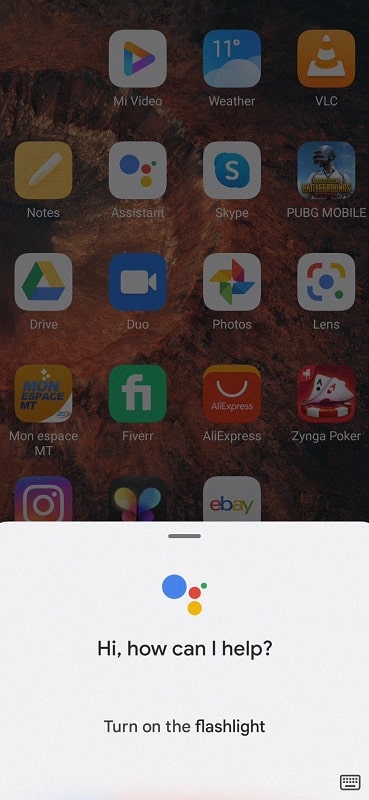
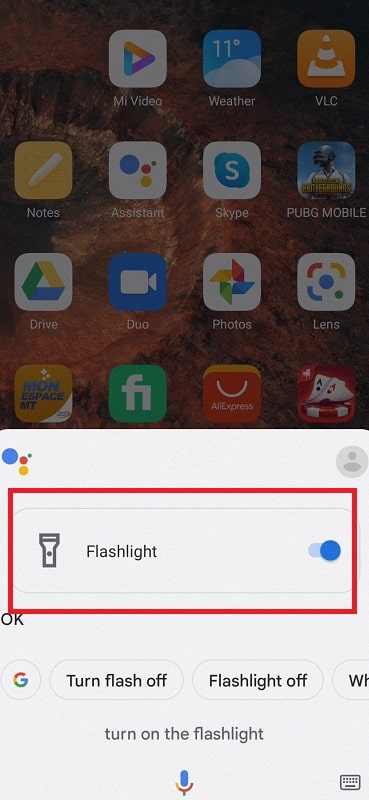
It’s the easiest method when your hands are tied. Cooking, changing a tire, feeding your baby—just speak, and your light turns on. But when silence matters (a meeting, train, or theater), you can also type the command into Assistant. Same action, no sound.
To set it up:
Go to Settings → Apps → Assistant → Hey Google & Voice Match → Enable lock screen use.
Tip: Improve accuracy in noisy environments by retraining your voice model under: Google → Settings → Voice Match.
Samsung’s Double-Press Shortcut
If you’re using a Samsung device running One UI 3.0 or higher, you can remap the Side Key (power button) to launch any app—including a flashlight shortcut. And it works fast. Double-press the Side Key, and your light turns on before the screen finishes waking.
Here’s how to enable it:
Settings → Advanced Features → Side Key → Double Press → Open App → Flashlight.
This bypasses swiping, widgets, or voice—ideal in emergencies or low-visibility moments. You can even activate it in full standby.
It’s better than Bixby or Camera launch because it’s quiet, instant, and functional. For extra balance, assign “Press and hold” to Bixby or Assistant if you still use voice commands.
Pixel’s Back Tap Trick: The Gesture That Just Feels Right
If you have a Pixel 5 or newer, including the Google Pixel 8 or 9 Series, you’ve got Quick Tap. Double-tap the back of your phone, and the flashlight turns on—screen off, locked, or even upside down.
Go to Settings → System → Gestures → Quick Tap → Toggle Flashlight.
It’s discreet and glove-friendly. There’s no need to look at your screen or unlock your phone. And if you’re carrying groceries, walking at night, or unlocking a door, it feels like second nature.
Using a different brand? The Tap, Tap app mimics this on non-Pixel phones using accessibility services. It works well but may cause battery drain or delays on older devices.
Draw to Light — OnePlus, Xiaomi, and Oppo’s Secret Layer
Some phones let you draw shapes while the display is off. On OnePlus (OxygenOS), Xiaomi (MIUI or HyperOS), and Oppo (ColorOS), you can assign quick gestures like “V” or “O” to activate the flashlight without unlocking.
Go to Settings → Gestures → Screen-off Gestures → Assign Flashlight.
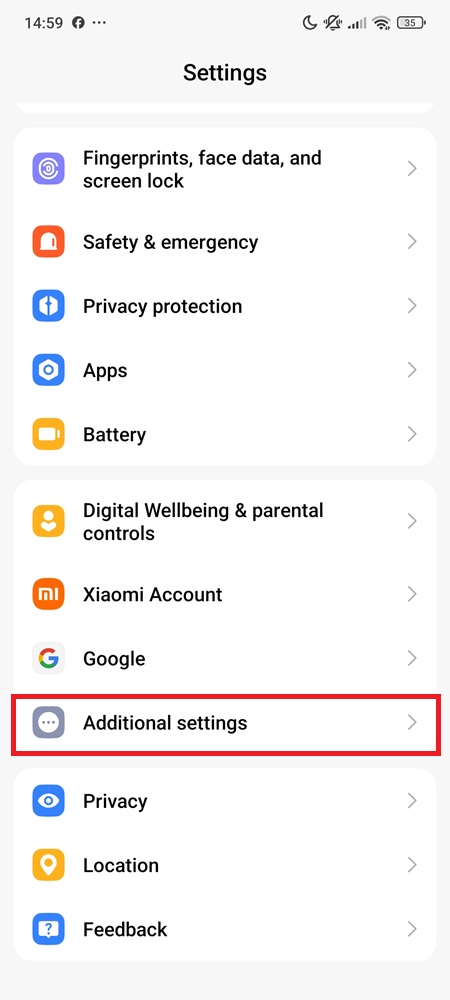
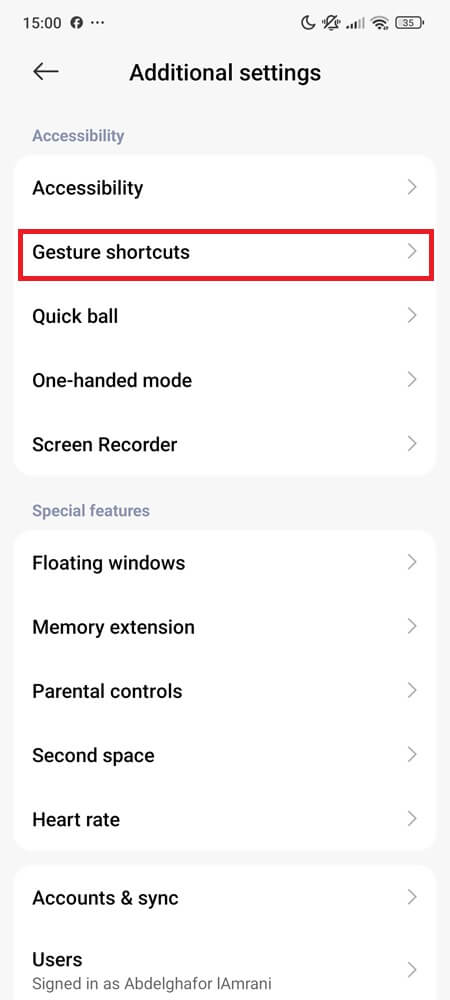

It’s super responsive and doesn’t wake the screen—great for conserving battery. It’s also accurate even with gloves or wet fingers, especially on AMOLED screens.
In bright sunlight, test your gestures. Some displays can struggle with screen-off touch recognition when glare hits directly.
Shake or Chop to Light It Up — Motorola’s Original Power Move
Motorola made it physical. Just chop your phone twice—flashlight on. Chop again—off. It’s available on most Moto G, Edge, and Razr models and can be enabled here:
Settings → Gestures → Enable Fast Flashlight.
If the camera opens instead, make sure you’re using a chop gesture—not a twist, which launches the camera.
Other phones can replicate this using apps like Shake Torch, but be warned—false triggers happen. If your phone’s in your bag, the flashlight might activate mid-walk.
Tip: Reduce sensitivity in the Shake Torch app or restrict activation to specific screen states (e.g. only when unlocked).
Add a Flashlight Widget — For People Who Just Want a Button
If you or someone you know just wants a big, obvious button—add a widget.
Long-press the home screen → Tap Widgets → Find Flashlight or Settings Shortcut → Drag to home.
It works without voice or gestures, and it’s perfect for seniors or kids. You can even combine it with launchers like Nova or Niagara to assign swipe zones or dock shortcuts.
Keep it near the bottom-right of your screen for thumb reach, or pair it with a bold icon for visibility in bright conditions.
Use a Watch to Trigger It — Or an NFC Tag Near Your Bed
With SimpleWear or Wear Integration for Tasker, your Galaxy or Wear OS watch can toggle your phone’s flashlight remotely. Tap your watch—and your phone lights up.
Another clever trick? NFC tags. Stick one near your bed, entry door, or inside your car. Use NFC Tools or MacroDroid to assign the flashlight toggle to a tag. When your phone touches it, the light comes on—even while locked.
It’s silent, seamless, and highly customizable. Add a second tag to turn it off or stack it with other commands (e.g. Wi-Fi off + flashlight on).
Set It on Autopilot: Volume Button, Timer, or Flip to Trigger
If you want the flashlight to react to your behavior, automation apps give you full control. With Tasker, or Automate, you can set up smart triggers like:
- Long-press volume up = flashlight on
- Flip phone face-down = flashlight off
- Unplug headphones = turn on flashlight
- Unlock after 10 PM = auto light
- Tap fingerprint sensor twice = toggle flashlight
These setups take a few minutes, but once done, they feel magical. No extra apps, no talking—just natural movement triggering useful results.
You can also stack multiple triggers (e.g. unlock + low light = flashlight) to make your phone context-aware.
Emergency-Only Methods That Use the Flashlight Differently
On Samsung, triple-pressing the Side Key activates SOS mode, which can blink your flashlight in a strobe pattern. You’ll find it under:
Settings → Safety and Emergency → Send SOS Messages.
It’s designed for real danger—not convenience. In an emergency, that blinking pattern can grab attention from over 100 meters away in dark conditions.
Some Galaxy models, including S24 and S25 series, also let you add the flashlight to the Edge Panel—a swipe-out menu that floats over your current app. It gives fast access without quitting what you’re doing.
But if your flashlight still refuses to turn on—after all the taps, swipes, and shortcuts—it’s probably not your fault. Something in the background is getting in the way.
Why Your Flashlight Might Fail
Sometimes it’s not the method—it’s the interference. A camera or video app may already be using the LED, blocking access until it’s closed. Battery saver modes can silently disable background toggles, and your phone will automatically cut power to the flashlight if it overheats.
Sometimes another app with camera permissions causes conflicts, leaving the light unresponsive. In rare cases, the LED hardware itself can fail—but most issues clear up by closing active apps, cooling the device, or simply restarting.
Final Take
There’s no “best” way to turn on your flashlight. That’s the point. Some people double-tap. Some talk. Some draw a “V.” Others slap a tag or automate it behind the scenes.
So ask yourself:
Do you want to control your flashlight like a user—or command it like an owner?
Because Android gives you every tool to do both.

