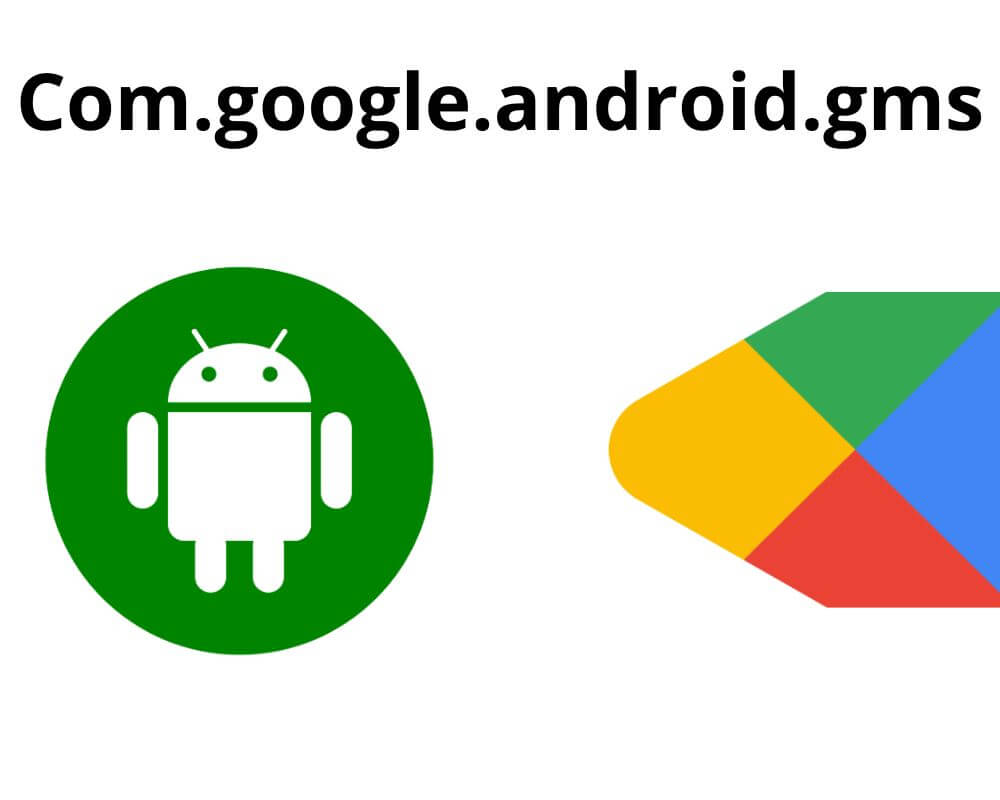The Android Package Name is an essential identifier for any Android application. It’s a unique name that identifies the app and ensures it doesn’t conflict with other apps on a phone device. This blog post will explore everything you need about Com.Google.Android.GMS.
What Is the Com.Google.Android.GMS Package?
The Com Google Android GMS Package is a crucial component for any Android device that allows users to access different Google services such as Google Play Store, Maps, Gmail, and more. It is pre-installed on most Android devices by the manufacturer or carrier.
The package comprises various APIs (Application Programming Interfaces) and libraries that enable seamless integration of these services into third-party applications. This means developers can build apps that leverage these popular Google services without having to create their own implementation from scratch. One thing worth noting about the Com.google.android.GMS Package is its update frequency.
The package receives regular updates from Google to ensure optimal performance and security across all supported devices. These updates are delivered via over-the-air updates or through firmware upgrades by manufacturers.
Is It Safe to Keep GMS on Your Device?
Many users are asking themselves if the Google Android GMS app is safe for their devices. Since it’s a Google product and one of the most popular applications available on Android platforms, is keeping it on their devices safe?
The answer is yes; com Google Android GMS app is safe for your phone. However, there are a few key considerations when it comes to using the app effectively. Firstly, it requires many permissions in order to work correctly as it accesses personal information such as contacts and location; it also has access to your storage capacity on the device.
Although it may appear excessive, rest assured that these permissions are necessary for the Google Android GMS package to function effectively and provide you with an optimal experience when using this app.
Why Is This Package Name Used on Android Devices?
As we mentioned above, com.google.android.gms is a system application such as AASAservice and Mobile Installer that is come installed on Android devices. This package provides core Google Play Services functionality, such as accessing the Play Store and Services Framework.
There are several reasons why this package name is installed on Android devices:
- The app allows Google to update the Google Play Services framework independently of the Android operating system. New features and bug fixes can be pushed out quickly and efficiently without waiting for a full update.
- Regardless of the manufacturer or Android version, it offers a uniform experience across all Android devices. Developers find this approach much simpler for creating apps that work on all devices, while users are free to switch devices without incurring any functional loss.
- It helps to keep the size of the Android operating system down, as the com.google.android.gms package is already included in most versions of Android. This leaves more space on the device for other applications and data.
What Does Google Play Services Do for Your Device?
- Google Accounts: Allows you to sign in to your Google account on your device and access all of your Google services.
- Google Maps: Provides turn-by-turn navigation, traffic information, and transit directions.
- Google Search: This lets you search the web and find information on your device.
- Google Now: Gives timely information about what you care about, like weather, traffic, and more.
- Android Device Manager: Helps you find and manage your mobile service.
How to Uninstall Com.google. Android.gms Package?
If you’re not sure whether or not the com.google.android.gms package is safe for your device; you can always uninstall or disable it. Here’s how:
- Open the Settings app
- Tap Apps & notifications > See all apps
- Scroll down and tap com.google.android.gms
- Tap Disable or Uninstall
If you disable the com.google.android.gms package, other apps which use Google Play Services could become inoperable; such as being unable to sign in using your Google account or make purchases in-app.
How to Fix com.google.android.gms That Keep Stopping?
If you’re experiencing issues with the com.google. Android.gms package, here are five ways to fix it:
1- Update Google Play Services
One of the most common causes of com.google.android.gms problems is an outdated version of Google Play Services.
- Find the Settings app
- Go to All Apps
- Find “Google Play Services” in the list of installed apps
- Click “Update”
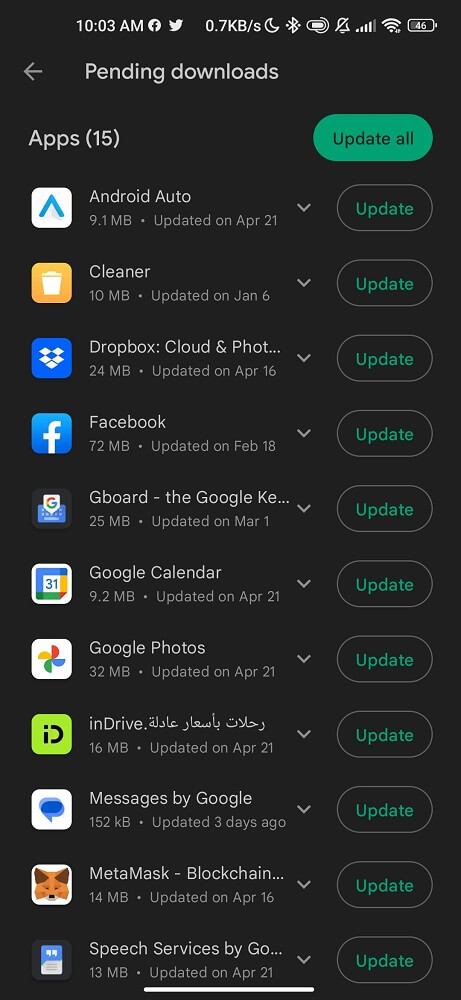
2- Clear the Cache and Data for Google Play Services
If updating Google Play Services doesn’t fix the problem. You can clear its cache and data. However, this method will reset Google Services to its default state and may correct any corrupt files that could be causing the issue. To clear the cache and data:
Go to Settings > Apps > Google Play Services and click on “Clear Cache” and “Clear Data.”
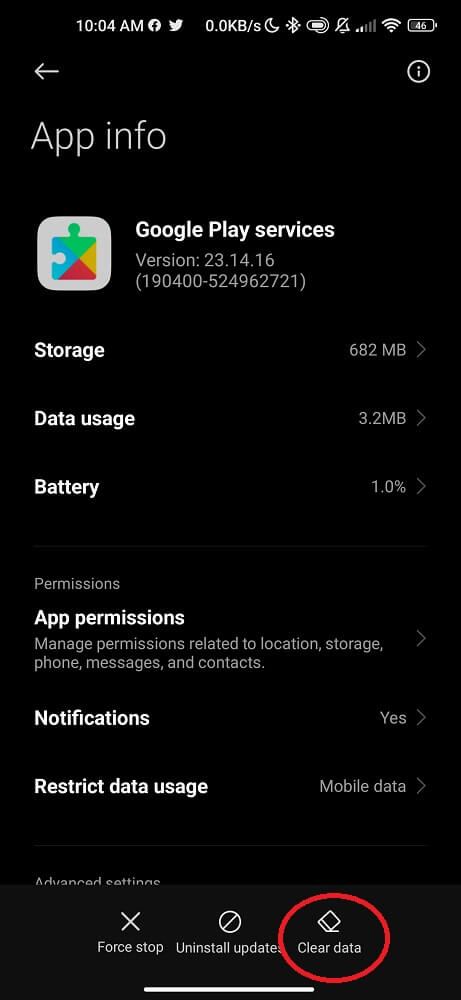
3- Reinstall Google Play Store
Another potential solution is to reinstall the Google Play Store app. The method will ensure that you have the latest version of the app, which could fix any bugs causing com Google Android gms problems on your device. To reinstall the Google Play Store, follow these steps:
- Locate the Settings menu and go to “Apps”
- Find “Google Play Store” apps and tap “Uninstall”
- Open the Google Play Store website and download the latest version of the app.
- Install the downloaded APK file on your device
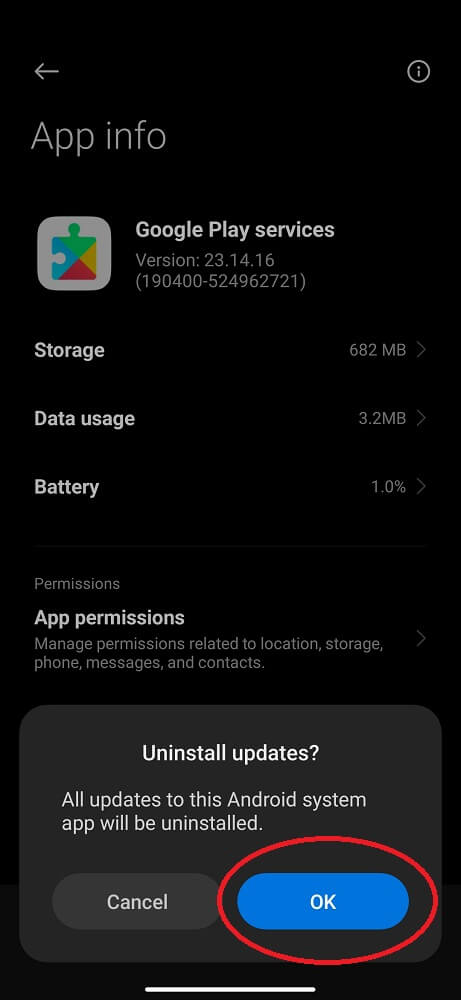
4- Reset App Preferences
This step will reset all your applications’ permissions and settings, which may fix any conflicts causing problems with the GMS app.
Go to Settings > Apps > Menu > Reset app preferences.
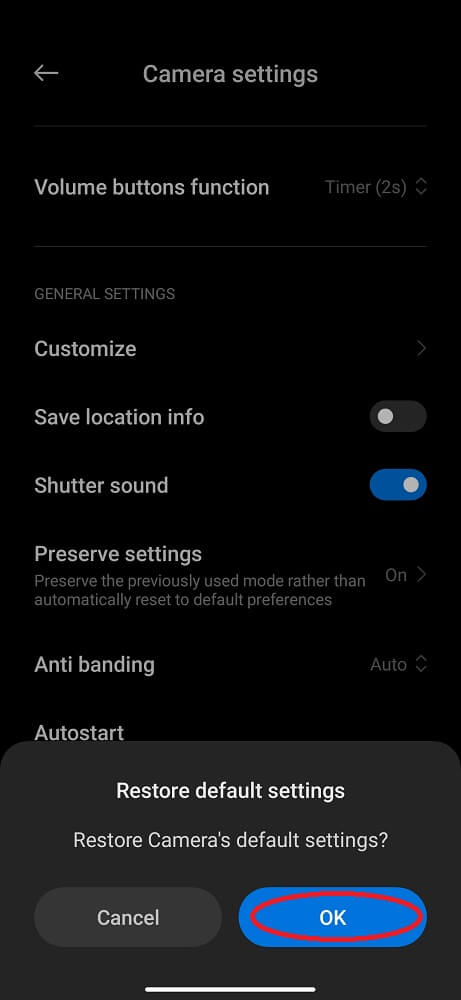
5- Factory Reset Your Device (last resort)
If the above steps haven’t helped, resetting your device may be necessary to fix com.google.android.gms issues. Be mindful that factory resetting will delete all data and settings on your device before taking this step – make sure any necessary files have been backed up prior to initiating this step. To factory reset your device:
- Locate the Settings
- Find System
- Click on Reset Options
- Click on Erase All Data (Factory Reset)
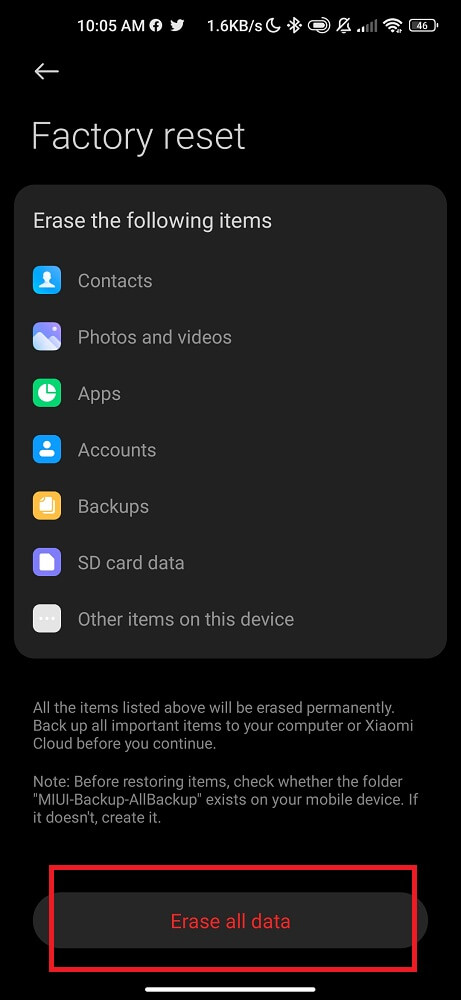
Last Words
com.google.android.gms is safe and secure for your device. Not only does it ensure that you have access to all the latest features in Android. But also keeps your phone free from malicious software.
Similar Topics: