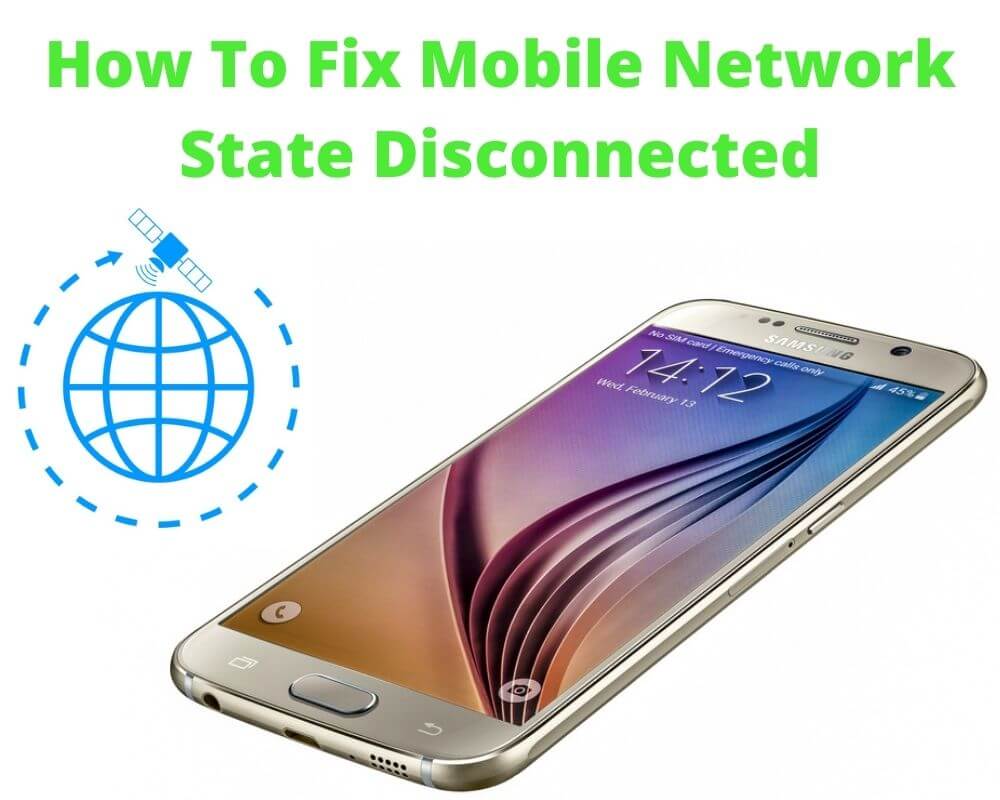Many people come across the problem of their phone displaying the message “Mobile network state disconnected” and they don’t know what to do.
This article covers 9 easy solutions on how to fix your phone that keeps disconnecting from the mobile network on your at&t, TFW, or Verizon phone.
The solutions covered here result from data from users who have been affected by these challenges, and now we provide you with step-by-step methods on how you can fix the issue.
JUMP TO KEY SECTION
- What does mobile network state disconnected mean?
- Why does my mobile network keep disconnecting?
- How to fix a disconnected mobile network state?
- Troubleshoot mobile network state disconnected problem on AT&T
What Does Mobile Network State Disconnected Mean?
A mobile network state that keeps disconnected in your Android phone indicates that the device is connected to a given telecommunication carrier to access internet services.
Mobile networks often have varying indicators, prompting the user to wonder how to interpret these indicators.
Many people also question how to diagnose the problem and fix it with the constant change in phone models and user interface designs.
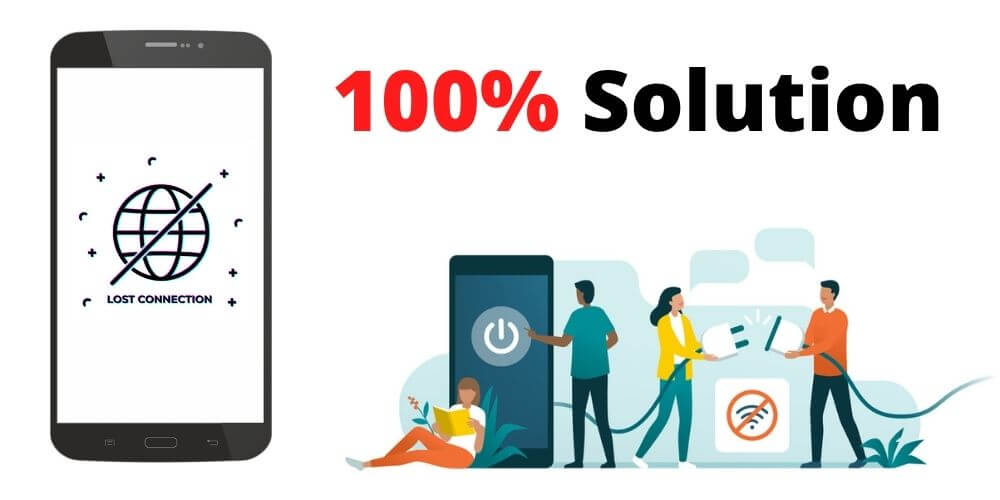
Why Does My Mobile Network Keep Disconnecting?
The problem of a mobile network not being available could also result from status and APN settings or the SIM card not working properly.
Users should check data connection issues such as data roaming and mobile data always-on to establish the source of the problem.
A mismatch between the SIM card model and the mobile network can also result in disconnection. For example, the phone could be 3G enabled while the SIM card is 4G enabled and vice versa. Sometimes it causes a mismatch.
With the coming of 5G in the market, mobile network disconnecting may be widespread as users shift to 5G networks using older 4G and 3G phone models.
Users also should understand how airplane mode works, what it looks like, and what triggers this state. Mobile network status set in airplane mode or do not disturb mode will disconnect the network connection.
Those using iPhones often fall victim to airplane mode when swiping their phone. The swiping details are often sensitive and delicate, and one can find that they activated airplane mode unknowingly.
These issues are seen in customer service, education, and awareness of the end-user. There are many related questions about mobile network connectivity in customer service online forums. Learn below how to fix the problem.
How to Fix Disconnected Mobile Network State?
Mobile data state of common mobile brands, T-mobile, straight talk, and sprint is redefined in three clear steps:
- First, back up your Android phone and confirm that your SIM card is inserted in the phone correctly and is enabled.
- Sometimes the mobile state disconnection problem is caused by an independent network. Therefore, ensure that your APN settings are showing connected.
- The final procedure is the use of flight mode settings. If the network is off due to airplane mode, switching the data on while in this mode can also result in the mobile network state being disconnected.
The issues of mobile network state keep disconnecting from your Android phone are often a major concern for many device holders. If nothing was helpful above. Here are another 9 easy quick fixes you can try to solve the problem:
- Carrier settings
- Turn your android Off and On
- Forget the Wi-Fi network and reconnect
- Reset the Network
- Disconnect from VPN
- Disable security software
- Factory Reset your Android
- Resolve with booster
- Reconnect AT&T
Carrier Settings
You can track the Android mobile network problem using carrier settings; however, the process can prove fruitless in storms or precipitation that can damage the fiber cable.
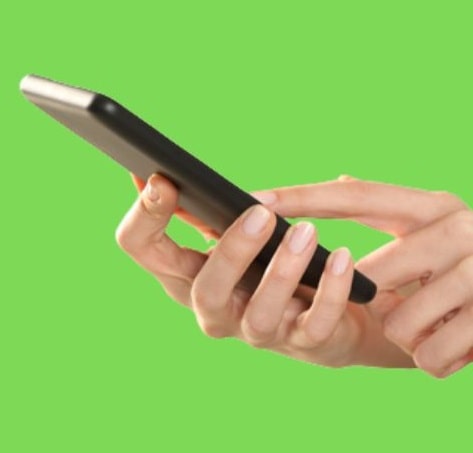
The towers often used as network boosters can also be damaged.
Many people use carrier settings to help them solve the mobile network state disconnected as they can provide a small signal tower or extender for your device.
Additionally, carrier settings offer you small speakers like AT&T. It also relies on the internet or WiFi for proper operation.
Turn your Android Off and On
If your phone is displaying the “Mobile network state disconnected” error, there is a chance that simply restarting your device will fix the issue.
To address this problem, turn off your phone and then power it back on. Once the device boots up, see if the issue has been resolved. Otherwise, there are some other easy ways you can try below.
Forget the Wi-Fi network and Reconnect
We all know how frustrating it is when our mobile phone loses its signal or shows “disconnected” in the middle of an important conversation or task. but occasionally we need to forget the Wi-Fi network and reconnect if nothing works above.
Here’s how to disconnect and reconnect from your Wi-Fi:
- Locate the Settings and tap on Wi-Fi.
- Find the Wifi you’re connected to and click on it.
- Tap on Forget This Wifi connection.
- Reconnect to the Wifi again.
- Try accessing the internet again and see if that fixed the problem.
Reset The Network
A network reset is sometimes the most common and obvious solution to mobile network state disconnected.
You reset all the networks connected to your Android phone. Sometimes the network disconnected situation can affect calls and send off messages helping you realize the problem.
However, in some cases, your device can call and receive calls and send SMS while the state is showing disconnection. This situation can be confusing to many individuals as to whether their network is functioning correctly.
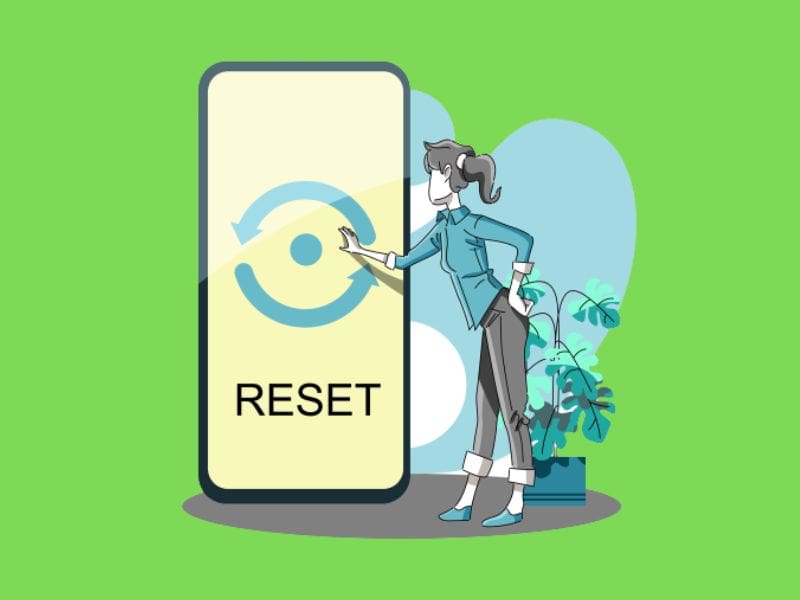
The user can choose a different network, be it 3G/4G, or switch to LAN, local sprint, or AT&T network. The following procedure can help you switch to a different network.
- The first step would be to select a location on your home screen
- Then click on the general settings
- Select the best option found in the public vote and set the network back.
- There will be a prompt to enter a password for confirmation, making the confirmation tab open to allow you an opportunity to redefine the network connections.
Disconnect from VPN
Turning your VPN off may help you reconnect to the mobile state network and fix the disconnected problem. If that doesn’t work, follow the next step. But in most cases, turning off your VPN will take care of the issue.
To turn off your VPN:
- Locate the settings
- Look for the VPN option.
- Tap it to turn it off.
If you’re still having a mobile network state disconnected, you may need to follow the last step below to fix the problem.
Disable Security Software
Installing software on your computer that restricts unauthorized access to your network can also help resolve the mobile network state disconnected in cases where the issue results from network intrusion.
Hackers sometimes monitor WiFi activities and steal passwords that they use to access your network settings to interfere with your connectivity.
This process will help remove the other connected devices since the network could also change for the worse through an app installation.
Disabling the security software will facilitate removing any virus that might have infected the network before the system is restarted.
The reboot will remove all the viruses leaving the network and the system optimized.
The system can tap into the WiFi router with an increased network and elevated signal. However, the carrier type does not use a wireless network.
Data cables should directly be disconnected to achieve a mobile network state reboot before a reconnection.
Factory Reset your Android
People have reported fixes to mobile network state disconnected problems on their Android by doing a factory reset. This will restore the phone to its original state, which may clear up any issues that were causing the mobile network connection to fail.
Before you factory reset your Android phone, be sure to back up any important data, as it will all be erased during the reset process. Once you’ve backed up your data, follow these steps to factory reset your Android phone:
- Open the Settings app.
- Tap “System.”
- Tap “Advanced.“
- Tap “Reset options.”
- Tap “Erase all data“
- Confirm by clicking the button.
- The factory reset process will begin and may take several minutes to complete. Once it’s finished, your Android phone will reboot and be wiped clean.
Still having a mobile state network that keeps disconnecting from your android phone after performing a factory reset, try the next fix to reset the att network settings.
Resolve With Booster
The booster can provide a permanent solution if the carrier settings do not work for you. The promoter from the booster gets a similar signal as that of the carriers. Movements in the room amplify the signal.
Boosters such as Wilson Electronic offer improved signals to cover the network of an entire house at one time, thus giving a stable and steady signal throughout the day.
The company offers cashback and one year warranty for those that may experience genuine problems with their network.
Reconnect AT&T Mobile Network State Disconnected
This procedure is best used when facing technical and connectivity struggles with the new network signals such as mobile network state disconnected.
Resetting the network settings will help erase all the data in the network, such as the user name of the WiFi and the password.
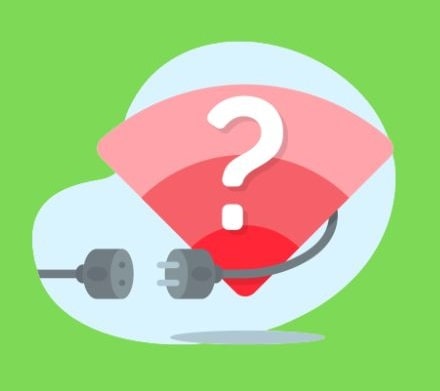
Select the reset button on your AT&T device. Hold the reset button for ten seconds to activate the rest button.
You will wait until the system gives you a response with prompts allowing you to finish the process. Now restart the device, and the network signal is boosted with new default functions.
Troubleshoot Mobile Network State Disconnected Problem on AT&T
The following actions may help in troubleshooting the problem of the mobile network state disconnected AT&T or Tracfone.
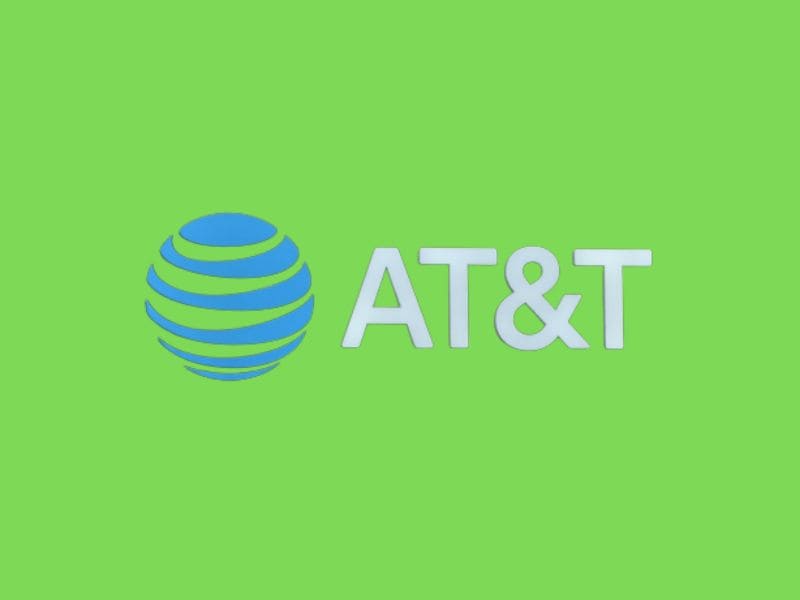
- The first thing is to confirm whether your device is connected to other networks.
- Rebooting your PC when experiencing connectivity issues is another way of troubleshooting
- Check your IP address in the network settings
- Update your routers to avoid needless problems
- Reboot your network router, but first, write down the user name and password.
- Reset the system to help boost the signal strength.
Wrapping up
There are a few things that you can do if your mobile network state is disconnected. If you’re seeing the “mobile network state disconnected” error on your Android device, it could be due to a number of factors such as having a connection problem or using certain apps, restarting your device, or checking for resetting the network may help. If you still can’t get online, contact your carrier for further assistance.
Author Recommendations