The flashlight mode is one of the most important accessories in your android phone, and you certainly want to know how to turn it on and off. If you took some beautiful pictures and want them brightened up, you will definitely opt for the flashlight mode. And when the lights go off, and you need to see your darkroom, the flashlight mode comes in handy.
You undoubtedly need to know how to turn off the flashlight when you need it and turn it in when need be. The good news is that it is no difficult process; you only need to know the gestures, google assistant, apps, and quick hacks to run the command. Peer into this article to know all you need about turning flashlight mode on and off.
Quick Navigation
- What is the Flashlight mode on Android?
- When do you need to turn On and Off the Flashlight mode?
- How to turn On or Off the Flashlight on your Android phone?
- Conclusion
What is the Flashlight Mode on Android?
The flashlight mode is an important accessory in an android phone that you can use when you need lighting. It is part of the many options on the notification panel’s quick settings. You can access it by dragging the notification bar down or up, depending on the android model of your phone.
Of course, you can turn on or off the flashlight feature on the quick settings, but it does not allow you to adjust the lighting intensity. On the contrary, the flashlight mode allows you to adjust the settings of your lighting, which is why many people opt for it.
When Do You Need to Turn On and Off the Flashlight Mode?
The flashlight is an accessory that acts as an actual flash light. Here are the instances when you need the flashlight on in android phone;
- You need to increase the lighting for your photos
- When the flashlight won’t work, and you need to see in darkness
- When you need to adjust lighting according to your needs, unlike the feature that turns on full light
The flashlight mode is one of the accessories of the android smartphone whose functionality you want to learn about. As such, you need to know how to turn flashlights on and off when need be.
How to Turn on or off the Flashlight on Your Android Phone?
Did you know that you could opt for many options to turn on and off the flashlight mode on an android phone or iPhone? It is one of the few accessories on the quick settings that you could switch on and off using gestures, dedicated apps, Google Assistant, and the toggle feature. With the many options at hand, here are the steps to follow in turning on and off the flashlight mode on android devices.
Quick Settings Menu
This is probably the commonest way of turning on and off the flashlight mode. Most android users are more acquainted with this option for obvious reasons. It is easy to apply, and almost anyone who can use a phone can execute it. Besides, its simplicity involves a few simple steps, including;
- Drag down the screen up or down, depending on your device
- Tap on the notification bar
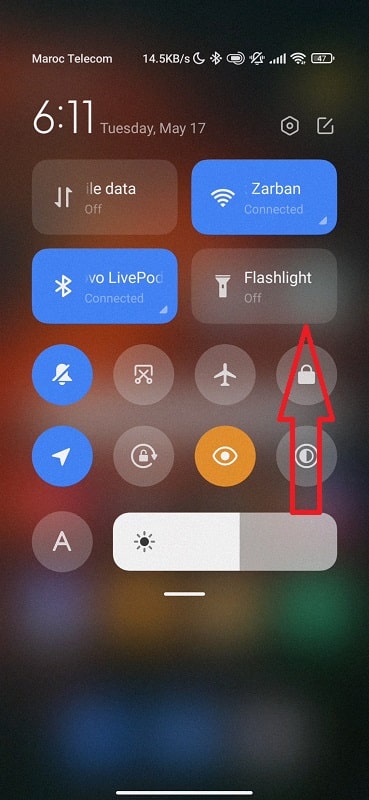
- On the bar, tap on the flashlight mode to make it on or off
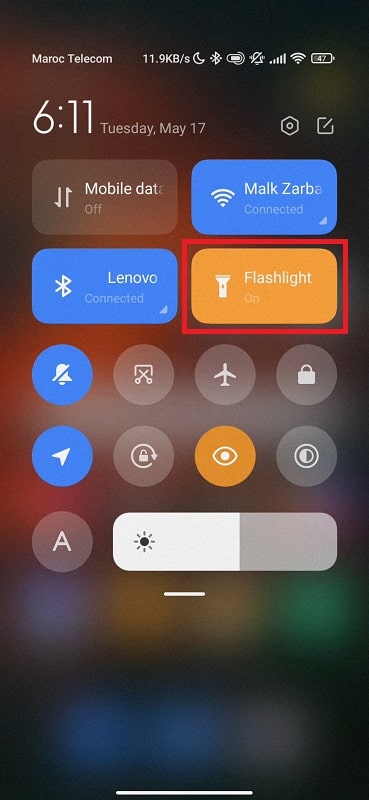
To turn off the flashlight mode using the toggle feature, proceed as follows;
- Drag down the screen up or down again, depending on your Android phone
- Tap on the notification bar, on the bar, tap on the flashlight mode toggle, and voila.
In some cases, you might look up the flashlight mode and never find it using your android phone. However, this does not mean the end of the road, and the following steps help you find it and turn it on or off as per your needs;
- Using your finger down from the top of the screen, pull down the notification bar
- If you don’t see the flashlight mode, swipe down again to see additional options
- Tap on the Pencil button once
- Look up the Flashlight button from the quick settings options. Tap it and hold on to ii to turn it on
- Drag the button up to your active toggles.
Google Assistant
Google introduced Google Assistant in the market in 2016. Since then, it has been helping people perform quick commands without a struggle. The blind and people with other disabilities specifically find it helpful, but you can opt for google assistant to perform commands faster such as how to fix google play service keep stopping, or how to turn on or off the flashlight mode on Android.
It can listen to commands and play music or turn on and off the flashlight mode as per your need. What’s more, it is easy to use this feature; you only need to tap on the mic feature or say ‘OK Google,’ to start working with it. Here are steps to turn on and off the flashlight mode on an Android phone using Google Assistant.
- Launch Google Assistant
- Press the microphone on the search bar
- Speak ‘Turn on flashlight mode’
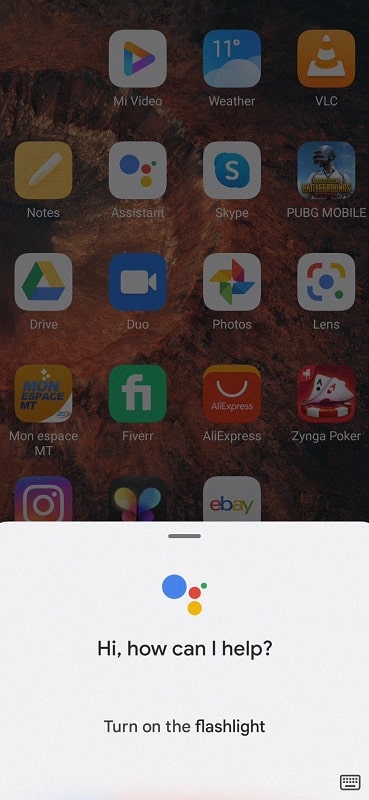
- Alternatively, you could just say ‘Ok Google,’ then ‘turn on the flashlight mode’
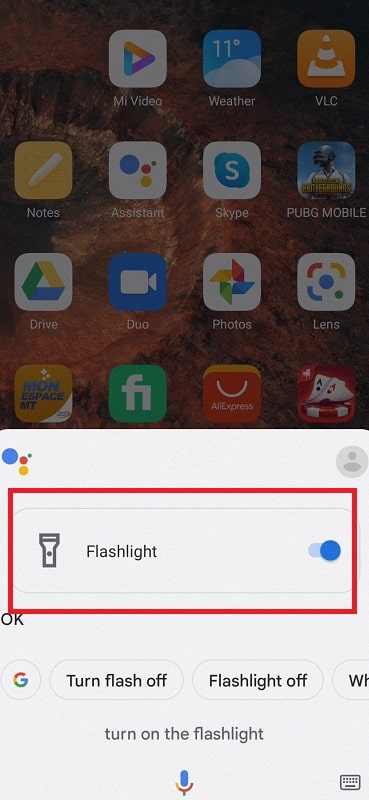
If you have the flashlight mode on and you want to turn it off, you follow the same procedure with a bit of a change in steps 3 and 4, as shown below;
- Open Google Assistant
- Press on the microphone
- Speak ‘Turn off flashlight mode’
- Alternatively, you could just say ‘Ok Google,’ then ‘turn off the flashlight mode’
Others might want to use Google Assistant but find it weird to talk to a phone. Does this mean that you cannot use Google Assistant because of this very reason? Yes, you can; but you have to issue the commands in writing, as in;
- Launch Google Assistant
- Instead of clicking the microphone on the top right corner, tap the search bar to launch the keyboard
- Type on google assistant ‘Turn on flashlight mode’
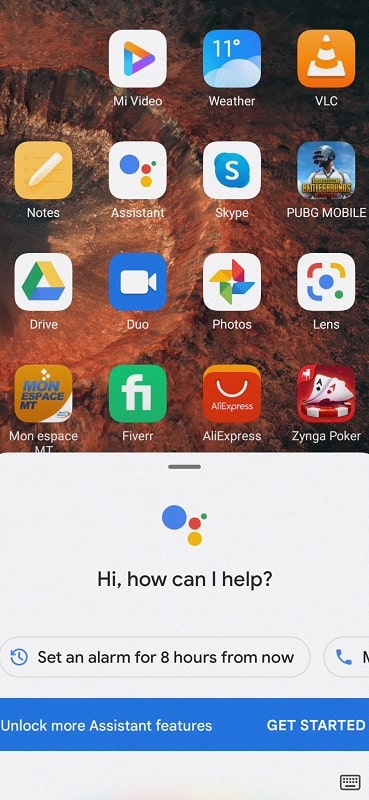
With the flashlight mode on, you might want to turn it off using Google Assistant without talking to the phone. How do you go about this? Follow the same procedure, with a bit of a change on step 3, as shown below;
- Launch Google Assistant
- Instead of clicking the microphone, click on the search bar to launch the keyboard
- Type ‘Turn off flashlight mode’
Download the Free Flash light App
If you don’t have a quick setting flashlight mode option, you might want to turn on flashlight mode and turn it off using a google play store app. Many have tried this option and have attested to its effectiveness.
After all, most apps on the Play Store for turning the flashlight mode on and turning it off when needed are free, so you have nothing to lose. However, lacking the quick setting flash light mode is an unlikely situation, but if this happens, follow the procedure below to get a dedicated flashlight mode app and use it to light your way;
- Identify the flashlight app you want to try to avoid confusion once you are in Play Store since there are many applications that can perform the same function.
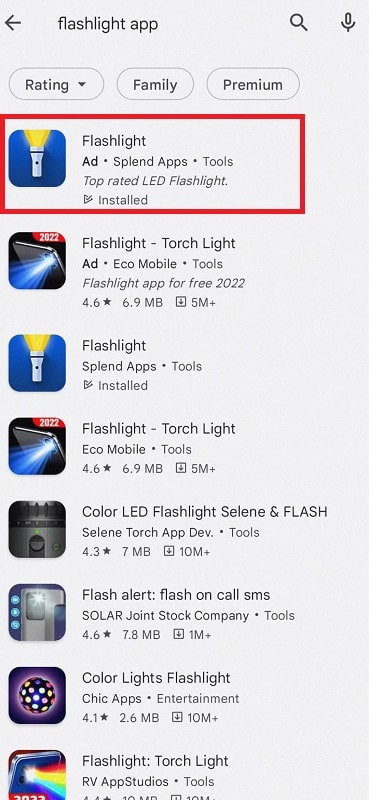
- Download it from Play Store
- Install it on your phone and launch it
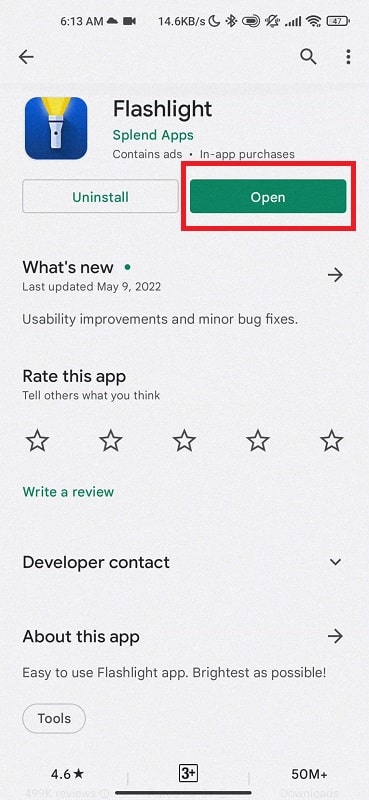
- Click ‘turn flashlight way on’ to light your way
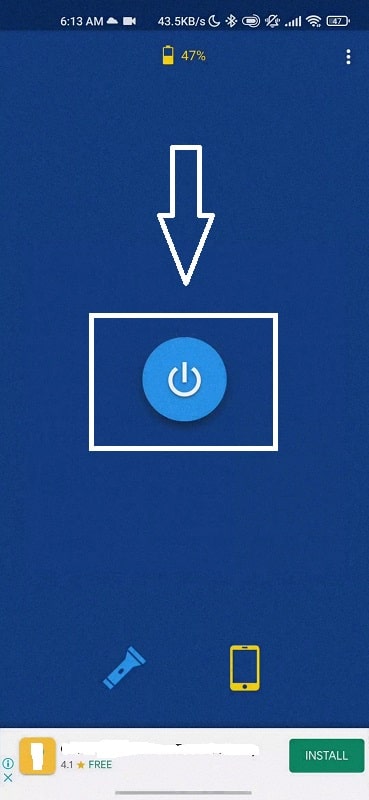
If you want to turn off the flashlight mode using the dedicated app, proceed as follows;
- Launch the flash light Android app in case you closed your screen, although there are chances that it will still be open as long as the flashlight mode is on
- Click ‘turn off’ flashlight mode’
Quick Gesture
With most OnePlus Android phones and the latest versions with similar or better-operating systems, you can turn on the flashlight mode and turn it off when need be using gestures. However, you need a few settings beforehand. Here is how to go about it;
- From the main menu, open the Settings app.
- Tap on Buttons & Gestures.
- Click Quick Gestures.
- Under the Screen Off Gestures option, select the letter you want to use to turn on the flash light, which could be anything between O, V, S, M, and W.
- Tap on Turn on/off the flashlight to activate it.
- Turn the screen off.
- Draw the letter you selected on the screen while the screen is off.
- The flashlight turns on, and you lock the screen off, type the letter again with the flashlight mode on, and this time around, it will turn off.
Conclusion
The flashlight mode is a great accessory in an android phone. It helps you add lighting to photos and brighten them, and when you need to see your way, it also comes in handy since it can act as a spotlight. There are many ways to turn the flashlight mode on and off on an Android phone, including gestures, toggling it from quick settings, using a dedicated app, and Google Assistant.
Also check:

