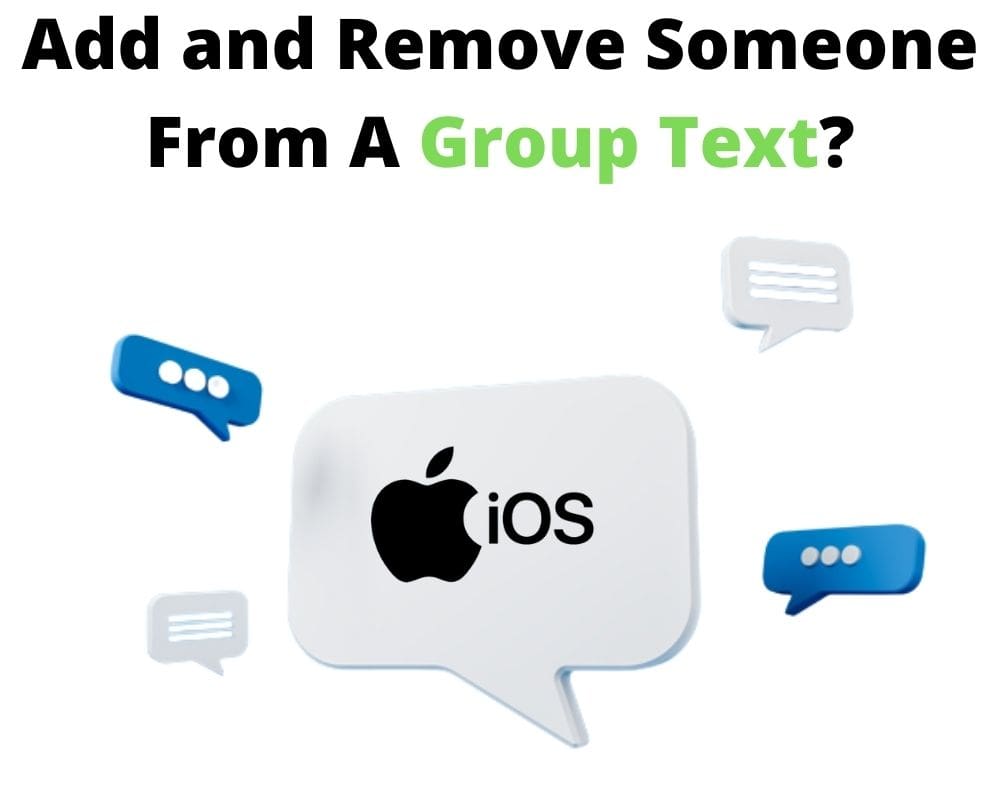One of the many advantages you can enjoy with an Apple device is creating group messages, add people to the group text on your iPhone, and remove someone from the conversation if you wish. Group texts offer the convenience of passing information to many people at ago without spending much on reaching out to individuals.
Group texts are like WhatsApp groups or M Facebook Touch where people share a message with many others. However, with group texts, all participants must be using iPhone to remove or add someone. A certain number of participants has to be attained to remove someone from the group text or add people to the conversation.
This article helps you understand how to add people to a group text or remove a person from it, but let’s first appreciate the importance of group texts.
What is the purpose of a group text?
As mentioned previously, group texts are like WhatsApp messages; they allow you to share information with the masses simultaneously. As such, they are ideal for saving cash since you spend less on them than on individuals.
Besides, since the recipients receive the texts at the same time, group texts allow you to save time.
What’s more, unlike WhatsApp messages that need a data connection. You need not connect to the internet to share information with the participants on a text message group.
Moreover, text messages are more convenient than WhatsApp messages since the recipients will likely notice them the moment they hit the device.
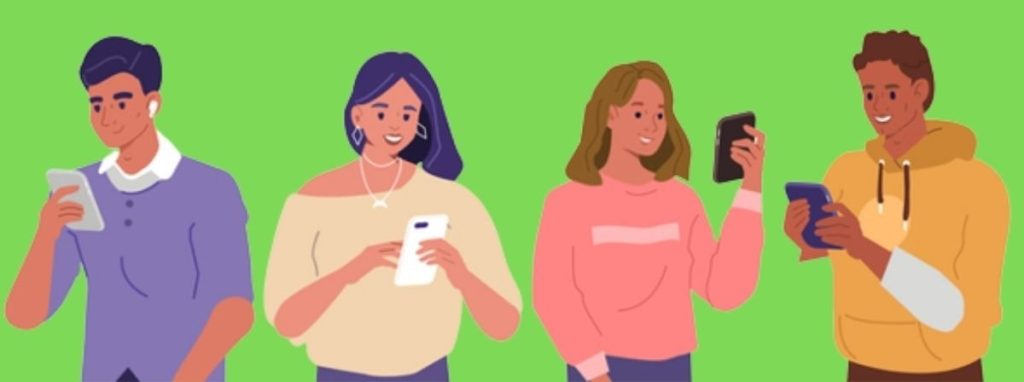
How to add people to a group text on iPhone?
When you create a group conversation on your iPhone. You likely will want to add people to it and boost its audience. Of course, a boy is only as good as those making it, and so is a group message; the more members, the easier it is to explore ideas.
As such, adding people to a group is not out of the ordinary. And you can always explore it by creating new groups and adding people to them. Proceed as follows to add people to an already existing group;
- Go to message
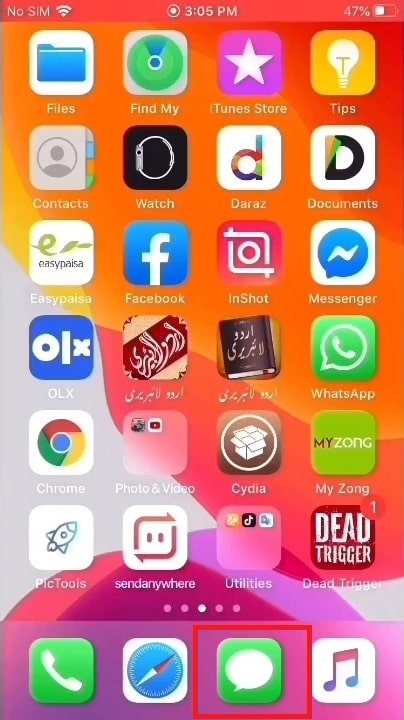
- Tap on the group conversation to which you add people
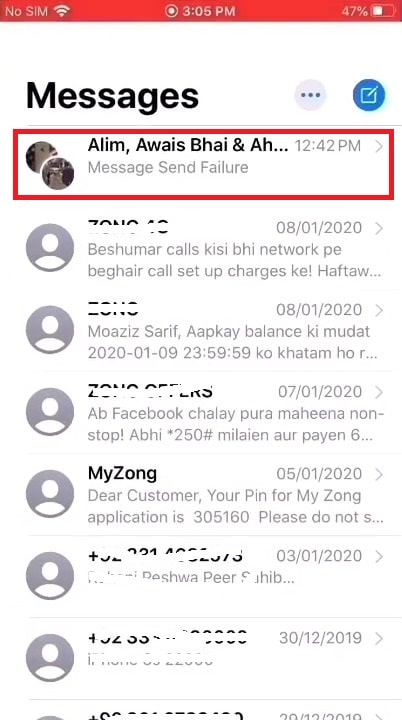
- On the thread, tap on the group icon

- On the gray button on the right of the thread, tap Add Contacts
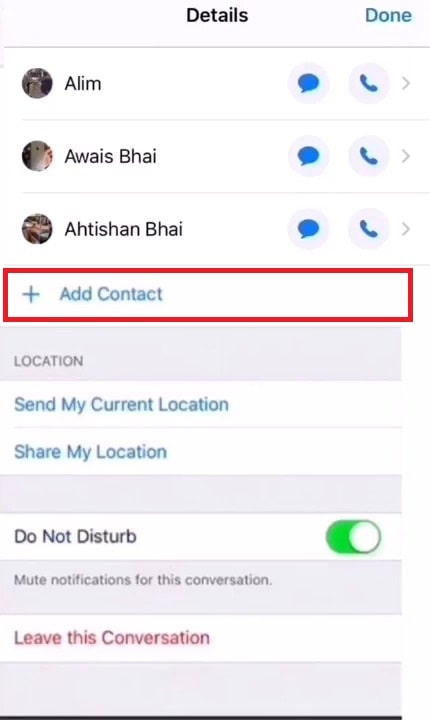
- Type the contacts you want to add to the group message
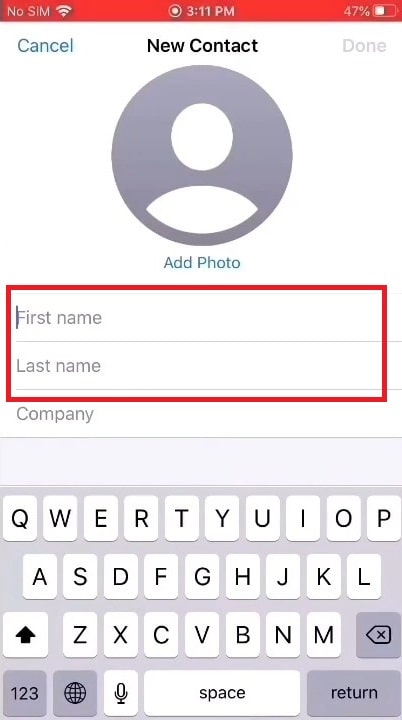
- Tap Done to complete the action
To add someone to a group text is a simple process, and you only have to follow the above steps.
There are times when you will want to add a person to a group message on your iPhone to no avail, and you may wonder what to do in such instances. The next section addresses this concern.
Why can’t I add someone to a group message?
Are you trying to add people to a group text without success? It could be that one or more members of your contact list that you are trying to add to the group text have a non-Apple device.
Of course, adding someone to a group message is possible because of the iMessage feature, which should be present on both sides for you to add a member to the group successfully.
The other reason why trying to add people to a group conversation may not work is not having met the threshold, i.e., the group text has fewer people than the iMessage feature needs for one to be able to add people to the group.
What should I do to add a person with non-Apple devices?
Having people with non-Apple devices in a group text means some restrictions. For one thing, you will not be able to remove a person from a group conversation when any member has a non-Apple device.
As such, the iMessage feature does not accept adding a contact with non-Apple devices to a group conversation. What option is then left if you want to have people with the non-iPhone devices in a group text?
You need to create a new group text and add contacts with devices other than the Apple types.
Why might you have to remove a person from a group conversation?
Just like you might have to add people to a group text, and you may want to remove a person or people from a group conversation. Knowing how to go about this is important so you know how to go about it when need be.
For instance, you might have to remove him if you added the wrong person, i.e., he is not intended to be in the group conversation.
In other cases, a person who does not observe the rules of a group text might have to leave the conversation. But if he does not, you might have to remove him, and this section helps you know how to proceed.
How to remove people from a group message on iPhone?
Do you want to remove someone from a group message on your iPhone? It is as simple as adding people to the group conversation. In fact, at least the first two steps in adding people to a group text and adding someone to it are the same.
Proceed as follows to remove an individual from a group conversation;
- Go to message from settings or menu
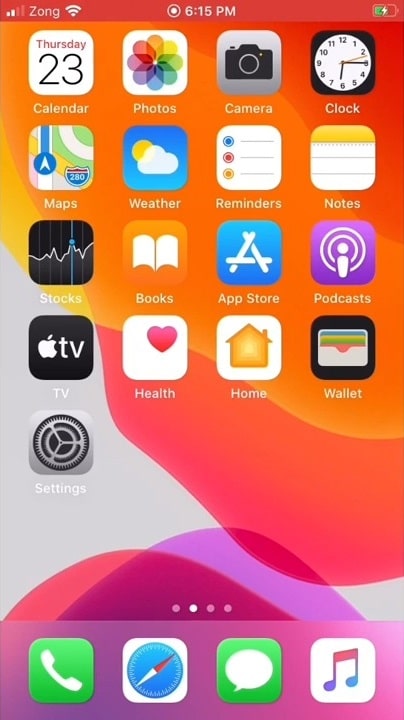
- Tap the group conversation with the contact you want to remove.
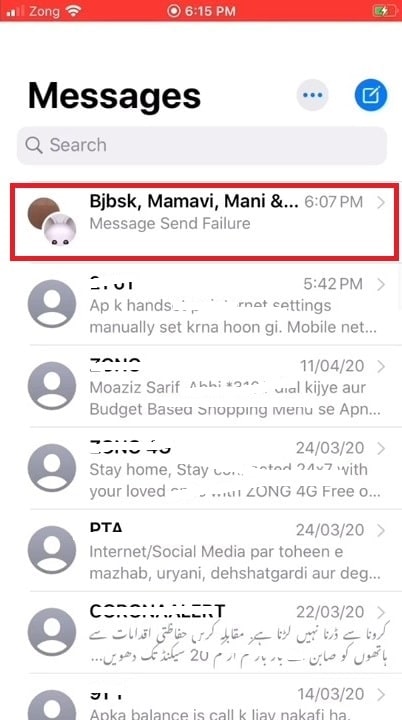
- Click on the group icons at the top of the thread.
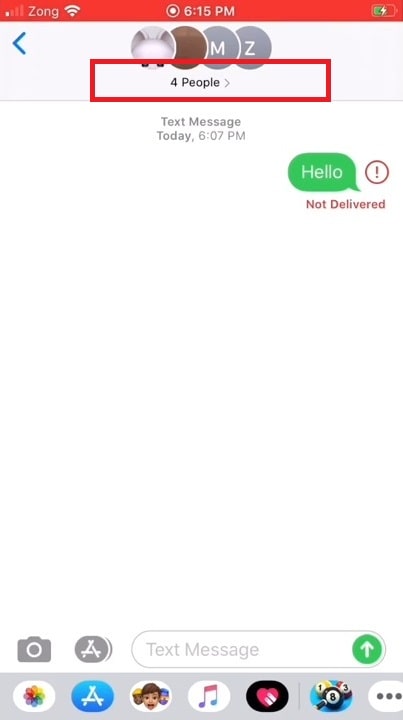
- Locate the gray arrow icon to the right of the contacts
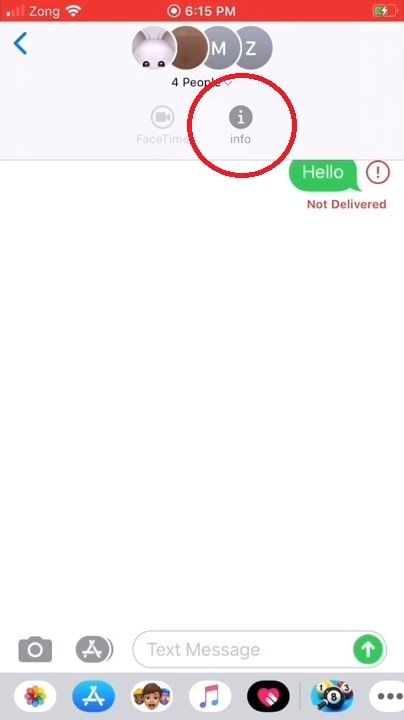
- Swipe left over the name of the person you want to remove from the group text and tap Remove.
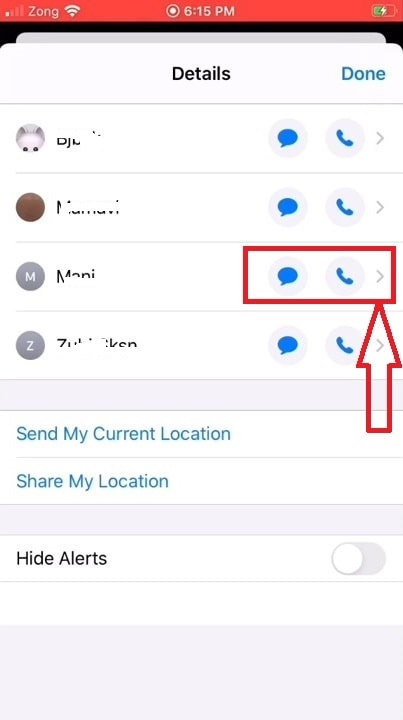
- Confirm the action by tapping on Done
Why I can’t remove a contact from the group text message?
Have you tried removing a contact from a group text, but things just won’t work? It is frustrating, and most iPhone users can attest to this.
Why, though, might you find it impossible to remove a contact from a group message? One reason could be that one or more group members from which you are trying to remove a contact have a non-Apple device.
For you to remove a contact from a group message, every member must have an Apple device such as iPhone, iTouch, or iPad. The other reason could be that the group does not have the minimum number of people needed to remove contacts.
For instance, you can only remove someone from a group message if there are at least 4 members in the group chat, meaning that you cannot remove a contact from a group with three people.
How to get out of a group text message on iPhone?
At times, you might be the person who wants to leave a conversation. For instance, if you find yourself in a group message that you do not intend to stay in, you might want to get out of the group text.
Besides, being in a group conversation whose purpose is accomplished, say in a funeral group whose mission is invalidated, you might want to leave the group. It is as simple as following the procedures below;
- Tap the group text message that you want to get yourself out of.
- Tap the group icons at the top of the thread.
- Scroll down and check out the Leave this Conversation option. If you are using iOS 14 or the earlier versions of iPhones, tap the Info button for an (i) mark, click the Leave this Conversation option, and leave the group chat.
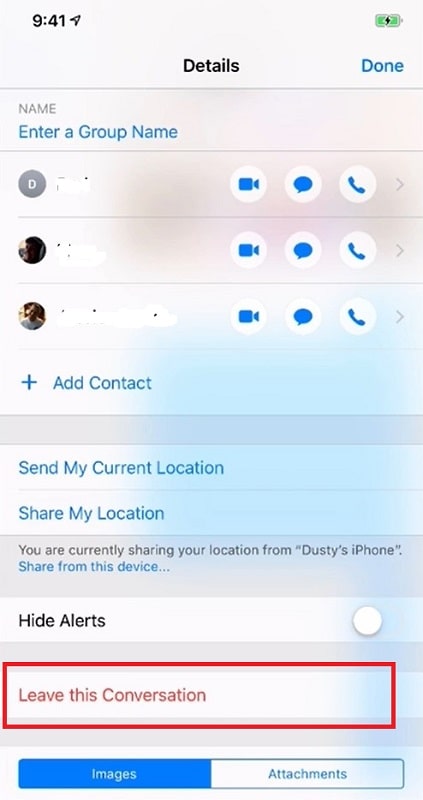
Why are my attempts to leave a group chat failing?
There are times when you can try leaving a group conversation but may not successfully do it, and you may wonder why. The main reason for this is that the group has less than 3 people since you need at least three people to leave a group.
The other reason why leaving a group text may not be possible is when one or more of the members have non-Apple devices. You cannot leave group chat unless each group member has an iPhone, iTouch, or iPad.
If leaving a group message becomes impossible, you can mute the conversation to avoid getting notified of new messages.
Conclusion
With the iMessage feature of Apple devices, you can add someone to a group or remove people from it. Besides, you can leave the conversation or mute it if you wish. All these are simple processes that entail tapping on the group message. Locating the thread, tapping on the gray icon on the right of the group text, and tapping on the ideal option, depending on what you want to do. Most actions require at least three people in the group and all members to have Apple devices.
Author recommendation: