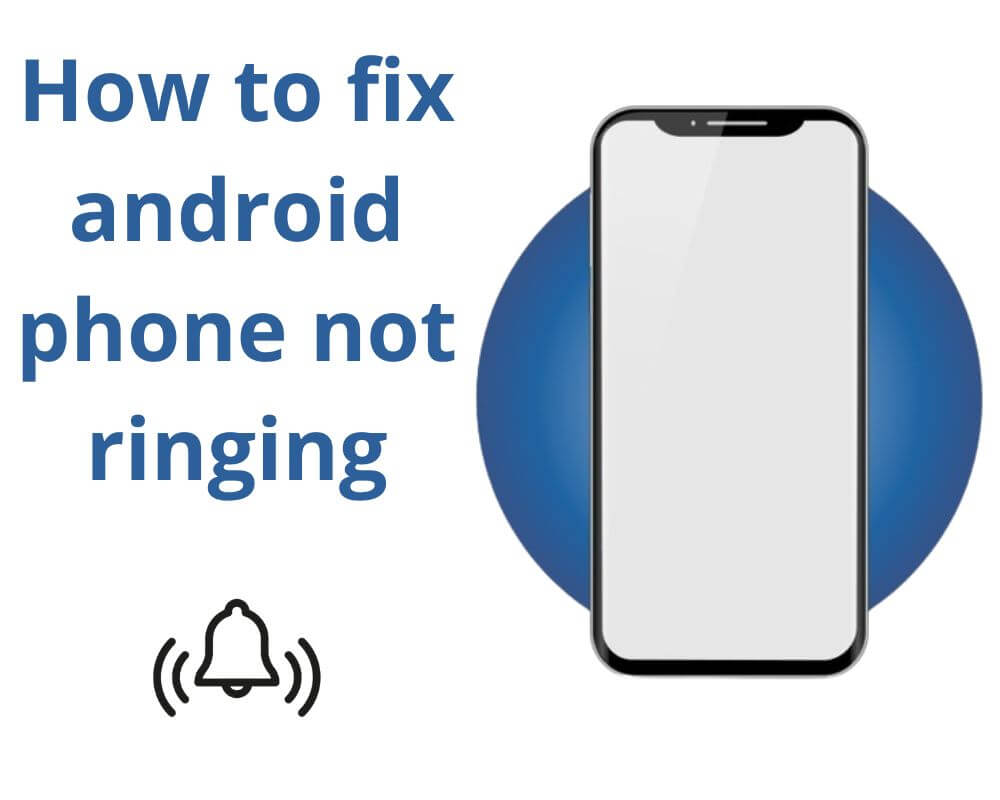The call came in, but it never rang. You weren’t in Do Not Disturb, the phone wasn’t on silent, and yet your Galaxy or Xiaomi lit up with a missed call that you didn’t hear. It happens once, then again you start wondering if something deeper is broken. On Android, ringtone issues often come from a silent clash between system permissions, sound profiles, routing logic, and background processes.
The problem isn’t dramatic — it’s layered. One service controls how sounds are routed, another decides when alerts are allowed, and a third adjusts output based on paired devices or system modes. If even one link fails, your phone stops ringing.
Here’s what usually brings the ringtone back before you dive deep into the full steps:
- Restart the phone to refresh sound routing and service focus
- Disable all silencing layers like bedtime, focus, and priority-only alerts
- Disconnect phantom Bluetooth devices still holding audio permissions
- Switch to a preloaded ringtone and double-check sound permissions
- Make sure your call volume isn’t buried under media or alarm sliders
- After Airplane Mode, let the signal settle before testing incoming calls
- Watch for muted icons or toggles that suppress ringtones silently
- Still muted? Clear the Phone app’s cache and update Google Play system files
1. Restart Android to Rebuild Its Audio Stack
When Android runs too long without restarting, the audio stack can stall. The audioserver and audiopolicy services that handle ringtone playback don’t always recover on their own. A reboot rebuilds their state, resets stalled audio focus, and restores the main speaker path.
To get started:
- Press and hold the Power button
- Tap Restart when the menu appears
Call your number once the phone powers back on. If the ringtone returns, the audio daemon was frozen and has now been rebuilt.
2. Turn Off DND, Bedtime, and Focus Modes
Android 14–16 includes three separate silencing features. Do Not Disturb controls global interruptions, Bedtime Mode mutes calls and alarms during sleep hours, and Focus Mode blocks sounds from specific apps, including Phone. When left active, these profiles mute incoming calls without affecting your volume slider.
Note: Screenshots were taken on a Xiaomi Note 13 Pro running HyperOS 2. Menu paths may vary slightly on other Android phones.
For Samsung:
- Swipe down twice to open Quick Settings
- Tap Do Not Disturb to turn it off
- Open Settings › Modes and routines › Sleep, then toggle it off
- Go to Settings › Digital Wellbeing › Focus mode, then tap End session (see more details in Samsung’s official guide)
For Xiaomi / Redmi:
- Swipe down from the top and turn off Do Not Disturb
- Go to Settings › Digital Wellbeing & parental controls › Bedtime mode, disable the schedule, then return to turn off Focus mode
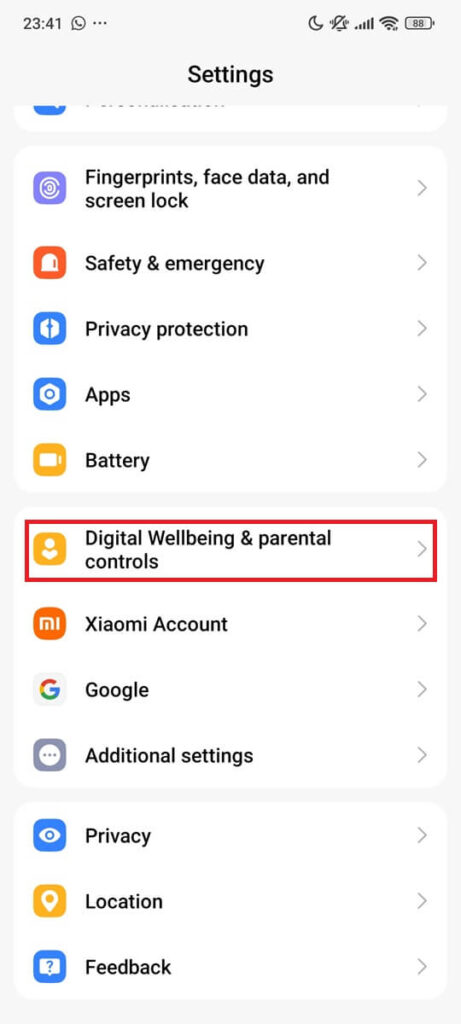
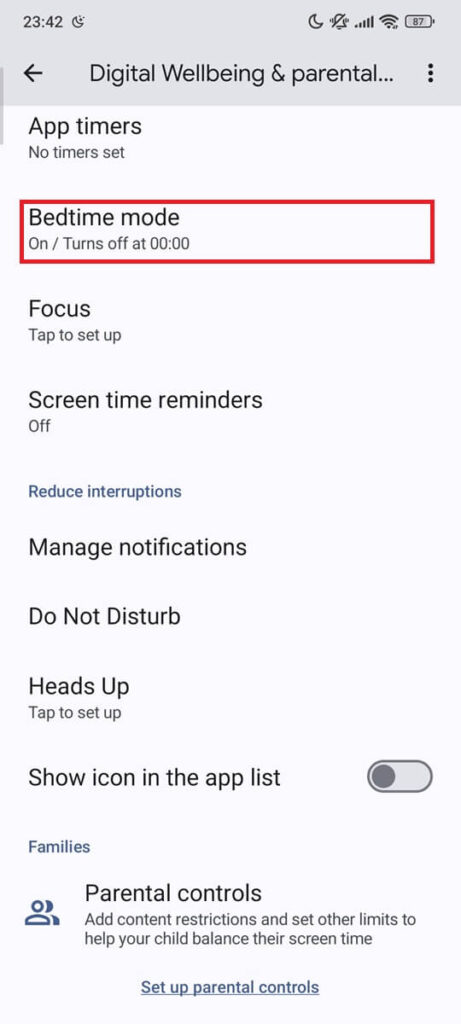
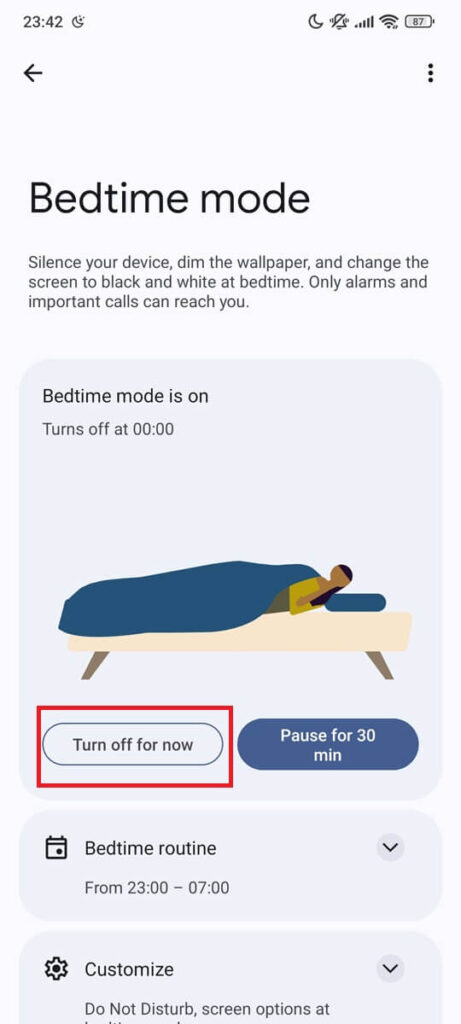
3. Remove Phantom Bluetooth Audio Routing
Android doesn’t always disconnect audio output correctly when Bluetooth devices are turned off. Wear OS watches, TWS earbuds, and A2DP-enabled car systems may still be listed as “Connected for audio,” even when they’re out of range. This forces the ringtone to route to the disconnected Bluetooth device instead of the speaker.
Steps (works on Samsung & Xiaomi-style UIs):
- Swipe down twice to open Quick Settings and long-press Bluetooth
- Tap any device showing Connected for audio, then select Disconnect
- If the phone still doesn’t ring, toggle Bluetooth off, wait a few seconds, then call your number again
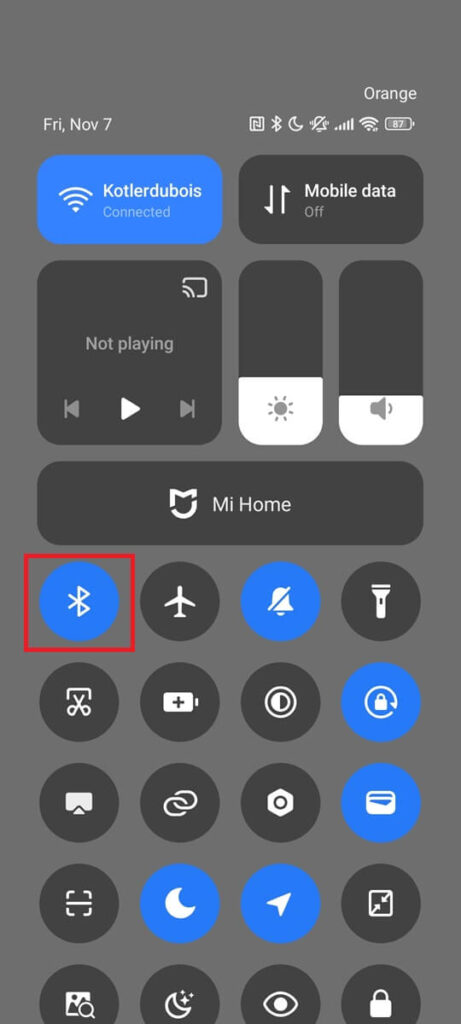
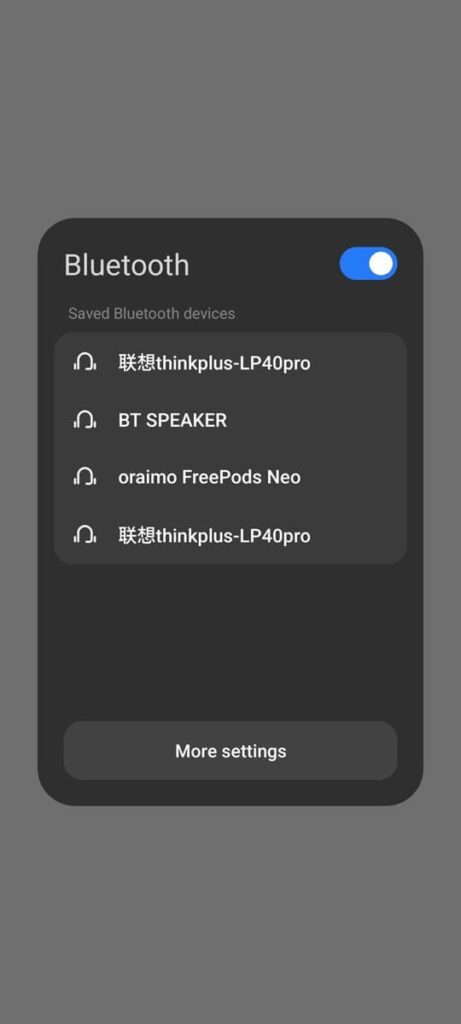
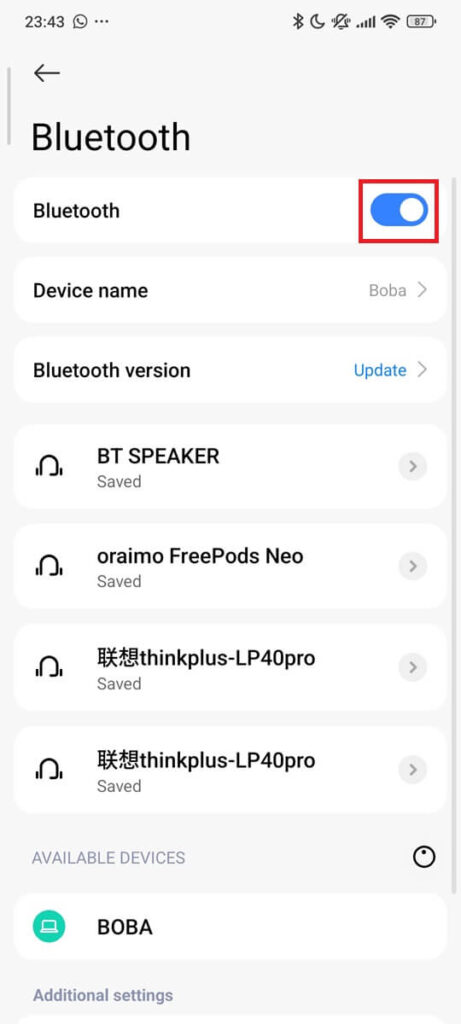
4. Select a Local Ringtone and Grant Playback Permission
If your ringtone is saved on external storage, it may not load at boot. Android 14+ doesn’t wait for removable storage to fully mount before assigning ringtone audio. If the assigned file is missing or corrupted, the system plays nothing. To avoid this, choose a built-in ringtone and make sure the Phone app can play sound:
- Open Settings › Sound & vibration
- Tap Phone ringtone
- Select a preloaded tone (e.g., from /
system/media/audio/ringtones)
Then check the playback permission on Samsung:
- Go to Settings › Notifications › App notifications › Phone
- Tap Notification categories › Incoming calls
- Make sure Sound is set to ON (not Silent) and toggle Vibration if needed
On Xiaomi:
- Go to Settings › Notifications › App notifications › Phone
- Scroll down to Sound and Vibration
- Turn both ON to allow ringtone and haptic alerts
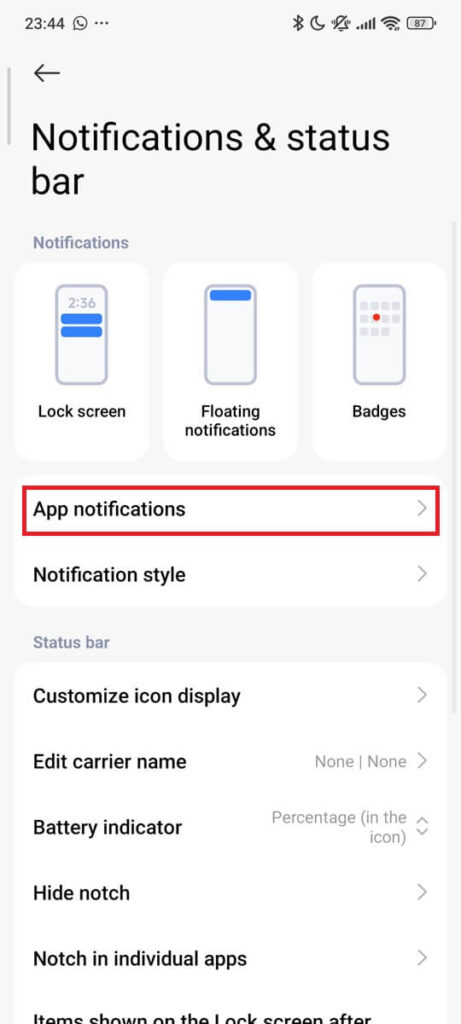
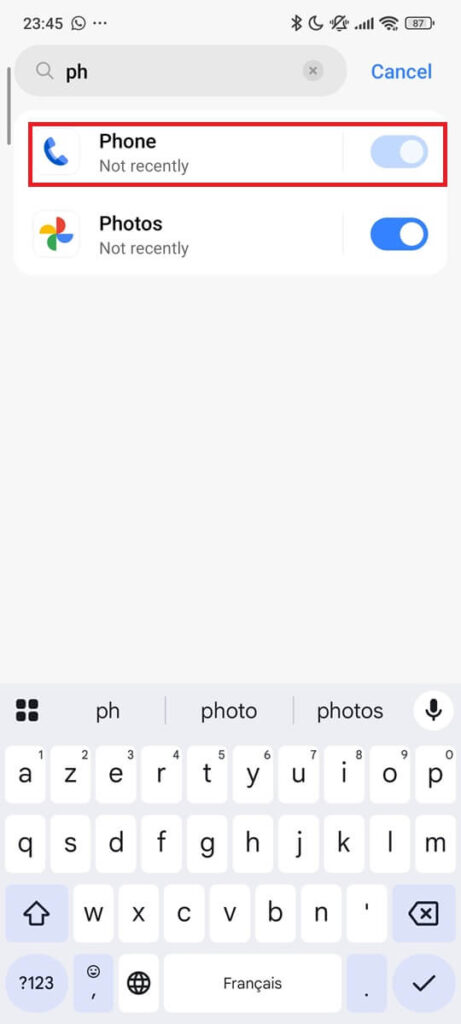
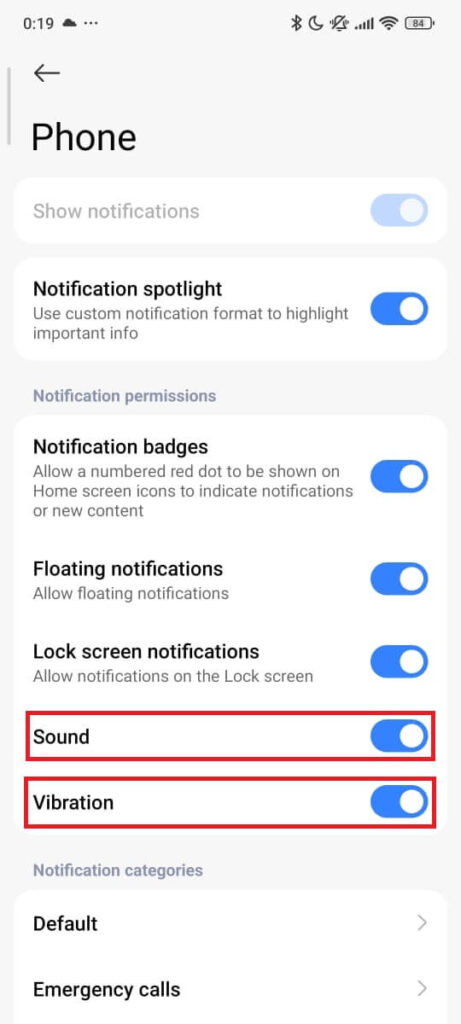
5. Raise the Ringer Volume — Not the Media Slider
The visible volume slider doesn’t always control the ringer. Android manages multiple sound streams: media, notification, calls, and alarms. On HyperOS (formerly MIUI) and One UI, manufacturer overlays sometimes remap or override these layers. Samsung’s Sound Assistant and Xiaomi’s Sound options often retain their own volume settings even when the system volume is maxed.
- Press the Volume Up key while your phone rings or during a ringtone preview
- Tap the small arrow or settings icon beside the volume slider, then adjust Ringtone to maximum
- On Samsung (devices with Sound Assistant), open Settings › Sound and vibration › Sound Assistant › Per-app sound, then turn that feature off
- On Xiaomi, open Settings › Sound and vibration › Additional settings › Control notification sounds, and make sure it’s enabled
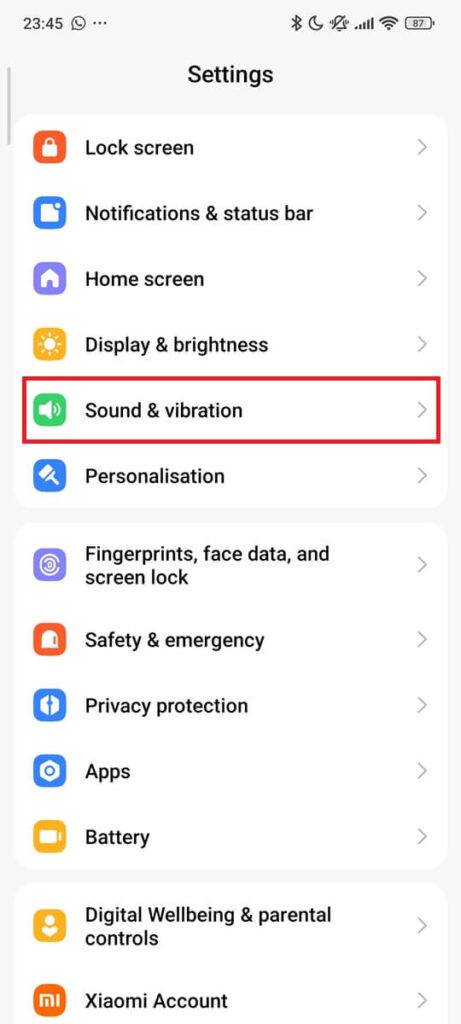
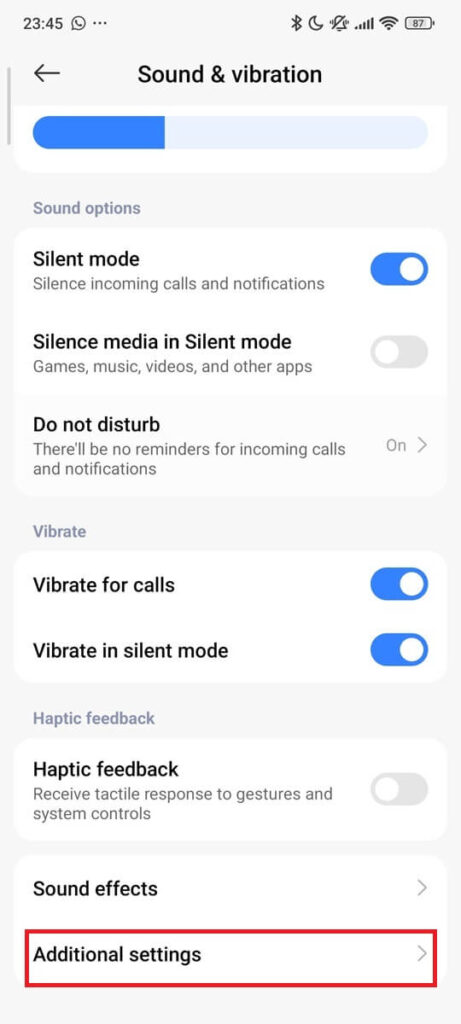

6. Reset VoLTE Audio Handshake After Airplane Mode (Rare)
Airplane Mode shuts off all radio interfaces. On some eSIM devices with certain carriers, it may interrupt VoLTE provisioning. Even after you turn it off, the network may take a few seconds to re-register. Until then, the phone receives incoming calls but never triggers a ringtone.
- Swipe down → turn off Airplane Mode
- Wait 10–15 seconds for cellular network registration
- Optional for advanced eSIM users:
- Dial
*#*#4636#*#*(skip if unsupported) - Tap Phone info
- Verify that VoLTE Provisioned is set to ON
- Dial
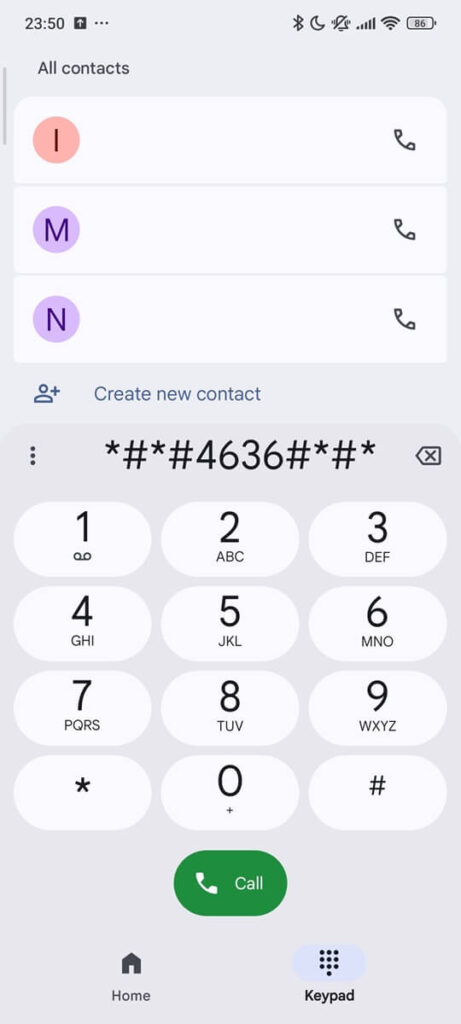
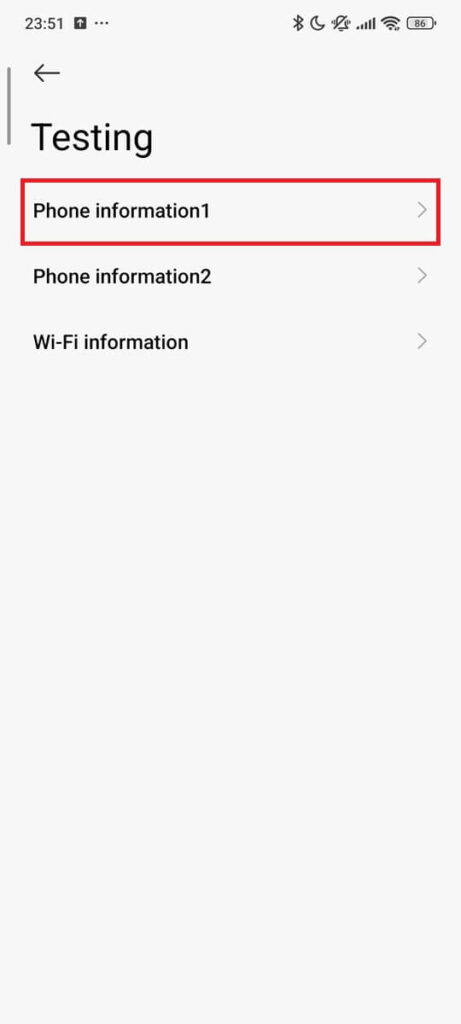
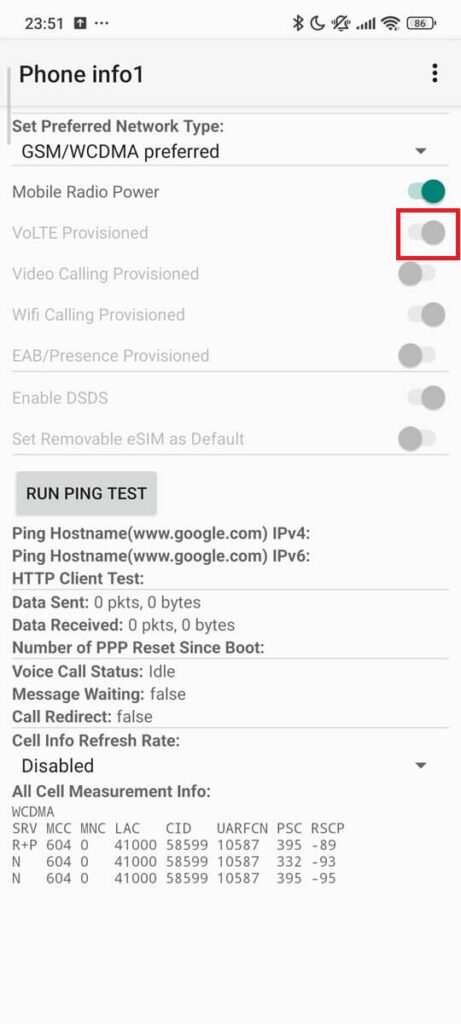
7. Exit Silent Mode to Restore Ringtone Playback
Even if DND and Focus are off, one layer stays hidden: Silent Mode. Some phones show it with a bell icon and a slash, others rely on a toggle switch. It overrides the ringtone even when everything else looks correct — and won’t stop until you turn it off.
- Press Volume Up until the bell icon (with slash) disappears
- Open Settings › Sound & vibration › Sound mode, then select Sound
On Xiaomi devices:
- Go to Settings › Sound & vibration › Sound options
- Toggle off Silent mode
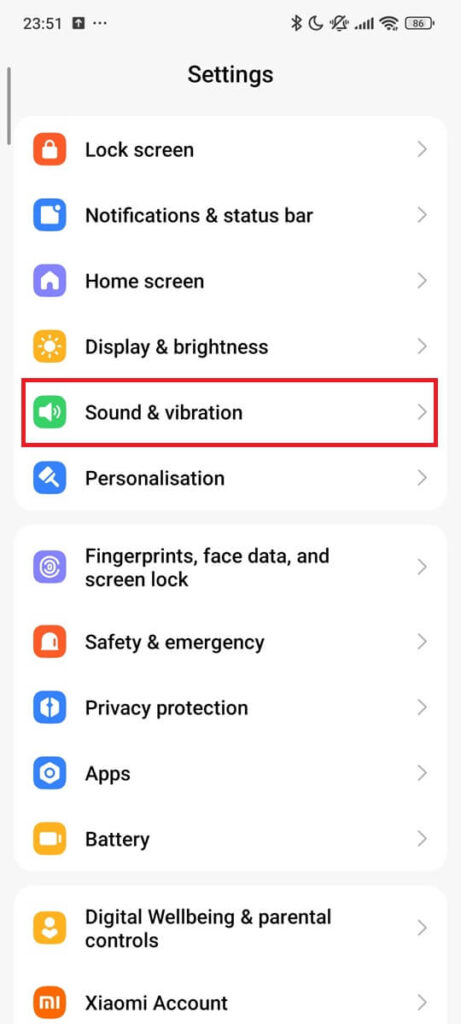
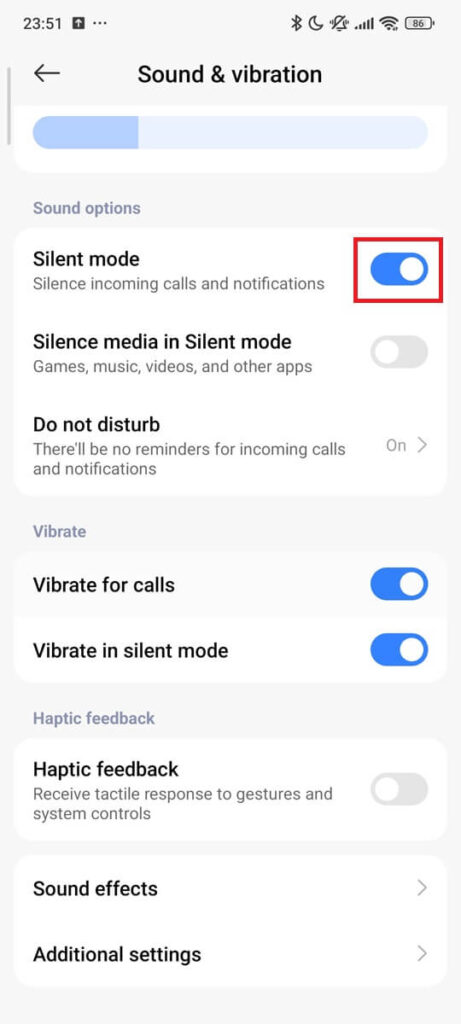
8. Rebuild the Sound Stack Without Resetting Your Phone
If none of the above work, Android’s sound system may be damaged or misconfigured. This happens when third-party apps hijack audio focus or leave services half-loaded. Clearing the Phone app cache resets its link to the audio HAL and notification system. Updating Google Play System files also reloads the shared telecom stack.
- Hold the Power button, then tap and hold Restart until you see Safe Mode
- Once in Safe Mode, place a test call to your number. If it rings, a third-party app is causing the issue
- Restart normally to exit Safe Mode
- Go to Settings › Security & privacy › Google Play system update, and install any pending update
- Open Settings › Apps › Phone (or use the search box) › Storage, then tap Clear cache
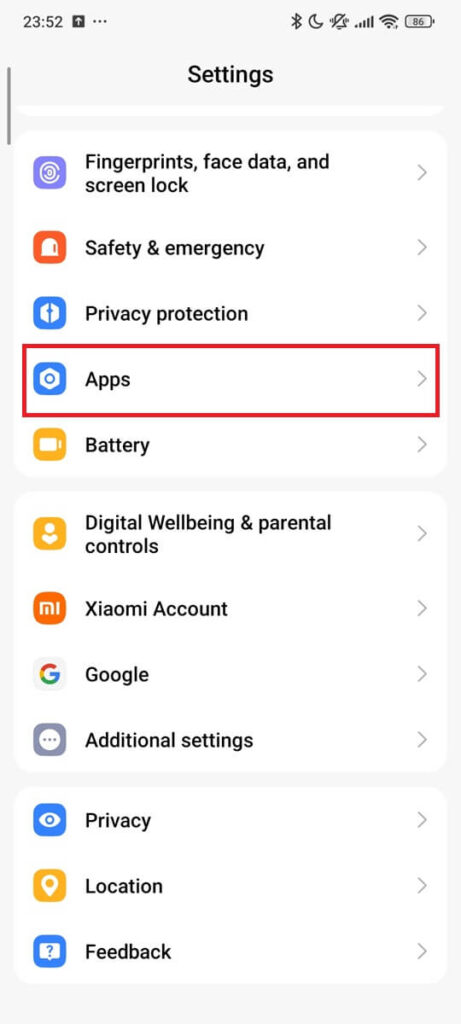
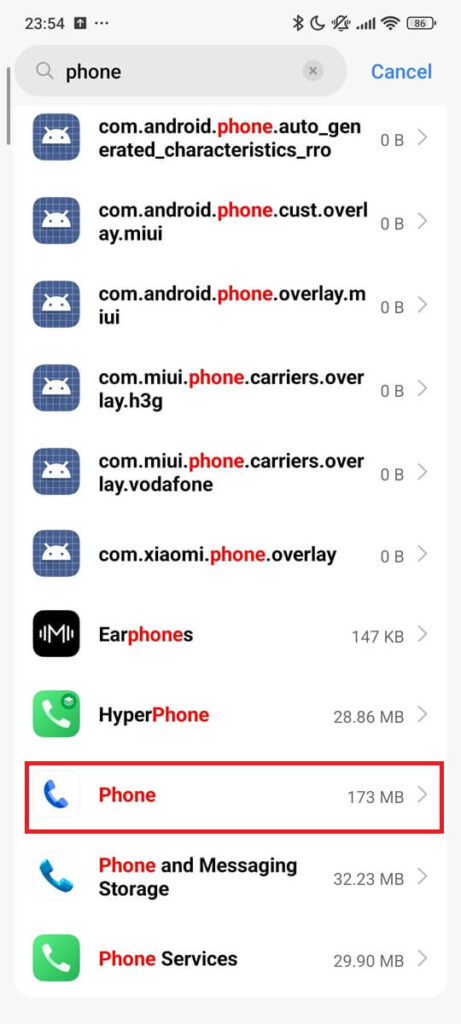
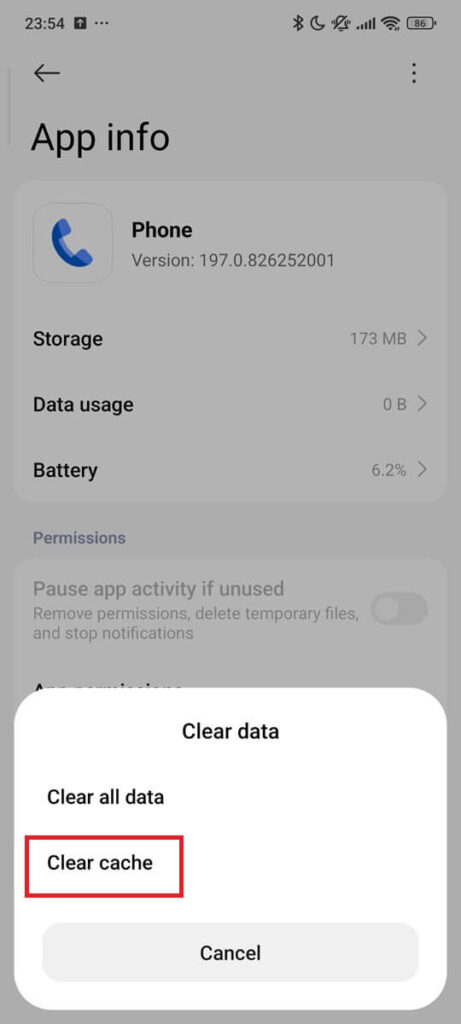
Final Insight
Your phone wasn’t broken. The ringtone was silenced by design—by one mode, one permission, one service that stayed asleep. Once you find the piece that froze, the sound returns like nothing ever went wrong.
Frequently Asked Questions (FAQ)
If the call jumps directly to voicemail, something’s blocking it quietly. Check the Phone app’s blocked numbers list: Settings › Blocked numbers › Unknown callers. If that’s on, non-contacts won’t ring. Also dial *#67# to check if forwarding is active when busy.
In Dual SIM Dual Standby phones, only one SIM stays active at a time. If SIM 1 is in use, SIM 2 may miss the ring. Enable Smart Dual SIM or “Data switch during calls” in SIM settings. On some models, apps like DualSimRinger can help simulate dual-active behavior.
If the screen stays off or frozen during a ring, the Phone app likely stalled. This can happen with custom themes, RAM cleaners, or third-party dialers. Force stop the Phone app under Settings › Apps › Phone, or boot into Safe Mode to isolate the cause.
VoIP apps like WhatsApp and Signal use push notifications to trigger ringtones. If those are set to “Silent” or blocked, the call arrives quietly. Go to Settings › Apps › [App] › Notifications › Incoming calls, and set it to “Alerting.”
Some phones suppress ringtones during deep sleep to save battery. Remove optimization for the Phone app: Settings › Battery › Background usage. If you use lock screen apps, check that they don’t silence calls while idle.
USB-C chargers or docks can reroute audio output, especially if the phone thinks a digital speaker is connected. If unplugging restores the ring, go to Developer Options and turn off “Use USB for audio” (If this setting doesn’t exist on your device, restart your phone after unplugging.)
Related topics