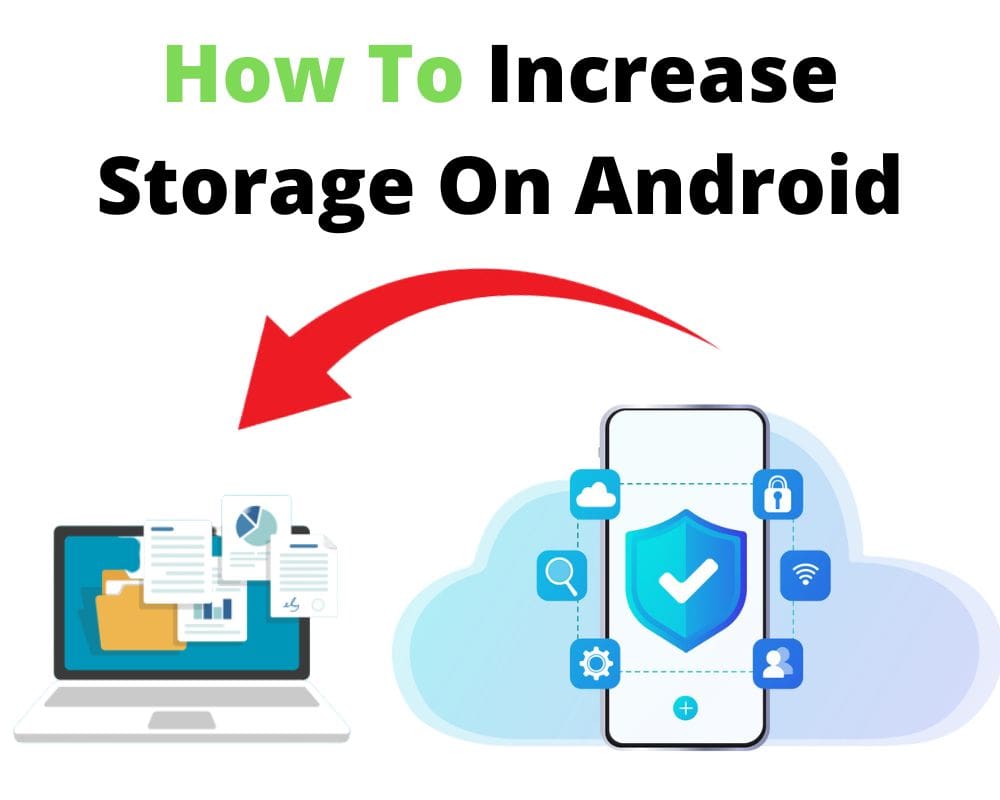One of the most common complaints that we hear from the users of Android phones is the lack of storage, and with good reason. The amount of available storage on our phones is limited by default, but it can be increased by applying simple tricks. This well-researched article will explain how to add more storage space on Android phone!
Quick Navigation:
- What is storage space?
- What is the difference between internal and external storage in Android?
- Why it’s hard to increase storage space on android devices?
- How to add storage space to your Android phone?
4.1. Use a cloud storage service like Google Drive or Dropbox
4.2. Install an app like Box or OneDrive and create an account
4.3. Use a memory card with 512GB or more
4.4. Use an external hard drive with a file transfer app like FileMate or MegaFTP Pro
4.5. Export and then import your files into a new folder on your Android device
4.6. Copy media files from Android to a computer
4.7. Factory Reset Android Phone to save storage
What is storage space?
Since apps and games take up space on your phone, it’s essential to keep them organized and store them in places that you can easily access. You can store your apps in folders on your phone’s internal storage or use an app like My Files to move them to a cloud storage service like Google Drive.
Storage is how much information is stored on an Android phone. Your phone has two types of storage, internal storage, and SD card storage. Internal storage is where photos, applications, videos, and other files are stored.
SD card storage is where music, downloaded data, and movies are stored. You can increase the storage on an Android phone for free by deleting unused files and apps and moving your photos, videos, and music to the SD card.
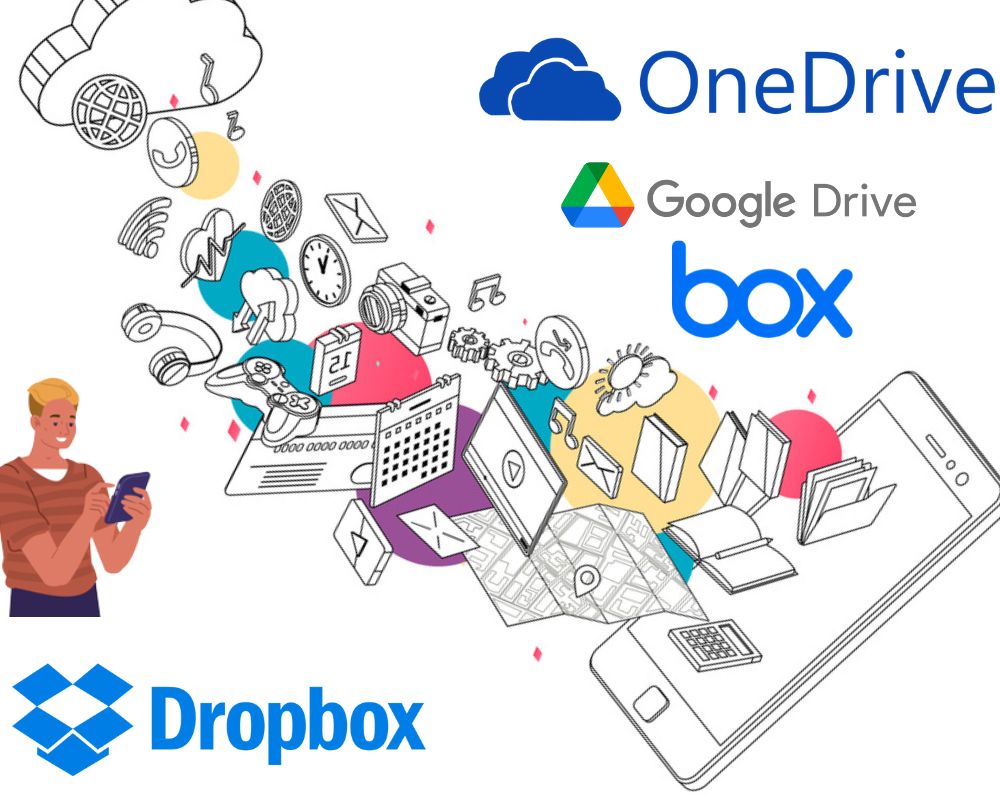
What is the difference between internal and external storage?
Internal storage is the default storage space on most Android devices. It’s where apps, files, photos, and videos are stored. External storage is a separate storage area that can use to store files that you want to keep separate from your device’s internal storage.
External storage can be accessed through the Settings menu on most Android phones. You can also use apps like File Manager or Storage Utilities to access external storage.
You can store data files on external storage in any format that android support. Most data file formats are supported, such as MP4, MP3, and JPEG.
There are two main benefits to using external storage:
You have more space available for storing files, and you can access those files anywhere you have an internet connection. In addition, if you need to remove a file from external storage, you can delete it from the app or file manager that supports external storage.
Why it’s hard to increase storage space on android devices?
Android devices come with a fixed amount of storage that is usually small for a phone. It can be frustrating when you want to store more photos, videos, and songs on your Android phone. We have the best ways to increase the storage on an Android phone for free.
The easy way to increase the storage on your Android phone is to use cloud storage. You can use OneDrive, iCloud, or Google Drive to add you’re essential data safe and secure and obtain them from any phone. You can also install apps like Box and Dropbox to backup your files.
Another way to add storage space on your Android phone is to delete unnecessary files. If you don’t need a file, delete it from your device. This way will put more space on your phone and make it easier to store data and files. You can also try deleting old backups and unused apps from your phone.
Suppose you’re struggling to get more storage on your smartphone. Keep reading our article; we’ll show you how to add storage space to an Android phone.
How to add storage space to your Android phone?
Android users have a plethora of storage options to choose from internal storage to microSD cards. Here are the best easy ways to do just that.
- Use a cloud storage service like Google Drive or Dropbox
- Install an app like Box or OneDrive and create an account
- Use a memory card with 512GB or more
- Use an external hard drive with a file transfer app like FileMate or MegaFTP Pro.
- Export and then import your files into a new folder on your Android device.
- Copy media files from Android to a computer
- Factory Reset Android Phone to save storage
1- Use a cloud storage service like Dropbox or Google Drive.
If you’re like most Android users, you have a lot of photos, videos, and other personal files stored on your phone that you’d love to keep easily accessible. But with limited storage space, it can be hard to store everything you want without juggling storage quotas or paying for an expensive supplemental storage plan.
Luckily, there are several free ways to increase the storage space on your Android phone without having to go beyond the built-in options.
One of the simplest ways to add and get more storage space is to use Google Drive.
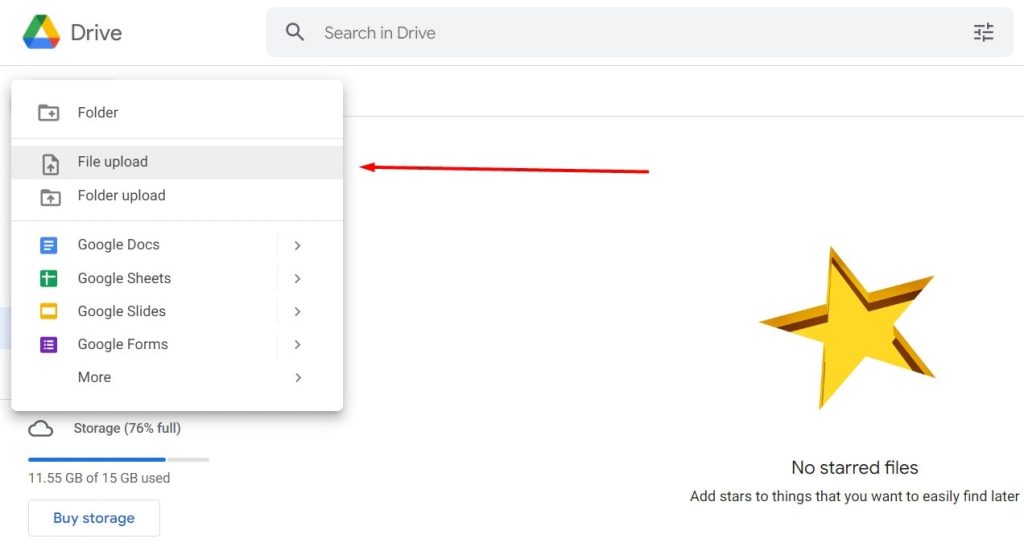
Both services offer free accounts that give you 2GB of storage space each. If you’ve got more files than that, you can buy additional storage through the respective apps.
(Google Drive costs $2 per month per user, while Dropbox offers a range of subscription plans starting at $5 per month).
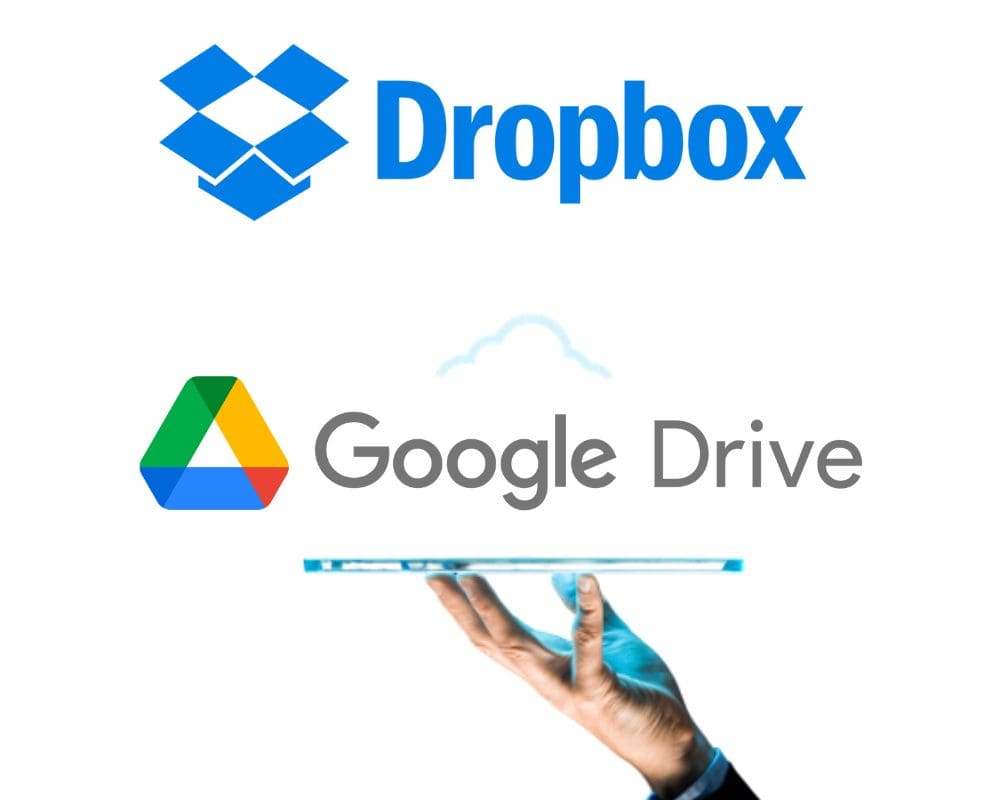
2- Install an app like Box or OneDrive and create an account.
You probably have a bunch of apps installed on your Android phone that you rarely use or never use at all. Maybe you have an app that your spouse uses, and you don’t want it taking up space on your phone. Or maybe you downloaded an app a few months ago and never used it, but it’s still taking up space on your phone. Here’s what you can do.
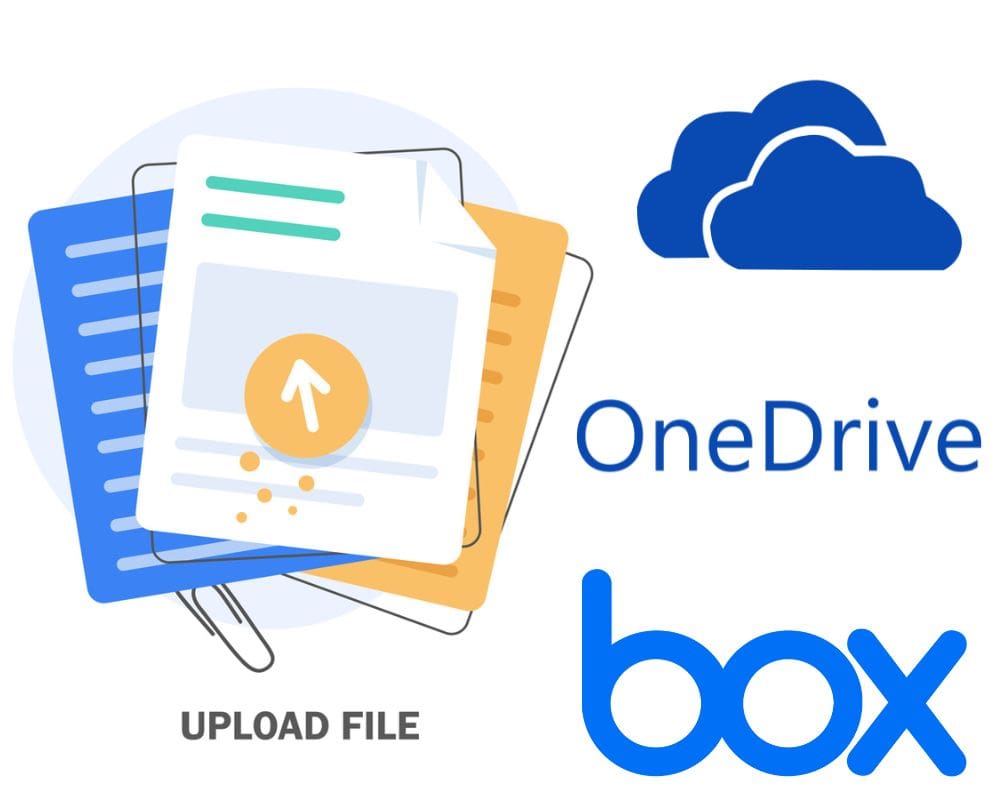
The second option is to install an app like Box or OneDrive and create an account. This will give you access to the files stored in those apps and allow you to delete them anytime you need.
Another option is to clear the android cache or clean up your phone by deleting unused apps and files from your device. You can do this manually or through the Android Google app store.
3- Use a memory card that is compatible with your Android device
It’s worth considering investing in a memory card that is compatible with your device. A Memory card or MicroSD card can help solve this problem by providing additional storage space for your photos and videos.

Here are 3 reasons why you might consider adding a MicroSD card to your Android device:
- If you use your phone for music, videos, or pictures, consider buying a memory card with space for lots of files.
- Get a memory card with more space for storage If you use your phone mainly for calls and text messages
- If you use your phone to browse the Internet and download apps, get a card with more storage space for downloads.
4- Use an external hard drive with an Android file transfer app like FileMate or MegaFTP Pro
If nothing works above, maybe you just need more space to save your work files. Fortunately, there’s an easy way to increase the storage on your Android phone without spending a penny: use an external hard drive with an Android file transfer app like FileMate or MegaFTP Pro.
FileMate and MegaFTP Pro both come with built-in support for transferring files between your Android device and an external hard drive. The apps automatically detect any connected drives and let you drag and drop files between them – making it easy to add more storage space to your phone without ever having to install another app.

Even if you don’t have an extra hard drive lying around, there are still plenty of ways to increase the storage on your Android phone.
As mentioned above, you can use cloud storage services like Dropbox or Google Drive or buy a microSD card to store locally-stored photos, videos, and music. Whichever route you choose, adding extra space to your Android phone is easy – and free!
5- Export and then import your files into a new folder on your Android device
The five ways to increase the storage space on your Android phone are to export your data and then import it into a new folder on your Android phone. This method lets you remove old files and make room for new ones without having to delete them or lose them altogether.
To export your data, first make sure that you have a copy of it saved somewhere else. Then follow these steps:
- Locate the “Settings” icon.
- Then select “Files.”
- Under “Storage,” tap on the “Export files now” button.
- Confirm by tapping on the “Save” button.
- Your exported file will now be saved to your computer.
- Next, open a new folder on your Android device and drag and drop
6- Copy media files from Android to a computer
If you don’t want to use an app to add space to your phone, this is the best way that I personally use to free up space and increase it automatically on my android.
One way is to copy media files from your Android phone to your computer. These are tips that work if you have a lot of photos or videos that you want to keep on your computer but don’t need on your phone.
You can just drag and drop the files onto your computer’s hard drive or use an app like File Manager Pro or SyncMaster File Manager Pro to quickly move them between your devices.
Another tip to increase the storage on your Android phone is to delete old apps and content. This will increase storage space on your Android phone and make room for new apps or content. You can also disable apps that you rarely use or never use at all.
7- Factory Reset Android Phone to save storage
Android phones come pre-installed with a factory reset option. This will erase all your data and restore the phone to its original. Also, it will save storage space, but we recommend you make a backup of Android data files, photos, and your favorite videos.
To start a factory reset on an Android phone:
- From the main screen, tap the Menu button (the three lines in a triangle) and then tap Settings, and then about the phone.
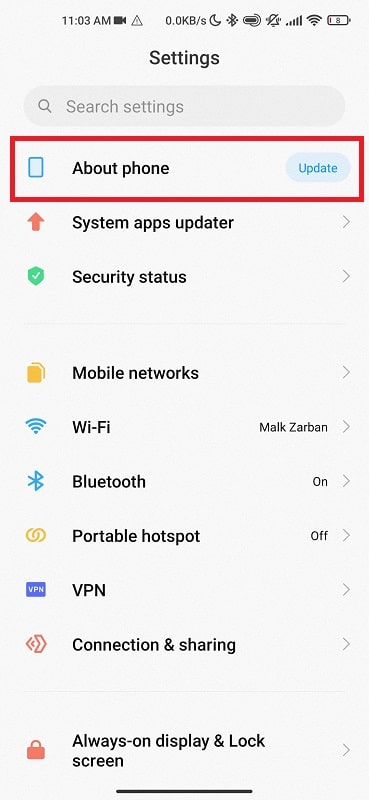
- Tap Factory reset
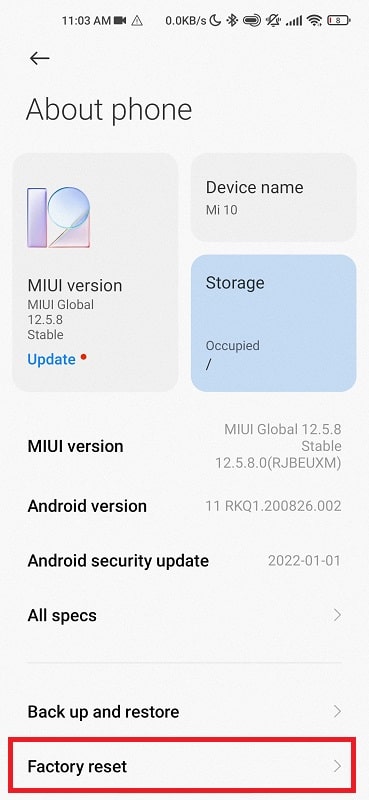
- Click erase all data.
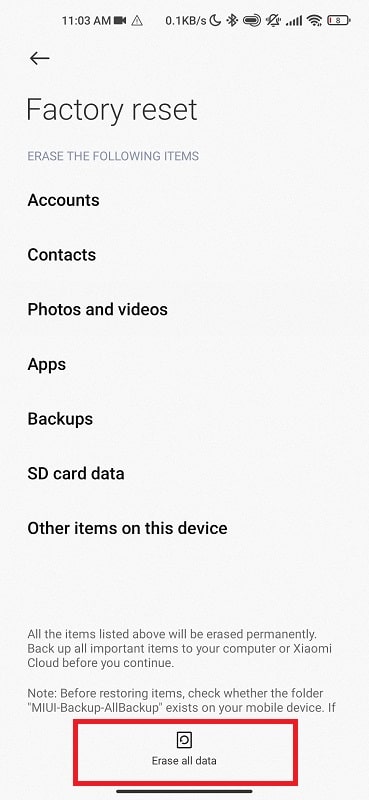
- Confirm the Factory reset
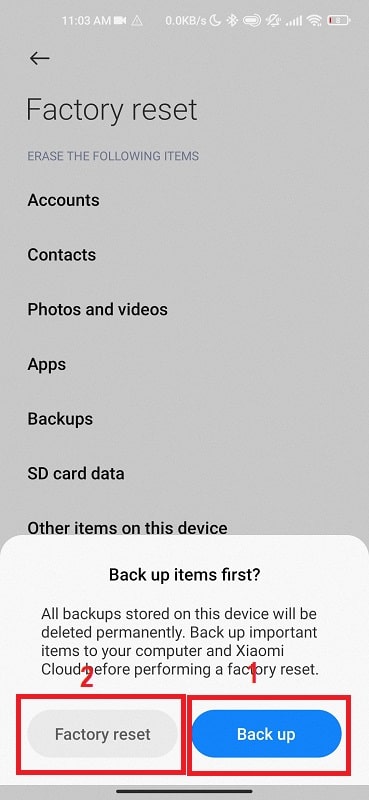
Conclusion
If you’re like most Android users, you use your phone as your go-to device for communication, entertainment, and work. But with so much content and activity stored on your phone, it can be challenging to keep your storage capacity high enough to accommodate everything you want or need. However, there are several easy ways to add more storage capacity to your Android phone without spending a cent. These tips will have you storing more data with fewer headaches in no time.