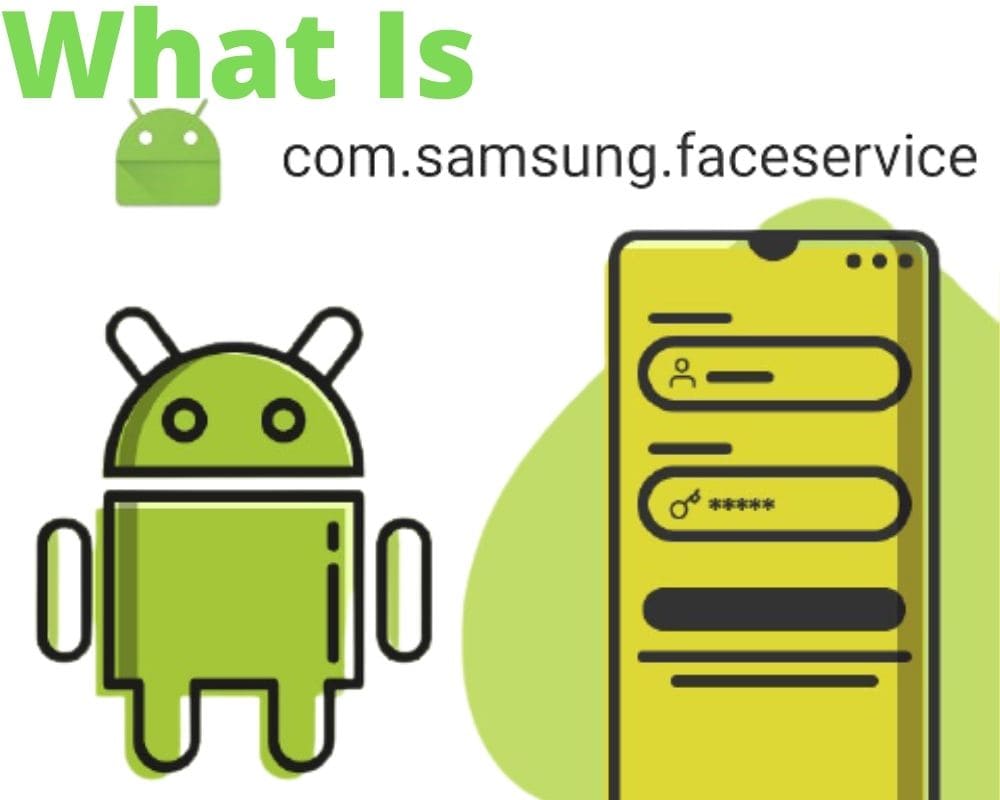You open your Gallery expecting to see familiar faces, and the People tab is blank. A short flash appears — “FaceService has stopped.” For a moment the phone feels empty, as if it forgot everyone you know. The crash passes fast, but it breaks one of the quietest systems in Samsung’s software — com.samsung.faceservice, the framework that recognizes people locally without the cloud.
What com.samsung.faceservice Actually Does
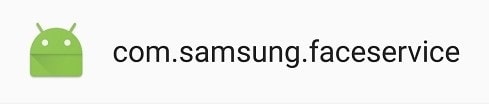
com.samsung.faceservice is Samsung’s face-recognition framework for Gallery. It lives under /system/priv-app/FaceService/, has no launcher icon, and wakes only when Gallery or MediaProvider call into it.
Each time you browse photos or new media arrives, it scans stored images, detects faces, and updates a local database (people.db) that powers the People tab. The work happens on-device. Pre-trained models are stored at /data/data/com.samsung.faceservice/files/models/, and nothing leaves the phone.
The latest verified build — FaceService v11.0.10 (October 2025) — is signed by Samsung Electronics Co., Ltd. with RSA certificates 9ca5 and 29c6, the same production keys used for core One UI components like InCallUI and MDECService.
It targets API 35 (Android 15), requires Android 9 (Pie) or later, and weighs about 1.68 MB. Inside are three native libraries — libFaceTagging.so, libImageCluster.so, and libPreprocess.so — handling detection, vector encoding, and clustering.
When Gallery indexes media, MediaProvider exposes metadata and EXIF caches; FaceService generates facial embeddings from those inputs and stores the results locally. The APK lacks the INTERNET permission, so the learned face data remains sealed on the device.
Is It Safe or Spyware?
It’s safe. The declared permissions stay within the photo stack: CAMERA, READ_EXTERNAL_STORAGE, WRITE_MEDIA_IMAGES, and USE_BIOMETRIC. They exist so FaceService can read and manage media and tie recognition to device security where needed. There is no network or location permission, so there’s no upload path.
Certificate alignment matters. The 9ca5/29c6 signature chain matches Samsung’s production keystore used across privileged One UI apps. Impersonation with a random APK wouldn’t pass signature checks and could not run with the same privileges.
Computation is local. The bundled models perform on-device inference; weights are read-only and don’t retrain on your photos. That’s why your phone can recognize the same person across years of images while nothing appears on another device unless you manually move the pictures.
Can You Disable or Remove It?
Removing it isn’t recommended, and disabling it breaks Gallery’s memory layer. When the service is frozen or stripped with package disablers, Gallery still calls its APIs at launch. On affected firmware, that missing dependency triggers a runtime exception and can crash Gallery outright. Because it’s under /system/priv-app/, removal attempts risk corrupting the media database and destabilizing related components.
There’s no performance win in disabling it. The process stays idle when not invoked by Gallery, and recognition work runs as a short-lived task that exits when clustering completes. No persistent wakelock, no background churn.
If you don’t want faces grouped, use the supported control: Gallery › Settings › Face recognition and turn the toggle off. That halts new tagging while leaving the framework intact, so the rest of Gallery continues to function normally.
How to Fix “FaceService Has Stopped”
This error usually follows a Gallery or firmware update that corrupts the local face index. You don’t need root or third-party tools.
1 — Clear Cache and Data
Settings › Apps › FaceService › Storage › Clear Cache, then Clear Data.
This removes the damaged index (people.db) and forces a clean rebuild from your library.
2 — Update Gallery and FaceService
Open Galaxy Store › Menu › Manage apps and device and install pending updates for both Samsung Gallery and FaceService. Samsung often ships stability patches via Galaxy Store, so keep both components in step.
3 — Restart the Device
Reboot, open Gallery, and give it a moment (3-7 minutes) to rescan. The People tab repopulates as embeddings are rebuilt.
Avoid guides that push Package Disabler Pro, file explorers, or firmware flashing to “remove” the service. Those paths break dependencies and can corrupt the broader media database.
Why It Matters
FaceService isn’t a visual feature; it’s the indexer that gives Gallery continuity. Type a name and years of photos collapse into a single view, all computed on the phone. That organization is why search feels instant and private — a neural map built locally rather than a cloud sync.
Breaking or deleting it doesn’t make the device leaner or safer. It removes the layer that quietly remembers. Keeping FaceService updated via Galaxy Store and refreshing its cache when errors appear is all the maintenance most devices will ever need.
Final Insight
Samsung keeps FaceService out of sight because it’s not meant to be managed. It’s an internal craftsman — contained, precise, and local — organizing people in your photos without exporting anything about them. It doesn’t drain, it doesn’t phone home, and it doesn’t need attention. Leave it intact, and it will keep connecting the faces that matter — quietly, entirely on your device.