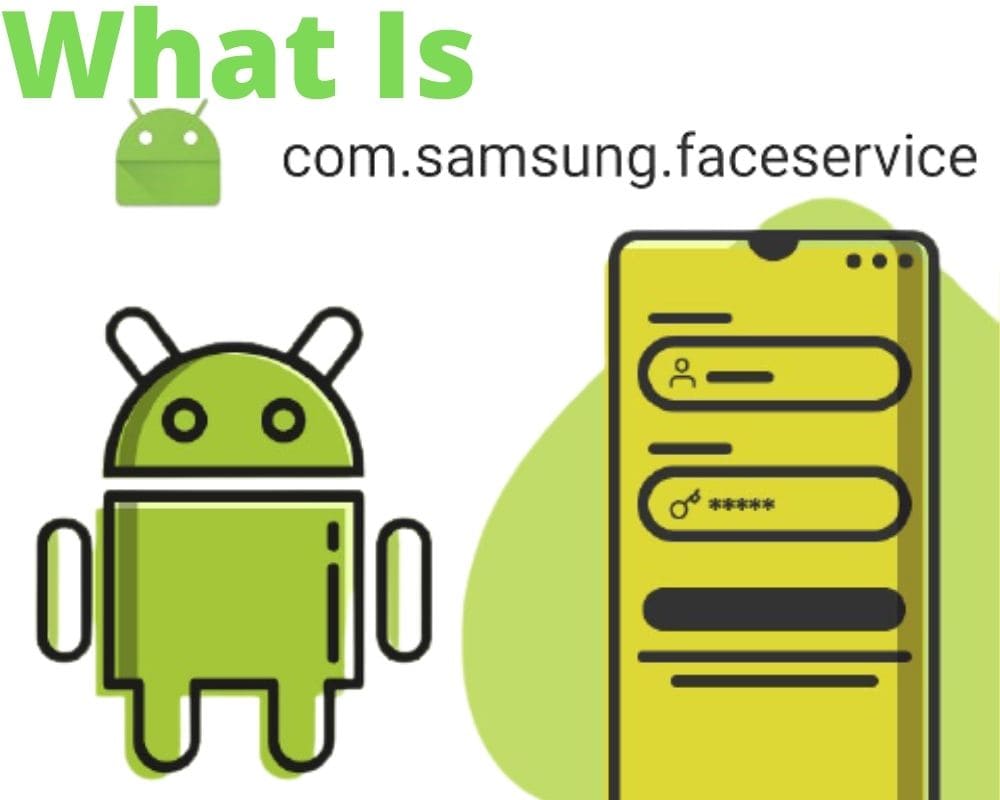You likely enjoy editing photos and creating albums of similar people. A service made by the com.samsung.faceservice Android app. For a long time, Samsung users have enjoyed using the com Samsung faceservice, but not without its annoying error message.
You could be having a great time creating tags and thumbnails and filling albums with similar faces and then oops, you get the ‘Unfortunately Faceservice has stopped‘ or ‘Faceservice has stopped working‘ error messages. What causes these errors and how can you fix them? Peer into this article to get satisfying answers to these questions.
What Is Com.samsung.faceservice App?
First things first, let’s get to the books and know what com.samsung.faceservice is before getting to the roots of the annoying error message. Simply put, it is the package name for Faceservice. The Samsung Android app allows a user to create an album with similar faces.
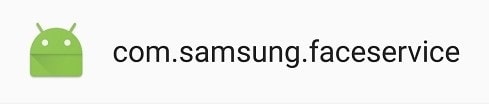
Samsung phones have in-built face recognition technology used to unlock the latest Samsung devices. Apart from this role, face recognition technology becomes handy in recognizing faces in the photos you have in the gallery.
When it tells that there is a face in the photo, it suggests the ‘people’ tag. You can go ahead and name them. The com samsung faceservice app will recognize people who look alike and ask you to confirm the suggestions and group them in the same category.
Despite being a great Android app that allows you to play around with photos and easily locate photos of particular people, the face service app has an annoying error message. The next section discusses what the message is and what causes it.
What Cause Faceservice Has Stopped Working’ Error Message?
The ‘Unfortunately Faceservice has stopped‘ or the ‘Faceservice has stopped working‘ are the two notifications that can appear when the Faceservice Samsung Android app stops working.
This usually happens when you are accessing the photos using the gallery or photos app, although on some occasions the error messages are may appear even when the user is not accessing images. The error can be caused by many factors, including;
- Overloaded or corrupted cache: not clearing the cache files for a long time corrupts and/or overloads the cache memory, leading to system malfunction and error messages.
- Firmware issues: when the device’s firmware is outdated, some apps, including Faceservice, may start misbehaving.
- Faceservice internal issues: sometimes, the Faceservice app may have its own internal issues that corrupt the app and cause the error message to appear.
How To Fix The Com.samsung.faceservice Has Stopped Error?
You can fix the com.Samsung.faceservice has stopped error messages on your android phone using any of the following methods;
Flash Stocking Firmware
This method allows the device to download and reinstall the firmware, fix errors, and prevent apps from stopping. You can do this by accessing the firmware downloading website.
- Download stock firmware.
- Use the firmware flashing tool.
- Install it.
Using The Package Disabler Pro To Disable Faceservice
The package disabler pro allows the device to disable an app, especially the preinstalled system apps that cannot be disabled using the same procedure for third-party apps such as com sec android daemonapp.
It requires that the user gains root access, probably by reading the Android rooting guide and if the process becomes successful, proceed as follows;
- Download the Package Disabler Pro and on its search tool on the top bar.
- Search Faceservice. After locating it.
- Select it and confirm the action by clicking ‘yes’ on the disabling app prompt.
Try The Root Explorer To Delete The Faceservice App Permanently
If you want to delete the com.samsung.faceservice app permanently from your phone, you can use Root Explorer. It will eliminate the app and clear all its data but you will be unable to play around with photos as you used to do before.
You will never be able to create tags or group people with similar features. To go the Root Explorer method. Use the Android rooting guide to root your device then download the Root Explorer application.
- Launch the app.
- Type /system/priv-app/FaceService/FaceService.apk. Once you locate the faceservice apk file.
- Delete it and restart the device.
- The app is now removed.
Conclusion
The com.samsung.faceservice app helps a user group similar faces using the device’s face recognition technology. However, from time to time, the app may display the ‘faceservice has stopped’. The error message can be fixed by flash stocking firmware, disabling the app using the Package Disabler Pro, or permanently deleting the app using the Root Explorer.
More to read: