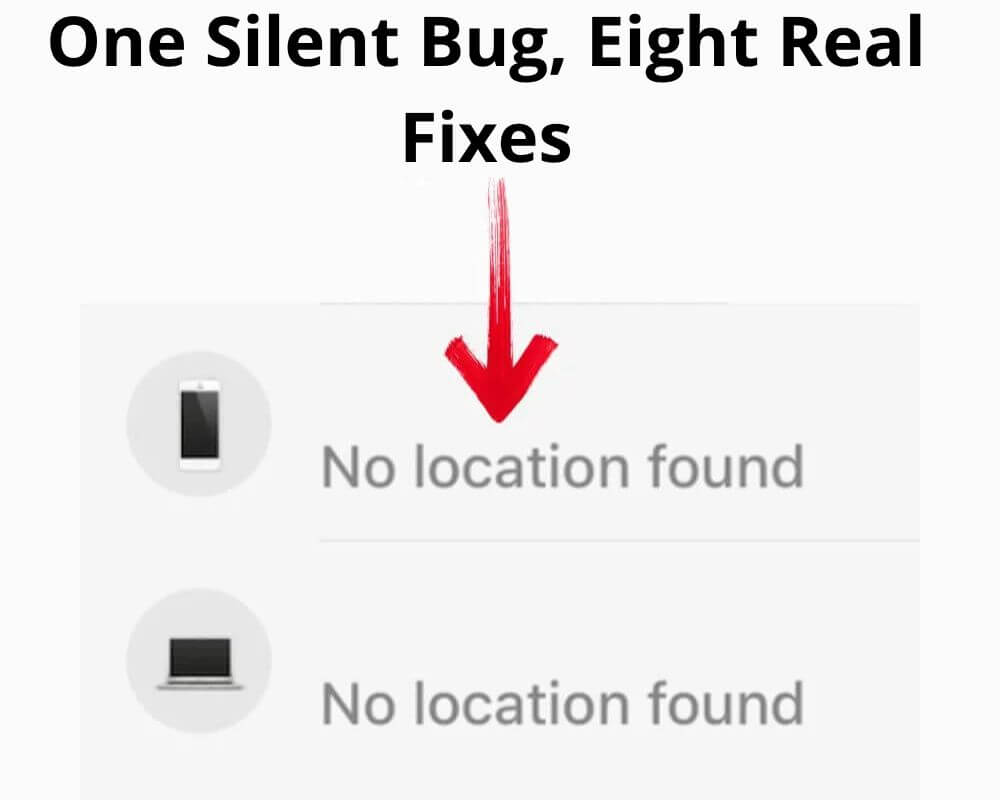You open Find My expecting to see a location — but all you get is a blank. Just a contact name floating over “No Location Found.” No timestamp. No address. No mini map. Just silence.
You switch tabs, try again. Nothing. It doesn’t say “Location Not Available.” It just refuses to answer.
And that’s the trap. Because when it says “No Location Found,” it usually means one of two things: either that iPhone is unreachable, or something is blocking the entire Find My chain from the inside.
Not random. Not a glitch. Not solved by tapping around. This one needs a deeper fix.
“No Location Found” Isn’t the Same as “Location Not Available”
Apple doesn’t use these messages interchangeably, and most people read them like they’re the same.
- No Location Found means the iPhone didn’t reply. It’s offline, out of signal, or couldn’t return any coordinates.
- Location Not Available means it replied — but the data is restricted or hidden (e.g., turned off sharing, iCloud mismatch, or blocked).
One is silence. The other is refusal. That difference matters.
The iPhone Is Probably On — But Can’t Be Reached
This error shows up most often when the device is technically working but not visible to Apple’s tracking chain. A few common cases:
- It’s in Airplane Mode (but not powered off)
- It lost SIM signal but Wi-Fi is still up (or vice versa)
- The battery is dead, but the status hasn’t refreshed
- A VPN, firewall, or DNS profile is interfering with Apple’s Find My system
You can confirm the reachability like this:
- Tap Devices in Find My
- Look for “Last seen X minutes ago”
- If it’s missing, Apple hasn’t heard from the device at all
Call the number if it’s yours — if it rings, it’s on. That rules out most hardware or power problems.
Location Services Might Be On — But Not Working
Some devices show the error even when Location Services are technically enabled. That’s because the system checks for reported location — not settings. Things that break this:
- A recent privacy reset or restore from backup
- The Significant Locations log is full or corrupted
- On iOS 17–18, Apple’s power management can pause or limit GPS updates when the battery is low
- Low Power Mode disabled background location pinging
To recheck location permissions end-to-end:
- Go to Settings → Privacy & Security → Location Services
- Make sure it’s ON at the top
- Scroll to Find My → Set to While Using the App (or Always)
- Turn it off, then back on
- Restart the phone
This helps reinitialize the chip. Especially useful if you’ve just updated to newest iOS version — some reports show mesh-ping failures after updating unless this is refreshed manually.
Find My Network Relies on Nearby Devices — Not Satellites
Bluetooth mesh is the real backbone of “Find My.” If the lost iPhone is surrounded by other Apple devices — even strangers’ — it can still relay its location anonymously.
But if it’s in a rural area, alone, or underground (like parking garages), that fallback fails.
To check if your Find My Network is actually enabled:
- Go to Settings → [Your Name] → Find My → Find My iPhone
- Confirm Find My Network is toggled ON
Then:
- Open Find My
- If it shows “Last Seen X mins ago”, it pinged through a nearby Apple device
- If not — there’s no mesh around. You’re flying blind
That’s why “No Location Found” is more common outside cities, malls, airports, or areas with Apple Watch, iPad, or MacBook density. Mesh isn’t magic — it’s proximity.
Apple’s Servers Might Be Down — And You Won’t Know
People trust Apple’s backend too much. But outages still hit.
If iCloud, Apple ID, or Find My servers are down, tracking fails across all devices, even if everything looks normal on your end.
Check Apple’s system status at apple.com/support/systemstatus before wasting time on other fixes.
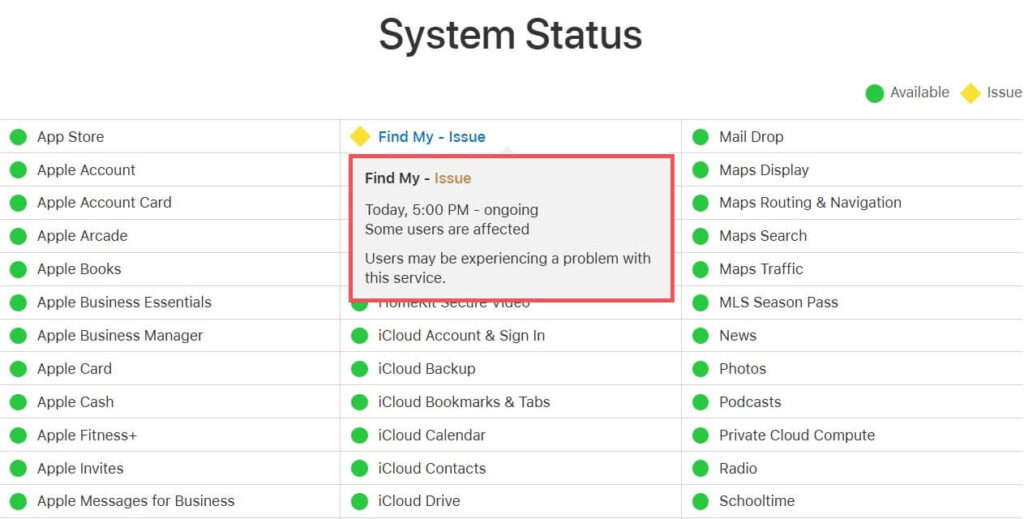
If Find My shows a blank map and everything else is working, this is one of the first places to check. Apple rarely notifies users in-app during server-side drops.
A VPN, iCloud Conflict, or Date Mismatch Can Break It
You’d be surprised how often the fix is just turning off your VPN.
Find My routes through specific Apple domains that some VPNs block or re-route. DNS-based firewalls like NextDNS, ControlD, and some university networks can silently kill location refresh — even if Safari works fine.
Also check:
- You’re logged into the same Apple ID on all devices
- Date & Time is set to Set Automatically
- Family Sharing hasn’t been disabled or altered
- The device hasn’t been renamed recently (which can delay updates)
On iOS 17+, iMessage will sometimes show “No Location Found” for a while after Apple ID or iCloud syncs are interrupted.
You Might Be Using an Old Cached Location
Sometimes, the map doesn’t update, but also doesn’t show an error. You’re seeing a ghost ping.
To flush the cache and force a new signal:
- Swipe down to refresh inside Find My
- Close and reopen the app
- If the contact is in Messages → Tap their profile → Choose Info → Tap Share My Location → Toggle OFF then ON again
This triggers a new push request from Apple’s server, which is helpful after travel or long offline periods.
Software Update Can Trigger Location Sync Failures
After a major iOS upgrade (17, 18), Find My may stop updating for some devices — especially those that restored from iCloud or switched accounts recently.
This is not always a bug — it’s often a delay in iCloud syncing all services (Find My, Health, Wallet, etc.). But it shows up as “No Location Found” with no warning.
To trigger a re-sync manually:
- Sign out of iCloud on the target device → Restart → Sign back in
- Go to Settings → Find My → Disable → Then re-enable
- Recheck Settings → [Name] → Location Sharing
Make sure it says “Sharing From This Device” — if it doesn’t, Apple might still be syncing from a previous one.
This bug shows up more on iPhone 11, 14, 15 Pro, and iPads with mismatched Apple IDs.
Resetting Network or Privacy Can Help — But Be Careful
If nothing else works, you can force a clean state, but this solution will remove all saved Wi-Fi passwords, paired Bluetooth devices, and custom VPN or APN profiles. Make sure you’ve backed them up or noted them before you proceed.
To reset network:
- Go to Settings → General → Transfer or Reset → Reset → Reset Network Settings
To reset privacy/location:
- Same path → Reset Location & Privacy
- You’ll have to reapprove permissions for Maps, Camera, etc.
Use this only after verifying the Apple ID, mesh status, VPN, and iOS version. These resets should be your last resort.
Final Take
This error doesn’t always mean someone blocked you. Sometimes, Apple just can’t hear the device.
And in 2025, with Find My relying on a mix of mesh, GPS, iCloud, and your settings — a silent failure anywhere can make the whole chain collapse.
That’s why a device can be online, nearby, and still say nothing.