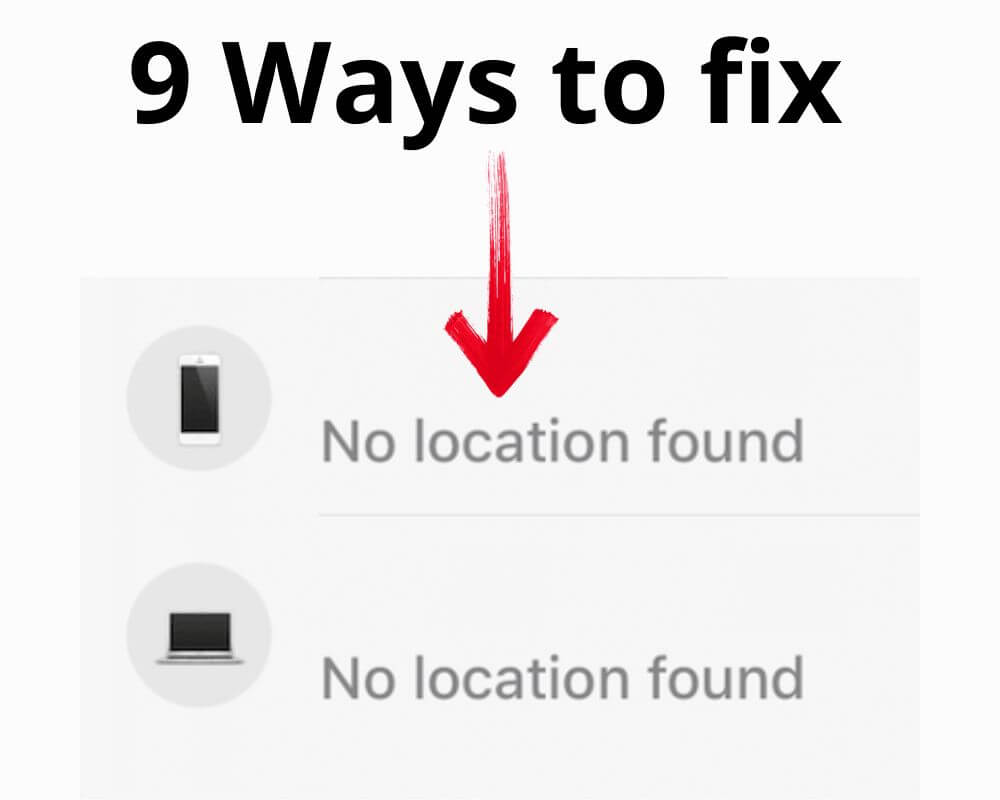Have you ever experienced the frustration of being lost and confused when your phone tells you “no location found”? In this blog post, we’ll explore 9 solutions to fix the ‘no location found’ error. From checking your settings to updating your software, these tips will help ensure that you always know where you are going.
What Does It Mean When Your Phone Says No Location Found?
The error is a common issue user face when accessing location-based phone services. Whether using Global Positioning System for navigation or checking in on social media, this error can be frustrating and confusing.
The “No location found” error usually occurs when your friend or family member forgot to turn their location feature back on. Or maybe they want to maintain some privacy during certain times or activities.
Another possibility is due to a weak or unstable GPS signal. This problem can happen when buildings or other structures obstruct your phone’s antenna or if there are too many competing signals in the area.
The third reason why it says no location found is due to outdated software or settings. If your phone’s firmware has not been updated recently, it may not be able to access the latest location data from satellites and other sources.
It’s important to troubleshoot and resolve the issue as quickly as possible so that you can easily get back to using all your favorite mobile applications. Below
9 Ways To Fix “No Location Found” Error on Your Phone
- Check Your GPS Settings
- Update your Software
- Restart Your Phone
- Clear Cache from Google Play Services App
- Reset App Preferences
- Reset Network Settings
- Wrong Date and Time
- Location Sharing Was Paused
- Battery Is Low
1. Check Your GPS Settings
The first method you should try to fix the No Location Found error on your iPhone or Android is to check your GPS settings. Ensure that the feature is turned on and you have permission for applications.
On an iPhone:
- Go to Settings
- Locate Privacy
- Click on Location Services
- Ensure the toggle is set to green (on)
On Android:
- Go to Settings
- Tap Security and Location
- Turn on Location
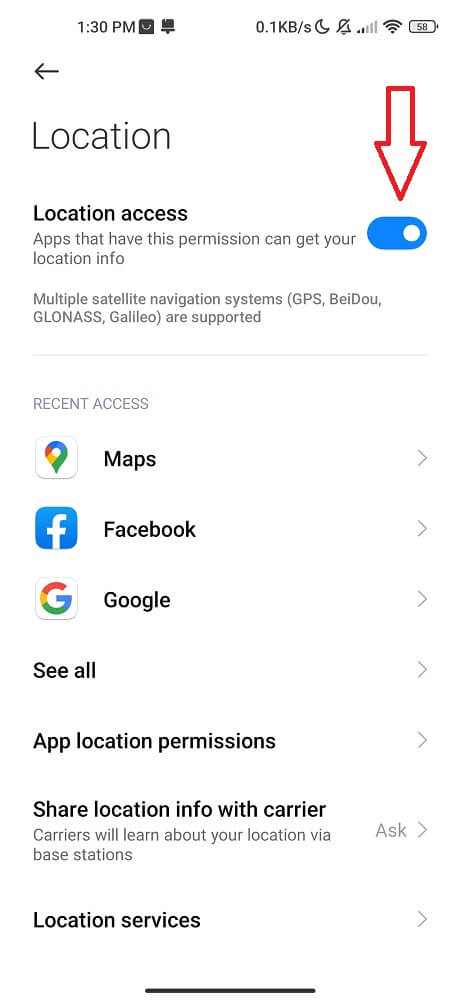
2. Update your Software
Sometimes a simple click can make a big difference. Phone manufacturers often release software updates to fix bugs or improve security and performance.
Check for updates regularly and install them as soon as they become available. Also, you can set your phone to automatically download and install all available updates.
Here’s how to update your Android:
- Locate the Settings app
- Tap System and then Advanced
- Tap System Update
- Click Update
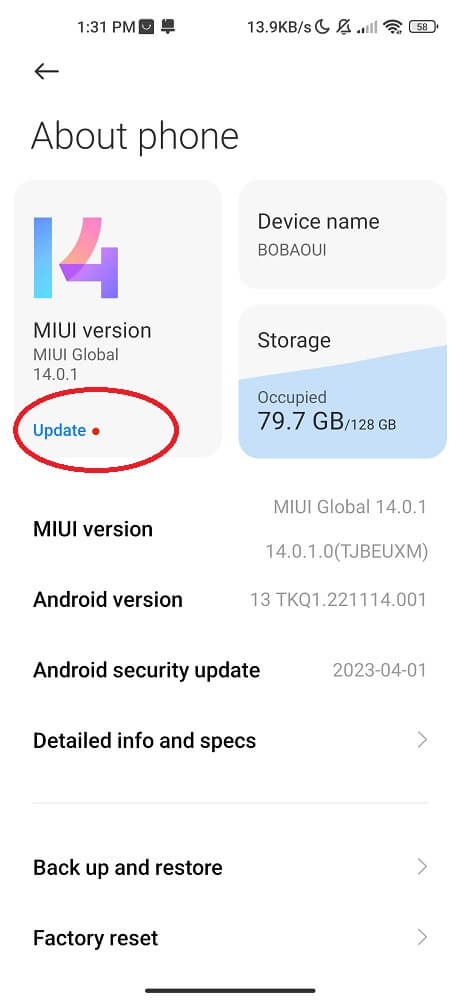
On iPhone:
- Open the Settings app on your iPhone
- Click on “General” and then “Software Update”
- Click Update
Another common solution is to turn off Wi-Fi and use mobile data instead. This will help your phone get a better Global Positioning System signal and therefore provide more accurate location information.
Of course, this solution is not ideal, as it will likely increase mobile data usage. However, if you are on a limited data plan or trying to conserve data, this may not be your best solution.
3. Restart Your Phone
Another basic method to resolve location services not working is to restart your Android phone. This step will refresh the system and clear out any bugs that may have been causing the problem. Once restarted, go back into the app and try again.
- Press and hold the power button until you see “Reboot” appear on display.
- From there, click on Power off.
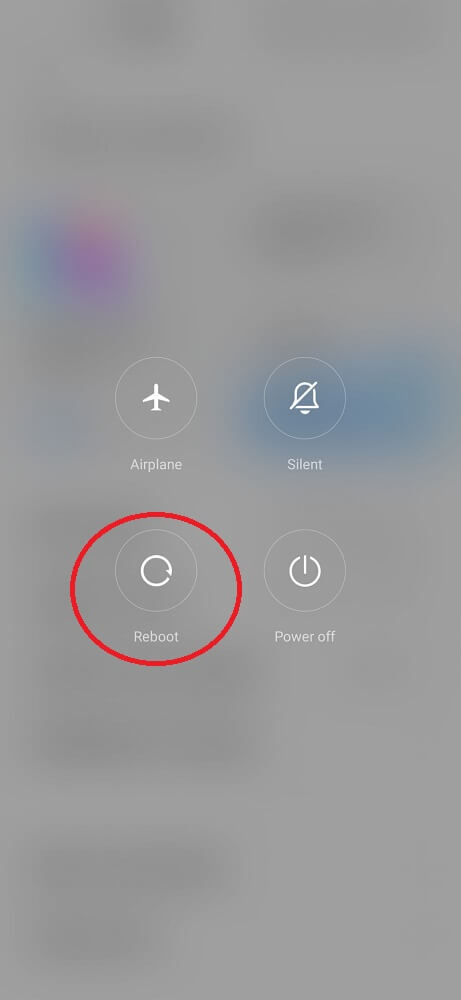
If restarting your device didn’t do the trick, try the next solution below.
4. Clear Cache from Google Play Services App
Clearing the cache from the Google Play Services app brings many benefits and advantages to Android users. It helps fix issues with certain apps that may cause a no-location found error due to an overload of cached data.
- Go to your Settings
- Tap on Applications or Manage Apps
- Find the Google Play Services and click on it
- Scroll down and then click on Clear Cache
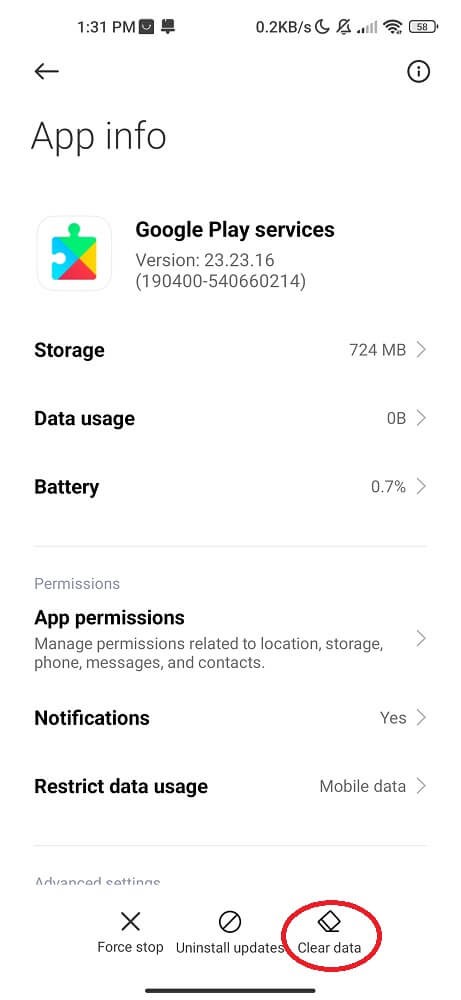
You should now be able to use Location Services without any errors! If you still receive the error, try clearing the cache and data of Google carrier services.
5. Reset App Preferences
If the issue fails to be resolved using the previous solutions. It’s likely because your app preferences have become corrupt. To fix this, you can reset them by going to Settings and then “Apps”.
From there, select the app causing the issue and click on “Reset App Preferences”. This option will reset all of the settings for the app, which should fix any problems caused by corrupt preferences.
6. Reset Network Settings
Resetting network settings will remove your saved Wi-Fi networks, Bluetooth connections, and VPN configurations. This process can also fix problems with cellular data, mobile network not available, and GPS connectivity.
To reset network settings on an iPhone:
- Go to Settings
- Select General
- Tap Reset
- Click on Reset Network Settings
On Android:
- Go to Settings
- Tap System
- Select Advanced
- Tap Reset options
- Select Reset Wi-Fi, mobile & Bluetooth
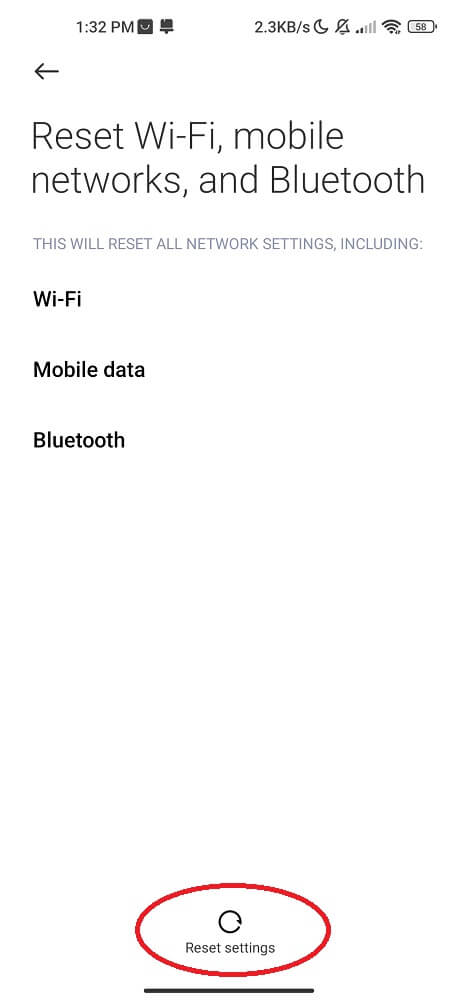
7. Wrong Date and Time
An incorrect date and time can cause a GPS device to be unable to locate the user’s location. The user should make sure that their date and time are set correctly on their phone.
- Go to the Settings, usually at the top of the screen
- Scroll down and tap Date and Time
- Select Automatic date and time if available, or manually enter your location’s correct date and time information
- Exit Settings once the changes have been saved
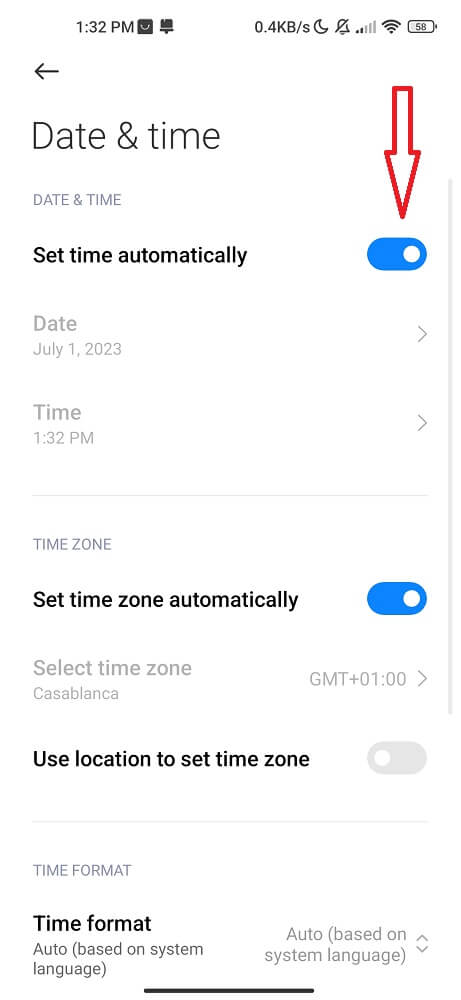
8. Location Sharing Was Paused
If your location is not found, it may be because the app has paused the feature. In most cases, you can turn the feature back on and share your location again. To do this:
- Go to Settings
- Select Manage Applications
- Click on the App
- Scroll down and click on Permissions
- Turn on Location On
Some applications may require you to enable GPS or other location services to use location sharing.
Similar topic: What Is Ipsgeofence?
9. Battery Is Low
The last solution you should try to fix the location not available on your phone is to check your battery. You may have a low battery preventing the device from correctly locating your position.
Look at the icon in the status bar to check your battery. If it is low, plug your phone in and charge it up. Once your battery is full, try your location again.
Conclusion
We hope that this article has given you the solutions you need to fix the No Location Found issue on your phone. Remember to keep your phone updated with all the latest software patches and ensure that all necessary settings are enabled for maximum GPS accuracy.