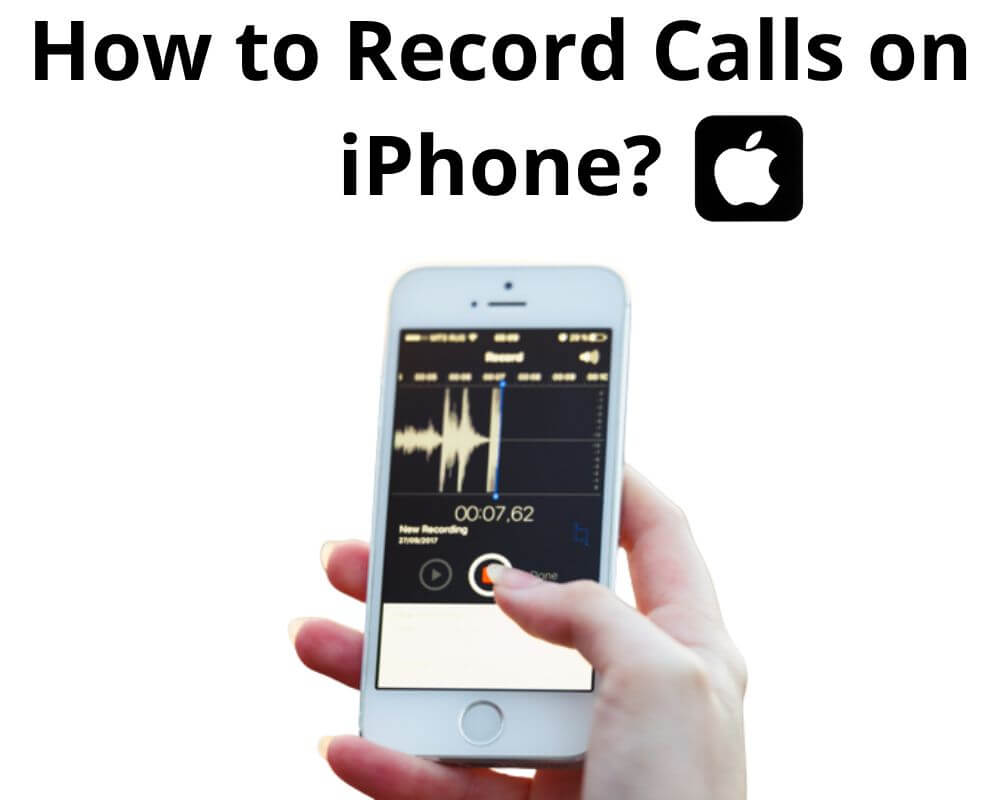Looking to record a phone call on your iPhone without using an app? Apple doesn’t make it easy, but it’s possible if you know the right moves. Whether an interview, business support or something personal, here’s how to capture that voice without any downloads or fancy setups. And if you’re open to using an app, we’ve also included a few top free options at the end for even more flexibility.
How to Respect Consent Rules Before Recording Conversations?
Before you start, remember: that rules vary. Some places only need “one-party consent”—meaning it’s legal as long as one person (you) knows the recording’s happening. Others require “two-party consent,” where everyone on the call has to be in the loop. Plus, regulations like GDPR in Europe and CCPA in California make it important to consider privacy protections around recorded data.
The easiest way to protect yourself is to let the other person know at the start. Just say, “I’d like to record this conversation so I have all the details. Is that cool with you?”
3 Free Ways to Record Phone Calls on iPhone (No App Required)
Once you’ve made sure everyone’s on board and you’re following the right consent rules, here’s how to record calls on an iPhone using what you already have—no apps needed.
1. Using Another Device
This is the go-to if you have a second device handy—another iPhone or Android phone, tablet, or anything that records.
- Put Your iPhone on Speaker: Answer the call, and switch to speaker mode so both sides are clear.
- Start Recording on the Other Device: Open up a voice recorder on the second device, tap record, and keep it close to your iPhone for the best sound quality.
- Save the Recording: When the call ends, stop the recording and save the file. Name it something simple like “Call with [name]” to keep it organized.
Pros:
- Doesn’t need any setup or apps.
- Works on any iPhone, no matter the model.
Cons:
- Audio quality depends on your space; it works best in a quiet room.
- Speakerphones might reduce sound clarity, especially for both sides of the conversation.
- Not discreet, since the other person can hear it’s on speaker.
2. Using Voicemail
No second phone or Bluetooth call recording headset? The voicemail trick might be a good workaround. Here’s how it works.
- Answer the Call and Open Voicemail: Pick up the call, then tap “Add Call” and dial your phone number to access your voicemail.
- Merge the Calls: Tap “Merge Calls” to add both sides to your voicemail inbox.
- Retrieve the Recording Later: After the call, head to your voicemail to find the recording.
Pros:
- No need for an app, extra device, or special service.
Cons:
- Storage limits may cut off longer calls.
- Requires setup with your voicemail, which some users find clunky.
- Audio quality can vary depending on your carrier.
3. Apple’s Built-In Call Recording
If you’re on iOS 18.1, Apple now has a native option to record and transcribe a phone call or Facetime audio call. This feature is available on newer series, including iPhone SE, X, iPhone 11, 12, 13, 14, and up.
- Start an incoming or outgoing call: On iPhones, you’ll see a recording icon when you’re on a call.
- Tap to Start: Tap the icon, and both sides will get a quick notification that the recording has started.
- Find the Recording in Notes: Once the call wraps up, go to the Notes app, where both the audio file and a transcript are saved.
Pros:
- Built-in feature, so no app or extra device is needed.
- Keeps everything transparent with automatic notifications.
- Real-time transcription powered by Apple Intelligence.
- Clear audio quality.
Cons:
- Limited to iOS 18.1 and newer models.
- Availability depends on your region since recording laws vary.
- Both parties must be notified, which may not be ideal in every case.
Alternative Free Call Recorder Apps for iPhone
While the methods above let you record phone calls without an app, free apps can also provide a user-friendly interface and more customization options if you’re open to using one. Here are a few top choices for iPhone that offer solid features without costing a dime. Each has unique strengths, so pick the one that best works for you.
1. Apple Voice Memos
Built right into your iPhone, this app is straightforward and effective for simple recordings. Just open Voice Memos, hit record, and you’re good to go. It’s great for quick notes, personal reminders, and basic audio capture.
- Pros: Easy to use, syncs with iCloud.
- Cons: Limited editing options; might not satisfy more advanced needs.
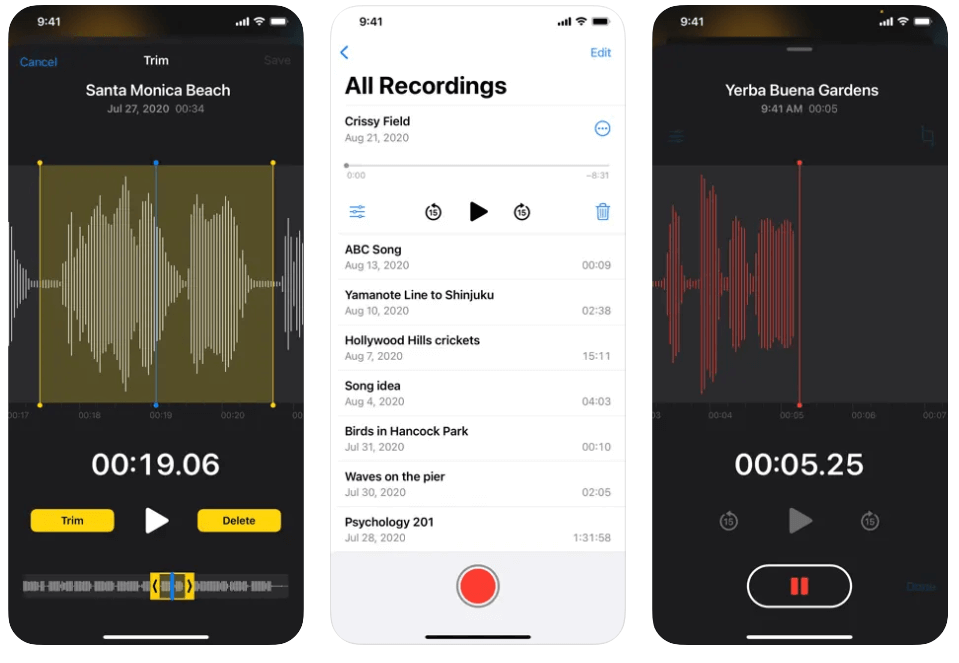
2. AudioShare
AudioShare goes a step further by offering file organization and editing options, making it a favorite for those who need more control. It’s ideal for anyone who records frequently and wants to keep files neat and accessible.
- Pros: Excellent for sharing, editing, and organizing audio files.
- Cons: The interface may feel a bit complex for casual users, and some features require an upgrade.
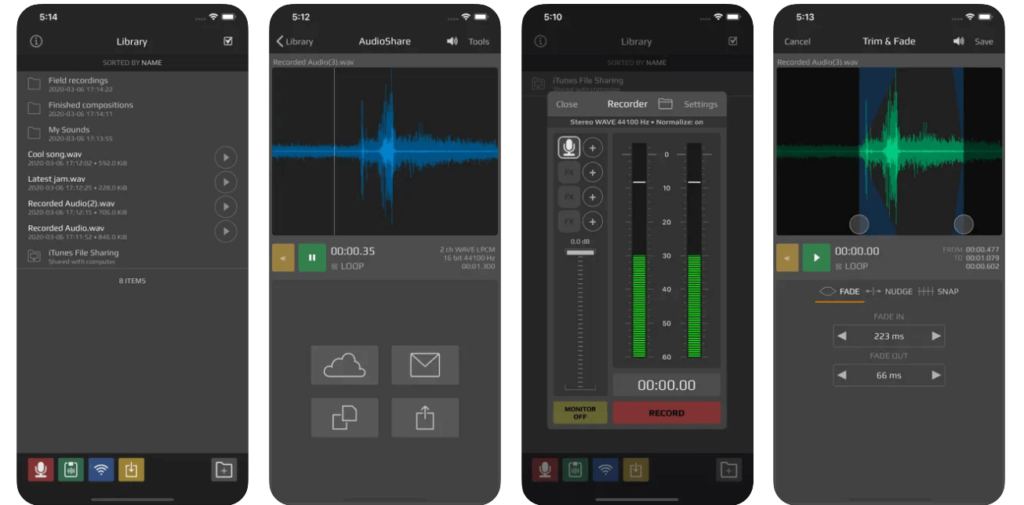
3. ShurePlus MOTIV
Developed by Shure, a trusted brand in audio tech, this app shines in sound quality and customization. If you’re into tweaking your audio settings, MOTIV offers gain control, compression, and more.
- Pros: High-quality sound, lots of audio adjustments, great for interviews and music recording.
- Cons: Better suited for users who know their way around audio settings; some features work best with Shure’s hardware.
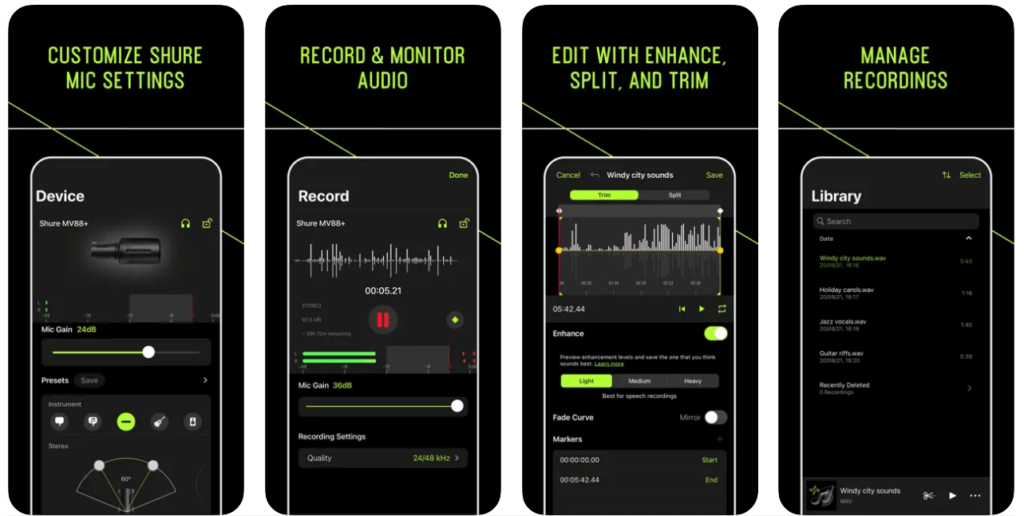
4. Voice Record Pro
This app combines ease of use with advanced features, letting you record in various formats and share files directly. It’s ideal for both casual and more intensive recording tasks.
- Pros: Simple to use, multiple formats, easy to share.
- Cons: Ads in the free version; interface might feel dated compared to newer apps.
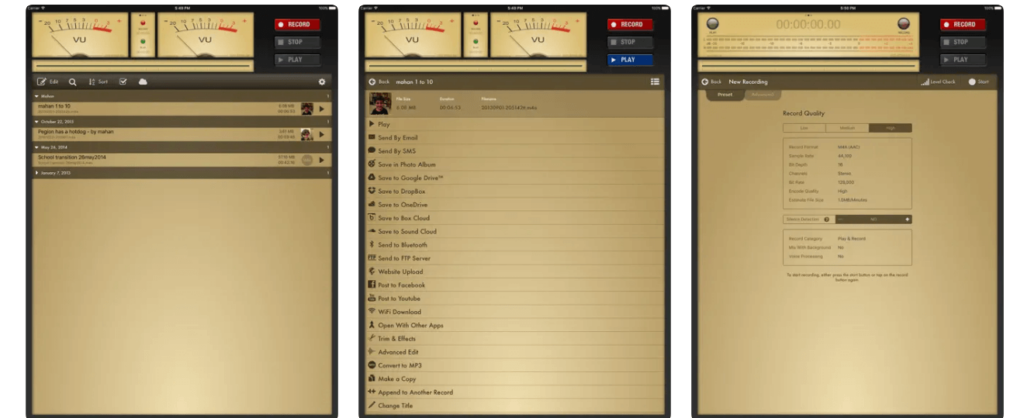
Bonus: Alternatively, you can use Google Meet, Zoom, Rev Call app, or Google Voice.
Final Take
Recording a phone call on an iPhone isn’t as tricky as it sounds. Each of these methods offers a solution that works with what you have—whether it’s a second device, voicemail, Apple’s new call recording feature, or using free apps. Remember to keep it transparent. Informing others that the call’s being registered keeps things simple and above board.