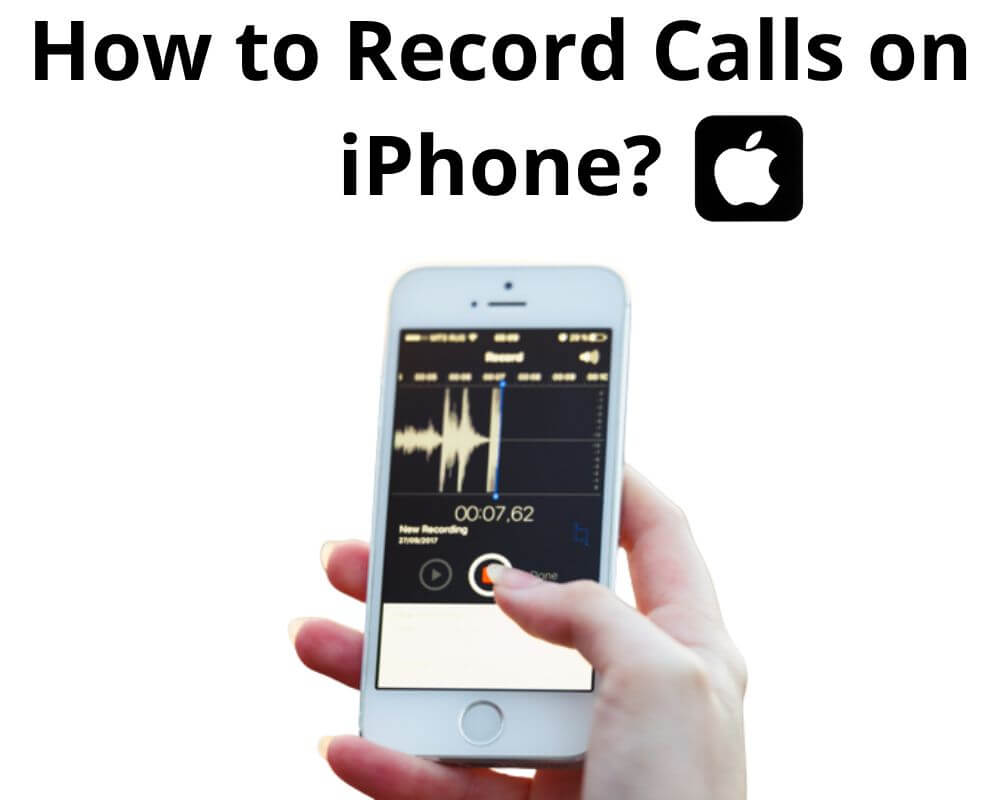We all have those moments when we wish to record vital information from an incoming call on iPhone without alerting anyone. Whether it’s for personal reasons or professional purposes, our iPhones can become powerful tools in these scenarios. The best part? You don’t even need to download any additional apps or spend a dime on fancy software. In this blog post, we will unveil the secrets behind secretly record incoming calls on your iPhone with and without apps for free.
Does the iPhone Have a Call Recording?
Yes, the iPhone does have the capability to record calls. There are a couple of options available for this purpose. Firstly, you can utilize the built-in Voice Memos app on your iPhone. Alternatively, you can download a third-party call recording app from the App Store if you prefer more advanced features and functionalities.
These apps offer additional features like automatic call recording, cloud storage, and easy sharing options. Some popular third-party call recording apps are TapeACall, Call Recorder – IntCall, and Rev Call Recorder.
Whether you choose to use the Voice Memos app or a third-party call recorder, the iPhone provides various options to record your phone calls easily.
In the next sections, we will explore some of these methods in detail so you can choose the one that works best for you.
How to Record Incoming Call on iPhone Without an App?
Below, we will share some handy methods that will allow you to secretly record your incoming calls without needing third-party applications.
1. Record Your Calls Using Google Voice
Google Voice is a versatile and user-friendly tool that not only allows you to make calls but also gives you the ability to record them. And the best part? It’s completely free! With Google Voice, recording incoming calls on your iPhone, Android, and laptop without using any additional apps has never been easier.
- Download the Google Voice app.
- Sign in with your Google account.
- Enable call recording by going into the App’s settings menu.
- Toggle on “Incoming Call Options” and choose to have all incoming calls recorded.
When a call comes in, answer it through the Google Voice app instead of your regular phone’s dialer. During the call, you’ll see an option to start recording at any time. Once enabled, both parties will be notified that the call is being recorded for legal purposes.
It’s important to note that laws regarding call recording vary from country to country. So be sure to familiarize yourself with local regulations before using this feature. Nonetheless, if used responsibly and within legal boundaries, Google Voice can conveniently capture important conversations without needing additional apps or equipment.
2. Record Your Meeting Using a Third-Party Service
Utilizing a third-party service can be the perfect solution if you’re looking for a reliable and efficient way to secretly record incoming calls on your iPhone. These services provide advanced features and functionalities that allow you to register your meetings easily.
One popular option is Zoom, which offers video conferencing capabilities and allows you to record audio during the meeting. With its user-friendly interface and secure encryption, Zoom ensures your recordings are safe and accessible whenever needed.
Another great choice is Microsoft Teams. This collaboration platform not only enables seamless communication among team members. But also provides the ability to record meetings effortlessly. Start the recording before the meeting begins, and Teams will save it for future reference.
Dropbox Paper is worth considering for those who prefer more flexible storage options. It allows you to take notes during the meeting while simultaneously recording audio. The recorded file can then be stored securely in your Dropbox account for easy access.
Utilizing these third-party services lets you discreetly record important conversations without relying on additional apps or risking compatibility issues with your iPhone. Take advantage of their features today and ensure no valuable information slips through the cracks!
3. Record Your Calls Using a Second Device
Another effective and well-known option is to use a second device. This method involves connecting your iPhone to another recording device, such as another phone or a computer.
You can use the built-in voice recorder feature on another smartphone or even connect your iPhone to your computer and use audio recording software. Place the call on speakerphone and start recording with the second device.
While this method may require additional equipment or setup. It provides a simple and effective way to record incoming calls without relying on apps. Ensure both devices are close enough to capture clear audio during the call.
4. Using the Voicemail Inbox on an iPhone to Record a Call
Using the Voicemail Inbox on an iPhone to record a call is a simple and discreet method that requires no third-party services. Here’s how you can do it:
- Start by making a call.
- Click on the “Add Call” button to place the person you are speaking with on hold temporarily.
- Dial your phone number or select voicemail from your contacts.
- Click the “Merge Calls” button.
- The conversation will now be recorded in your voicemail inbox.
It’s important to note that this method may vary depending on your carrier and voicemail settings. Some carriers might restrict or disable the ability to merge calls directly into voicemail. Here’s how set up your voicemail on iPhone.
What Is the Best Free Recorder App for iPhone?
- Apple Voice Memos
- AudioShar
- ShurePlus MOTIV
- Voice Record Pro
1. Apple Voice Memos
Apple’s built-in Voice Memos feature is one of the most convenient options for recording incoming calls on your phone. This handy tool lets you easily record audio from your device, making it perfect for capturing phone conversations. Follow these steps to use Voice Memos:
- Open the Voice Memos app on your iPhone.
- Start a new recording by tapping the red circle button.
- Make or receive the incoming call that you want to record.
- Tap the “Record” button in the Voice Memos app to capture audio.
- After recording, save and name your file for easy reference later.
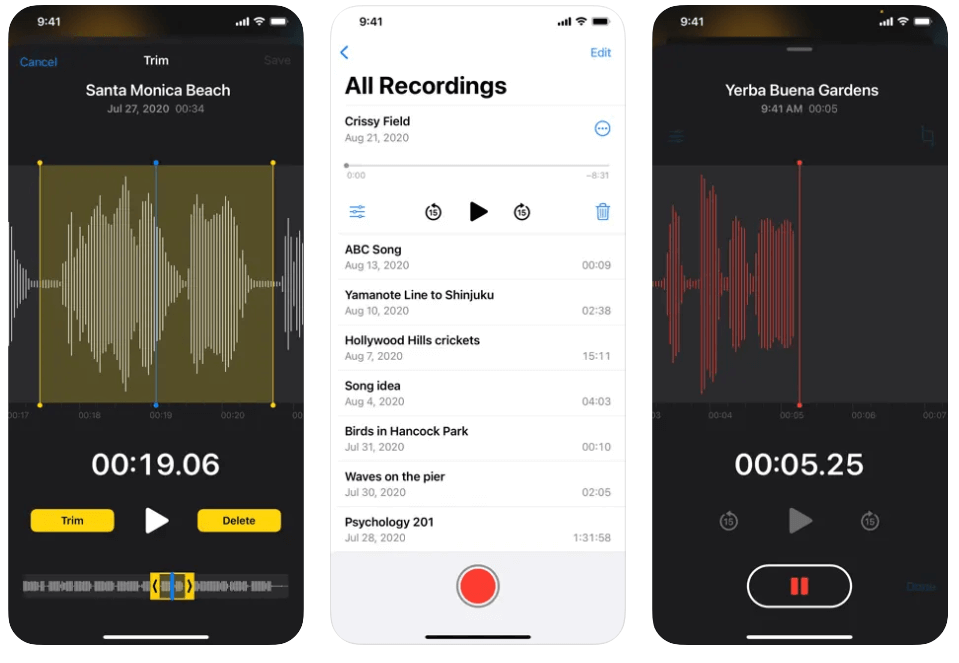
One of the great advantages of using Apple Voice Memos is its simplicity and ease of use. It eliminates the need for downloading additional apps or relying on external services.
However, remember that this method has limitations compared to dedicated call recording apps or other methods mentioned earlier in this article. For example, with Voice Memos, you won’t be able to capture both sides of a conversation using speakerphone or Bluetooth devices.
Despite these limitations, Apple’s native Voice Memo feature provides a convenient option for quickly recording calls on your iPhone.
2. AudioShar
AudioShar is a fantastic option for music industry professionals looking to record calls on their iPhones. With its user-friendly interface and advanced features, AudioShar ensures you can effortlessly capture high-quality audio recordings.
One of the best features of AudioShar is its ability to record incoming and outgoing calls with crystal-clear sound. It is perfect for musicians or producers who want to document important phone conversations related to their work.
Additionally, AudioShar offers various customization options, allowing users to adjust settings such as recording quality and file format according to their preferences. This flexibility ensures that you can tailor your recordings to meet the specific needs of your profession.
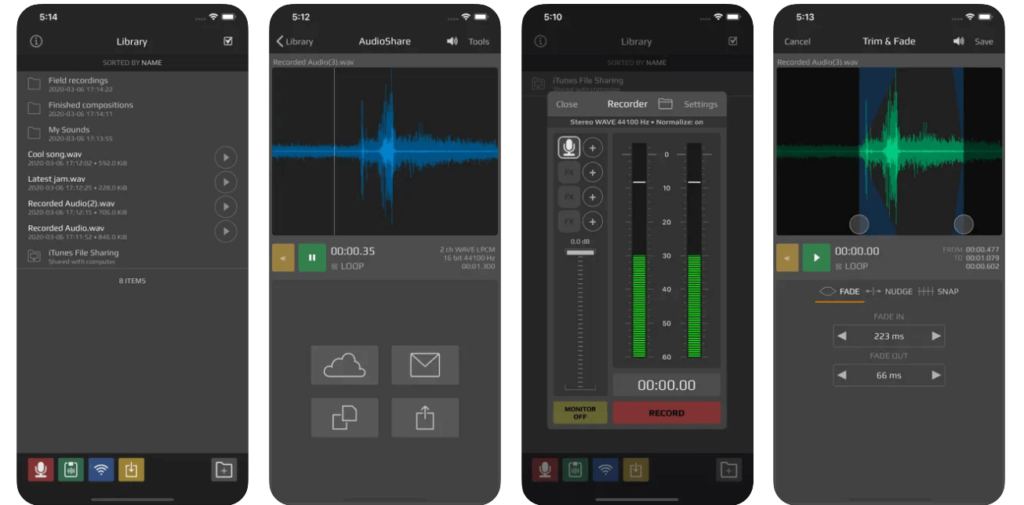
Moreover, the app provides seamless integration with cloud storage services like Dropbox and Google Drive. You can easily access and share your files across multiple devices or collaborate with colleagues in real time.
3. ShurePlus MOTIV
Having good sound quality is essential. That’s where the ShurePlus MOTIV app comes in. This App offers exceptional audio capture capabilities to make your recorded calls crystal clear.
This App can capture high-quality audio even in challenging environments. Whether in a noisy coffee shop or a crowded street. The ShurePlus MOTIV app uses advanced noise reduction technology to minimize background noise and focus on capturing only what matters your conversation.
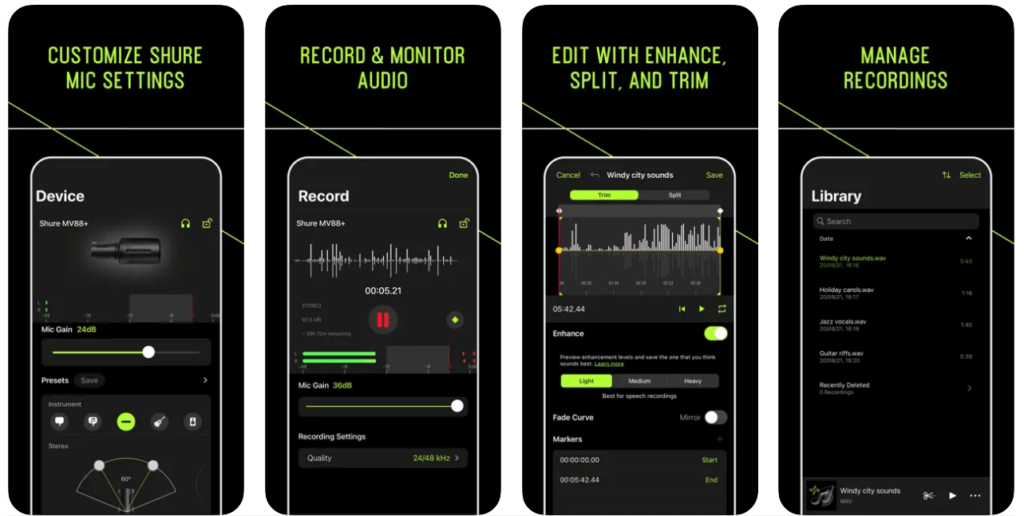
Also, the app offers additional features such as editing tools and file-sharing options. You can trim unnecessary parts from your recordings or share them directly with colleagues or friends.
If you value superior sound quality and want an effortless way to record incoming calls on your iPhone. ShurePlus MOTIV app is a must-have tool for anyone who wants professional-grade audio recordings right at their fingertips!
4. Voice Record Pro
Finding the right App can make all the difference. For journalists and professionals in the media field, Voice Record Pro is a top choice for its robust features and user-friendly interface.
Voice Record Pro offers various options that cater specifically to journalists’ needs. You can easily record incoming calls without needing another device or a complicated setup. The intuitive design allows for seamless navigation, ensuring you never miss a moment during important interviews or conversations.
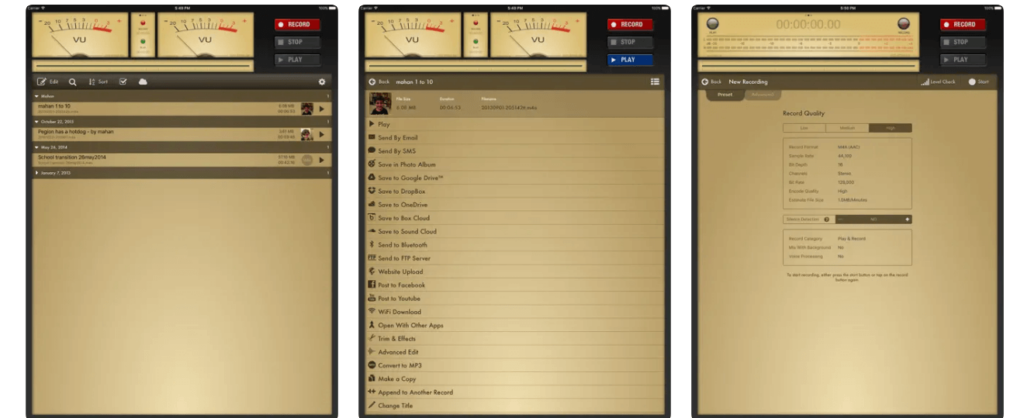
Another great feature of the app is to annotate recordings with text notes. This makes it ideal for journalists who must keep track of important details during interviews or research sessions. Additionally, the App supports various iPhone file formats and offers easy sharing options to send your recorded calls to colleagues or editors quickly.
You can trim unnecessary parts from your recordings, adjust audio levels for optimal clarity, and add background music. These editing tools allow journalists to craft professional-quality recordings for broadcast or publication.
Voice Record Pro stands out as one of the best apps available on iPhone for recording incoming calls. Whether conducting interviews or documenting important conversations, this App has everything you need to capture high-quality audio effortlessly.
Best Tips for Recording Incoming Calls on Your iPhone
Recording incoming calls on your iPhone can be incredibly useful in a variety of situations, such as capturing important information, conducting interviews, or simply reliving memorable conversations. To ensure a seamless recording experience, here are some best tips to follow.
- Check the legality: Before recording any incoming call, you must make sure you comply with local laws and regulations. Some regions require both parties’ consent, while others may allow one-party consent.
- Inform the caller: Let the person on the other end of the line know you’re recording the conversation for transparency. It’s better to build trust but also ensure compliance with legal requirements.
- Use speakerphone or headphones: To capture high-quality audio during your call recording, consider using either the speakerphone function or a pair of headphones with an inline microphone. This option will help minimize background noise and ensure clear sound quality.
- Find a quiet environment: Choose a quiet location where external noises won’t interfere with your conversation. Background disturbances can affect audio clarity and make understanding what was said during playback difficult.
- Test different methods: Experimenting with various methods can help you find the best for your needs. Whether using Google Voice, third-party apps, or another device as a backup recorder. Try out different options until you find what suits you best.
Remember that each method has pros and cons regarding ease-of-use and audio quality. So take some time to explore them before settling on one solution.
Conclusion
Recording calls on your iPhone is a great way to protect yourself from fraudulent or malicious behavior. By using the options we discussed, you can easily record incoming calls on your iPhone with or without additional apps or software. Remember that it’s crucial to familiarize yourself with the laws regarding call recording in your jurisdiction before proceeding with any of these methods.