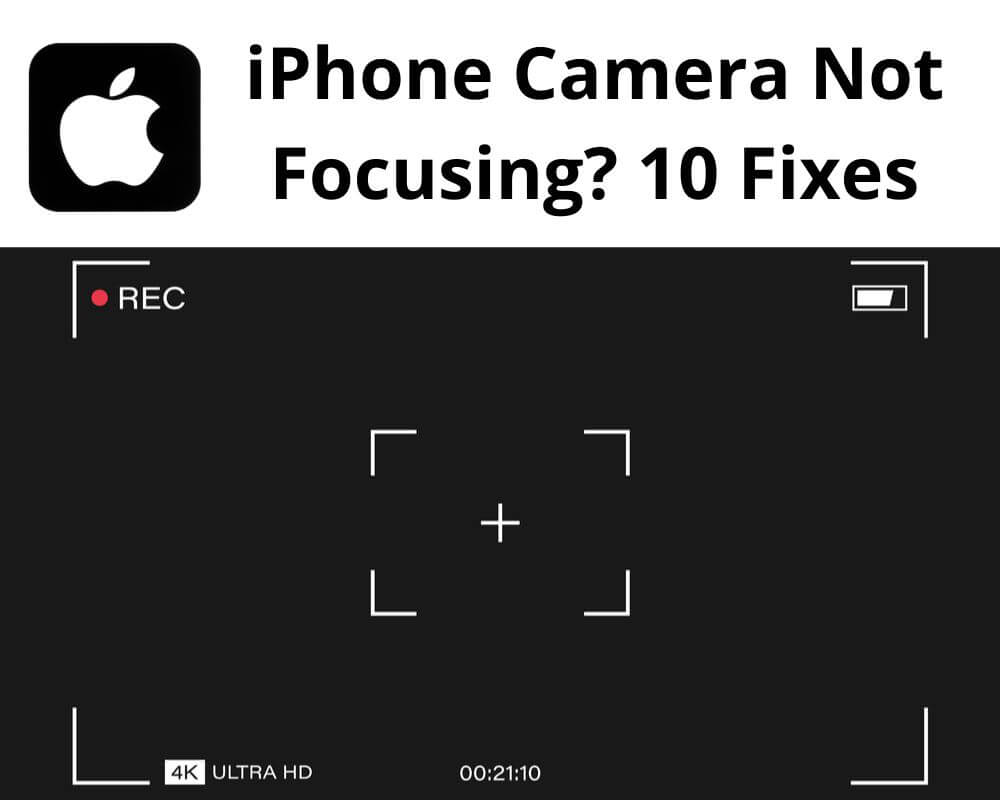When your iPhone camera decides not to focus, it can feel like a tech betrayal at the worst moment. You’re trying to catch a moment—maybe a sunset or just a quick snap of your friend. But instead, you end up with a blur. iPhones are built with some of the best camera tech on the market, so why is focus sometimes a struggle?
We’ll walk through 10 fixes that can get your camera refocused and back to snapping sharp, clear shots. Each one’s simple enough to try right from wherever you are.
Let’s dive in.
What to Do if Your iPhone Camera Won’t Focus?
Apple designed iPhone cameras to focus automatically and quickly adjust to any subject. But sometimes, software glitches, lighting issues, or even a bit of dust on the lens can throw it off. The good news is, most of these problems don’t require a trip to the Apple Store.
Let’s see what you can do yourself.
1. Clean the Lens
It might sound obvious, but this is one of the most overlooked steps. Fingerprints, dust, or smudges can distort your shots. Grab a microfiber cloth, ideally, or the corner of a soft shirt if you’re in a pinch. Wipe down the lens gently, and see if that’s all it took to get things back in focus.
Pro Tip: Keep a small lens cloth with you. They’re cheap, easy to carry, and make a real difference for clear shots (plus, great for cleaning your sunglasses too).
2. Restart Your iPhone
It’s simple, but a restart often fixes unexpected issues, like Face ID or speaker malfunctions. When you restart, it clears out temporary glitches that could be affecting your camera. Just press and hold the power button, swipe to power off, and then start it up again.
Easy and effective, and it’s worth trying first.
3. Switch Between Front and Rear Cameras
Switching between the front and back cameras is a bit of a “reset” for the lens. Switching a few times can prompt the autofocus to recalibrate, especially if it’s struggling on one side.
- Open the camera app
- Switch to the selfie camera
- Back to the main camera
Sometimes, that’s all it takes.
4. Turn Off Live Photos
If you’re shooting stills, Live Photos might be causing your focus issue. It adds a mini-video to each shot, which can interfere with focus—especially in low light. Just tap the circle icon in your Camera app to turn it off and try snapping the shot again.
When to Use It: If you’re looking for a crisp shot without movement, try turning Live Photos off.
5. Try the Focus Lock
iPhones come with an auto-exposure and autofocus lock feature (AE/AF Lock) that can help keep your focus steady. Tap and hold the area you want to focus on until you see “AE/AF Lock” pop up. This locks focus on that spot and works well for close-up shots or any situation where you don’t want the focus shifting around.
Best for: Product shots, close-ups, or steady-focus situations like landscapes.
6. Check for an iOS Update
Apple’s updates aren’t just about adding new features—they also fix bugs, including images not working, camera issues and various performance improvements that make your iPhone experience smoother and more dependable.
- Go to Settings
- Tap General
- Select Software Update to see if there’s a new version
Installing updates can often fix background issues affecting the camera.
7. Switch Off Portrait Mode
Portrait Mode adds a nice bokeh effect to your photos, but it can also misjudge what’s in focus. If you’re having trouble getting a sharp shot, try switching back to the standard Photo mode. It might just be what you need to lock the focus.
Quick Fix: If you’re snapping in low light, Portrait Mode can struggle. Switch back to standard Photo mode for faster focus.
8. Adjust the Lighting
Cameras—especially on mobile phones—don’t like low light. In dim conditions, your iPhone may have trouble finding its focus. Try moving to a brighter area or, if possible, add a light source. Good lighting can immediately improve focus.
For Best Results: Natural light is ideal. If that’s not possible, using the flash can sometimes help.
9. Take Off the Case (Yes, Really)
Bulky covers or cases with raised edges and strong magnets can sometimes interfere with the camera lens. If focus issues persist, remove your case and retest the camera. This is especially true for lenses or accessories designed to fit over the camera.
Heads Up: If you’re using any clip-on lenses or camera lens protector, they could be affecting focus. Try shooting without them to see if the focus improves.
10. Reset All Settings
Resetting your settings can seem extreme, but it’s a useful last resort.
- Go to Settings
- Tap General
- Select Reset
- Reset All Settings
This won’t delete your data, but it will reset custom settings that might be affecting the camera. After resetting, check the camera again to see if the issue has been fixed.
When to Use This: Use this only if nothing else works—it’s a catch-all that resets preferences back to default without affecting your photos, contacts, or apps.
When Should You Contact Apple?
If you’ve gone through all these solutions and your camera lens still isn’t focusing, you might be dealing with a hardware problem. Sometimes, Phones suffer from lens or sensor issues that can’t be fixed with software tweaks. In that case, reaching out to Apple Support or visiting an authorized service provider is your best option.
Recap:
- Clean the Lens
- Restart Your Device
- Toggle Between Cameras
- Turn Off Live Photos
- Use AE/AF Lock
- Update iOS
- Disable Portrait Mode
- Add Lighting
- Remove Your Case
- Reset All Settings
Final Take
An out-of-focus camera is frustrating, but it’s not usually a major issue. In most cases, the problem can be fixed quickly with these simple troubleshooting steps. Keeping your camera clean, regularly updating software, and knowing a few tricks can go a long way toward getting the best shots every time.