Yourphone.exe is a process system introduced in the Windows 10 PC and is responsible for your phone app on the PC’s background. YourPhone exe App, though relatively new, is a feature on Windows 10, allows you the advantage of syncing your android smartphone or Android seven tablet with a Windows device. This feature will enable you to access all phone notifications such as emails and messages from the PC without checking your android device.
However, if you have an iPhone or iPad and wonder how to benefit from Your Phone exe App, installing Microsoft Edge or using the same Microsoft account on your iPhone device will suffice. While your phone exe. Continues to run on your desktop background, you can be sure that all notifications will feature your desktop screen. It offers you the advantage of picking from where you left your phone and an excellent experience with the linked apps in the same Microsoft account.
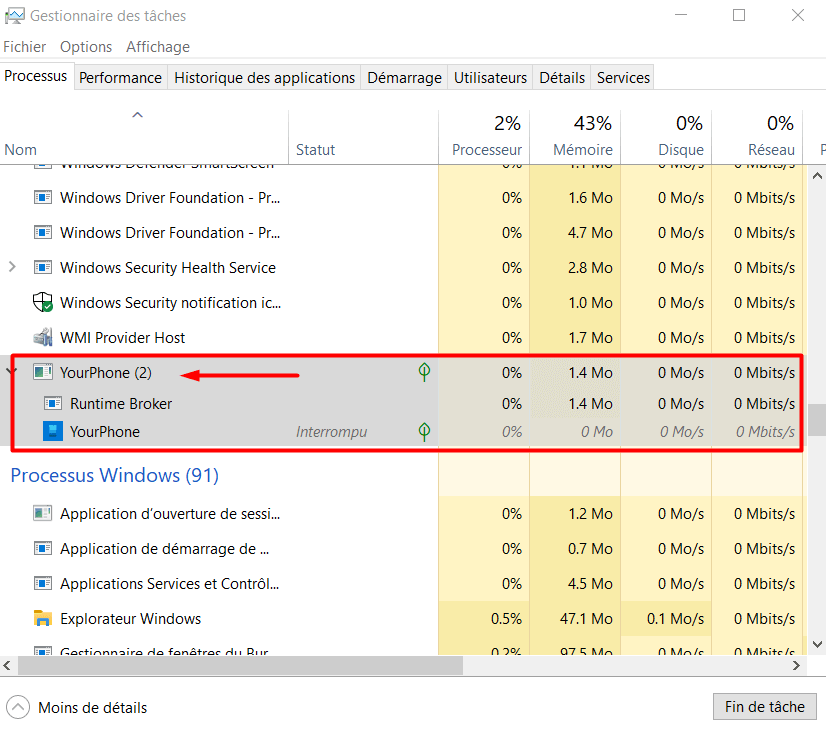
Is the YourPhone.exe Safe?
Since the yourphone.exe App comes with legitimate Windows 10, it is a Microsoft app and can therefore be trusted. You can keep it running in the background of your PC without fearing that it might spy on your data. This App can damage neither your mobile phone device nor your computer.
If you are still in doubt, you can confirm the App’s authenticity by confirming the publisher, scanning your phone exe window security, or by running it in windows Sandbox. Nevertheless, you can disable the application if you do not want background apps to increase your PC’s operations.
Where is Yourphone.exe located on Windows?
YourPhone.exe is a vital application that comes with the new windows and is safe for use.
To locate its location, go to subfolder labeled C, then click Program Files- windows Apps- Microsoft- Your Phone exe. You will then see the numbers 1.19071.901.0_x64_8wekyb3d8bbwe.

How to Manually Stop the YourPhone.exe Process?
YourPhone.exe is a universal windows App and can thus be disabled at anytime you want. To accomplish this task, follow the following steps:
Right-click the taskbar at the bottom of your screen and then click on Task Manager among the list or press Ctrl+ Shift+ ESC to open the Task Manager directly from the keyboard.
From the Windows Task Manager, scroll down to Your Phone process. If it is running in the background, it will show as your phone process, and you can right-click it then press the End Task option.
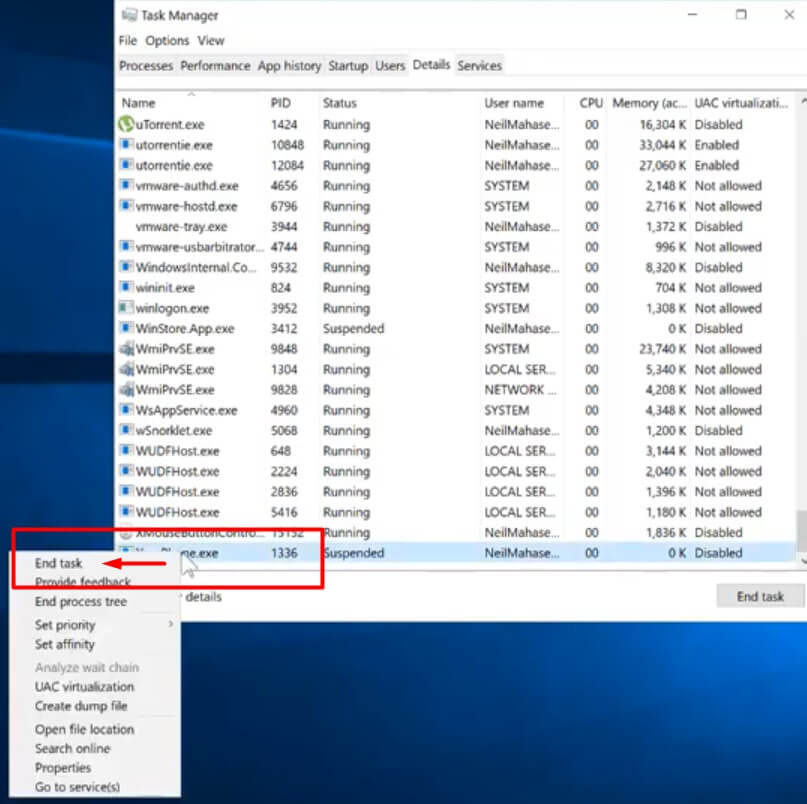
The running process will stop until you reboot your PC or until you again open the application manually. You will not get any notification or message from your phone to your PC until you open the App again.
How to Disable Your Phone EXE from running in the background
If you don’t want to link your phone to the PCs and intend to limit the background App on your machine, you can choose to disable the Your Phone exe application. Here is how to go about it.
1: Right-click, the start menu on the bottom left of your Pc and chose Setting from the popup menu.
2: Click privacy on the setting windows.
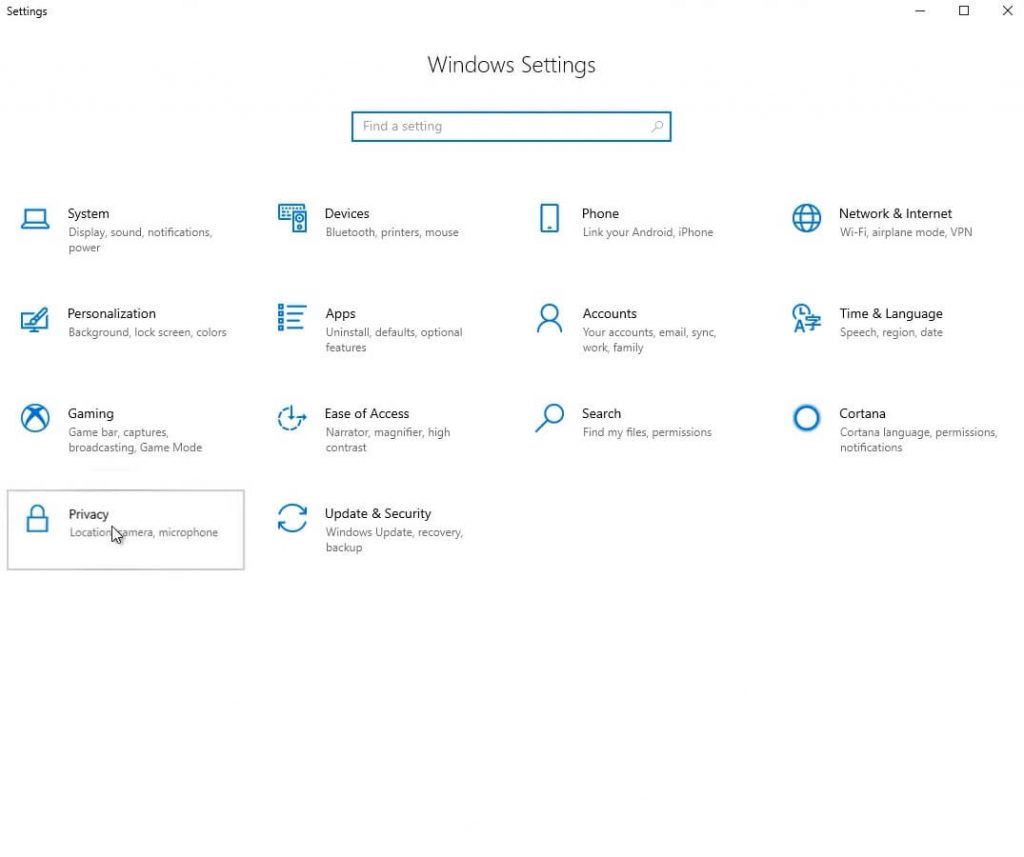
3: Locate the background Apps; click it and scroll down until you identify Your Phone app among the list of background apps.
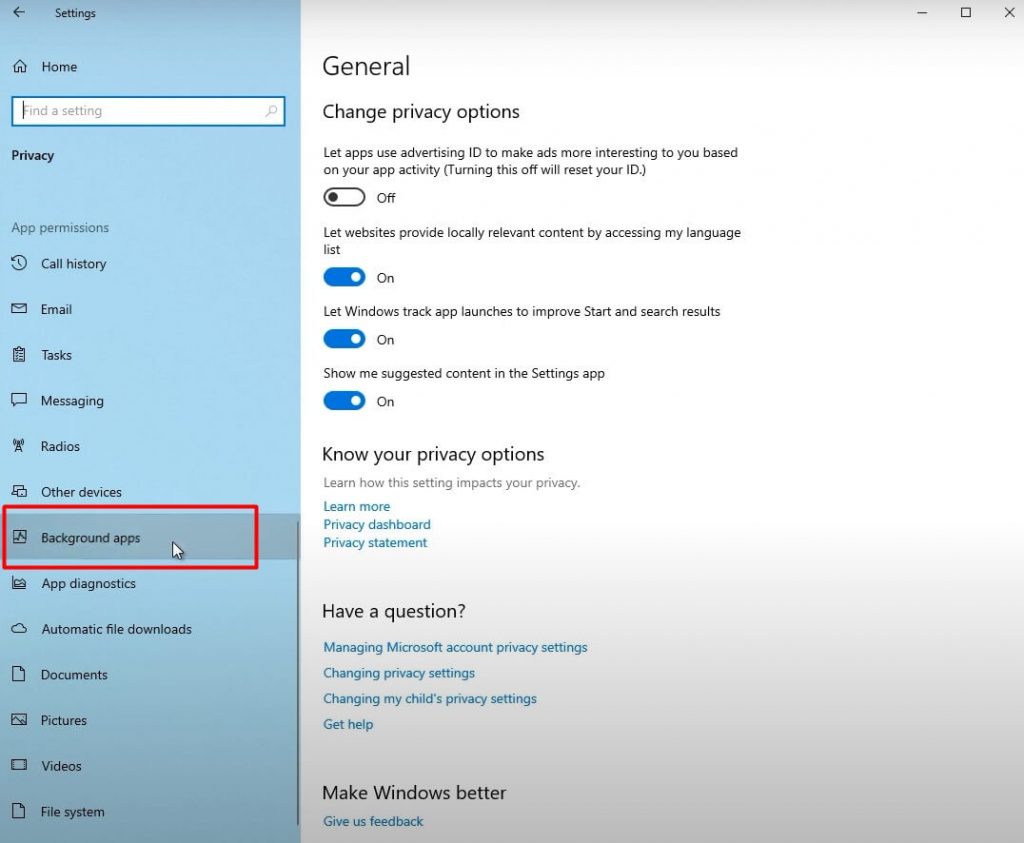
4: Now snap off the App for background applications.
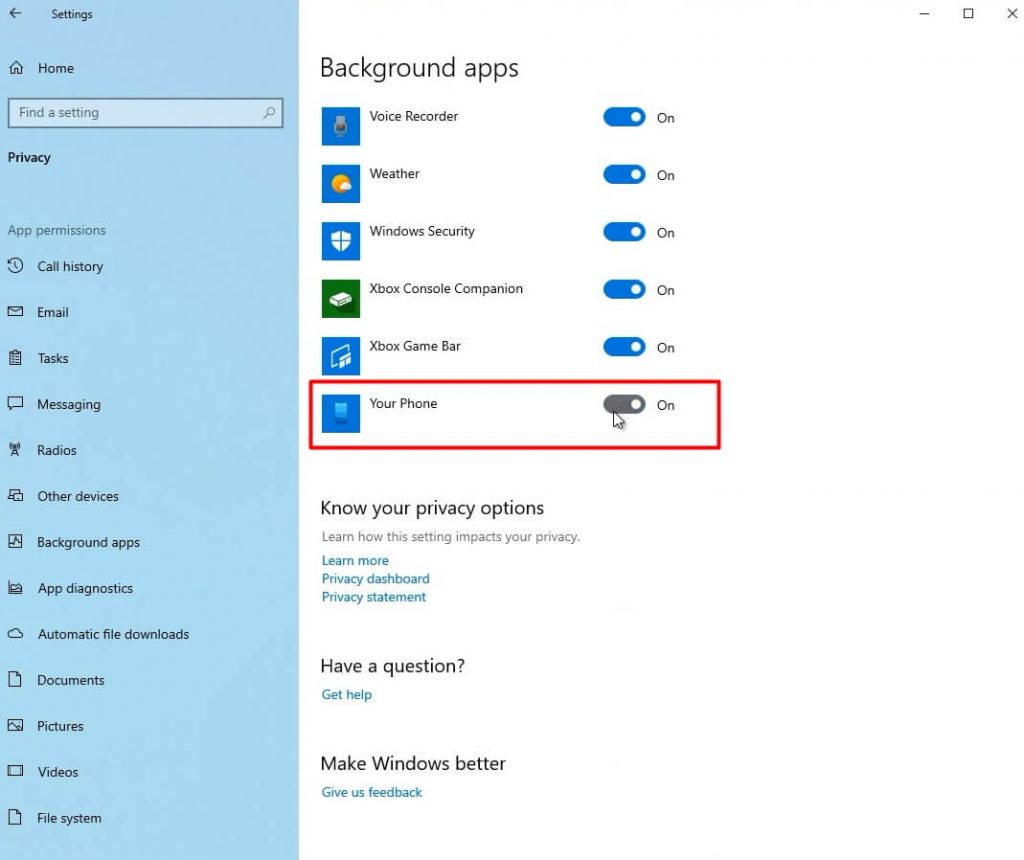
Yourphone.exe will cease running in your computer background. However, if you are not satisfied with disabling and would want to uninstall the application, perhaps to create some space, then the steps that follow will prove helpful.
How to Remove YourPhone.exe App from windows 10
Follow the steps outlined below.
- Step 1: Right-click the start menu on windows ten and then select Windows PowerShell
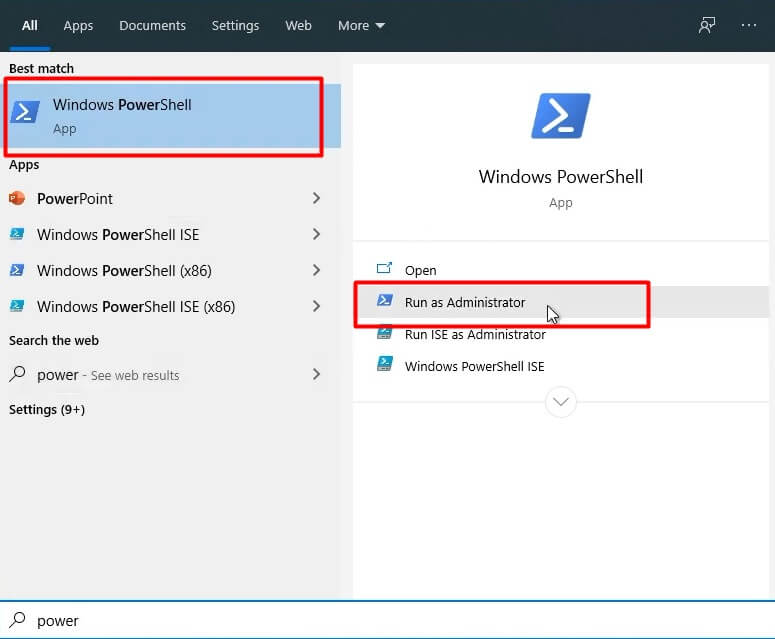
- Step 2: while at the Windows PowerShell, type the following command and then hit enter; Get-AppxPackage Microsoft Your Phone-AllUsers | Remove-AppxPackage.
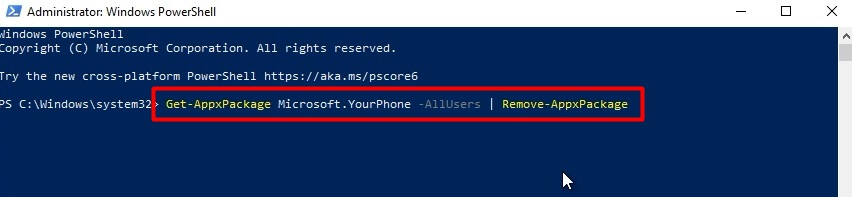
Upon completing this command, Your Phone app will be erased from your computer and not run as a background app. What if, in the future, you want to reinstall the application on your PC?
How to reinstall Your Phone EXE in Windows 10?
The need to connect your mobile device to your laptop will necessitate the re-installation of the Your Phone app on the PC. The steps outlined below will ensure successful re-installation.
Step 1: Go to the window search bar from the start key and type Store.
Step 2: Right-click on the result to open the Microsoft store. Remember, you can still install this App from the official Microsoft store by downloading it.
Step 3: Press the Get button to download and then install the application. Once the installation process is complete, you can sync your phone with the laptop to share your document, images or transfer your favorite videos from PC to iPhone.
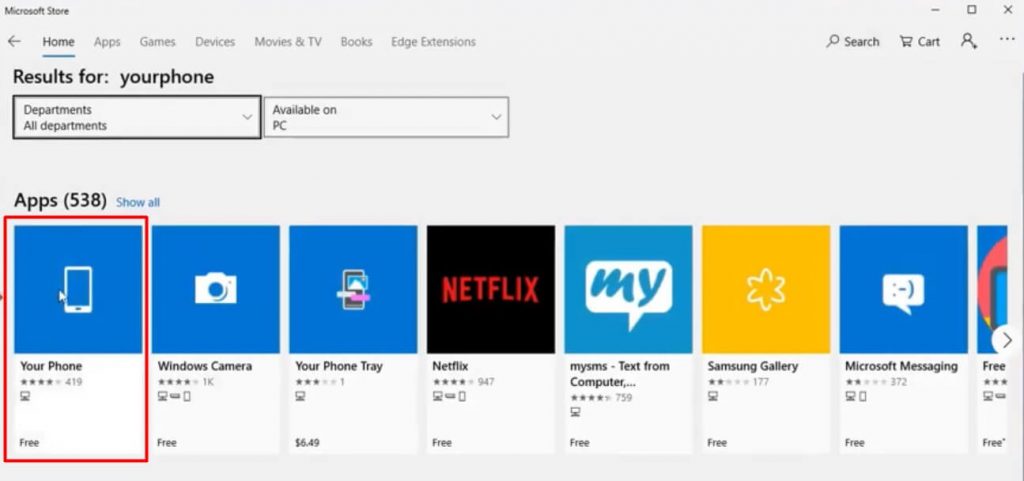
How to Reset YourPhone.exe Process in Windows 10?
Follow the steps below to reset YourPhone.exe on a windows 10 laptop
1: Click on the start icon on the bottom left of the PC and then type settings
2: while at the Setting app, scroll to the App option
3: The above action should take you to App & features Settings page
4: On the Apps &features screen, go to the right, then scroll down to find Your Phone app
5: Click on Your Phone app. You will probably notice the uninstall feature at this stage, and you can remove it from the setting app if you want.
6: Here, you will see advanced option link
7: Scroll downward to the Reset section
8: Click on the reset button again for confirmation should popups appear.
Upon completing these processes, reboot your computer, and the YourPhone.exe process will not appear on the Task Manager. Additionally, you can choose to employ free software such as C-Cleaner to help uninstall YourPhone exe App. Ensure you run a virus scan before using virus software or use a trusted 3rd party antivirus to detect any threat that may freeze your PC.
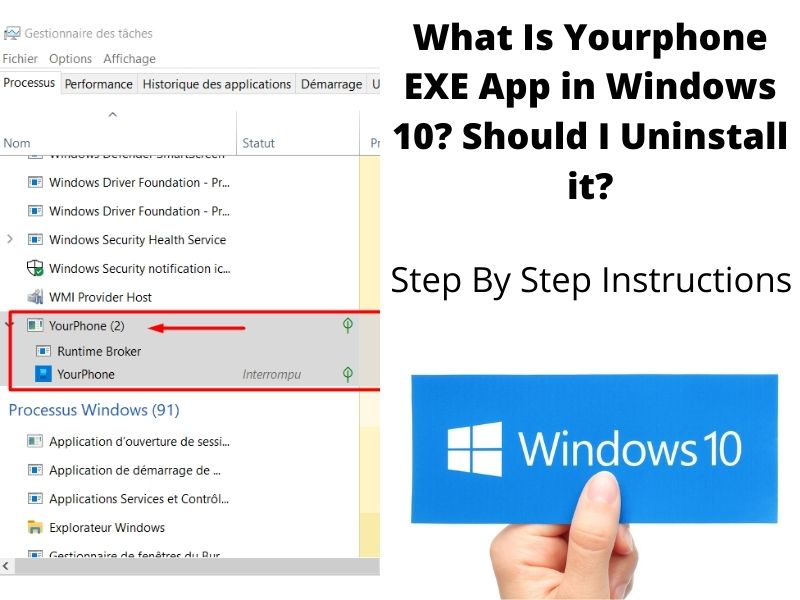

Appreciating the hard work you put into your site and in depth information you provide.
It’s great to come across a blog every once in a while that isn’t the same outdated rehashed material.
Fantastic read (What Is Yourphone.exe App in Windows 10) ! I’ve saved your site and I’m adding your RSS feeds to my
Google account.