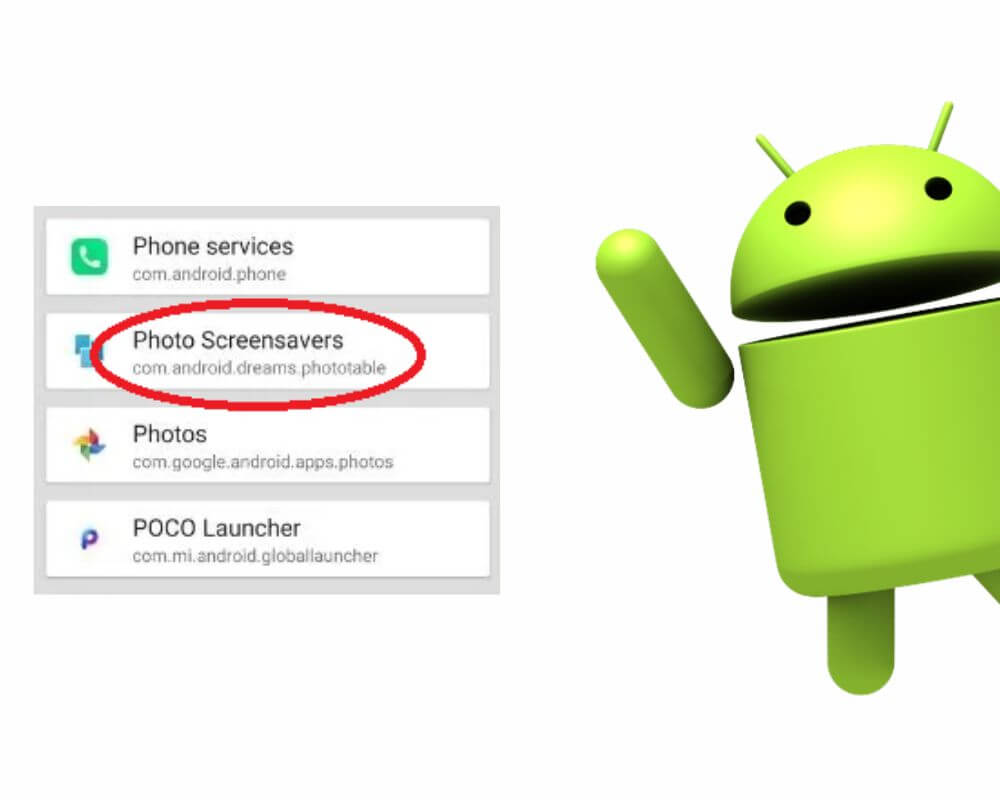You’re scrolling through your phone settings or digging through battery usage stats when something odd shows up: com.android.dreams.phototable. It looks like an app, but you never downloaded it. It doesn’t appear in your app drawer, and it definitely doesn’t sound familiar. It’s not running in the background—or at least, not in any way you can see. So, what is it? And more importantly, should you remove it?
Let’s break it down.
What Is com.android.dreams.phototable on Android?
com.android.dreams.phototable isn’t bloatware like Mobile Services Manager, which installs apps without permission. It’s simply the internal name for Android’s Photo Table screensaver—a feature that was part of Google’s older “Daydream” system (not to be confused with the now-retired VR platform). It’s designed to run while your device is idle, usually when it’s docked or charging, and displays a floating slideshow of photos across your screen.
Think of it like turning your phone into a mini digital photo frame. It grabs photos stored locally on your device and arranges them into a soft, animated collage. Older Android phones—from version 4.2 (Jelly Bean) through 9 or even 10—often included this feature by default. And while newer devices don’t make a big deal out of screensavers, many brands like Samsung, Xiaomi, and Huawei still bundle the system component quietly in the background.
That’s why you’re seeing it. You may have toggled screensavers on without realizing it, or the system activated it automatically. In some cases, it gets triggered during developer mode experiments or by default settings left untouched. It doesn’t show up as an icon or app because it was never meant to be something you opened manually—it just runs when it’s told to and disappears when it’s done.
Is com.android.dreams.phototable Safe?
Yes—plain and simple. com.android.dreams.phototable isn’t an app that’s spying on you or draining your battery behind your back. It’s a system component built by Google or your device manufacturer, tested and signed like any other system-level feature. It doesn’t run unless you enable it, and even then, it’s only active during screensaver sessions.
There’s no personal data being sent out, no secret network activity, no permissions beyond what’s expected. At most, it accesses your local photo storage to display the images you’ve already taken or saved on your phone. On some older builds, it could pull images from online sources if explicitly configured to do so—but that feature is practically dormant now and hasn’t been emphasized in years.
Still skeptical? You can confirm it’s legitimate by going to your phone’s system app list and checking its source. If it’s pre-installed, signed by your OEM (like Samsung or Google), and hasn’t been modified by a third-party store or strange installer, you’re in the clear.
There’s no harm in leaving it alone. But if you’re not using it—and chances are, you’re not—there’s also no harm in turning it off.
Can I Uninstall com.android.dreams.phototable?
You can. Photo Table isn’t tied to your phone’s core functions. It’s not connected to calling, messaging, system security, or anything mission-critical. That means you can remove it or disable it without breaking anything.
For most people, disabling it is enough. That ensures it won’t run unexpectedly or appear in your battery stats again. If you’re a more advanced user and prefer to keep your system as lean as possible, you can remove it using ADB or a root-based system app manager.
Just know that uninstalling system apps always comes with a bit more risk if you’re not careful—so disable first, and only go further if you know what you’re doing.
How to Disable or Remove It
Here’s how to disable Photo Table (recommended for all users):
- Open Settings
- Go to Display
- Tap Screensaver or Daydream
- Choose None, or switch to another screensaver option
Alternative method (via system apps menu):
- Go to Settings → Apps (or Application Manager)
- Tap the three-dot menu and select Show system apps
- Scroll to com.android.dreams.phototable
- Tap Disable
To uninstall it using ADB (for advanced users only):
- Enable Developer Options: Go to Settings → About Phone → tap Build Number seven times as shown here
- In Developer Options, turn on USB Debugging
- Connect your device to a computer with ADB installed
Important: ADB is a powerful tool. Mistyping a command or targeting the wrong app could disable something critical. Only proceed if you know what you’re doing or refer to this guide.
To avoid mistakes, verify the exact package name first by running:
adb shell pm list packages | grep phototable
This confirms that the app is installed and avoids removing the wrong one.
Never use rm or delete APK files manually—always use pm uninstall to keep the system stable.
The –user 0 flag ensures it’s removed only for your current user profile, not system-wide.
Run this command:
adb shell pm uninstall –user 0 com.android.dreams.phototable
If you ever want it back, a factory reset or flashing stock firmware would restore it—but again, most users never need it back.
Final Thoughts
com.android.dreams.phototable is one of those leftover Android features—built for a different era, still quietly running in the background of modern phones. It’s harmless, non-intrusive, and doesn’t run unless you activate it. If you enjoy having a screensaver of your photos while your phone charges, it can still offer a soft, aesthetic experience. But if you didn’t ask for it, and you’re not using it, there’s no reason to keep it enabled.
Disabling it is quick. Removing it is safe. And your phone won’t miss it either way.