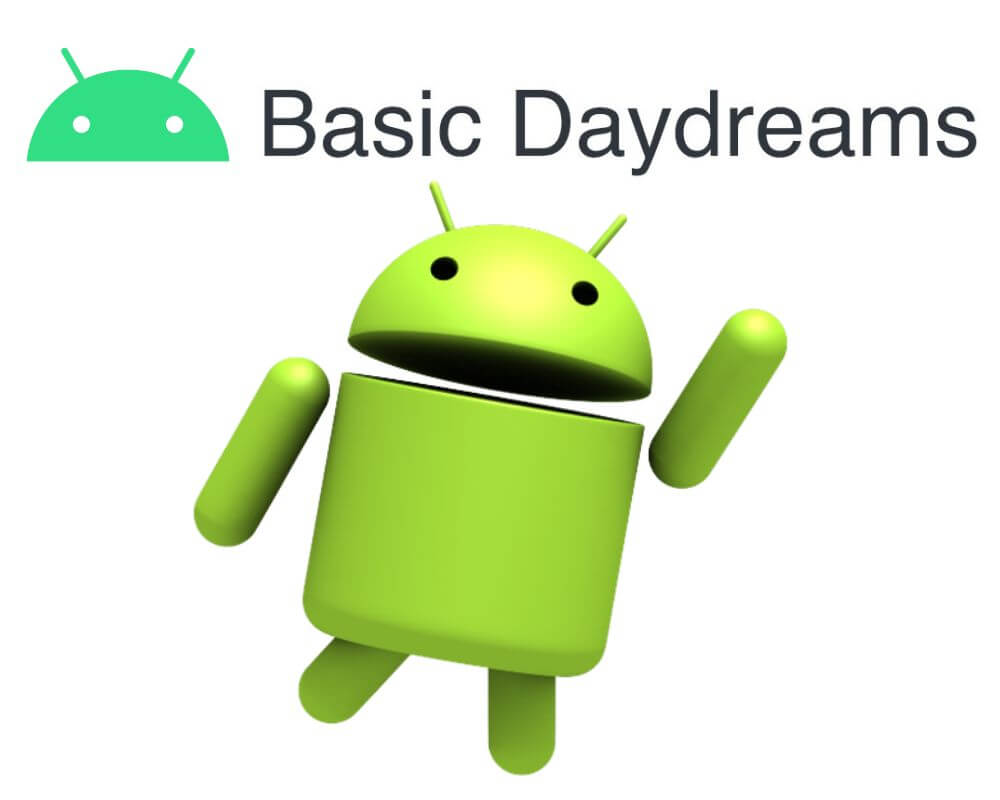Basic Daydream is an Android app that allows you to customize your screensaver. But what exactly are Basic Daydreams app, and how can they enhance your phone experience? Keep reading this article to answer these questions and many more. You will also learn how to fix the basic daydreams that keep stopping error.
Jump To Section
- What is the Basic Daydream on my Android phone?
- Do I need the Basic Daydreams app?
- Is Basic Daydreams a spy app?
- Can I disable Basic Daydreams?
- Top 5 techniques to fix Basic Daydreams keep stopping
What Is the Basic Daydream on My Android Phone?
You might have encountered this term while exploring your device’s settings or browsing various apps. Simply put, Basic Daydreams is a feature on Android that allows you to customize and personalize the screensaver-like display when your phone is idle or charging.
You can choose from various interactive visuals, such as photo slideshows, news feeds, clock displays, and even mesmerizing animations. It adds a touch of flair and creativity to an otherwise static screen.
This feature comes pre-installed on most Android devices under the package com.android.dreams.basic and can be accessed via the Settings menu.
Do I Need the Basic Daydreams App?
The section above has explained what is basic daydream on your phone. Still, you might wonder if you need the app, especially if you have the latest Android Version 14. The answer to this question depends on your personal preferences and device usage.
If you enjoy visually appealing and dynamic backgrounds on your phone, the app can enhance your user experience. However, if you don’t use these features or prefer a more straightforward interface, you may not need the Basic Daydreams app.
Furthermore, it’s important to note that Basic Daydreams are not pre-installed on all Android devices. Some manufacturers may include their custom apps or omit them altogether.
Is Basic Daydreams a Spy App?
Rumors and concerns have floating around about whether Basic Daydreams is a spy app. Let’s clear the air and address this question once and for all.
The short answer is no, Basic Daydreams is not a spy app that harms your phone. Without your consent, it does not collect personal data or transmit any information back to third parties.
However, it’s important to note that if you download additional apps from unknown sources or grant excessive permissions to certain apps within the primary Daydream settings menu, potential privacy risks may be involved. So always exercise caution when installing new applications and review their permissions beforehand.
Rest assured that the Basic Daydream app poses no threat of spying on you or compromising your privacy. It aims to provide enjoyable screensaver experiences while ensuring your personal data remains secure.
Can I Disable Basic Daydreams?
Many Android users have wondered whether disabling the Basic Daydreams app is possible. The answer is yes; you can disable this feature on your Android phone. Here’s how:
- Go to the Settings menu on your phone.
- Locate Apps or All Applications.
- Go to System Apps.
- Locate Com.android.dreams.basic.
- Scroll down and tap on Disable button.
Android users can free up system resources and improve their performance by disabling the app from their phones.
Disabling com.android.dreams.basic (Basic Daydream) does not impact any other features or functionalities of your Android phone. It simply turns off the screensaver option provided by this particular app.
Top 5 Techniques to Fix Basic Daydreams Keep Stopping
As you can see, we learned everything about the Daydreams app in the previous section. We know what it is, whether it is safe, and how to disable it. Now let’s take a look at how to fix the issue. You can use a few easy methods to troubleshoot Basic Daydreams Android app issue. But we’ll focus on the most common and straightforward method.
1. Force Stop
One of the first steps you should take to fix Basic Daydreams is by force-stopping the app. This sounds aggressive, but it’s a simple and harmless process that can help resolve any temporary issues including badgeprovider, and Spotify keep stopping error message.
- Open your phone settings menu.
- Navigate to “Apps” or “Applications,” depending on your device.
- Find com.android.dreams.basic in the list of installed apps and tap on it.
- Scroll down and click Force Stop.
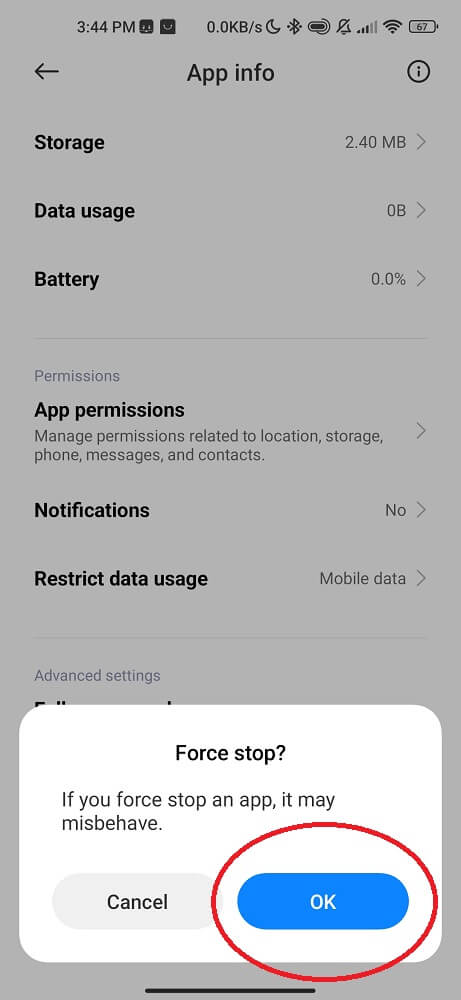
By force-stopping the app, you essentially shut down any background processes or tasks associated with the com.android.dreams.basic. This gives it a fresh start when you relaunch it later.
Remember that force stopping is not permanent and won’t delete any data or personal settings within the app. It allows you to restart it without any lingering issues causing crashes or interruptions.
2. Update Your Android
Regularly updating your Android ensures you have the latest operating system and security patches, which can help resolve any compatibility issues with Basic Daydreams.
- Go to Settings on your phone.
- Scroll down and tap on System.
- Look for System Update or Software Update and click on it.
- Your phone will check for updates automatically.
- Click on Download and Install.
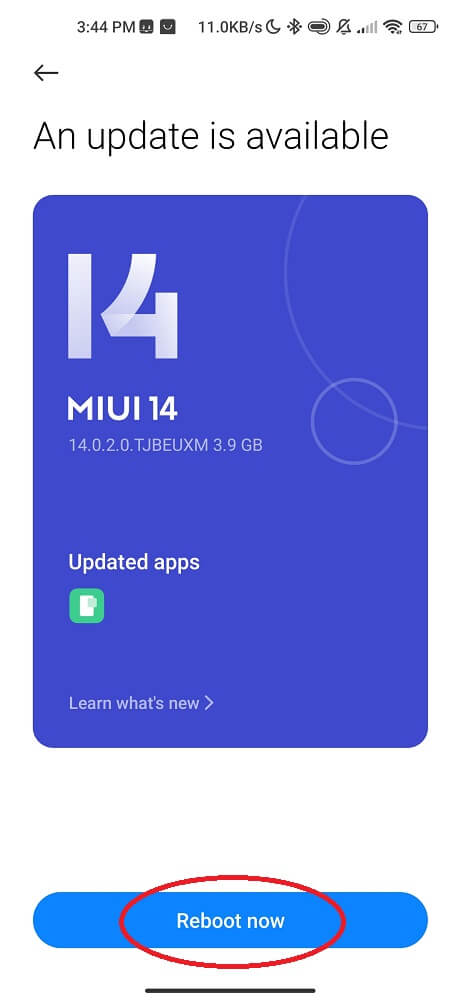
Updating your Android not only helps fix bugs but also improves the overall performance of your device. It’s a good practice to keep your smartphone up-to-date with the latest software releases.
3. Close other apps
The number of open apps on your Android device can consume system resources and cause conflicts with Basic Daydreams. To close other apps:
Tap the square or recent apps button on your device. This method will show you all the currently running apps. Swipe left or right to navigate through them, and swipe up or sideways to close them individually.
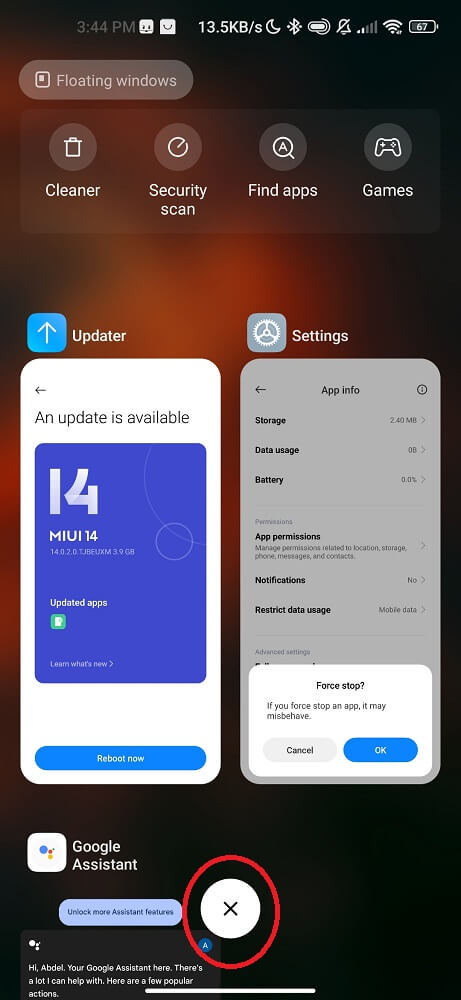
4. Reboot Your Phone
Another simple and classic method you should try is to reboot your phone. It may sound cliché, but sometimes a good restart can work to fix any issue with your device. Rebooting your phone clears the System’s temporary files, refreshes the device’s memory, and helps resolve any conflicts or glitches that might be causing Basic Daydreams to malfunction.
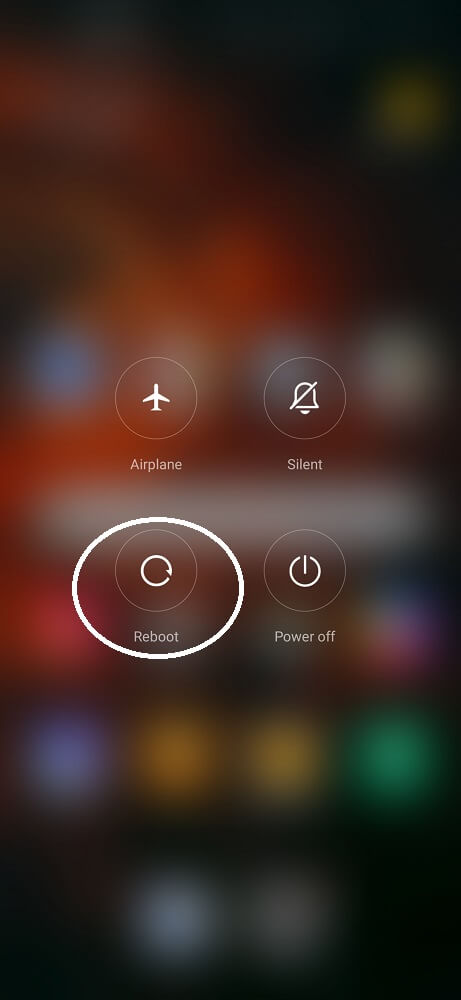
Remember to regularly restart your phone even when you’re not facing any specific issues. Rebooting helps keep your device running smoothly by clearing accumulated junk files and optimizing its performance.
Give this method a try before moving on to more complicated troubleshooting steps!
5. Clear Your Android
If all else fails and Basic Daydreams Android app still gives you trouble, it may be time to clear your device. Clearing your phone can help resolve any underlying software issues that may be causing the app to stop.
To clear your Android, follow these steps:
- Go to the Settings menu on your phone.
- Scroll down and select “System Apps”.
- Find the com.android.dreams.basic.
- Tap on the app and then select “Storage.”
- From there, tap “Clear data” or “Clear cache.”
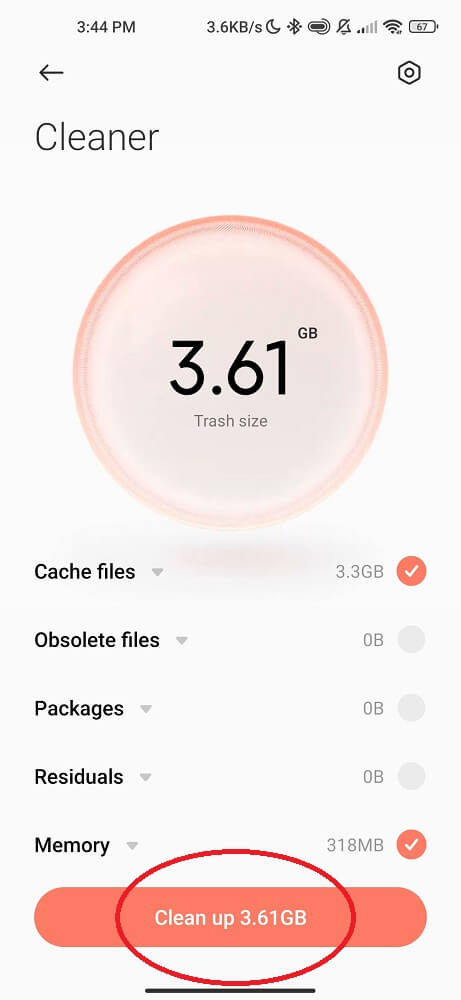
By following these five methods discussed in this article. You should be able to fix the issue of Basic Daydreams constantly stopping. Remember that troubleshooting can vary depending on different versions of Android devices and their respective user interfaces (UI). If none of these methods work for you, please reach out to the developer for further assistance.
Conclusion
In this guide, we have explored the world of basic daydreams on Android phones. We learned that the app is a built-in feature that allows you to personalize your device’s screensaver with various interactive and dynamic options. We also discussed some common questions related to Basic Daydreams, such as whether it is a spy app and how to disable it. Additionally, we provided a few solutions for troubleshooting an issue when the app keeps stopping.
Similar Topics About Android Packages: