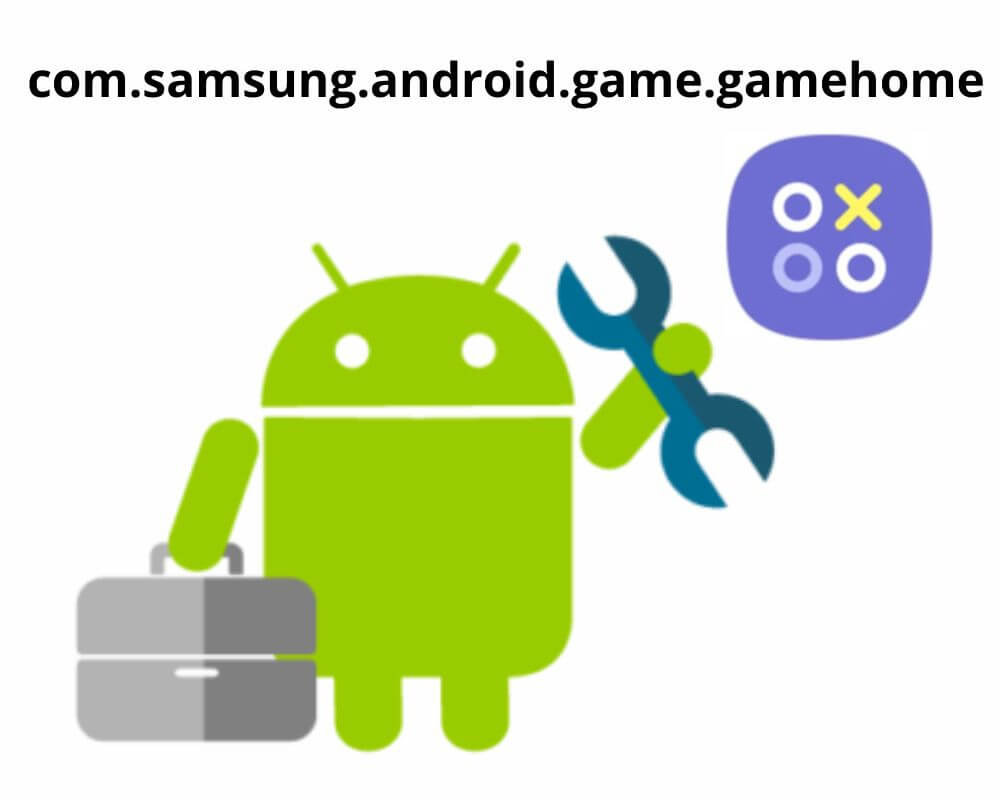You didn’t install it. You didn’t open it. But the moment a game launches, it shows up in your system logs: com.samsung.android.game.gamehome.
This isn’t bloatware or spyware. It’s a background service built into Samsung’s Gaming Hub—formerly Game Launcher—that powers gameplay tools like Game Booster, notification blockers, and performance tweaks. It doesn’t appear in your app drawer, but it activates automatically in the background with every game you run.
This guide explains exactly what it does, why it appears in system usage reports, and whether you should disable it.
What com.samsung.android.game.gamehome Does
The package acts as the control center for Samsung’s gaming layer. It silently manages and enhances your gaming experience using several built-in tools:
- Game Booster: Adjusts performance mode based on your battery, temperature, and usage patterns.
- Do Not Disturb for games: Mutes alerts and blocks gestures while you play.
- Touch protection: Prevents accidental taps on screen edges.
- Screen recording shortcuts: Lets you quickly capture clips mid-game.
- Playtime tracking: Logs how long you spend on each game, integrated into Digital Wellbeing.
- Instant Play (on supported models): Lets you preview cloud-based games before installing.
This system package doesn’t track your microphone, camera, contacts, or GPS—only local game usage and hardware metrics. These features are intended to run invisibly and improve gameplay, especially on newer Galaxy phones.
Why It Runs During Games
It doesn’t just respond to the games you install—Samsung flags anything it detects as a game, which can include emulators, launchers, or apps with 3D graphics. That explains why it sometimes kicks in when you’re using something that doesn’t even feel like a game.
Once active, it keeps running to apply touch protection, optimize heat and battery settings, and manage overlay permissions. It may stay alive even after you close a game, which is why Device Care or third-party monitors often flag it.
This behavior is normal and expected. But it’s also why many users mistake it for spyware or hidden adware.
Is It Safe or Not?
Yes. It’s developed by Samsung, signed by their system certificate, and updated through the Galaxy Store.
It uses only internal permissions—primarily storage—for saving game session data and performance logs. It doesn’t request access to sensitive data or connect to ad networks. There’s no evidence that it uploads personal information or interacts with third-party services.
You can review permissions by going to Settings > Apps > Show system apps > Game Home (or related services) and checking what it has access to. On most devices, it’s minimal.
Can You Disable or Remove It?
If you don’t use Samsung’s gaming tools, start here:
- Open Settings
- Tap Advanced Features
- Select Game Launcher
- Turn it off
This disables Game Home and stops it from auto-starting with every game.
For advanced users, you can disable com.samsung.android.game.gamehome using ADB — no root required:
adb shell pm disable-user –user 0 com.samsung.android.game.gamehome
This blocks the service from running but won’t remove it from your device.
You can also disable related packages:
adb shell pm disable-user –user 0 com.samsung.android.game.gos
adb shell pm disable-user –user 0 com.samsung.android.game.gametools
Disabling all three removes Game Booster overlays and background performance controls entirely.
Caution: ADB commands are powerful. Ensure you enter the commands exactly as shown, as incorrect commands could lead to unexpected system behavior or data loss. Always back up your Android device before proceeding.
What Happens If You Remove It?
Your games still work. You’ll lose overlays, heat control, and screen recording shortcuts—but games will launch and play like normal.
You may notice longer notifications during gameplay or more accidental taps near the screen edge. But if you prefer a clean, stripped-down device with no background tweaks, disabling it won’t harm anything critical.
Even Samsung allows it to be disabled without any system warning, which confirms it’s optional—not a core system dependency.
Quick Answers (FAQ)
On Galaxy S24/S25, Game Home supports Gaming Hub’s Instant Play, streaming select games without installing. It also enables Xbox Cloud Gaming (subscription and Wi-Fi needed).
Check under: Settings > Gaming Hub > Cloud Gaming
Yes. Touch Protection may cause lag with controllers like Razer Kishi.
Fix: Settings > Game Booster > Touch Protection, or disable Game Launcher
No—it tracks playtime, not progress.
For backups, use Google Play Games or app-specific cloud syncs.
Final Take
com.samsung.android.game.gamehome looks cryptic, but it’s just Samsung’s background gaming service. It adds performance tools and quiet optimizations, but none of it is required to run your games.
If you want smoother play, system-level control, and optional features like Instant Play or Do Not Disturb overlays, let it run.
If you prefer simplicity and don’t need Samsung’s extras, disable it safely and take full control.
Either way, now you know exactly what it is—and how to handle it on your terms.
More Android Packages We’ve Covered: