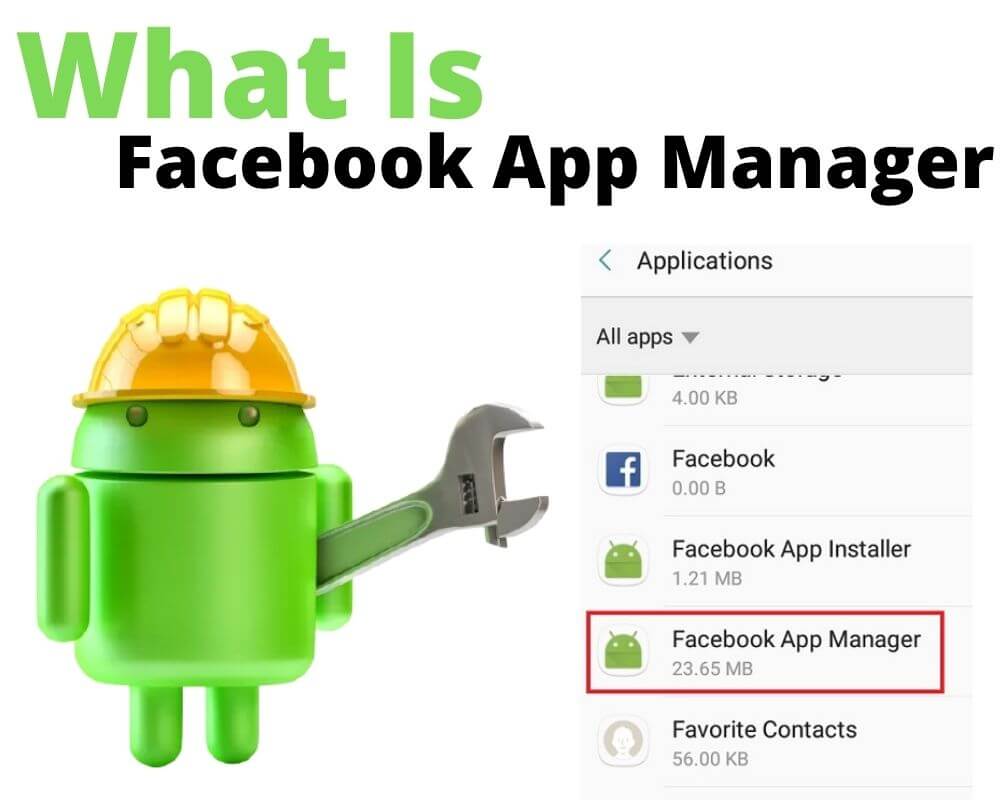You open your system-app list and notice a name you never installed: com.facebook.appmanager.
No icon. No shortcut. No launch button — just a background service signed by Meta Platforms, Inc. It feels suspicious, but it isn’t spyware. It’s a legitimate system framework that has existed since the Facebook era, designed to keep Meta’s apps compatible with Android’s libraries.
It doesn’t read messages or scrape private data. It exists because of how Android once handled app updates, and how Meta built its own bridge around that limitation.
What com.facebook.appmanager Actually Is
Every app on Android has a permanent system identifier called a package name. For this one, it’s com.facebook.appmanager, while the main Facebook app uses com.facebook.katana.
It first appeared years before Android 11 as part of Facebook’s internal “App Manager” suite, alongside com.facebook.services and com.facebook.system. Together, these packages coordinated updates and library synchronization for Meta’s ecosystem when Play Store rollout delays caused mismatched builds.
The Facebook-branded branch reached its last known build — D65.1.0 (February 2021) — which is still archived on APKMirror and signed by Meta’s verified certificate.
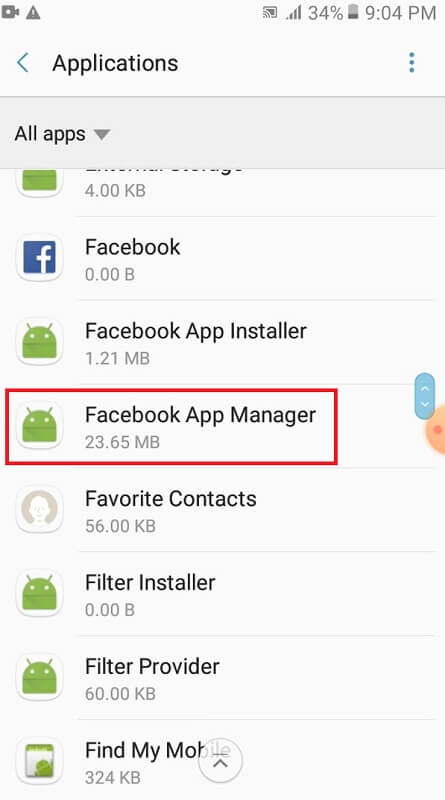
After the 2021 rebrand, Meta continued to publish newer builds under the same package name, including 117.1.21 (August 2025), 122.0.21 (September 2025), and 125.1.18 (October 2025).
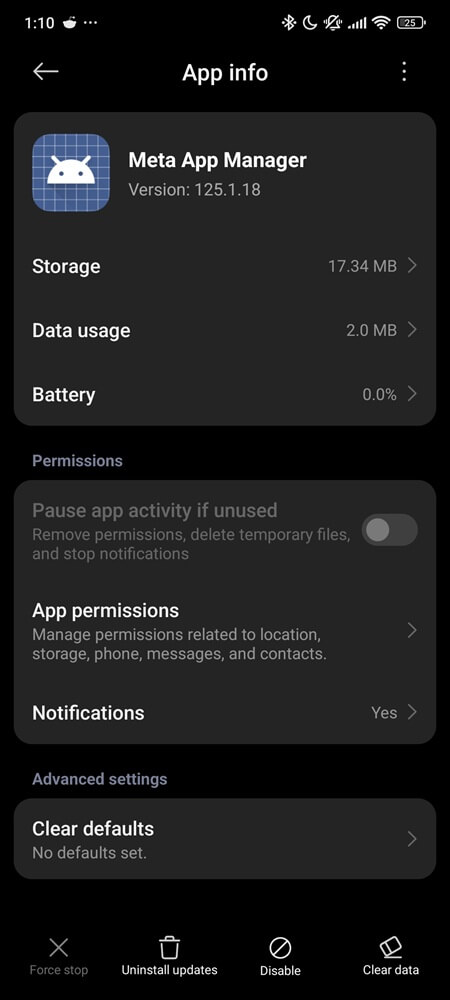
These belong to the newer Meta App Manager stream. The name stayed, but the codebase changed — it now focuses on diagnostics and compatibility rather than installing apps.
What It Does in the Background
Originally, the App Manager’s job was mechanical. It checked whether Facebook, WhatsApp, Messenger, and Instagram shared the same background libraries and quietly pushed micro-patches when versions drifted apart.
An earlier internal service called Global Library Collector (GLC) scanned these libraries, generated compatibility metrics, and reported anonymous data — like API level, library hashes, and crash signatures — to Meta’s servers.
That information helped engineers isolate bugs across different chipsets and firmware versions without touching user content.
After Android 11 introduced stricter installation rules, the ability to perform background or silent installs disappeared. The current Meta-era builds simply initialize after boot, verify library integrity, and go idle.
They no longer install, patch, or modify anything — only collect diagnostics to ensure Meta’s apps behave correctly on newer Android releases.
Why It Still Exists on Modern Phones
Most manufacturers — Samsung, Xiaomi, Oppo, Vivo, and others — ship Meta’s framework as part of their firmware bundles.
Because it resides in the /system/priv-app partition, it survives factory resets and major updates. OEMs keep it because many pre-installed Facebook or Messenger variants depend on its shared libraries to run smoothly on first boot.
On Android 13 and later, the package has little to do unless a Meta app is present. If you uninstall every Meta app, it simply sleeps in the background, consuming no measurable resources.
Think of it as a dormant compatibility layer necessary for pre-loaded Meta apps, but inert otherwise.
A few reports and older articles mention the package name com.meta.appmanager, but no verified public APK exists. For now, the active system package remains com.facebook.appmanager, kept for compatibility across Meta’s apps.
Is com.facebook.appmanager Safe?
It’s safe, just like Carrier Hub. Every build is signed by Meta’s certificate and passes Google Play Protect validation. Static analysis of the 2021–2025 packages shows no advertising SDKs.
Its manifest lists routine background permissions:
INTERNETACCESS_NETWORK_STATEWAKE_LOCKRECEIVE_BOOT_COMPLETED
Older Android versions may include READ_EXTERNAL_STORAGE and WRITE_EXTERNAL_STORAGE, but since Android 10 these calls are confined to the app’s own cache directories.
All network activity runs through HTTPS/TLS encryption, and Android’s sandbox ensures the service can’t interact with data from other apps.
The confusion comes from its name — “App Manager” sounds powerful. In practice, it manages nothing user-facing. It maintains shared components between Meta’s apps and reports compatibility data.
Nothing more.
Does It Drain Battery or Data?
On my Xiaomi 13 Pro (Android 15), Meta App Manager v125.1.18 showed about 2.0 MB of data use this month and 0 % battery impact in App Info.
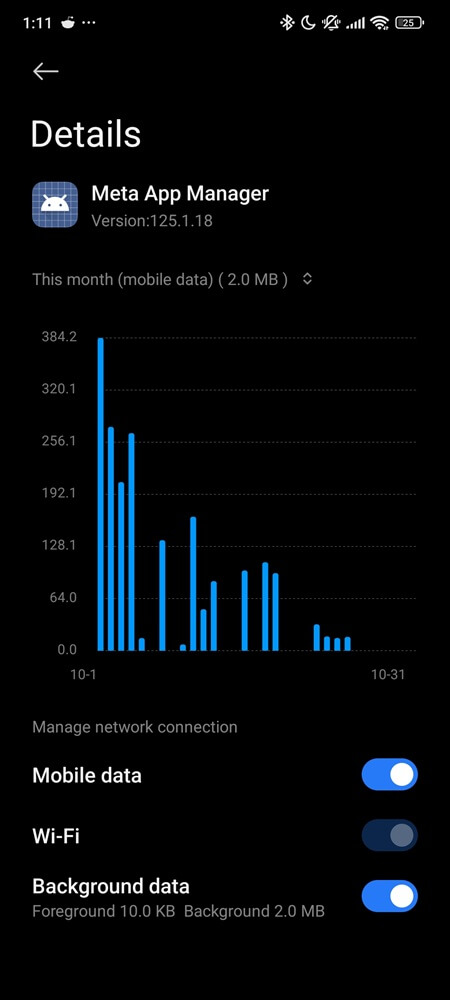
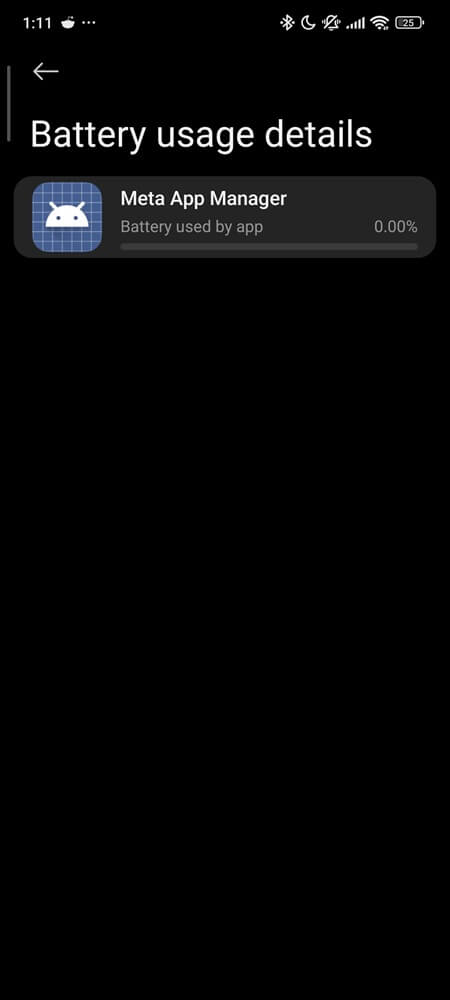
In contrast, users on older Android versions have reported occasional background wake-ups when OEM power policies whitelist Meta services.
Those spikes aren’t dangerous — just remnants of the pre-Android 11 updater cycle. If you don’t use Meta apps, it consumes virtually nothing. If you do, it quietly ensures library consistency so those apps don’t crash on startup.
Should You Disable It?
It depends on how you use your phone.
If Facebook, Messenger, WhatsApp, or Instagram are part of your daily setup, keep com.facebook.appmanager enabled. It reduces crash loops and version mismatches between those apps.
If you’ve removed all Meta services or want tighter privacy, you can disable it safely. It won’t affect Android’s core performance or interfere with Google Play updates.
Disabling doesn’t uninstall it from the firmware; it just stops it from starting automatically. Android treats it like any other disabled system package — silent, dormant, and reversible.
How to Disable or Control It
The safe method is to use only Android’s built-in options — no ADB commands, no root modifications.
To disable it via Settings:
- Open Settings › Apps › All Apps › system apps.
- Locate Meta App Manager or Facebook App Manager.
- Tap Disable, then confirm when prompted. (Or tap Force Stop if Disable is grayed out.)
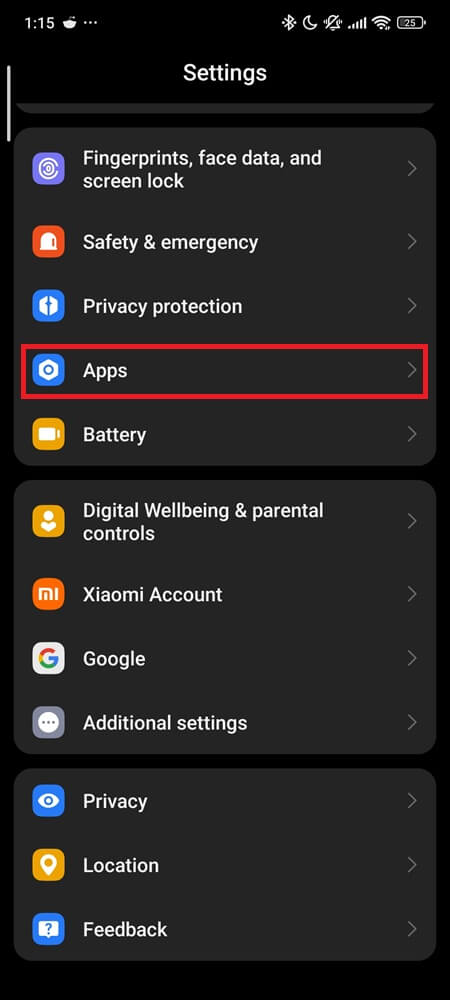
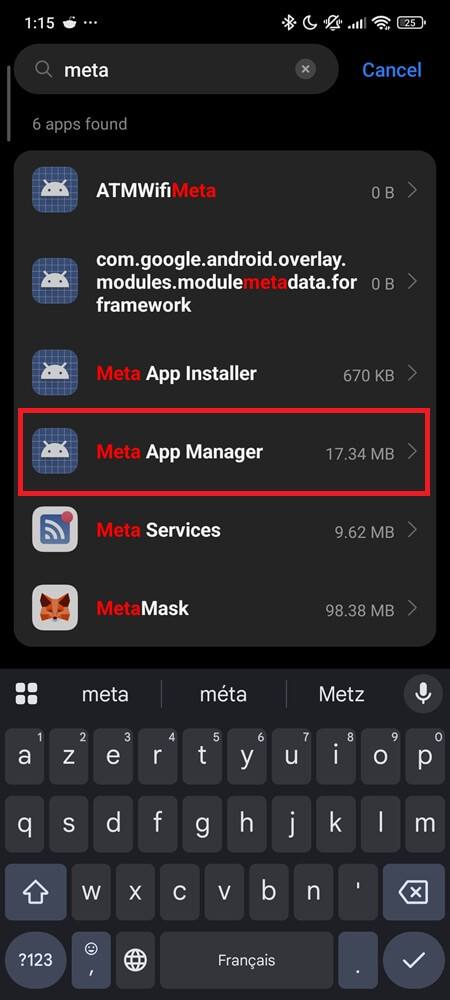
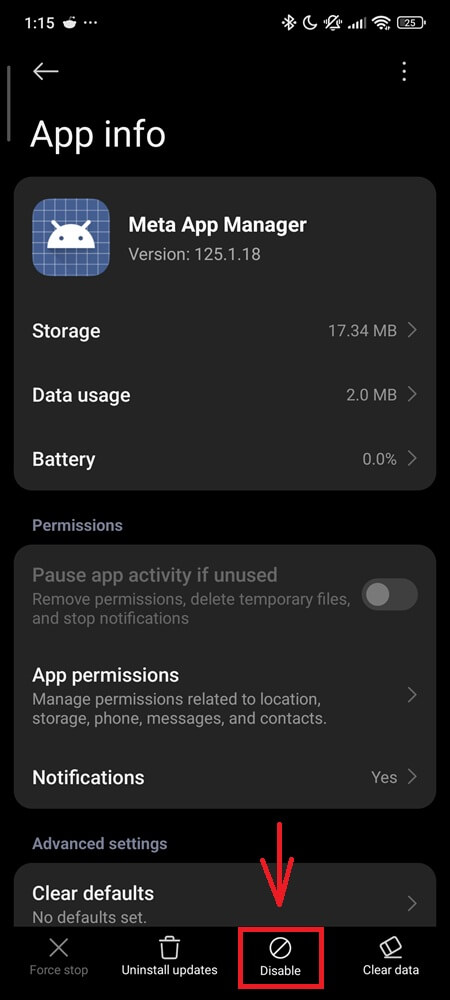
Shortcut Method:
- Long-press any Meta app icon (Facebook or Instagram) or drag it to the ⓘ App info icon.
- Scroll to Related apps (or App details on some phones) and select Meta App Manager.
- Tap Disable, then confirm.
Once disabled, it stays off until you manually re-enable it. Meta’s apps will continue receiving updates through the Play Store as usual.
Why It Reappears After System Updates
Because the App Manager lives inside the system partition, every over-the-air (OTA) update rewrites that partition from the manufacturer’s signed image.
That restoration resets bundled apps — including Meta’s framework — to their default state. It’s not secretly re-downloaded or re-installed online; it’s simply restored from firmware.
You can disable it again afterward. Android will remember that preference until the next major OS upgrade.
This behavior isn’t unique to Meta — partner stubs like Netflix Stub or Microsoft Start behave the same way.
The Road Ahead
As of late 2025, Meta continues to maintain this framework with quarterly updates. The latest APKMirror listings confirm ongoing support targeting Android 15.
Its role is modest — crash diagnostics, library synchronization, and startup verification for Meta’s app suite.
As Google’s background-execution limits grow stricter, com.facebook.appmanager’s footprint will likely continue shrinking.
For now, it remains safe and technically active — though most users will never notice it working.
Final Take
com.facebook.appmanager began as a silent updater that helped Facebook outpace Play Store delays.
Today it’s a legacy framework — secure, sandboxed, and still updated for compatibility rather than control.
If you rely on Meta’s apps, keep it enabled. If you don’t, disable it and move on. Either way, it no longer decides what runs on your phone — you do.