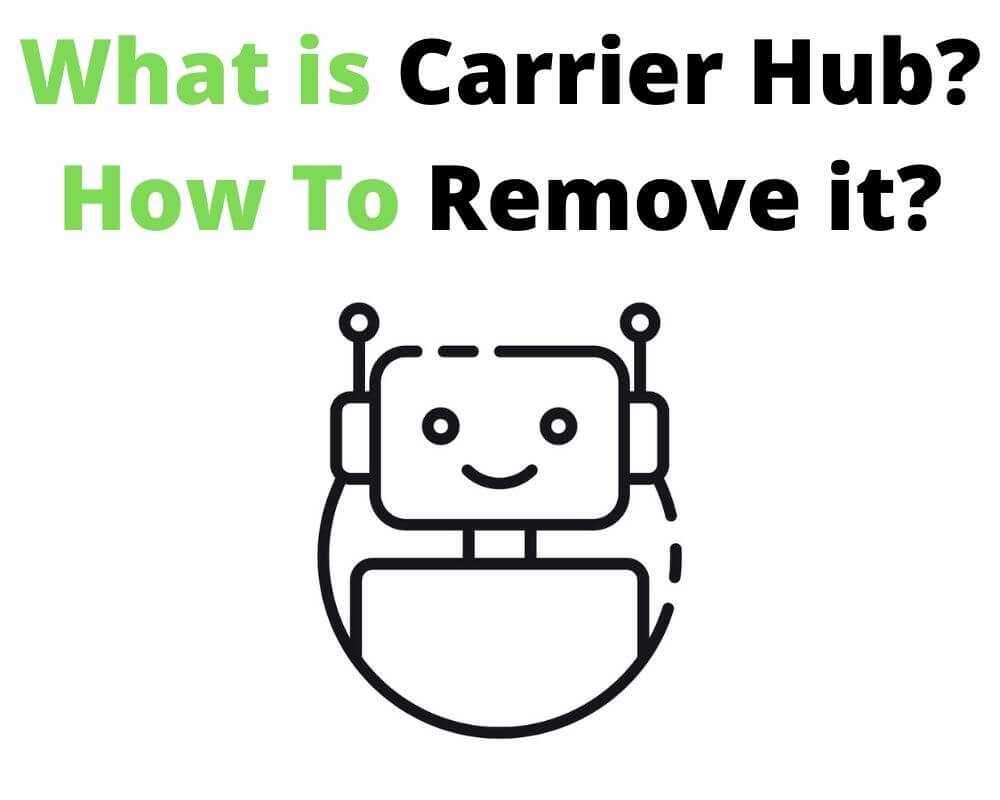You’re sipping your coffee, waiting on a text that could change your day. Instead, your phone flashes a cryptic alert: “Carrier Hub Processing Requests.” It lingers. You swipe it away. It comes back. Now your battery’s draining, your signal’s wonky, and Google starts freezing. Welcome to one of Android’s most misunderstood apps — and one of the most Googled.
This isn’t just about a rogue notification. It’s about what’s quietly running in the background of your Android phone, why carrier hub matters, and what to do when it starts acting up.
Here’s the real story behind it.
What Is Carrier Hub and Why Is It on Your Android Phone?
Carrier Hub is a pre-installed app on many Android phones tied to Sprint or T-Mobile. While it often comes baked into your device’s firmware, you’ll also find it listed on the Google Play Store, mainly to receive updates. Its purpose? To enable and manage essential carrier services like Voice over Wi-Fi (VoWiFi), network provisioning, and SIM-based customizations that make sure your phone talks to the network the way it’s supposed to.
If you’ve seen two apps—“Carrier Hub” and “Carrier Hub Magenta”—that’s because they come from different legacy networks. Sprint pushed one, T-Mobile maintains the other. Since the 2020 Sprint–T-Mobile merger, the distinction matters less, but the dual presence on some phones still confuses users.
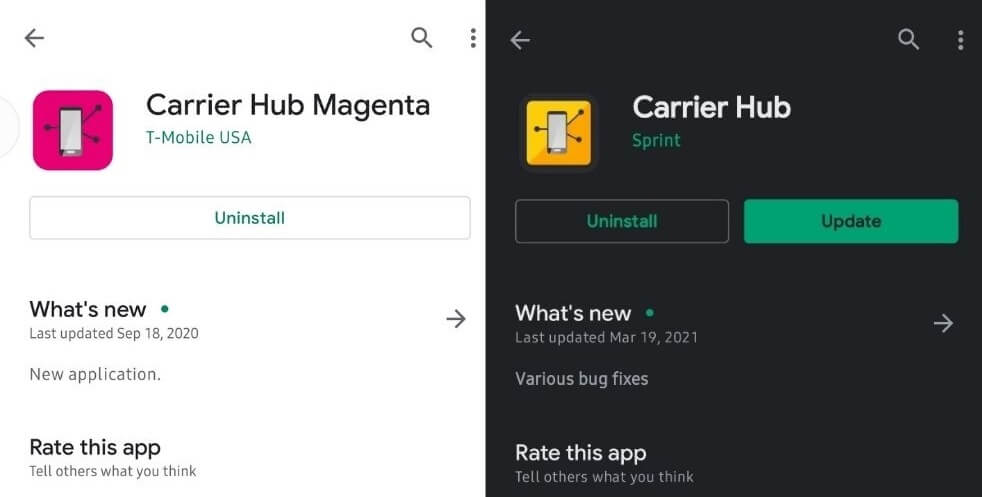
Make no mistake: it’s not malware, and it’s not bloatware. It’s just not very good at explaining itself.
The App That Doesn’t Spy, But Still Raises Eyebrows
“Is Carrier Hub a spy app?” It’s a question that gets thousands of monthly searches, and the answer is no, but the suspicion is understandable. The app requests a long list of permissions: access to your location, phone state, usage data, storage, and even Bluetooth settings.
Technically, that’s expected. Carrier Hub uses that data to activate VoWiFi, prioritize your signal across towers, and sync service-level updates based on your location. It needs to know how your device is performing, where it’s connecting from, and what services are active.
But it’s not accessing your microphone, it’s not secretly watching you, and it doesn’t send personal content anywhere. It doesn’t even touch your billing or visual voicemail—those are handled by carrier-branded apps like T-Mobile or MySprint.
The real issue is transparency. Most users never knowingly install it. They just wake up one day and there it is, asking for permissions with no explanation.
Why Does Carrier Hub Say “Processing Requests”?
You restart your phone, and boom—“MCM Client Requests Processing.” You didn’t click anything. You didn’t open Carrier Hub app. It just showed up.
This is the app’s internal way of telling you it’s syncing with the nearest tower, authenticating your device ID, and ensuring services like VoWiFi or eSIM provisioning are working properly. MCM stands for Mobile Content Management, and it’s built into how some Sprint/T-Mobile back-end systems communicate with your phone.
But when something goes wrong—weak signal, corrupted cache, or a failed carrier handshake—that message gets stuck. Instead of disappearing after a few seconds, it haunts your notification bar.
It’s not dangerous, but it is annoying. And it can signal that your phone is struggling to stay connected.
Carrier Hub Problems Android Users Keep Reporting
For an app that claims to “optimize your carrier experience,” Carrier Hub has a reputation problem. User complaints have stacked up on Reddit, XDA forums, and the Play Store reviews section:
- Sudden battery drain, especially on Samsung and Pixel models
- Apps freezing or crashing—most commonly Google or YouTube
- Massive background data usage
- Persistent notifications you can’t swipe away
- Reports of phone lag after a system update
And these aren’t isolated. Back in 2021, thousands of users reported crashes linked to Carrier Hub and Android System WebView—an essential framework that loads content in apps like Gmail, Chrome, and Google Search.
T-Mobile acknowledged the issue, pushed an update, and Google quietly patched WebView—but the trust damage stuck around. Since then, the mere presence of Carrier Hub has triggered anxiety.
How to Fix “Carrier Hub Keeps Stopping” and Other Errors
When Carrier Hub keeps stopping or popping up, it hijacks your experience. Whether it’s stuck on “Processing Requests”, draining your battery, or freezing other apps—here’s how to bring things back under control. No root, no factory reset, no drama.
Heads up: Android settings vary by brand, model, or OS version, so our screenshots—taken on a Redmi Note 13 Pro running Xiaomi HyperOS 2.0.2.0—might look a bit different from what you see on your phone. If you’re using ADB or Root, back up everything first. One mistake can break core services or force a reset, so go slow and double-check.
Now let’s go step by step, organized by device type, so you don’t have to guess.
1. Restart Your Phone (Don’t Skip This)
Let’s start with the easiest move: a full reboot. It sounds basic, but restarting forces the system to reinitialize Carrier Hub and network provisioning.
1.1 Samsung (One UI)
- Press and hold the Power and Volume Down buttons together
- When the power menu appears, tap Restart
1.2 Pixel / Stock Android
- Press and hold the Power button until the menu appears
- Tap Restart
1.3 Other Androids
- On many models, press Power + Volume Down or just hold the Power button
- When the menu appears, swipe down to Restart
- If Restart isn’t shown, tap Power Off, wait 10 seconds, then turn the phone back on manually
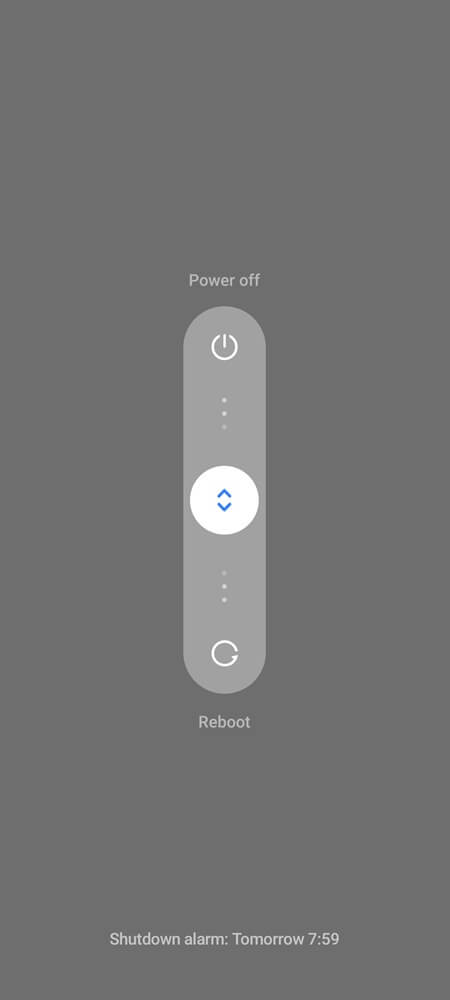
Once your device boots back up, wait 30 seconds and see if the Carrier Hub alert comes back. If it stays gone—problem solved.
2. Clear Carrier Hub Cache and Data
This step wipes out temporary files that might be corrupted. If the app has been acting strange since a system update or crashing on launch, this usually resets it to sanity.
2.1 Samsung (One UI)
- Open Settings
- Select Apps
- Tap the three-dot menu (top right) and select Show system apps
- Scroll down and select Carrier Hub
- Tap Storage
- Tap Clear cache
- Then tap Clear data and confirm
Clearing data resets Carrier Hub’s settings and carrier handshake. It won’t delete your personal data, but it may reinitialize Wi-Fi calling or similar services.
2.2 Pixel / Stock Android
- Go to Settings > Apps > See all apps
- Find and tap Carrier Hub
- Select Storage & cache
- Tap Clear cache
- Then tap Clear storage and confirm
2.3 Other Android Phones
- Open Settings
- Tap Apps or Apps & notifications
- Tap All apps or Manage apps
- Locate and open Carrier Hub
- Tap Storage
- Clear Cache, then Clear Data if available
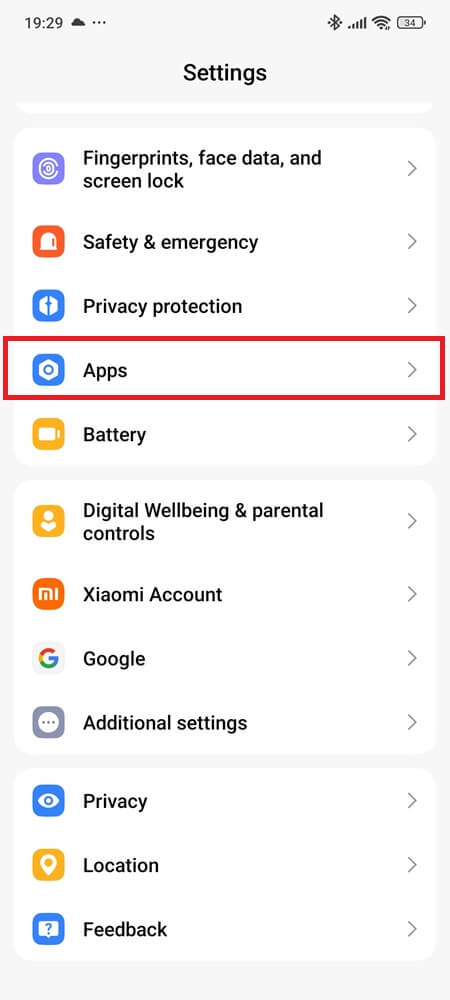
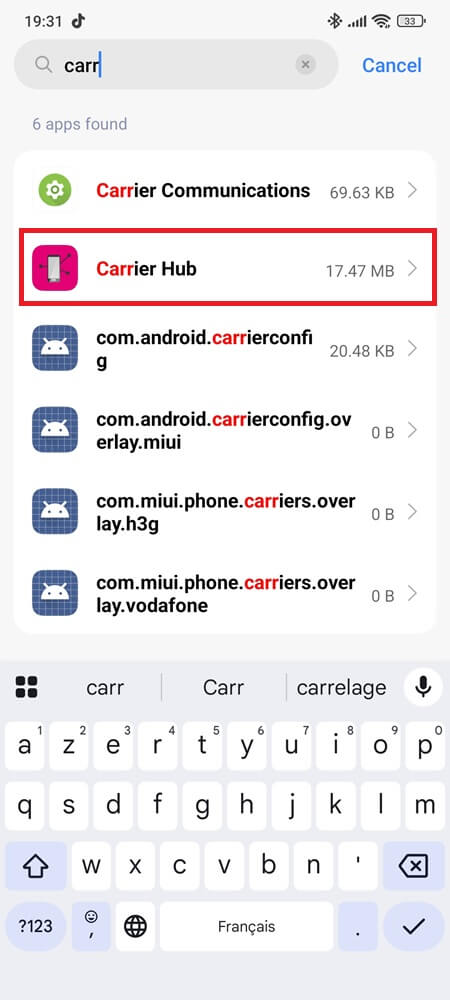
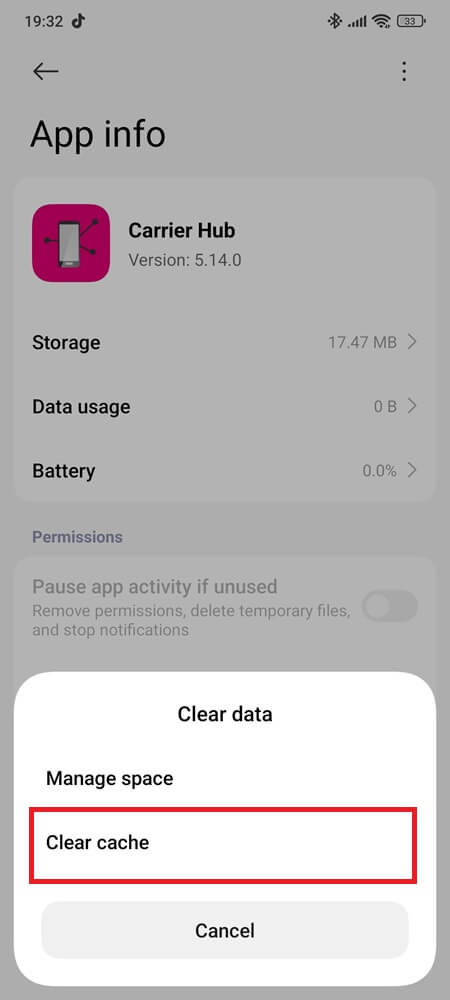
If the app relaunches after this and behaves, you’re good. If not, go further.
3. Force Stop the App
This doesn’t uninstall Carrier Hub—it just stops it from running temporarily. Once you reboot, the app starts again clean.
- Open Settings
- Go to Apps (or See all apps)
- Locate Carrier Hub
- Tap Force Stop
- Confirm when prompted
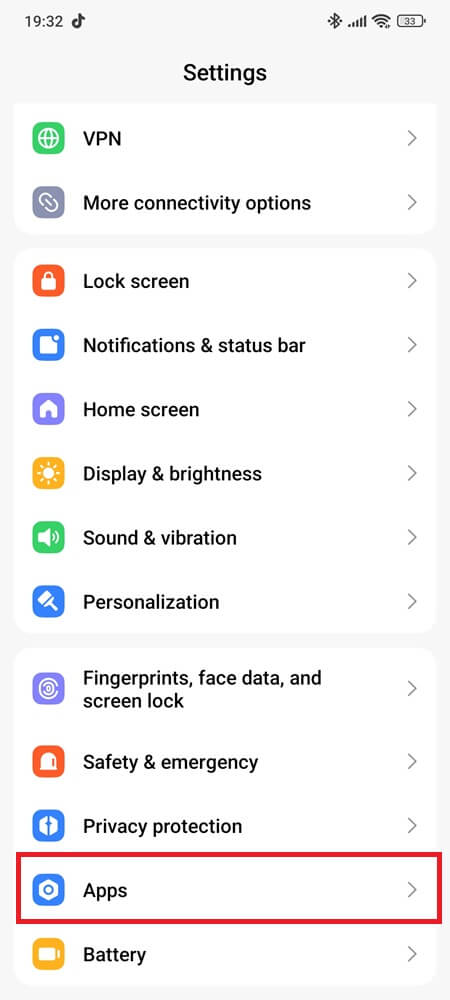
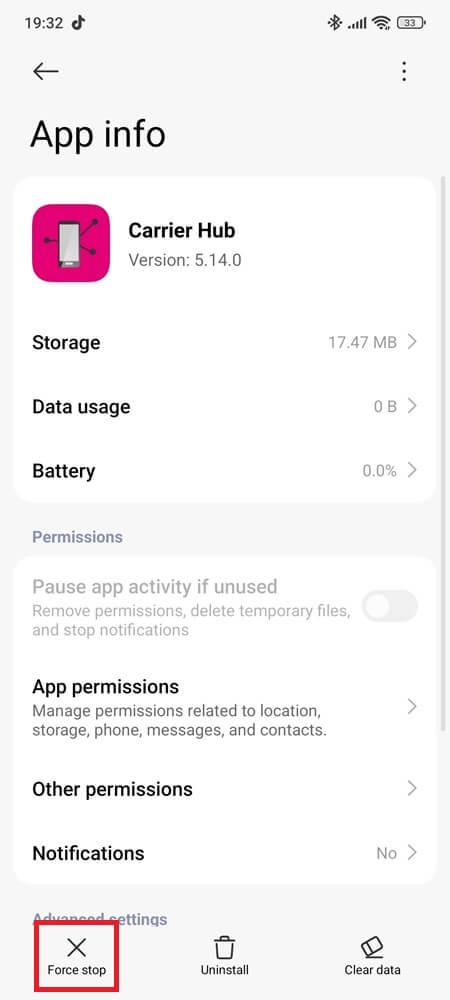
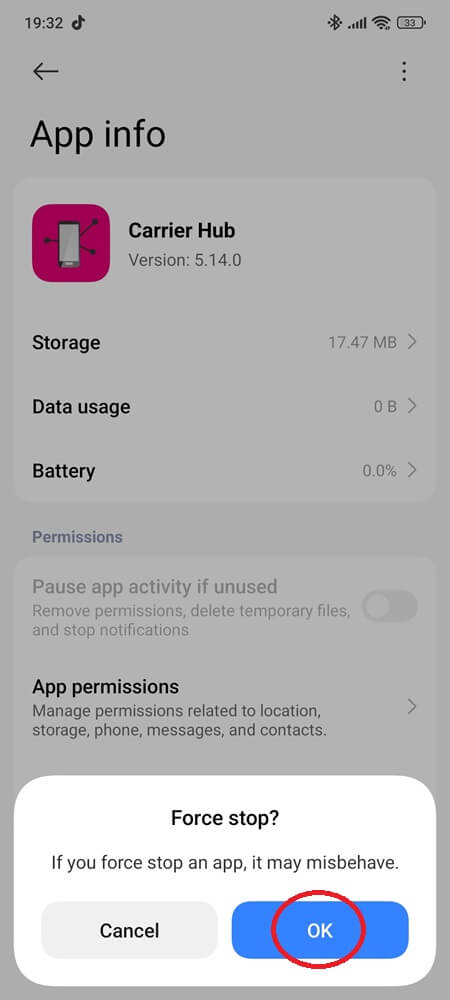
Now let the phone sit for a minute, then use it normally. If Carrier Hub was stuck in a crash loop, this gives it a chance to restart properly.
4. Update Carrier Hub and Android System WebView
Many app glitches that look like Carrier Hub’s fault are caused by outdated versions of Android System WebView, a hidden system component that controls how apps load web content. Carrier Hub depends on it.
Here’s what to do:
- Open Google Play Store
- Tap your profile icon > Manage apps & device
- Tap Updates available
- Look for Carrier Hub and Android System WebView
- Tap Update on both (if available)
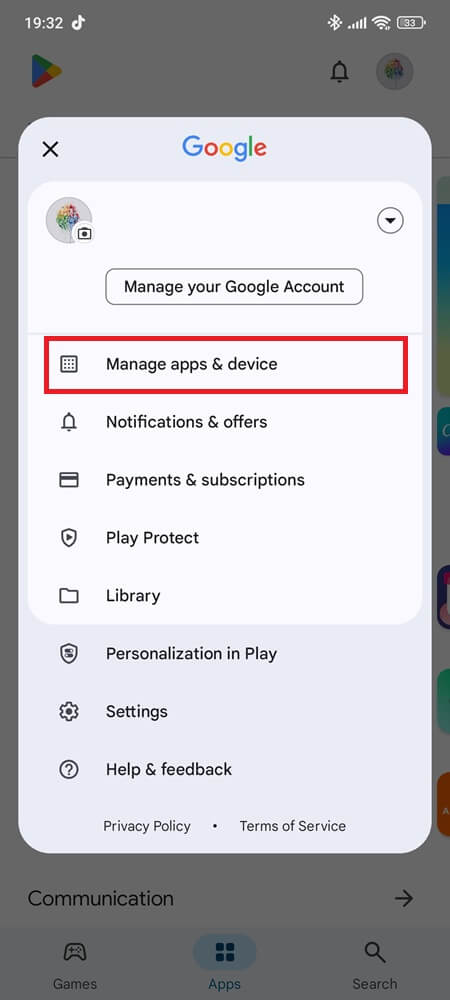
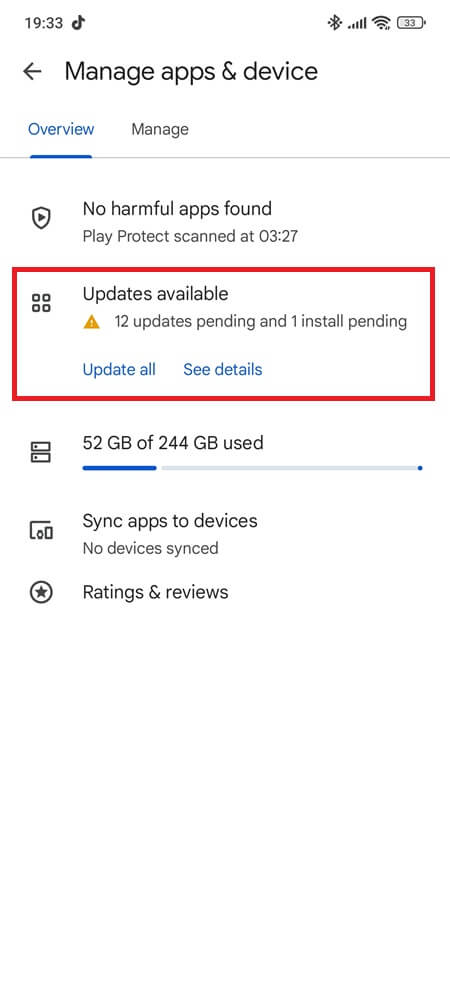
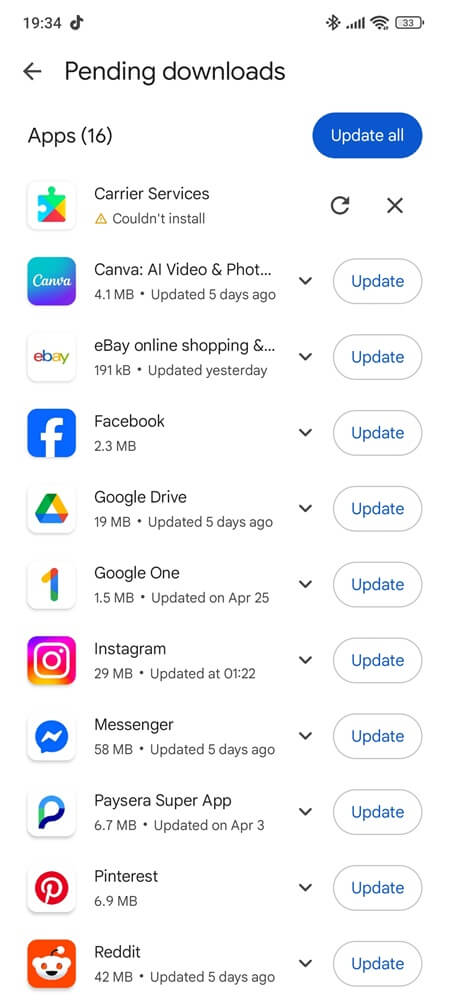
If WebView is missing from the list, search it manually in Play Store. Keep both updated to prevent hidden bugs.
5. Turn Off Usage Data Access
This setting lets Carrier Hub collect diagnostic data. Turning it off won’t break anything, and for some users, it finally stops the interruptions.
5.1 Samsung (One UI)
- Open Settings
- Tap Biometrics and security
- Scroll down and tap Usage data access
- Find Carrier Hub
- Tap it, then toggle off Allow usage tracking
5.2 Pixel / Stock Android
- Open Settings
- Tap Privacy
- Select Usage & diagnostics
- Turn it off
5.3 Other Android Phones
- Go to Settings
- Tap More connectivity options
- Select Data Usage
- Switch off Background data (or toggle off Mobile data and Wi-Fi too if you don’t use the app at all)
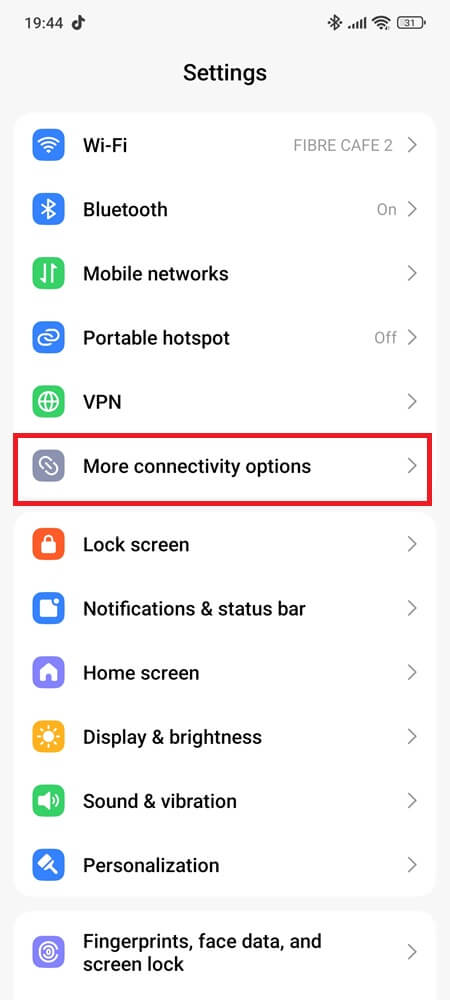
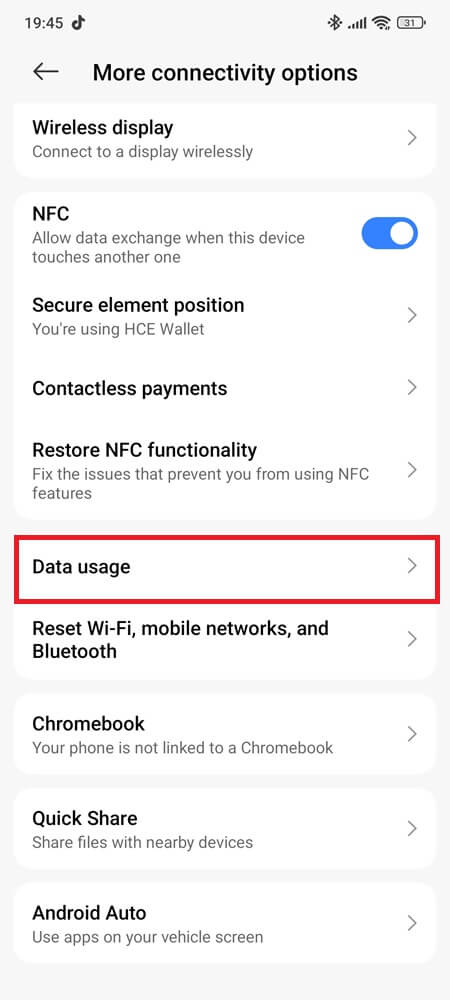
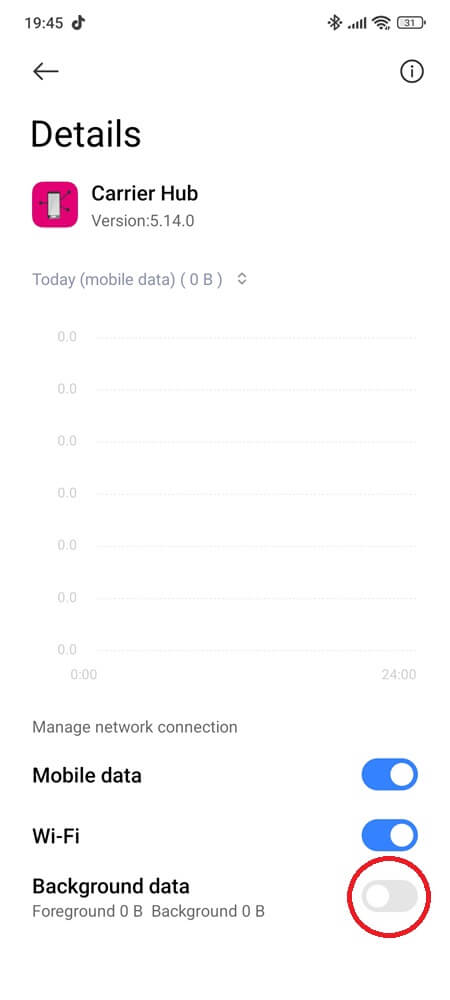
These five steps solve the vast majority of Carrier Hub issues. And you’ll notice—none of them involve sketchy tools or wiping your entire phone. Simple, safe, and fully reversible.
Can You Uninstall Carrier Hub Without Screwing Up Your Phone?
So you’ve tried the usual fixes. Cache cleared. Updates installed. Usage access denied. But Carrier Hub is still being annoying—or worse, messing with your phone.
The next question people ask is: Can I just uninstall the carrier hub?
Yes, but this is where things get risky. Carrier Hub is often a system-level app, meaning your phone doesn’t treat it like a regular download. You won’t see an “Uninstall” button, and forcing its removal can have side effects.
Still want it gone? Here’s how to handle it, clearly and safely.
Option 1: Disable the App (No Risk, Reversible Anytime)
Disabling Carrier Hub stops it from running in the background and removes it from your app drawer. It won’t affect your system files or carrier functionality in most cases, especially if you’re not on T-Mobile or Sprint anymore.
1.1 Samsung (One UI)
- Go to Settings
- Select Apps
- Tap the three-dot menu (top right) > Show system apps
- Find and tap Carrier Hub
- Tap Disable, then confirm
1.2 Pixel / Stock Android
- Open Settings > Apps > See all apps
- Scroll down to Carrier Hub and tap it
- Hit Disable and accept the warning
1.3 Other Android Phones
- Go to Settings > Apps & notifications > App info
- Locate Carrier Hub
- Tap Disable
Once disabled, Carrier Hub won’t run in the background or interfere with your connection, but you can re-enable it any time if needed.
Option 2: Uninstall Carrier Hub Using ADB (No Root Required)
If your phone doesn’t let you disable Carrier Hub, ADB (Android Debug Bridge) offers a clean way to uninstall it from your user profile with no root required. But take your time. One wrong command can do more harm than good.
What you’ll need first:
- A computer (Windows, Mac, or Linux)
- A USB cable
- Android Platform Tools
- USB debugging turned on
Here’s how to do it cleanly:
- Go to Settings > About phone, then tap Build number 7 times until you see “You are now a developer!”
- Go back to Settings, open Developer options, and turn on USB debugging.
- Download and extract Android Platform Tools from Google’s official developer site.
- Open the extracted folder:
- On Windows: Shift + Right-click inside the folder and choose “Open PowerShell window here.”
- On macOS/Linux: Open Terminal and use
cdto navigate to the folder location.
- Connect your phone via USB. When prompted, tap Allow to authorize USB debugging.
- In the terminal or PowerShell window, type:
adb devices(You should see your device ID. If not, check your USB drivers, cable, or phone permissions.) - Type this to find the app’s exact name:
adb shell pm list packages | grep carrier
Look for:com.tmobile.pr.adaptorcom.tmobile.ms.smf.carrierhub(T-Mobile),com.sprint.ms.smf.services(Sprint.) - Once confirmed, uninstall Carrier Hub from your user profile with:
- adb shell pm uninstall –user 0 [package_name]
- Just replace [package_name] with the one your phone uses, not both.
This won’t uninstall Carrier Hub from your system entirely, it just removes it from your user profile. After a factory reset or carrier update, it could return.
Important: Always confirm the exact package name before running the uninstall command. Don’t try this on random system apps unless you’re absolutely sure what they do.
Option 3: Root + System App Remover (Advanced Only)
Rooting your phone gives you full control, but it also voids warranties, breaks OTA updates, and can brick your device if you’re careless. If you’re already rooted, though, you can remove Carrier Hub at the system level.
Here’s how:
- Install a root-level system app remover from Google Play.
- Open it, grant root access when prompted.
- Search for Carrier Hub in the list.
- Tap it to check details (you’ll see the package name like com.sprint.ms.smf.services, com.tmobile.pr.adapt, or com.tmobile.ms.smf.carrierhub).
- Select Delete, then confirm.
- Reboot your phone.
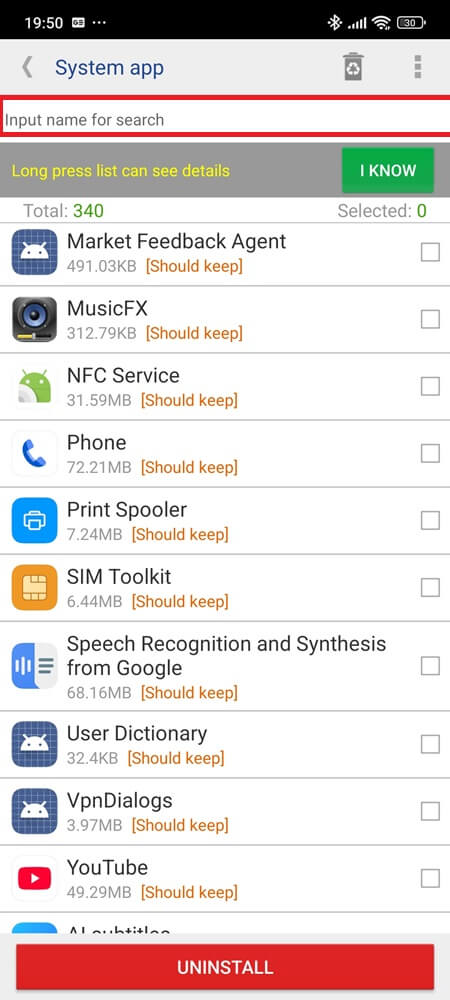
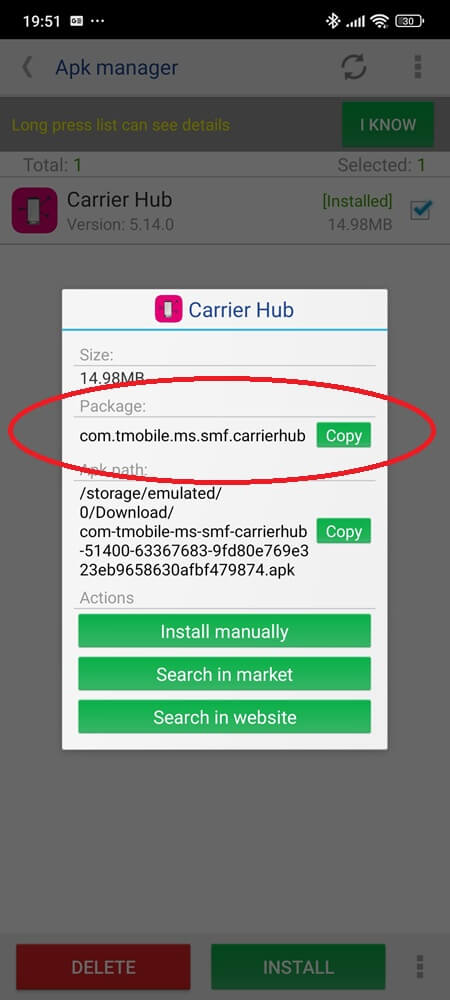
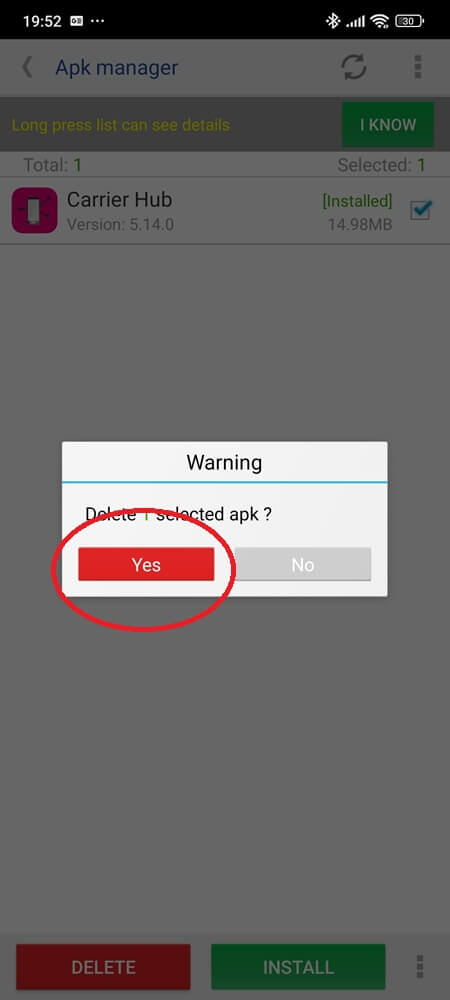
Be careful. Removing the wrong system app could break Wi-Fi Calling, SMS verification, or even mobile network access.
Should You Keep It or Remove It?
This isn’t a black-and-white call. It depends entirely on your phone, your network, and whether the app’s behaving.
Keep it if:
- You’re on T-Mobile or Sprint and use Wi-Fi calling regularly.
- Your phone isn’t crashing or lagging.
- It hasn’t shown up in your battery usage stats.
Consider removing or disabling if:
- You’re getting constant notifications.
- Other apps freeze, especially after updates.
- You’ve switched to a new carrier and don’t need T-Mobile/Sprint services anymore.
If it’s doing nothing, there’s no harm in letting it live rent-free. But the second it acts up, you have options.
Final Thoughts
Carrier Hub isn’t spyware. It’s not some secret backdoor. But it is a frustrating example of poor communication between carriers, manufacturers, and users. It quietly runs your phone’s connectivity backbone—and when it breaks, it does so loudly.
The good news? You’re not stuck with it. Whether you disable it, clean it up, or just tame its behavior, you’re back in control.
And that cryptic “Processing Requests” notification? You’ll finally know what it means—and what to do next time it shows up.
Still wondering if it’s worth keeping Carrier Hub on your phone—or are you ready to pull the plug?