Why do you have #images not working or GIFs not loading on your iPhone? Is there anything you can do to fix the could not load results? You might be interested in finding the answers to these questions. Keep reading this article to find out 14 fixes and the reasons behind this problem on your iPhone.
Table of Contents
- Why Are My #images Not Working on My iPhone?
- 4 Common Causes of #images/GIFs Not Working
2.1. The image feature might not be offered in your country.
2.2 An outdated iOs
2.3 Poor internet connection
2.4 Faulty System - 14 Ways to Fix #images Not Working on iPhone
3.1 Restart the Messages App
3.2 Re-add images
3.3 Ensure your SMS is on
3.4 Factory Reset your iPhone
3.5 Check your network connection
3.6 Reset the network settings
3.7 Restart your iPhone
3.8 Update iOS to the latest version
3.9 Disconnect and re-connect WIFI connection
3.10 Reset the settings
3.11 Change your region setting
3.12 Use GIPHY
3.13 Try iOs system repair tool
3.14 Contact Apple - Why Does Your GIF / #images Say No Results?
- How to Fix #images no results
- Fix #images Could Not Load Results on iPhone
- Conclusion
Why Are My #images Not Working on My iPhone?
An iPhone has a built-in GIF keyboard called #images. This feature in images allows a user to search for various GIFs and send and receive moving images easily.
However, there have been several reports from Apple users. Those who presented their complaints said that when using the images feature on the Messages app, they were unable to send GIFs and images to their friends. Also, free msg unable to send a message – message blocking is active and blocked text messages.
In other instances, the images searched could not be found. Additionally, they received the message; “Could Not Share Image. The internet connection appears to be offline.”
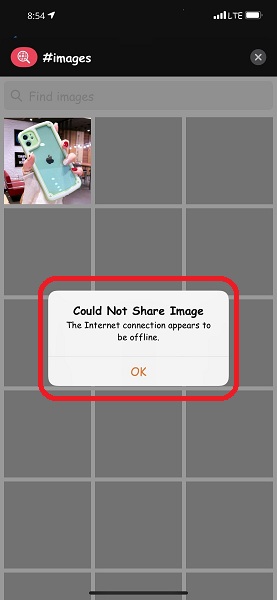
With such reports on #images/GIF, not working results, it is important to find out the causes and the reasons why such is experienced, and probable fixes for the images or gifs not working on iPhone.
4 Common Causes of #images/GIFs Not Working
Knowing the root of a problem makes it easier to tackle. In the same way, if you know what may make the images not work on your iPhone, you can be able to find a solution. The following are some of the reasons why the feature might not work on your iPhone;
1- The image feature might not be offered in your country.
One important thing to keep in mind is that Apple made this feature country-specific. There are countries and locations in which it is available and can be easily accessed while there are other territories from which you can’t access it.
Therefore, if #images are not working on your iPhone, then the location setting is not available on your device and this could lead to the problem. Currently, the images feature is available in the following countries;
- The USA
- Canada
- The UK
- Australia
- New Zealand
- Singapore
- Japan
- Philippines
- Italy
- India
- France
- Germany
- Ireland
Therefore, the photos might not be working because the region setting is not correct. This means that if the feature is not available in your territory, it may not work regardless of the steps you take to fix the problem.
However, if you are in a region supporting this feature but you still experience images / GIFs not working results on your iPhone, you can follow the tips below to try to fix it.
2- An outdated iOs
If your iPhone is running on an outdated version of iOs, you may have problems with some of your apps. Therefore, the #images feature on the Messages app may not work too.
3- Poor internet connection
At times, you may have connection issues with your Wi-Fi connection or mobile data. In some cases, the connection may just be slow. These may make #images not work hence a cause of the problem.
4- Faulty System
You might experience #images or GIFs not working due to the whole system having a glitch. It might correct itself after a short while though.
14 Ways to Fix #images Not Working on iPhone
If you experience this, you can try the following steps to fix the #images not working;
1- Restart the Messages App
The problem you are experiencing may be from an error in the Messages app. If the Messages app is not working, then the #images feature may be influenced too and stop working.
Therefore, you can help solve it by restarting the Messages app. To achieve this, if you have iPhone Xs Max and any newer versions, you need to swipe from the bottom to the top of your iPhone screen to open its App Switcher.
In the older versions of the iPhone such as iPhone 8 and earlier, you need to double-click the Home button on your device. Once you open the App Switcher, you can close the Messages app manually.
After that, go back to the Home screen to open the app again. Once you re-open the Messages app, you can try using the #images and see if the problem is fixed.
2- Re-add images
Another way of fixing the #images not working is by getting the missing images back on your iPhone. But how? To re-add your #images on Messages, you can follow the following steps;
- Go to Messages on your device
- Open an existing message or compose a new one
- Tap on the “A” icon then swipe left and tap the “More” icon from the app drawer
- Tap on “Edit”
- Remove the #image
- Re-add the #image.
3- Ensure your SMS is on
Suppose you text someone who doesn’t use an iPhone, and the #images are not working, you can just check and confirm if your phone is set to send normal messages. To achieve this, you can follow the following steps;
- Go to “Settings” on your iPhone.
- Select Messages
- Ensure the switch next to “Send an SMS” is on. It can also be in a green position.
In most cases, you will experience the #images, GIF not working results if you see the bubbles in Messages green rather than blue. Therefore, you can follow the above steps to help fix the image not loading problem.
4- Factory Reset your iPhone
The iPhone Factory Reset could offer the solution to #images or gifs not loading. So, you can give it a try. This is one huge step since it erases all the data from your iPhone.
Therefore, you should take this step only when necessary and after you have tried all possible fixes unsuccessfully. To Factory Reset your iPhone, you can follow the steps below;
- Go to the iPhone Settings.
- Tap on “General”
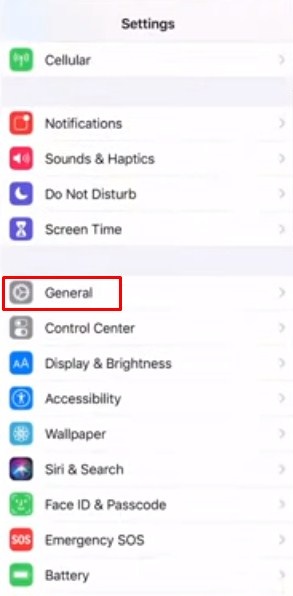
- Tap on “Reset”
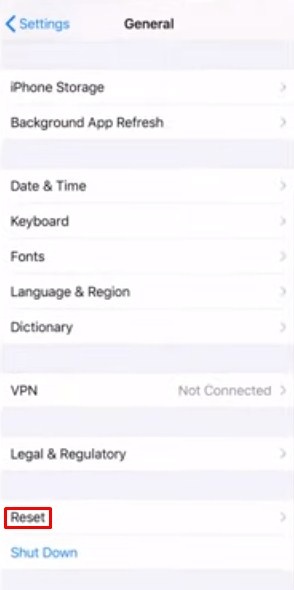
- Select “Erase All Content and Settings”
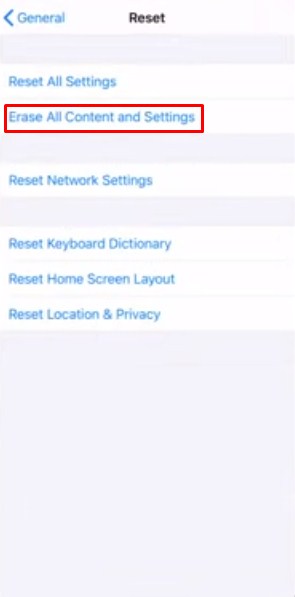
- Confirm erase on the pop-up window
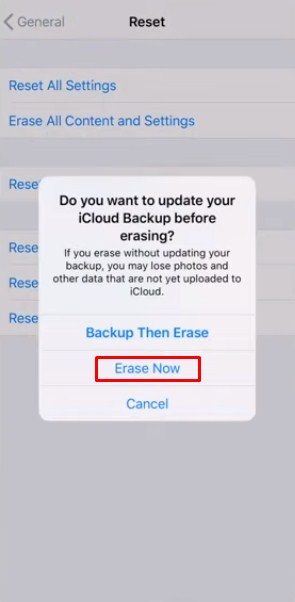
When you are done, wait for some time to allow the reset to be completed. If you are asked for your iPhone passcode, please provide it.
Important: remember that once you Factory Reset your iPhone, you will lose details and information since it will delete all the data stored on your phone.
Therefore, you can backup your messages, call logs, apps, and more before taking this step.
5- Check your network connection
If the network connection is the root cause of #images not working, you can try a different one. You could even opt for a cellular network.
Therefore, try connecting to a different wireless network if you can access it.
Furthermore, you can ensure that Cellular data is turned on on your iPhone. It can help solve the problem.
6- Reset the network settings
When you still can’t get a solution to images / GIF not working, you can reset the network settings on your iPhone.
However, if you consider doing this, you need to keep in mind that performing this task will delete your network settings.
For instance, if you have saved your Wi-Fi passwords, they will be erased. If you want to reset the network settings on your iPhone.
- Go to Settings on your iPhone.
- Tap on “General”.
- Tap on Reset
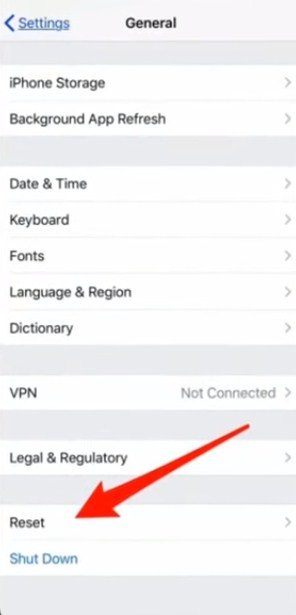
- Tap on Reset Network Settings
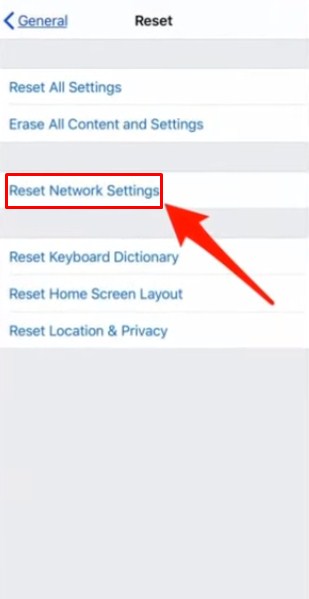
This process might get your #images working once more. After all, you would not want to delete and get rid of your network settings such as Wi-Fi password for no reason, would you?
7- Restart your iPhone
If you have tried most fixing above but still images or GIF are not working, you can as well switch off your iPhone for a minute.
You can then turn it on and it will reconnect to the internet. Also, restarting your iPhone helps get rid of bugs.
Performing this simple act can help you fix #images not working.
8- Update iOS to the latest version
At times, you may experience images not working because you might be using an outdated version of iOS.
Such a version may cause such issues, therefore, if a new version is available, ensure you updated the one you have to the newest and most current one.
You can update your iOS by following the steps below;
- Go to the iPhone Settings.
- Tap on “General”.
- Locate “Software Update”
- Tap on “Software Update”
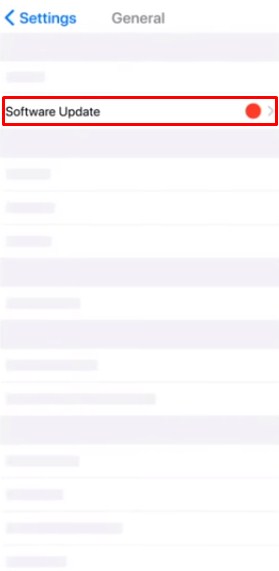
- Tap on the “Download & Install” option
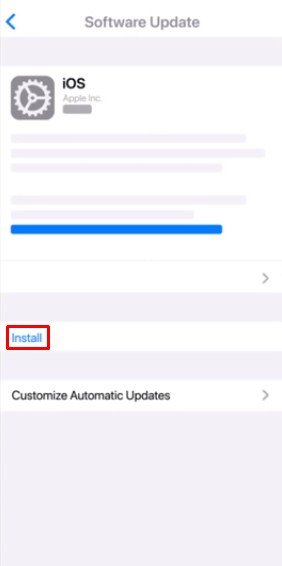
After tapping on “Download & Install”, just leave it to continue. The good news is that iPhone immediately looks for updates whenever you tap on “Software Update”.
Therefore, the solution to fixing the photos not working results could just be an update of the iOS.
9- Disconnect and re-connect WIFI connection
When you have #images not working, the problem could be your internet connection, not the #images. If you are using a Wi-Fi connection, you can disconnect and re-connect after some time.
You can do this by turning off Wi-Fi then waiting a minute or so then reconnecting to see if #images will work properly.
Tips: You can unplug the modem and router for a minute if they are separate.
After that, you can plug them back and check if the images are working. On the other hand, if you are using mobile data, you can ensure the connection is good so that you clear your doubts if it could be the cause of images not working.
10- Reset the settings
In some cases, some settings may change on your iPhone. This may make some features such as #images not work properly. Therefore, resetting all the settings in your iPhone may help solve the problem.
It has worked on many occasions and may work to solve this problem too. To achieve this, you can follow the following steps;
- Step 1: Go to the iPhone Settings then tap on “General”.
- Step 2: Scroll down to locate “Reset”.
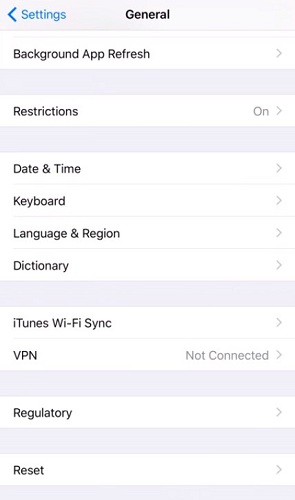
- Step 3: Tap on “Reset“. After that, select “Reset All Settings”.
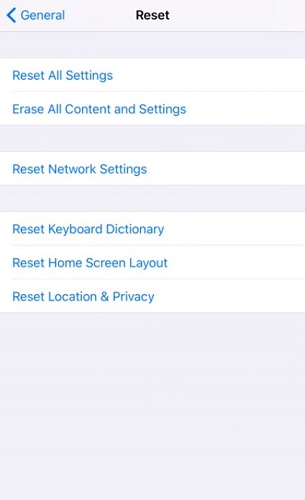
11- Change your region setting
Apple’s #images is a country-specific feature. Therefore, it could be that you are experiencing the problem because the region setting is unsupported.
So, if you are in a country where the feature is available, you can try changing the region setting.
On the other hand, if it is not available in your country, you can select the US as a region.
- Go to Settings on your device
- Tap on General
- Select Language and Region
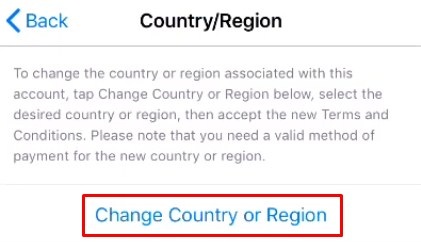
- Tap Region
- Select a different that this feature is available in, such as the US, UK, Canada. Etc.
- Exit Settings
- Restart your iPhone
- Tap Settings
- Tap on General
- Select again Language and Region
- Change your region back to the original one.
Following the process above to change the region setting may help make the #images may be responsive and start working.
12- Use GIPHY
If #images are not working and you are unable to send GIFs too, then you can get a solution. Another step you can take to fix the problem is to download the GIPHY App from the Apple Store.
You can get it in the manage section. After downloading it, you can activate it. When you have the GIPHY, you can use it to search for the same content in the same format as that presented in #images.
13- Try iOs system repair tool
When you try all the possible fixes unsuccessfully, you should not give up. You can try Anyfix which is an iOS system recovery. This is described as the one-stop solution to fix various iPhone and other Apple device issues in minutes.
With this tool, you get your iPhone running and operating back to normal without losing any data. As mentioned before, a cause of #images not working can be a glitch in the system.
Therefore, you can use the Anyfix tool to help repair glitches in the system. This system software can help you get your #images working again. Additionally, with this system repair tool, you can fix more than 130 systems iPhone issues including Facebook Dating not showing up, AirPods keep disconnecting, and more.
Moreover, you can always access the latest version of the tool and go to System Repair to fix the issues and problems of your iPhone.
The benefit of this tool is that it works within a few clicks, does not require any skills, and does not lose any data.
Therefore, to experience the benefits, you can download it to start enjoying its services. What’s more, it can help you solve #images or gifs not working on your iPhone.
14- Contact Apple
Having tried all the possible solutions with no success, you can contact Apple for help. After all, it’s the solution you need. Therefore, if you want to opt for this as your last resort, you can do so by writing them an email or by calling them.
They have their numbers for different countries on their website, so you can check and get that available in your country.
Tips: You can browse through their online support platform to get quick answers to your questions.
This can be done by visiting the Apple Support site for help and inquiries. Besides, you can visit Apple Support Communities to get assistance and tips from other Apple users.
Wouldn’t it be nice to get advice and help from a fellow user who had might have experienced the same problems as yours?
Here, you will get the tips that helped them solve their issues. You can then try the same and see if it works on your iPhone too.
Why Does Your GIF / #images Say No Results?
If you have ever tried texting a GIF but the search kept telling you no results, you might have been frustrated. However, what can lead to this?
- If you have turned off MMS. When you turn off MMS, your GIF might not be able to search for results, therefore, you will be told “No Results“.
- The Reduce Motion Function on your iPhone is enabled. The Reduce Motion Function has the purpose of limiting the movement in your iPhone touch screen, and saving your phone’s battery life. Therefore, when it is enabled, features such as GIFs not work on iPhone.
- The #image feature is turned off. If this feature on the Messages app is off, you may not get results when you search for GIFs. Therefore, you can help solve this in the Settings option. Once you are there, click on Cellular, then click on the image to help turn it on.
- Too many GIFs in conversations. At times, your conversations may be overloaded with GIFS hence making it possible for others to load. You can fix GIF not working by deleting some conversations.
How to Fix #images no results
Have you used the #images feature on the Messages app and then experienced #images no results? The following are some of the tips you can use to fix the problem;
- Turn on Hashtag images under cellular data. You can do this by following the steps below;
- Go to Settings
- Tap on Cellular/Mobile Data
- Under Cellular data, turn on Hashtag images
- Turn off MMS then turn it back on.
- Turn off #images then turn it back on. This step can be done in the Messages app.
Fix #images Could Not Load Results on iPhone
After capturing quality pictures with your iPhone, you probably want to enjoy looking at them and sharing them with friends. However, at times the photos won’t just load. How to fix images that could not load results? You can use the tips below;
Free some memory space on your device-The photos may not be loaded due to insufficient space on your iPhone.
Therefore, if there are large iPhone videos format, unused Apps, or anything that you no longer need on your device, you can get rid of them to clear up some memory space.
The good thing is that you can know what occupies the most space on your device. If you want to know this, you can follow the steps below;
- Go to the Settings app.
- Tap on General
- Select Storage and iCloud Usage
- Under Storage, tap on “Manage Storage”. Once you are here, you view your data
- Look at your list of apps together with the memory space occupied by each one of them.
- Once you get one or two that occupy much memory space but you don’t require, you can get rid of them by uninstalling it.
- in this way, you create some memory space.
- The Optimize Storage Feature- You can turn it off on your iPhone to help with the problem.
- Use iCloud- If nothing works to fix the situation, you can access your photos from the iCloud website.
- Log in to the iCloud website through a browser.
- After that, click on Photos and you will view them then you can download the ones of interest.
Conclusion
Apple provides a very effective feature in the Messages app, #images. With this, you can send and receive image files and GIFs from friends. However, as an Apple user, you may at times experience #images not working or #GIF no results on your iPhone. These two can be frustrating. However, this article has explained the reasons and causes of the same, and how one can fix the problems to ensure the app works efficiently and smoothly.
You can always contact Apple for help and support. As much as some steps can make you lose some information on your device, they could be the best solutions. Importantly, you can always backup your data so that they are not lost completely.

