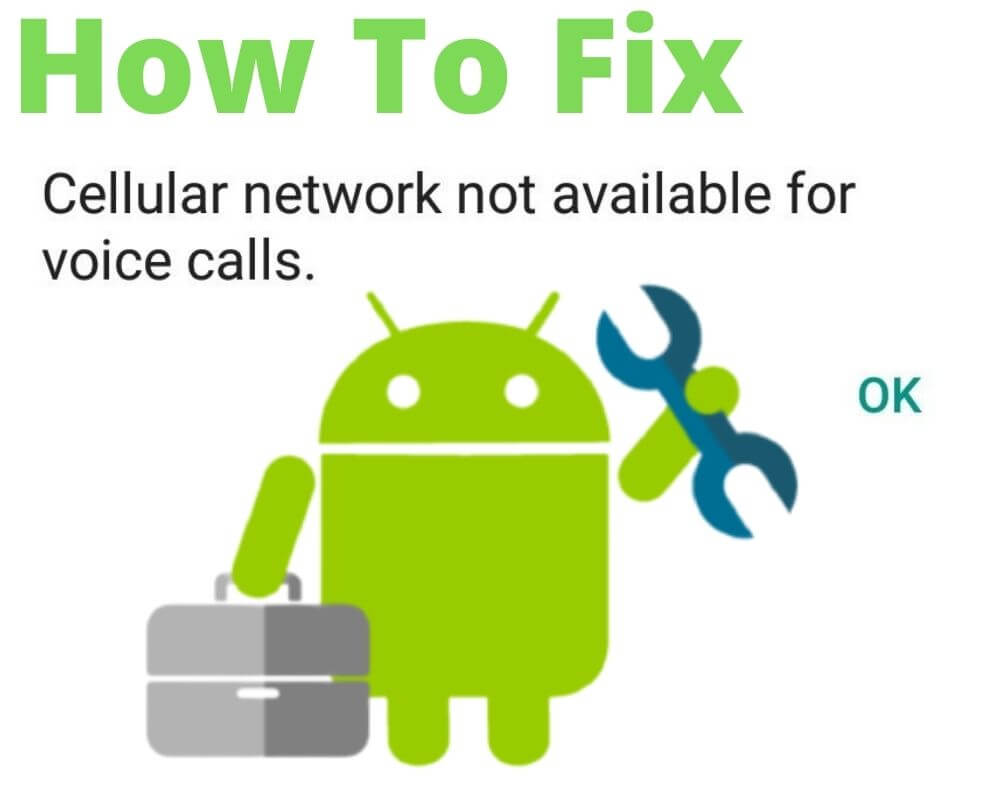The cellular mobile network is not available for voice calls error is not uncommon, and many people find it frustrating when using android or iPhone phones. In fact, if you are traveling home from a trip or you are on your way to a trip, you might receive the no cellular network available error on and off as you try to make calls.
Fortunately, the mobile network not available is more of a system bug that should automatically disappear after some time. However, it might persist, especially if it comes from a malfunctioning operating system, and it can prevent you from making important calls. What does the error mean, and how can you fix it? Keep reading this article to answer these questions.
Table of contents:
- What does cellular mobile network not available for voice calls mean?
- Why does my phone say cellular network not available for voice calls?
- Your location may prompt the ‘cellular network not available’ error
- How to fix the ‘cellular network not available for voice calls’ error
4.1. Ensure the flight mode is off
4.2. Select a network operator
4.3. Change your battery
4.4. Restart the device
4.5. Update the device
4.6. Remove the SIM card and reinsert it
4.7. Factory reset the device
What does cellular mobile network not available for voice calls mean?
Before getting into the nitty-gritty of solving the cellular network not available for voice calls error message, we need to understand what the error means. As simple as the name suggests, this is a typical problem that occurs when your mobile data settings do not allow voice calls. It is a common problem across android phones such as Motorola, although Samsung Galaxy devices are outstandingly prone to this problem.
Why does my phone say cellular network not available for voice calls?
Carrier networks often update their systems, which might come with a few changes your device might not be compatible with. Besides, normal glitches occur in the background, which results in system bugs that compromise mobile cellular data not available error.
As such, simple operations like making voice calls might not happen seamlessly. Moreover, your SIM card might be corrupt or old, which might create a disconnect in data availability, making it impossible to make voice calls.
Besides, battery issues might be blamed for the cellular network not being available for voice calls error, although this is quite uncommon. All the same, a few simple hacks might be all that you need to solve the error and enjoy making calls.
Your location may prompt the ‘cellular network not available’ error
The SIM card makes cellular data available, and voice calls possible, but your current physical location may have everything to do with cellular network-related issues. For instance, your carrier network might not be covering the particular location you are in, so you need to select a new network operator to keep cellular data flowing and enjoy making voice calls.
Thankfully, most android phones such as Motorola, and Samsung are set in a way that they recognize when you move to a different location with a different carrier network, prompting you to select a new operator.
However, other people prefer keeping the automatic update off, and the device does not notify them of the change in carrier network availability. As such, you might receive the ‘cellular network not available for voice calls’ error and will have to select a different operator to make voice calls.
How to fix the cellular network not available for voice calls error
As mentioned previously, the cellular mobile network not available for voice calls is typically caused by system bugs, so it should disappear shortly. However, if it persists, following the simple steps discussed in the next sections might help you troubleshoot it.
1. Ensure the flight mode is off
When the flight mode is on, cellular data flow is automatically cut off. As such, the first thing to do when the ‘cellular network not available for voice calls’ error appears is to confirm that the flight mode is off.
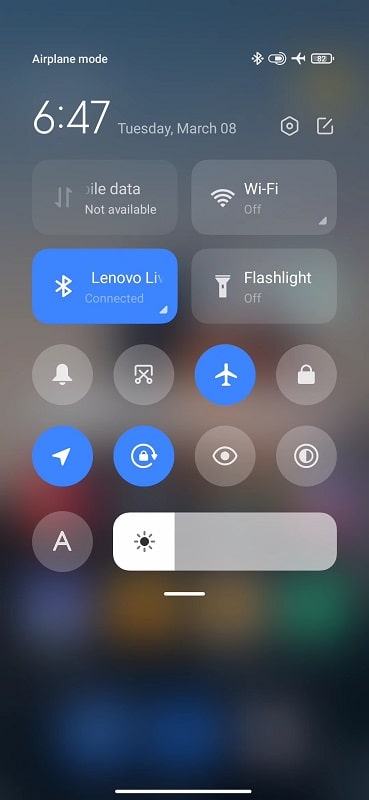
Thankfully, executing this is a simple process that should not stress you. All you have to do is go to Home, access Settings, and select Flight Mode.
If it is on, turn it off like the picture below, hopefully solving the no cellular network available error.
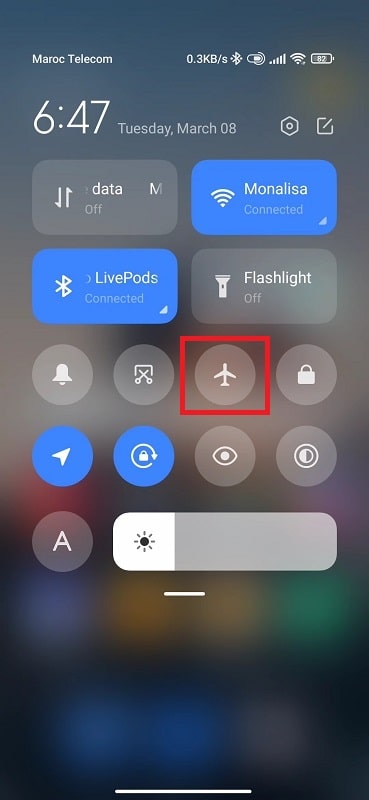
2. Select a network operator
As mentioned at the outset, being in a location not covered by your cellular network might be the reason your cellular data flow is compromised. This is common if you have the Network Operator automatic update off.
Therefore, you might have to go to Settings and manually select an operator. To prevent this problem from occurring again in the future, you can change Network Operator settings to automatically update as you change your location. You can do so by;
- Go to Settings from the main menu on the Home page
- Select Wireless and Network
- Narrow down to Mobile Network

- Select or type Network Operator or prefered network type
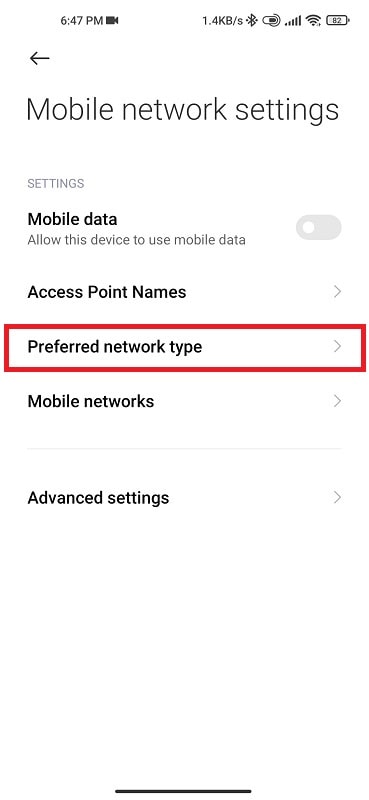
- Choose prefer 5G or 4G if available
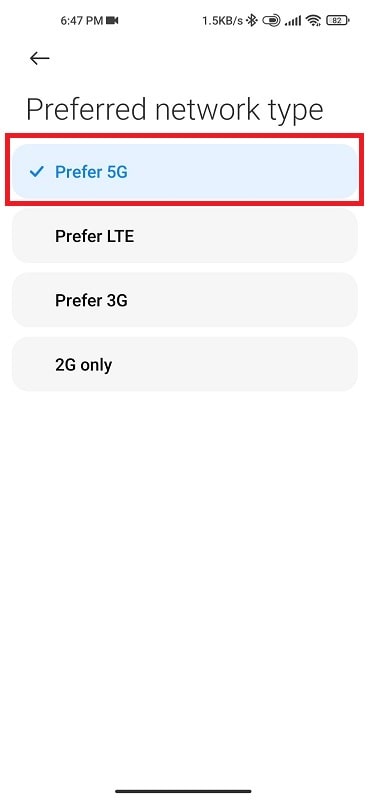
This automatically updates your network operator as you change your location, preventing the ‘cellular network not available for voice calls’ error from recurring.
3. Change your battery
Although this may sound a bit far-fetched, there is every truth to it. Battery issues might be to blame for your cellular network problems that make it impossible to make voice phone calls, and you have to solve them to prevent such errors.
For instance, having an old battery might mean that your phone switches off automatically many times, disrupting cellular data flow.
Battery issues may affect the Android device hardware and application, increasing the chances that the mobile network is not available issues occurring.

4. Restart the device
Interestingly, restarting your Android phone can solve many issues troubling your device, including the sim card not working.
Consequently, you might choose to restart the phone if the steps discussed above do not help fix the miss. Restarting the device is a simple process involving the following steps;
- Close all the running apps
- Long-press the power button
- Select ‘Restart‘ when two options, restart and switch off, appears on the screen
- Confirm the action by clicking OK on the pop-up that asks for permission to restart the device
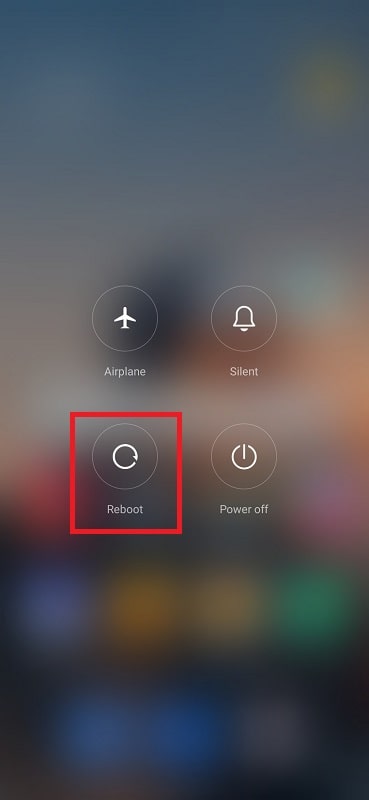
5. Update the device
Carrier networks may run updates that might lead to the ‘cellular mobile network not available for voice calls’ error, especially if your device is not compatible with the latest updates.
Consequently, you might have to update your Samsung, or Motorola device to fix the mobile network not available. Proceed as follows to actualize your phone’s system updates;
- Go to Settings on the main menu
- Locate the System tab and find the “About Device” or “About Phone” option
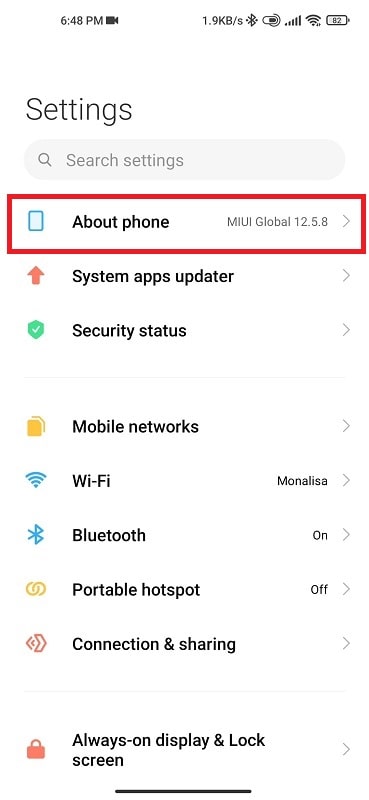
- Find and tap “Software update”
- Tap “Check for updates”
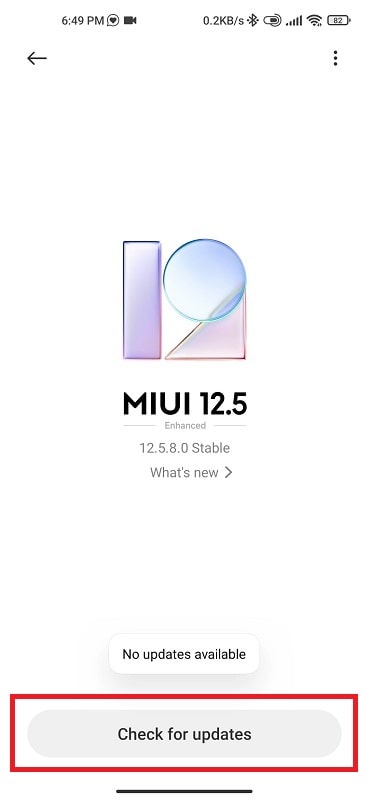
- If there is a newer OS version available, install it.
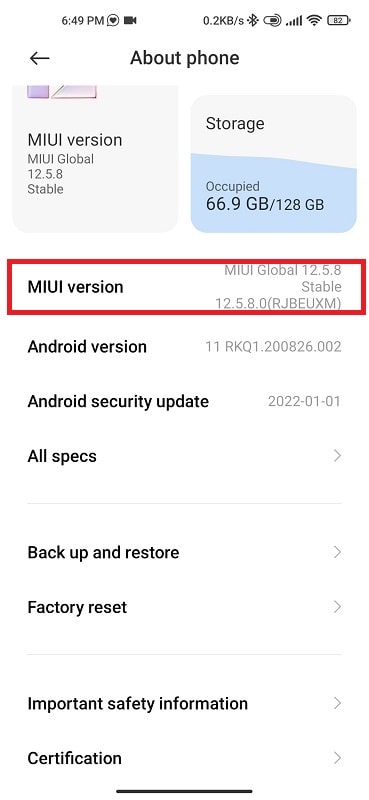
This automatically fixes the no cellular network available issue, if they were related to system updates. Notice that some phones have the ‘software update’ directly below the System tab, so you need not be worried if you notice the former immediately after the System tab.
6. Remove the SIM card and reinsert it
If you have the SIM card wrongly placed on its tray, your device might encounter many errors, including the no cellular network available or sim not provisioned mm2.
Therefore, you can confirm if the SIM card sits squarely on its plate as part of troubleshooting the error. It’s as simple as using the SIM card pin to gently prick the plate, which pulls out, removes the SIM card, and puts it back again. Restart the device, hopefully fixing the mobile network not available issue.

7. Factory reset the device
If all the options listed above fail to resolve the cellular network not available for voice calls error, you can opt to factory reset your Samsung, Motorola, or any android phone. However, this is the very last resort which you only opt for when every other option fails, primarily because it cleans all the data in your phone. Proceed as follows;
- Go to Settings from the main menu, then about phone
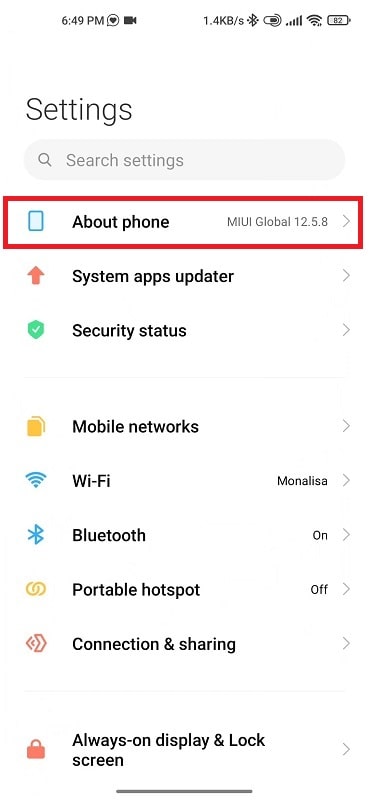
- Look for the ‘Backup and Reset’ option’ to back up Android data, then ‘factory reset’
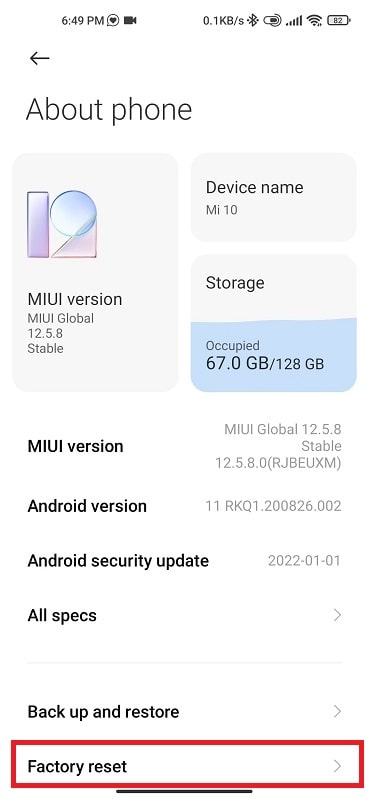
- When ready, click ‘erase all data’
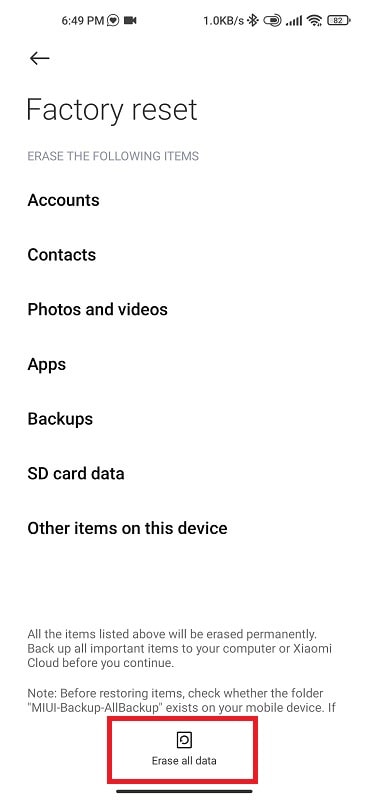
Ensure you back up all your data before this procedure to avoid losing your device’s contents.
Conclusion
The cellular network not available for phone calls is an error notification that appears when you cannot make voice calls due to compromised cellular network availability. It typically results from minor glitches in the background and bugs but can also be caused by a malfunctioning operating system. If it persists for some time and denies you the opportunity to make calls, you can fix it by confirming the flight mode is off, selecting a network operator, restarting the device, removing the SIM card and reinserting it, changing your battery, and factory resetting the phone, among other steps.
See also