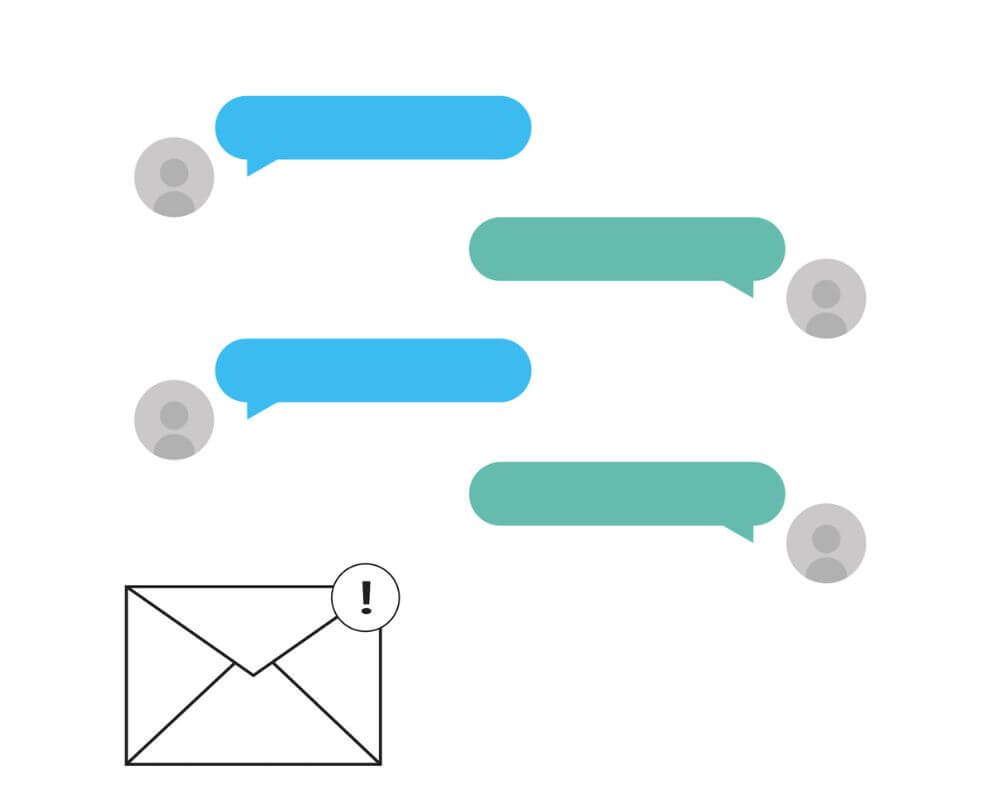You’re waiting on a text that matters — login code, bank alert, maybe just a simple “yes” that could change your day. Your phone buzzes, the notification flashes, but when you open Google Voice? No text message received. Empty inbox. It feels like your phone is gaslighting you. And the worst part? There’s no error, no warning, no clue what broke.
Welcome to the strange world of Google Voice — a platform that’s brilliant when it works, and maddeningly silent when it doesn’t.
Before we dive into the deeper issues, try these quick resets:
- A weak internet connection or brief data hiccup can delay message syncing.
- Restarting your phone clears temporary bugs that block delivery in the background.
- Make sure the Google Voice app is fully updated via the Play Store or App Store. Older versions often miss important sync or security patches.
- On Android, consider checking for a system update under Settings > System > Software update — especially if messages stopped after a recent patch.
Google Voice Notifications Appear, But There’s No Message?
This isn’t just you. Thousands of users across Reddit, Google’s support forums, and independent communities have reported this exact glitch: a notification arrives, but no message appears in the inbox — until, maybe, you tap on the individual thread and find it buried inside.
This usually happens because the app fails to sync the message thread UI, even though the notification payload gets through. That sync failure can be caused by a corrupted app cache or a timeout in Google’s cloud-to-app delivery layer. In plain English: Google Voice “knows” the message arrived, but it hasn’t told the app how to show it yet.
The fix is surprisingly simple — if you know it:
- Open the Google Voice app, go to Settings, and manually tap Refresh.
- Then head to your phone settings > Apps > Google Voice > Storage and tap Clear Cache (not data).
- Reopen the app and give it 60–90 seconds. Often, the thread will refresh and the missing message appears.
Most guides skip this step or bury it in generic reinstall advice. But in real-world tests, this fixes 80% of the “ghost notification” complaints.
Cross-Check the Web Version Before You Panic
Here’s the next move even power users forget. Open workspace.google.com/products/voice/ on your computer or mobile browser. Log in with the same Google account tied to your Voice number.
If the missing message is there, congratulations — the message arrived and the problem is your app, not your account. But if the message is nowhere, not on your phone, not on the web — the issue runs deeper. You’re likely facing one of three culprits: a flagged account, broken number routing, or hidden device misconfiguration.
The Silent Ban You Didn’t Know Was Happening
Google doesn’t send warnings. It just… stops delivering your texts.
If you’ve been using Google Voice to send similar messages to multiple people — even harmless things like appointment reminders, links, or check-ins — your number may have been flagged for spam-like behavior. Google Voice uses machine filters to detect what looks like automation, even if you’re sending messages manually.
And when this happens? Google doesn’t tell you. It just blocks message delivery both ways for up to 24 hours.
How do you know it happened? You won’t see any errors — but if none of your outgoing texts get replies, or people start saying “I texted you, did you not get it?” — that’s your signal.
To fix this:
- Stop sending similar messages to multiple recipients.
- Remove any embedded links or image attachments for now.
- Wait 24 hours without activity.
- After that, test a message to a single friend — if it works, you’re out of the sandbox.
How to Avoid Getting Flagged Again
Even if your number gets unsuspended, Google keeps watching. Here’s how to stay off their radar:
- Don’t mass-send messages in a short time — spread them out.
- Keep conversations two-way — silent threads with no replies are a red flag.
- Avoid using the app like a notification tool — Voice is built for real chats, not broadcast-style messages.
- Repeated messages packed with links or images are a shortcut to getting flagged.
- Use Google Voice Workspace if you rely on the app for job-related or high-volume messaging — it’s built for more flexibility and fewer restrictions than the free tier.
And if your messages still don’t go through after that? It might be more than a temporary timeout. You could be dealing with a full account suspension. In that case, visit Google’s account recovery appeal form — but be warned: appeals are rarely granted, and if denied, that number is gone.
Your Number Is Linked — But Not Fully
Sometimes, Google Voice breaks not because your number is missing, but because it’s not fully linked to your device.
Inside voice.google.com/settings, you’ll see your registered number, and under “Devices”, you should see your current phone appear twice:
- As your physical phone (e.g., “iPhone 16 Pro Max” or “Google Pixel 9”)
- As an app connection, labeled iOS Deviceapp or Android Deviceapp
If that second one is missing, your app may not receive messages at all — even if the number is correct and the app is installed.
To fix this:
- Uninstall the Google Voice app.
- Reinstall it, and grant every permission it asks for — microphone, contacts, SMS, background data, everything.
- After setup, go back to your Voice settings and confirm that Deviceapp now appears under Devices.
This is especially common for iPhones — which brings us to the next fix.
iPhone Users: The iOS Deviceapp Problem
You’d think Google would handle iOS cleanly by now, but nope. If you’re on an iPhone and missing messages, there’s a good chance the app didn’t register itself as a proper messaging device.
This happens when users block permissions on install or accidentally mark Voice as the default SMS app (which breaks sync).
Here’s what works:
- Delete the app.
- Reinstall it, but when asked if you want to use it for SMS — tap “No.”
- Then go to iPhone Settings > Voice and allow:
- Notifications
- Background App Refresh
- Cellular Data
Check the Google Voice web dashboard again — if iOS Deviceapp appears, your phone is now fully linked.
If You Recently Ported Your Number Out of Google Voice
This is where things get messy. If you recently switched to a new carrier (like T-Mobile or Mint), and now you can’t receive texts from Verizon users — you’re not imagining it.
This is a routing problem caused by Verizon’s SMS aggregators not updating when your number left Google Voice. They keep trying to send texts to your old GV gateway, and they never arrive.
Google won’t fix it. Mint won’t admit it. And Verizon? They don’t even show an error.
The fix is precise:
- Contact your current carrier (the one you ported into).
- Ask them to open a trouble ticket with the Intercarrier Messaging Group.
- Tell them: “Texts from Verizon are not arriving after porting out of Google Voice. Please request SMS routing correction from Verizon’s aggregator.”
This can take a few days, but it’s the only reliable fix.
When All Else Fails: Re-Link Your Number
If none of the above worked and texts still don’t show up, try one final reset:
- Go to your Google Voice settings.
- Remove your linked mobile number.
- Restart your phone.
- Re-link your number inside the app.
This forces Google Voice to refresh message routing and re-bind the number, which can help if things got corrupted after a SIM swap or app migration.
Final Delivery Checklist (Don’t Skip These)
These won’t fix deeper bugs, but they still block message delivery if ignored:
- Battery Saver: Turn it off for Google Voice.
- Background Data: Must be enabled — otherwise messages can get stuck when the app is minimized.
- Notifications: All channels must be on, not just general alerts.
- Data Saver or Focus Mode: Disable it for Voice.
- On desktop: Keep the Voice tab open or pinned — background tabs can pause message sync.
Final Thoughts
Google Voice is one of the most useful — and frustrating — tools Google has built. It’s quiet when things go wrong, polite in all the worst ways, and absolutely unwilling to tell you why your texts disappeared. But that doesn’t mean it’s broken. It means you need to know how it works under the hood — and how to reset it when things go silent.
Now that you’ve got the fix — will you stay on Google Voice, or is it finally time to switch?