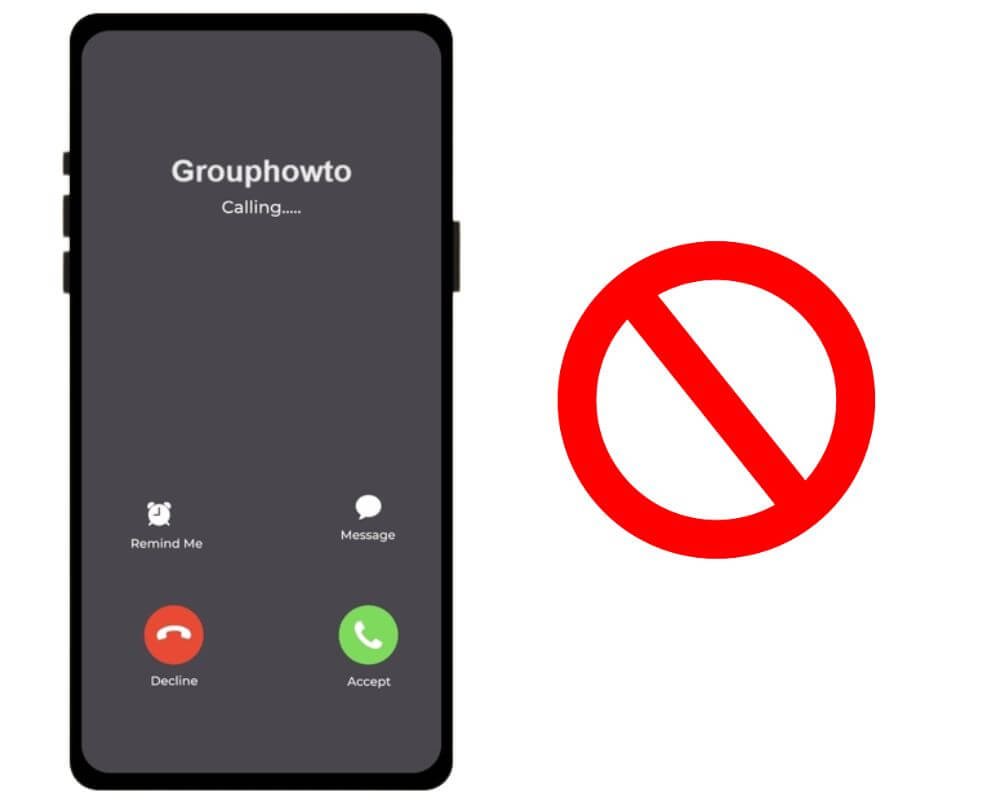In this world where we are constantly connected, it is not surprising that our smartphones have become a part of our lives. But we must admit that sometimes we must break from the constant calls and buzzing. Although many Android users use airplane mode to eliminate annoying calls, did you know there are other ways to achieve the same results? Let’s begin by explaining how to block incoming calls without blocking or enabling airplane mode on your Android phone.
In this article you will learn:
- Why airplane mode may not be the best solution?
- Can I block calls without airplane mode?
- How to stop incoming calls without airplane mode Android
- What is the difference between blacklisting and blocking a number?
- Is it possible to block all calls from a country?
Why Airplane Mode may not be the best solution?
Airplane mode may seem like a quick and easy fix to halt incoming calls, but it’s not always the most practical and best solution. According to recent research, it has been found that approximately 1 in 15 smartphone holders do not turn their phones off or put them on airplane mode.
The study reveals that a significant majority, around 67%, choose to power off their phones, while 27% opt for airplane mode. This variation in preferences suggests that people have different approaches to managing phone usage during certain situations.
However, when enabling airplane mode cuts off all wireless connections on your phone, including Wi-Fi and Bluetooth. So, if you need to stay connected to the internet or use other wireless features while avoiding unwanted calls, this method needs to be revised.
Additionally, airplane mode is an all-or-nothing approach. It silences all incoming calls indiscriminately without allowing for any exceptions. Any important calls from family members, friends, or colleagues could also be missed.
Furthermore, airplane mode can block various apps that rely on an internet connection. If you expect important notifications or rely on real-time updates from certain apps (such as navigation or messaging apps), turning on airplane mode might hinder their functionality.
Constantly toggling airplane mode on and off can become tedious if you frequently need to switch between silent periods and being available for incoming calls.
Let’s see if we can stop calls without airplane mode and explore alternative methods that provide more flexibility in managing incoming call disruptions.
Can I block calls without Airplane Mode?
The good news is that several options are available for blocking incoming calls on your Android device. One option is to silence unwanted callers. Most Android phones have a “Do Not Disturb” feature that allows you to set specific contacts as exceptions. So their calls will still come through while others will be silenced.
Another option is call barring, which allows you to restrict incoming and outgoing calls from certain types of numbers. Call forwarding is another option if call barring doesn’t meet your needs. You can redirect all incoming calls from specific contacts or all callers directly to voicemail or another designated number.
Some Android devices also have functions that allow users to block certain calls. For those who prefer more advanced features and customization options. There are many call blocking apps on the Google Play Store.
how to stop incoming calls without Airplane Mode on Android?
Regarding unwanted calls on your Android device, airplane mode may not always be the best solution. It can disrupt other functions and prevent you from receiving important notifications. Luckily, there are 6 easy and simple solutions that allow you to block incoming calls without having to enable airplane mode:
- Silence unwanted callers
- DND Mode
- Activate call barring
- Use call forwarding
- Block incoming calls
- Call-blocking app
Option 1: Silence Unwanted Callers
When you receive a call from an unwanted number, you can block the caller instead of rejecting or answering. Most Android devices have a “Silence” button that allows you to mute calls without rejecting them. This way, calls will continue but your device will not ring or vibrate. Let’s see how it works:
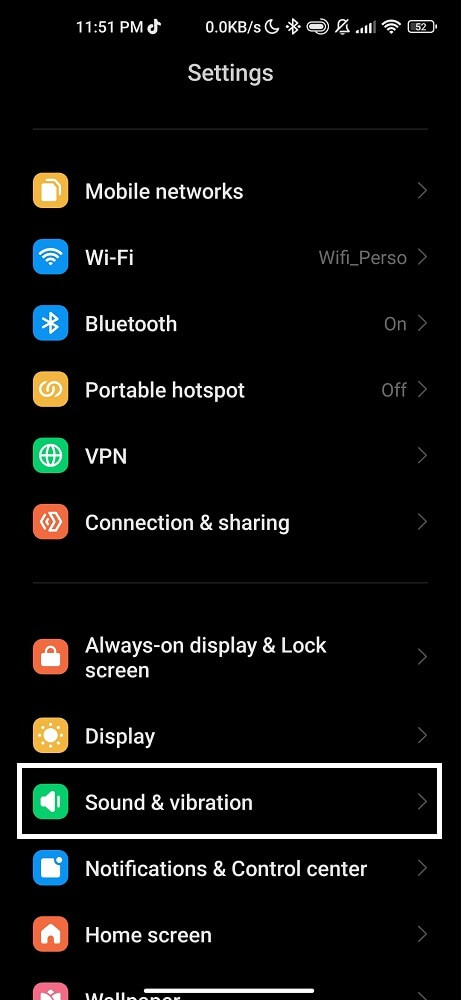
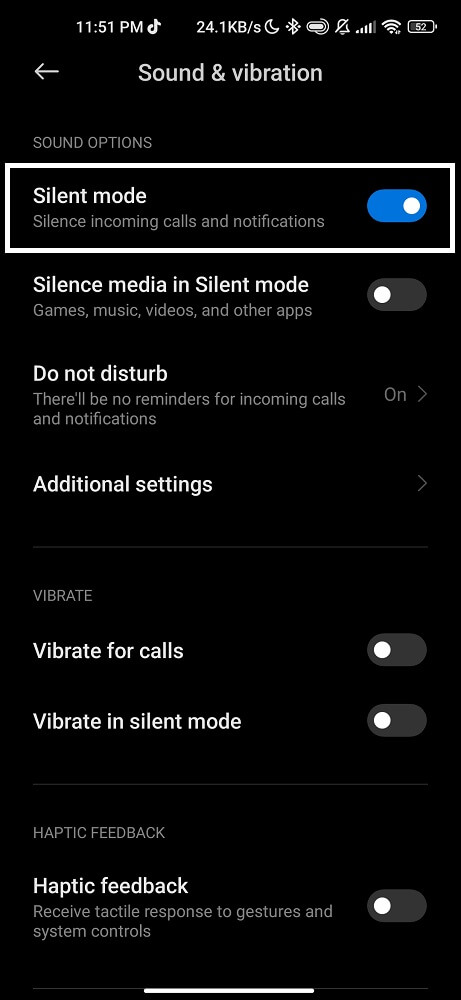
You can avoid potential confrontation by silencing unwanted callers instead of blocking them completely. This option is particularly useful if you don’t want certain individuals to know that their calls are being blocked.
Remember, it’s important to regularly check and update your list of silenced numbers in case circumstances change. Also, remember that this method only temporarily mutes incoming calls; it does not prevent them from appearing on your call log.
Option 2: DND Mode
Do Not Disturb mode is a handy feature on most Android devices that allows you to silence incoming calls and notifications without blocking or enabling airplane mode. However, this is perfect for situations where you still want to receive messages and access the internet. But need some peace and quiet from unwanted phone calls.
When you activate DND mode, your phone will stay silent unless you have specified certain contacts as exceptions. Only important calls from specific people will ring through, while all incoming calls remain muted. You can customize the settings to allow repeat callers or enable emergency calls in an urgent situation.
- Go to your Settings.
- Find Sound and Vibration.
- Locate “Do Not Disturb” mode.
- You can choose when DND should be turned on and which contacts are allowed to bypass the feature.
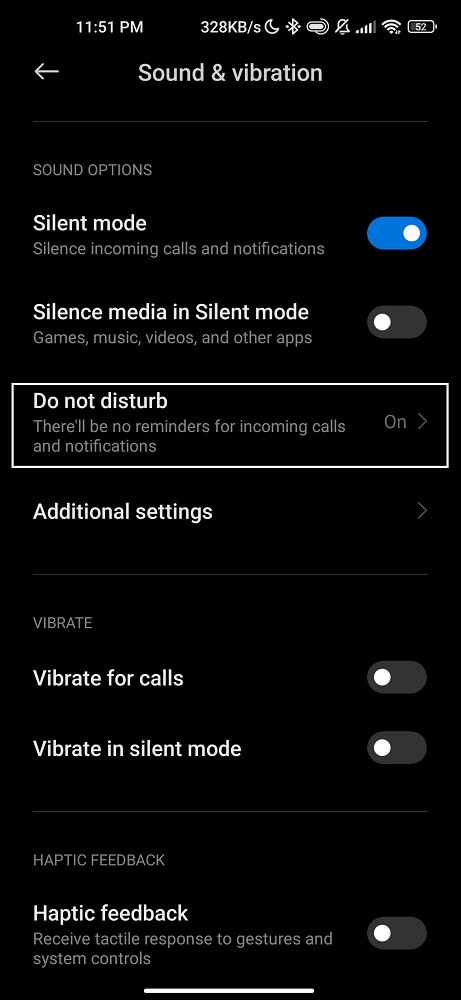
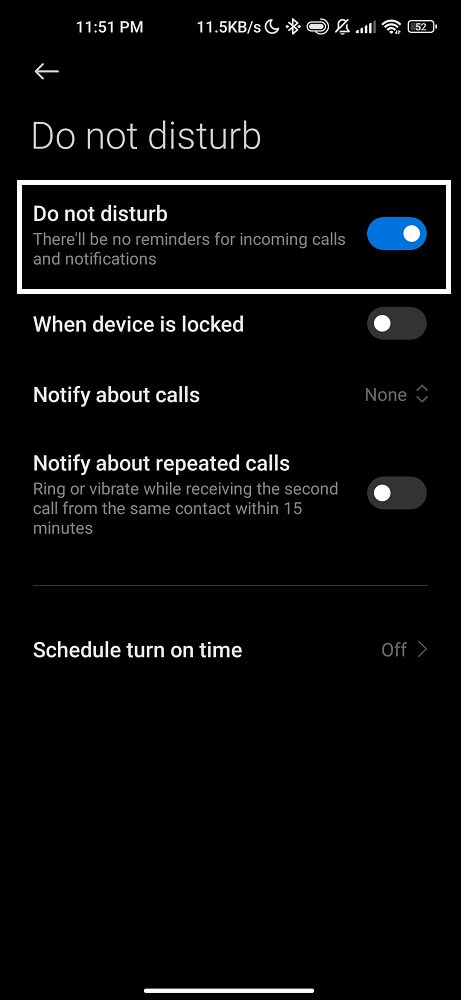
Option 3: Activate call barring
Call barring is a feature that allows you to restrict communication with certain contacts. It can be useful in situations such as when you’re traveling abroad and want to avoid roaming charges or when you need some uninterrupted personal time without any disturbances. It’s like having your virtual bouncer at the door, deciding who gets access and who doesn’t.
To activate call barring on your Android device:
- Go to the “Phone” app.
- Click the three-dot menu icon in the top right corner.
- Select “Settings” and then “Call settings.”
- Locate “Call Barring”.
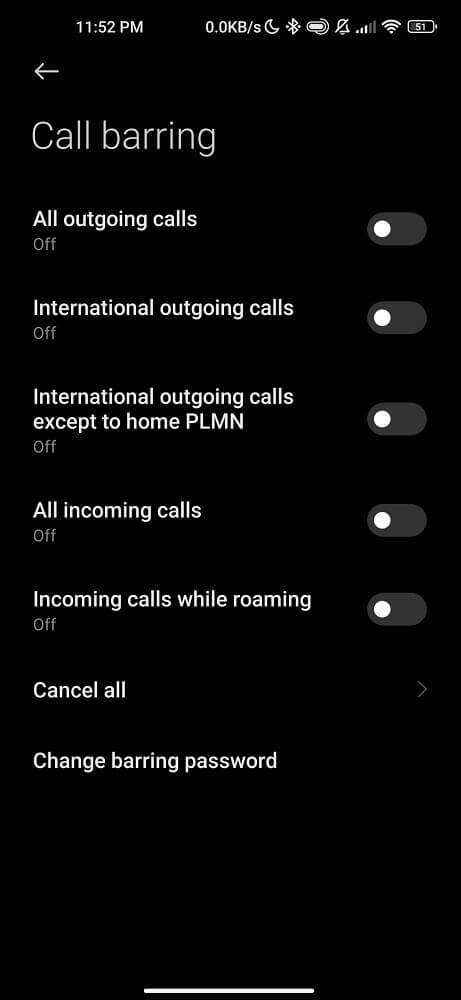
Once you’ve found it, you can choose which types of calls you want to bar. You can block all incoming calls, all outgoing calls, international calls, or even specific numbers by creating a blacklist.
Remember that different Android devices may have slight variations in their settings menus. If these instructions don’t match exactly what’s on your phone. Try searching online for specific instructions tailored to your device model.
Stay tuned for more tips on how to block incoming calls without using airplane mode!
Option 4: Use Call Forwarding
Call forwarding is a handy feature that allows users to redirect incoming calls to another phone number or destination. It can be a useful solution for stopping unwanted calls without resorting to airplane mode on your Android phone.
To activate call forwarding:
- Go to your phone settings and find the “Call Settings” option.
- Locate the “Call Forwarding” or “Forward Calls” menu. You usually have several options, such as forwarding all calls or only when busy, unanswered, or unreachable.
- Once you’ve selected your desired call forwarding settings, enter the number you want your calls forwarded. This could be another phone number of yours or even a voicemail service.
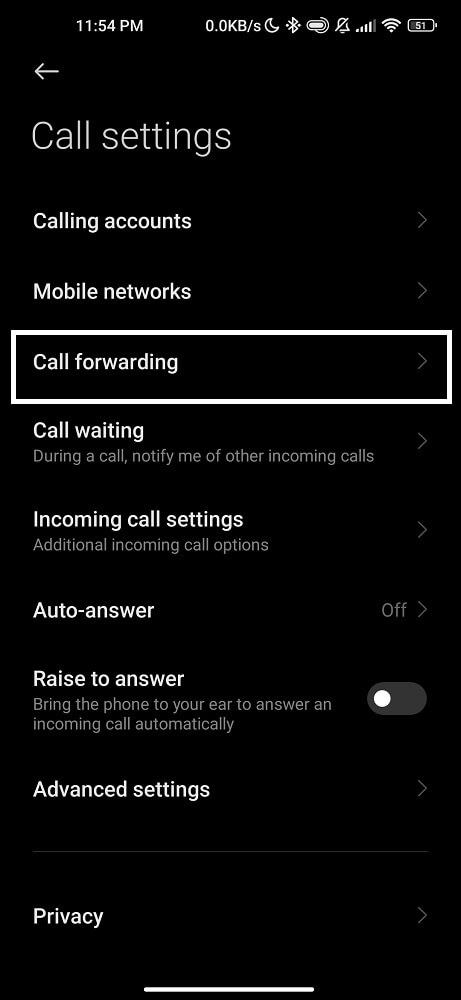
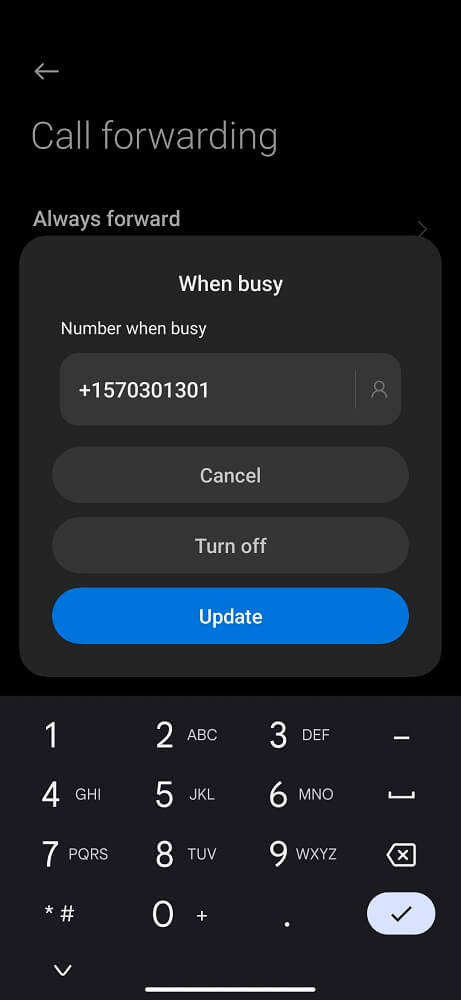
Forwarding can effectively divert unwanted calls from your phone without turning on airplane mode and potentially missing important calls.
Remember that call forwarding can help block unwanted callers temporarily. It may not completely block them from reaching you if they have multiple contact numbers or use different methods to reach out.
Option 5: Block Incoming calls
The built-in call-blocking feature is a functionality provided by the operating system of your Android phone. It allows you to stop specific phone numbers from calling you, preventing calls from reaching your device.
You can add individual phone numbers to a blocked list. Once a number is blocked, calls from that number will be automatically rejected or sent directly to voicemail, depending on your phone’s settings. Some devices may also offer options to block specific calls, such as unknown or private numbers.
- Open the Phone app.
- Go to the recent calls tab or the call log.
- Find the number you want to block and click on it.
- look for the three-dot menu icon on the contact details page or an option labeled “More” or “Settings.”
- Select “Block”.
- Click on Report call as spam, or simply tap block to confirm.
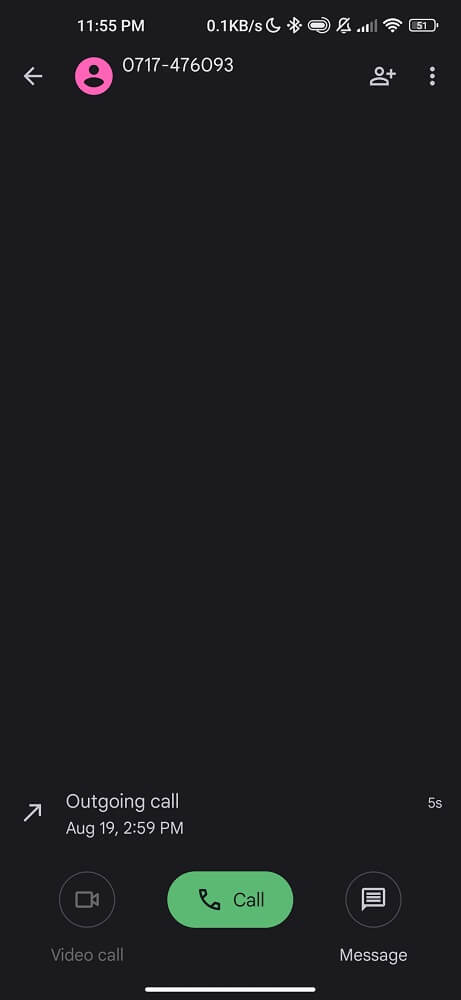
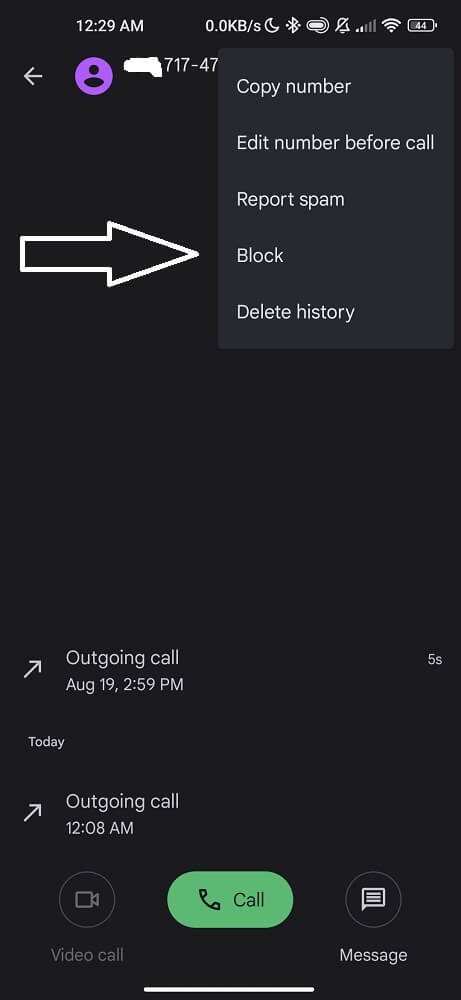
Blocking incoming calls can help reduce unwanted interruptions; it’s important not to overlook important calls accidentally. Therefore, regularly review your blocked list and adjust it as necessary.
Option 6: Call-blocking app
If you tried all the other methods mentioned above and still find yourself bombarded with spam calls. It might be time to use call blocking apps. These handy applications are specifically designed to filter out incoming calls and give you more control over who can reach you.
Call-blocking apps analyze calls against a database of known spam or numbers you have personally flagged as undesirable. When a call from one of these numbers comes in, the app automatically stop it, preventing your phone from even ringing.
One popular call-blocking app is Truecaller, which blocks spam calls and identifies unknown callers by displaying their name or number on your screen. Another option is Mr. Number, which offers similar features and the ability to block text messages.
To use Truecaller effectively, follow these simple steps:
- Install the Truecaller app.
- Create an account by providing your phone number.
- Grant necessary permissions.
- Truecaller will automatically start identifying incoming calls and displaying the contact’s name, even if not saved in your phonebook.
- To block unwanted calls or messages, swipe left on the call or message and select the “Block” option.
- Truecaller also allows you to record incoming calls by enabling the call recording feature in the app settings.
- Adjust the app’s settings according to your preferences, such as choosing the level of spam call blocking or enabling flash messaging.
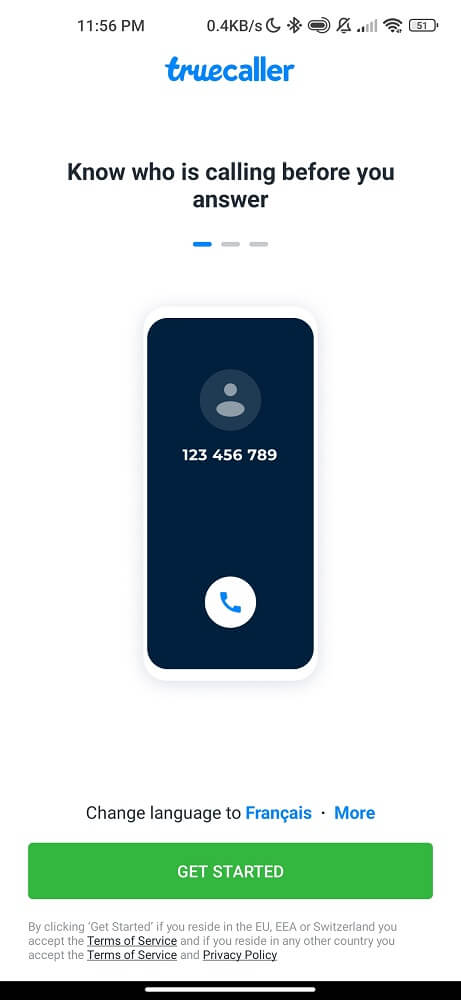
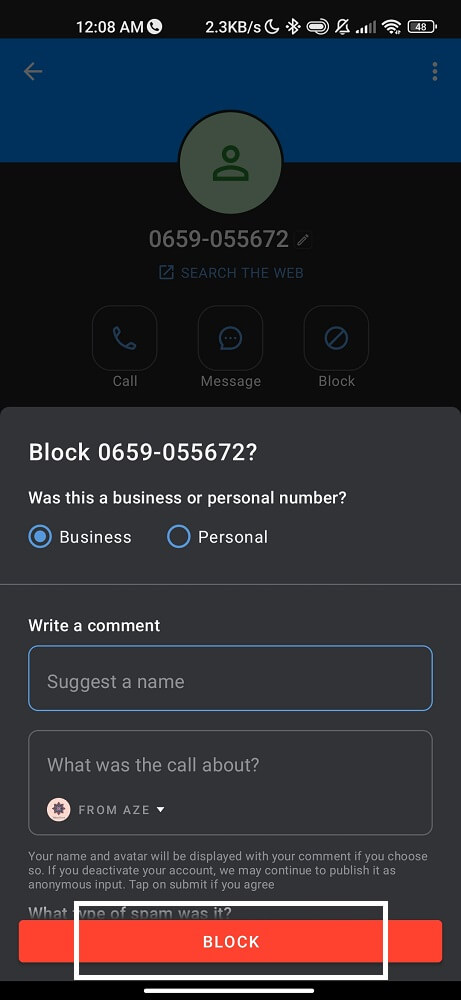
While call-blocking apps can be an effective solution for stopping incoming calls without resorting to airplane mode, remember that they may not catch every unwanted caller. Additionally, some apps may require fees to access all features.
What is the difference between blacklisting and blocking a number?
When stopping unwanted calls on your Android phone, you may come across terms like “blacklist” and “blocking a number”. But what do these terms mean, and how are they different?
Blacklisting a number:
- Blacklisting a number refers to adding a specific phone number to a list of blocked numbers.
- Once a number is blacklisted, it is prevented from making calls or sending messages to the recipient.
- The blacklisted number will not be able to reach the recipient through any means of communication, including phone calls, text messages, and voicemails.
- The recipient will not receive any notifications or alerts from the blacklisted number.
- Blacklisting a number is typically done through the phone’s settings or contact list.
Blocking a number:
- Blocking a number involves restricting communication from a specific phone number.
- When a number is blocked, it may vary depending on the device and platform. Still, calls and messages from that number are generally automatically diverted or sent to a spam folder.
- The blocked number may still be able to leave voicemails, but they will not be directly delivered to the recipient’s inbox.
- Some devices or apps may also allow blocking all calls from unknown or private numbers.
Blacklisting a number completely restricts any communication from that number, while blocking a number diverts or filters calls and messages to minimize contact.
Is it possible to block all calls from a country?
Can all calls be blocked from a specific country? The answer is yes! Blocking all calls from a particular country can be helpful in situations where you receive unwanted or restricted calls originating from that region. By blocking these calls, you can ensure your phone remains free from unnecessary interruptions and potentially fraudulent activities.
You can use call-blocking apps or enable the call-barring options mentioned in our previous section. These methods allow you to customize your call settings and restrict incoming calls based on different criteria, including country codes.
Blocking all calls from a specific country may seem like an effective solution, but there are certain limitations. For instance, some advanced telemarketers or scammers may use local numbers within your country instead of international ones. In such cases, blocking an entire country might not prevent those unwanted callers from reaching you.
Conclusion
Stopping incoming calls without blocking or using airplane mode on your Android phone is possible and offers a more flexible and practical solution. With options like silencing unwanted callers, call barring, call forwarding, built-in call-blocking features, and apps.
you can easily manage and minimize interruptions from unwanted calls while maintaining connectivity with other features and applications on your phone. Consider trying different methods to find the one that works best for you and say goodbye to those pesky unwanted calls for good!