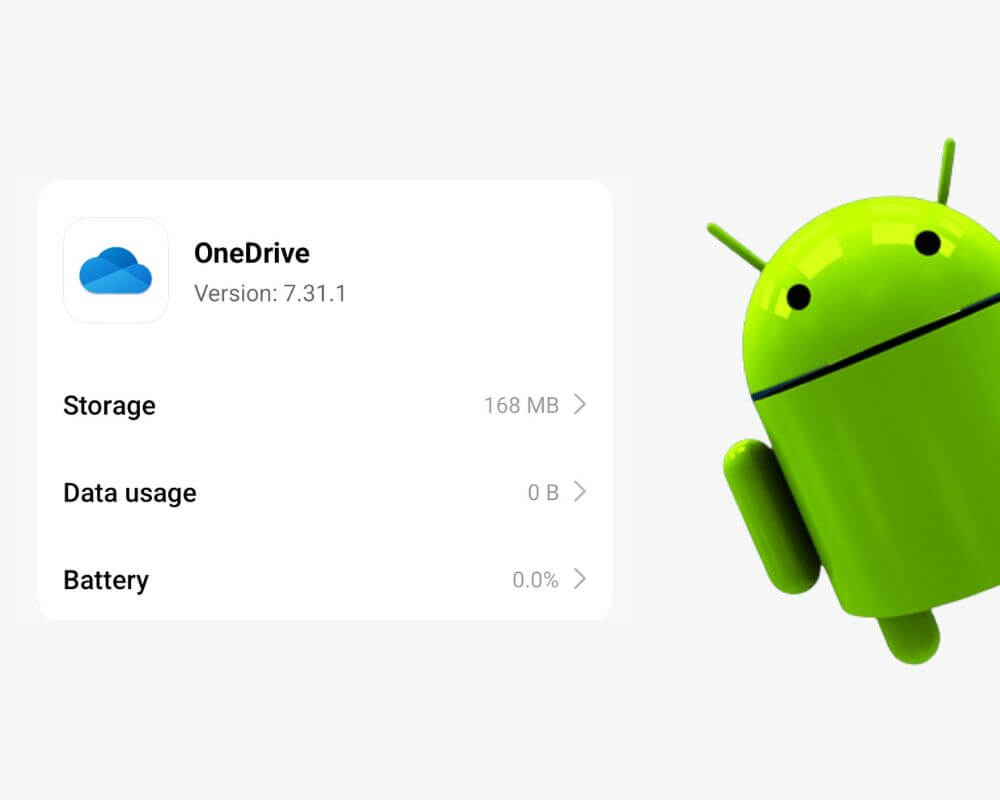You didn’t install anything called “SkyDrive.” You weren’t browsing Microsoft apps. And yet, there it is—com.microsoft.skydrive—sitting quietly in your app list like some leftover from a Windows XP update. It doesn’t have an icon. It doesn’t launch itself. But it’s taking up space, running services in the background, and using a name that sounds like a discontinued satellite project.
So what exactly is com.microsoft.skydrive? And more importantly—should you remove it from your phone?
Let’s get into it, clear and honest—the way Android explanations should’ve always been written.
The Name Is an Alias. But the App Is Real.
Here’s the truth: com.microsoft.skydrive is just Microsoft OneDrive wearing its old name like an expired driver’s license.
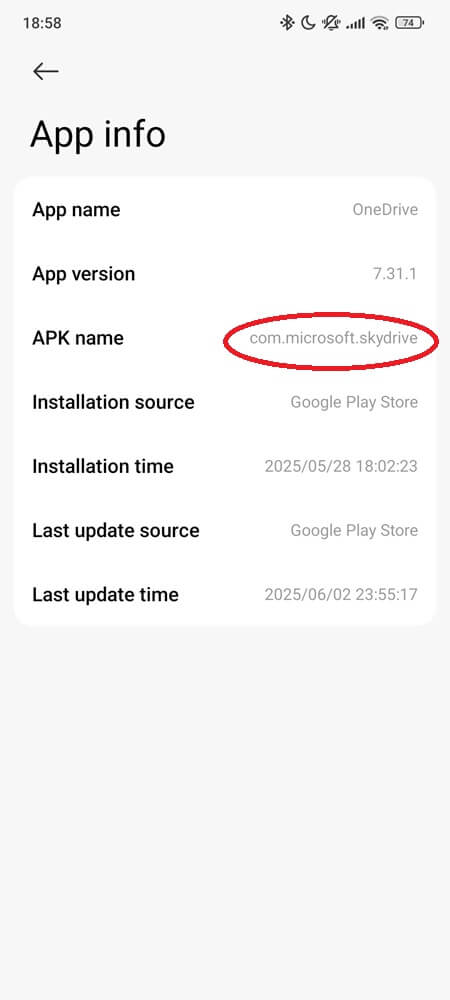
Back in 2007, Microsoft launched a cloud service called SkyDrive. It let users store files, photos, and Office docs online—a bold move at the time, when USB sticks were still hot tech. Fast forward to 2014, and a legal battle with British broadcaster Sky forced Microsoft to rename the product to OneDrive. The rebrand was global, immediate, and clean… except for the part they never updated: the Android package name.
To this day, the Android app you know as Microsoft OneDrive still runs under the internal name com.microsoft.skydrive. Why didn’t they change it? Probably because changing package names breaks app updates, syncing behavior, and installed app data. It’s the same reason TikTok still uses com.zhiliaoapp.musically, a holdover from its Musical.ly days. CapCut, which was originally launched as ViaMaker, still installs as com.lemon.lvoverseas.
These leftover names still trip up millions of Android users because none of them clearly reflect the apps they belong to.
Why com.microsoft.skydrive Shows Up Even If You Didn’t Download It
This is where things get murky. Samsung phones are the biggest culprit. In their tight partnership with Microsoft, Samsung started bundling OneDrive directly into the system image. During setup, Samsung Gallery might even prompt you to back up your photos to OneDrive. Agree once—and the service quietly stays active on your phone, syncing until you turn it off. Some users only notice it later when they inspect app usage or battery stats.
The same happens with Surface Duo, Microsoft’s dual-screen Android device, where OneDrive is practically a core app. But even on Google Pixel or other brands, the app can sneak in through auto-restore from Play Store or Microsoft account integration.
So whether you tapped “Install” or not, com.microsoft.skydrive might’ve joined your device quietly. And that’s when the questions start.
What Permissions Does It Have on Android?
The OneDrive app (under the com.microsoft.skydrive package) has access to quite a bit—some of it expected, some of it overreaching depending on your use case.
When installed, it may request:
- Storage access – to back up your photos, videos, and documents
- Camera access – for scanning documents or uploading live captures
- Location – to tag uploads with GPS data, especially photos
- Contacts and account access – to integrate with Microsoft accounts, share documents
- Network access – for background sync, notifications, and updates
- Notification access (optional) – to alert you about uploads, shared edits, or storage warnings
- Run on boot/background access – to keep sync alive even when you haven’t opened it manually
Some of these are useful. Others—like location and account control—can raise flags if you’re privacy-conscious or not even using the app.
As of May 2025, the Play Store listing confirms that OneDrive collects multiple data types (including personal info and files), encrypts data in transit, and allows users to request deletion. You can view its full privacy breakdown on Google Play. But let’s not pretend everyone reads those before clicking “Accept.”
Is It Safe, or Is Microsoft Watching You?
Let’s get this straight: com.microsoft.skydrive is not malware. But it’s also not a blank slate.
Microsoft, like most cloud giants, uses automated scanning on certain uploaded content to enforce safety policies and legal obligations. If you upload photos to OneDrive, they may be checked using PhotoDNA—a system that detects known child abuse material using irreversible hash matching. It doesn’t scan private folders or use facial recognition, but it’s a reminder that your files aren’t entirely private.
This has led to real cases of account lockouts. Users have reported being locked out of their entire Microsoft ecosystem—including Outlook, Xbox, OneNote, and Office—after a single file triggered an automated moderation alert. There’s no pre-warning. And in user reports from places like Germany, even artistic nudity or sketches have triggered flags under Microsoft’s broader moderation rules—not necessarily from PhotoDNA.
And here’s the kicker: if you use BitLocker and your recovery key is backed up to OneDrive, losing access to your Microsoft account could mean losing your encrypted local data as well. Not paranoid—just fact.
So it’s safe—but that doesn’t mean you’re in control.
Should You Keep It or Kill It?
This comes down to usage, not fear.
Keep OneDrive if:
- You actively use Microsoft 365 (Word, Excel, OneNote, etc.)
- You back up photos using Samsung Gallery integration
- You want automatic file syncing across devices
Remove or disable it if:
- You use Google Drive, Dropbox, or local backup
- You don’t use OneDrive at all, and it’s just eating resources
- You’re concerned about Microsoft’s scanning and account suspension policies
This isn’t a paranoia test. It’s just about controlling what runs on your phone—and who sees your files.
How to Remove com.microsoft.skydrive (Without Breaking Anything)
If you decide OneDrive’s not for you, here’s how to get rid of it. No scare tactics, no tech lingo—just real, working methods.
1. Disable it from your system settings
If OneDrive came preinstalled (like on Samsung), you won’t be able to uninstall it directly. Instead, open your phone’s Settings, scroll down and tap Apps, then find OneDrive in the list. Tap it, then hit Disable. This will stop the app from launching, syncing, or updating. It becomes invisible and inactive, but still technically exists in your system image.
2. Uninstall it via Play Store (if user-installed)
If you installed OneDrive yourself, removing it is simple. Open the Google Play Store on your phone, then tap the search bar at the top and type in Microsoft OneDrive. Once it shows up, tap on the app, then press Uninstall. Confirm when prompted. That’s it — the app and all its services will be gone from your phone.
3. Use ADB to remove it without root
ADB (Android Debug Bridge) lets you uninstall system apps from your user profile—no root required. Here’s how:
- Open Settings, scroll to About phone, and tap Build number 7 times to enable Developer Options
- Go back to Settings > System > Developer options, then turn on USB debugging
- Connect your phone to a computer using a USB cable
- Run this command in your terminal: adb shell pm uninstall –user 0 com.microsoft.skydrive
Double-check the package name before you run the command. A typo or wrong name can uninstall something important. This method only hides the app from your user—it stays available for system functions. However, you can always reinstall OneDrive later from the Play Store if needed.
Note: If the command doesn’t work or ADB isn’t showing your device, check your cable, USB mode (set it to “File Transfer”), or see the full ADB troubleshooting guide.
4. Use root tools for full removal (advanced users only)
If your phone is rooted, tools like App Manager or Universal Android Debloater can uninstall OneDrive completely, removing its app data, background processes, and preinstalled system files. This method gives you full control, but it’s permanent. Make sure you back up your Android first and know what you’re removing. Some system components may appear unrelated, but still play a role in syncing or storage.
Final Take
com.microsoft.skydrive isn’t doing anything illegal. But the way it sits on your phone—under a forgotten name, syncing files you didn’t ask it to, tied to an account that controls access to your email, files, and even game saves—deserves your attention.
If you use it, great. But if it’s just sitting there quietly, maybe it’s time to ask:
Why let something run on your phone when you don’t even remember saying yes?