Sometimes when you try to make an outgoing call, the phone just says “your call cannot be completed at this time, please try again later.” This might happen because your cellular signal is weak, or because the mobile network is not available problem. If your phone not allowing you to make calls, here are the reason why and some solutions that you can try to fix the problem.
Quick Navigation:
- What does it mean when your call cannot be completed?
- How to fix your call cannot be completed at this time?
- Restart your phone
- Check the Blocked List
- Weak signal strength
- Try sending a text message
- Wrong phone number
- Check for a network outage
- Delete the Contact
- Turn off VoLTE on your phone
- Try another sim card
- Use WhatsApp to call
- Use One Carrier
- Change phone network to 4g
- Update your PRL
- Try to call without an ISD Code
- Reach customer support for help
What does it mean when your call cannot be completed?
If you are getting a “Your call cannot be completed at this time” message on your cell phone, it may be due to a problem with your carrier’s network. If you are in an area with a poor or no signal, you may not be able to make or receive calls. Consider moving to a new location to see if your call goes through.
It’s possible that the person you’re trying to reach may not have a cell phone, or perhaps they have an issue with the number. For example, if the number is out of service or no longer in use, you’ll hear a message telling you that your call cannot be completed at this time.
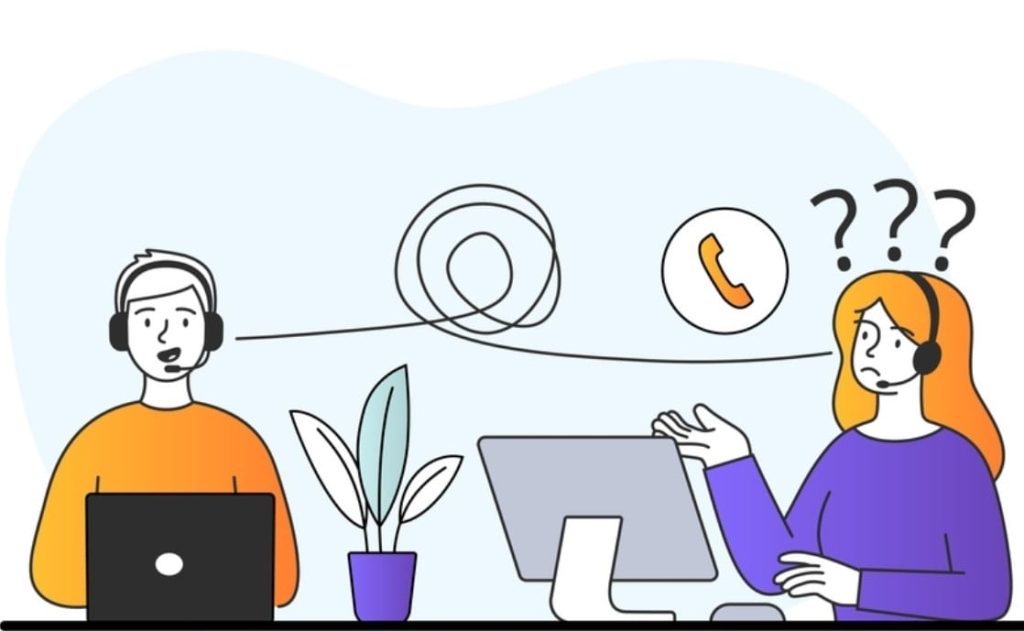
How to fix your call cannot be completed at this time?
The call cannot be completed at this time error occurs for many reasons, but most often, when the number phone is blocked, or the device is out of coverage area.
Continue reading the 15 steps below to fix the issue and get back on the phone with your customer or friends.
1- Restart your phone
The first step you should try when something isn’t working is rebooting your device. This may fix the problem and make it work again. To restart your phone:
- Power it off and back on again.
- If this doesn’t help, you can usually find instructions in your phone’s manual or by contacting the manufacturer.
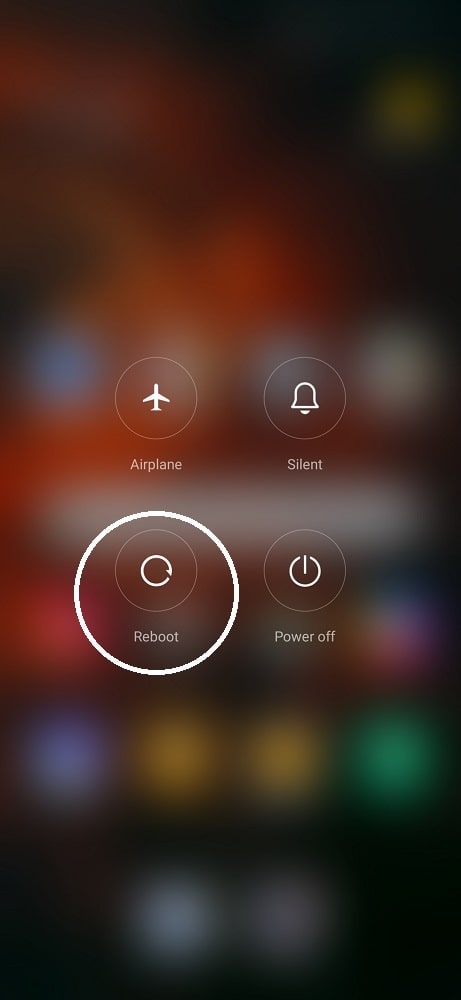
Once your phone is turned back on, try making your call again. If restarting your phone doesn’t fix the problem, you can try a few other things, such as checking for network coverage or reading the second step below.
2- Check the Blocked List
It’s possible that your number is on a block list. It’s a list of blocked numbers that cannot call or text for one reason or another.
If you suspect your number is on a block list, you should first check the list to see if your number is indeed blocked.
- On your phone, you’ll find the block list under “Phone”
- “Settings”
- “Blocked Numbers” or “Block List.”
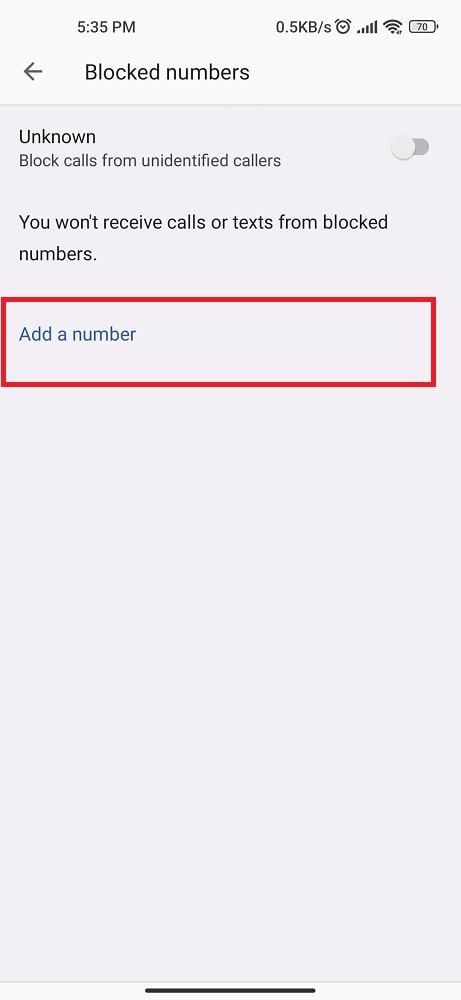
Once you find the block list, scroll through to see if your number is listed. If you notice a number on the block list, don’t panic! There are a few different ways to resolve this issue.
First, you can try calling from another phone or sending an SMS via the server. If that doesn’t work, you can contact the person who owns the number and ask them to remove your number from the block list.
Finally, if all else fails, follow the next method below.
3- Weak signal strength
If you’re getting a “poor signal strength”, your phone cannot connect to the cellular network for voice calls. Follow these 5 simple steps to increase your signal and fix your call issue.
1. Move to a different location. If you’re inside, try going outside. If the walls are very thick, try moving to another floor or another room. Sometimes, all it takes is moving to a different spot to get better reception.
2. Remove any obstructions. If you’re in an area with trees or buildings that could be obstructing your signal, try moving to a different spot. Sometimes, all it takes is removing an obstruction to improve your signal strength.
3. Turn off any unnecessary electronic devices. Things like laptops, tablets, and even lights can interfere with cell signals. Turn off any electronic devices you’re not using and see if that improves your signal strength.
4. Use WiFi calls if available. Many cell phone carriers offer WiFi calling as an option for customers with poor cell reception at home or work. If your carrier offers this service, it’s worth trying out, as it may help improve your call quality.
4- Try sending a text message
You can send a text message if your call cannot be completed. Fortunately, there’s a solution to this problem. You can use a service like Twilio to send a text message.
Twilio is a cloud communications platform allowing you to make and receive phone calls and texts using your phone number.
To use Twilio, you’ll need to register a new profile and get a new number. Once you have a phone number, you can add it to your contact list in your Twilio account.
When you try to call a contact who has a Twilio phone number, the call will be routed through Twilio’s servers. If the contact doesn’t answer the call, Twilio will automatically send a text message to the contact’s phone number.
You can also use Twilio to send text messages without making a call. To do this:
- Log into your Twilio account and compose a new text message.
- Enter the phone number in the “To” field and write your message in the “Body” field.
- Click “Send.”
5- Wrong phone number
When you call and get the message that your call cannot be completed, it’s likely because there was something wrong with the number. This can happen quickly if you’re dialing a number you need to become more familiar with or misdial a number you’ve called before.
It usually happens when you need to enter the correct phone number. First, the number may be outside of service. This could be because the person you’re trying to reach no longer has that number or because it was never in service, to begin with.
Second, the number may need to be added to the service area. This means that the person you’re trying to reach may have moved out of the area covered by their current service provider.
Third, the phone number may be disconnected. This could happen for various reasons, but it usually happens when someone cancels their service or doesn’t pay their bill.
Fourth, the phone number may ring without being answered. This is most likely to happen when you’ve dialed the wrong number. However, it’s worth remembering that the person you want to reach may not be around right now or may have their device off.
Lastly, you may hear a busy signal if you’ve called a phone number by mistake. This means that either the line is busy or something prevents the call from going through (like an error with the phone company’s equipment).
6- Check for a network outage
If you receive a message that your call cannot be completed at this time please try again later, there is likely a network outage. To fix this problem, you need to check for a network outage to resolve the issue.
There are a few ways to check for a network outage:
- Check your service provider’s website for any announcements about outages in the country you are trying to call.
- Contact customer support for your service provider and inquire about any outages.
- Check social media platforms such as Twitter or Facebook to see if other users report an outage in the country you are trying to call. If you find a network outage, the best thing to do is to wait until it is resolved before trying to make your call again.
In most cases, service providers can restore service relatively quickly. However, if the outage persists for an extended period of time, consider using an alternative method of communication, such as email or text messaging.
7- Delete the Contact
If you still have trouble completing a call on your phone, another method you can try is removing the contact from your device and adding it again. To do this:
- Locate the “Contacts” app
- Find the user you want to delete.
- Tap on their name. There you will see a “Delete Contact“.
- Select Ok to confirm that you want to remove the contact.
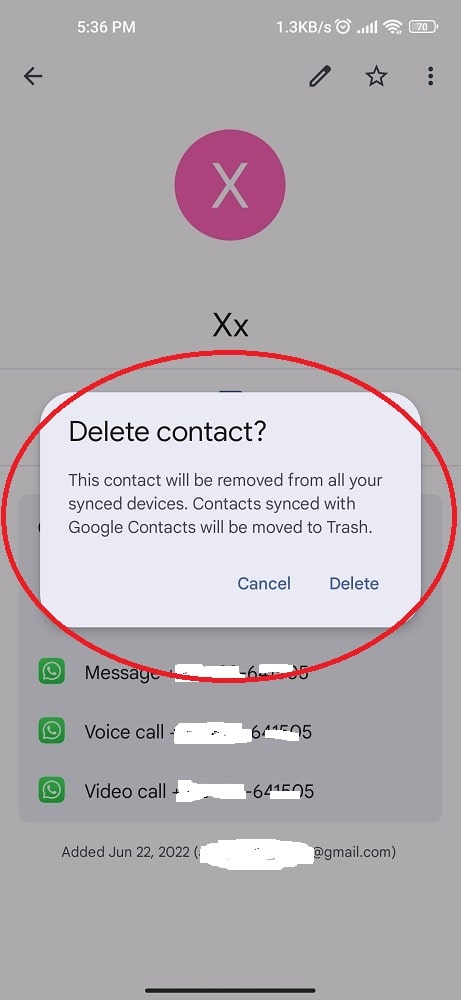
After you have deleted the contact, try calling them again. If you still can’t fix this problem, try the next solution.
8- Turn off VoLTE on your phone
Sometimes the problem may be that you have VoLTE enabled. Voice over LTE is a feature that allows you to make HD voice calls over an LTE network.
While this is an excellent feature for many users, it can sometimes cause problems with call quality or completion. If you’re experiencing issues the first thing you should try is disabling VoLTE on your phone.
This can usually be done in the settings menu of your phone. Once you’ve disabled VoLTE, your calls should go through without problems. Next, follow these steps to disable VoLTE on your phone:
- Locate the Phone app.
- Select the Menu icon (three dots).
- Tap Settings.
- Click on Calls.
- Tap More settings (three dots).
- Select Turn off VoLTE calling.
- Tap OK to confirm.
After you’ve disabled VoLTE on your phone, you should be able to make and receive calls without any problems.
9- Try another sim card
When you’re on the phone and unable to complete the call on your mobile device, the best solution is to use a different SIM card. This could be very helpful if you’re on to go and don’t have your usual mobile SIM card.
A few things to remember when using another SIM card to complete a call:
- Make sure the other SIM card has service in the country you are in. Otherwise, you will need help to complete the call.
- If the other SIM card does not have international calling capabilities, you will only be able to call numbers within the country.
- Be aware of any roaming charges that may apply when using another SIM card. Charges can vary according to your service provider and the country you are in.
- You may need to enter a PIN code for the other SIM card before using it. Make sure you know the PIN for the card before attempting to make a call.
If you still have trouble completing a call after trying another SIM card, follow the next step to fix the issue.
10- Use WhatsApp to call
WhatsApp is a great way to pre-disturb your friends and relatives with messages, whether they live next door or on the other side of the world. It will be even better once you can make calls as well.
The recent update lets you communicate via WhatsApp even if your carrier cannot connect to another carrier. Here’s how to make a call using WhatsApp:
- Open up a conversation with the contact you want to call.
- Tap on the phone icon at the top of the screen. You’ll be connected instantly.
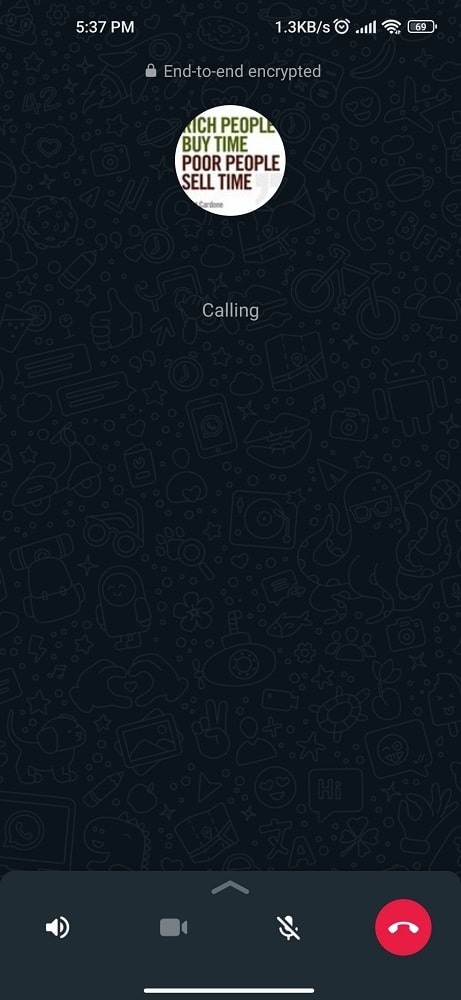
One of the great things about WhatsApp calls is that they use your internet connection instead of your cellular data plan.
So, If you have a reliable WiFi connection, WhatsApp calls won’t count against your data plan.
Rest assured that your conversations are always secure because they’re encrypted end-to-end. So, next time you make a quick call, don’t reach for your phone – open up WhatsApp and give your contact a call.
11- Use One Carrier
Are you still having problems with your calls not going through, or you are receiving the error message “call cannot be completed at this time,” Another easy way is using only one carrier instead of switching between carriers.
You will need to have one phone, and then add a temporary number for the other carrier. To do this, first, ensure that both carriers have good coverage in your area.
Use that carrier for your primary number if one carrier has significantly better coverage. Then, add the second carrier as a backup for when you are in areas with poor coverage for your primary carrier.
You can route your calls through your prior carrier and only use the second carrier when necessary. This should help to improve call quality and reliability.
12- Change phone network to 4g
3G networks were the first to offer high-speed data services, but they’re outdated and can’t match the speeds of 4G networks. If you’re still using a 3G phone, you need faster download and upload speeds and better call quality.
So how do you upgrade from 3G to 4G? First, make sure your device is compatible with the 4G network. If your phone isn’t compatible, you’ll need to either buy a new one. To fix this. Here’s how:
- Go to your phone’s Settings menu.
- Tap on “Network & Internet.”
- Select “Mobile Network.”
- Change the “Preferred network type” from 3G to 4G.
- Reboot your phone.
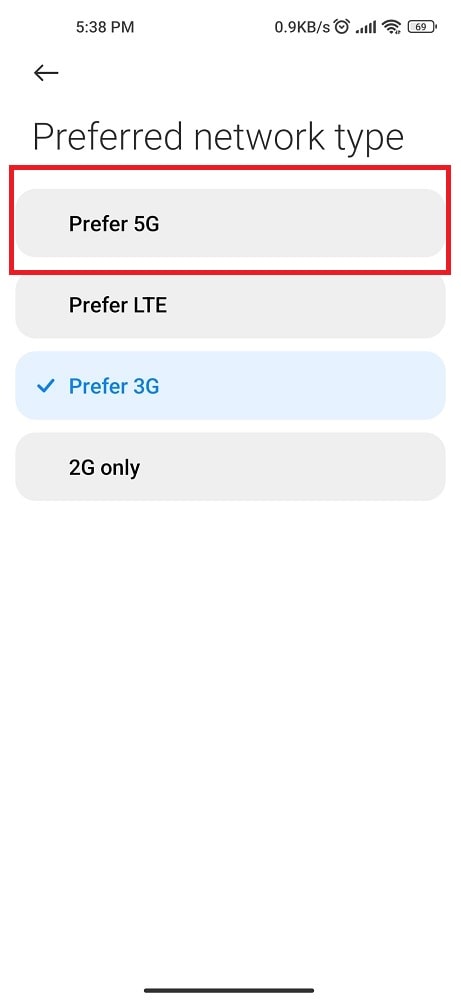
After following these steps, your phone should work without issue.
13- Update your PRL
The problem can be fixed simply by updating your PRL. PRL stands for Preferred Roaming List, a list of the towers your phone connects to when making calls.
Updating your PRL can optimize your connection and ensure you can make and receive calls without issues. To update your PRL:
- Locate the settings and look for the “Update PRL” option.
- Once you’ve found it, tap on it.
- Once the update is finished, restart your phone and try making a call again.
14- Try to call without an ISD Code
The ISD is the code that must be dialed before the country code when making an international call. Each country has its own ISD code, which constantly changes.
To find the current ISD code for the country you are trying to call, you can use an online search engine or directory such as the ITU’s Country Code List.
Once you know the ISD code for the country you’re trying to call, simply dial them before each other when making your call.
For example, if you are trying to reach France, dial +33, followed by the French phone number.
If you are still getting the “call cannot be completed at this time” message. There may be another problem with your calls, and the last solution is to contact customer service.
15- Reach customer support for help
If you are still facing the issue even after trying the methods mentioned above, then you can get help from your service provider’s customer care support.
They will be able to guide you through troubleshooting this issue and help you fix it in no time.
Conclusion
There are several ways to fix the issue of your call that cannot be completed at this time. The most common way is to restart your phone, but you can also try turning off your caller ID or using a different calling app. Finally, you may need to contact your service provider for help if you still can’t make calls.
