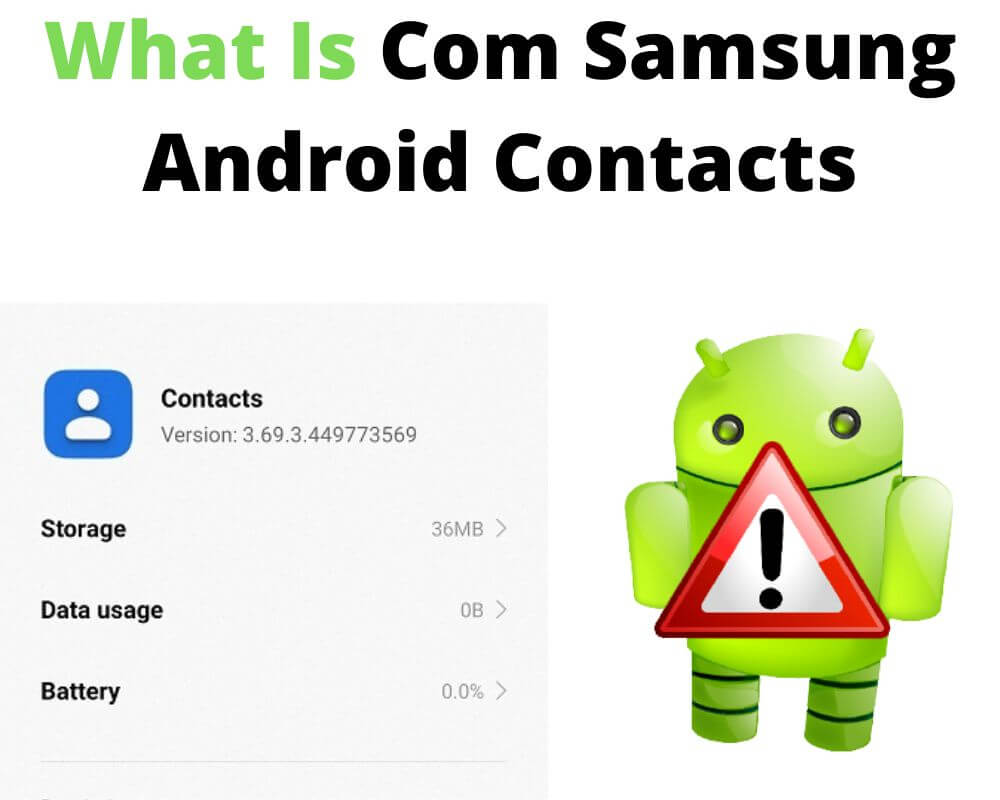You never downloaded anything called com.samsung.android.contacts — yet there it is in your system app list. No icon. No launcher. Just a quiet background app managing your entire contact history.
So what is it? Why does it sometimes crash? And can you safely remove it?
This guide cuts through the confusion. We’ll explain exactly what com.samsung.android.contacts does on your Galaxy phone, whether it’s safe, what happens if you disable it, and how to fix the “has stopped” error if it starts acting up.
What is the com.samsung.android.contacts App?
com.samsung.android.contacts is a Samsung-exclusive system app that comes preinstalled on Galaxy phones. It manages your contact list, call history, linked profiles, and syncing between Samsung and Google accounts. It also lets you favorite, organize, and share contacts, and integrates tightly with Samsung apps like Phone, Messages, and Samsung Cloud.
Although it’s a system app, it’s not part of stock Android and is tailored specifically for Samsung’s One UI.
Is Com.samsung.android.contacts Safe?
Yes — com.samsung.android.contacts is safe to keep on your device. It’s a trusted app with no known security issues or privacy risks. It only handles contact-related data and doesn’t transmit personal information unless you enable syncing through services like Samsung Cloud or Google.
You’ll only find this app on Samsung devices—it’s not present on other Android brands like Xiaomi or OnePlus. If you’re seeing issues or crashes, disabling it is rarely necessary—and attempting to uninstall it through ADB or third-party tools can damage your system. Unless you’re an advanced user troubleshooting a specific problem, it’s best to leave it enabled.
As with all apps, avoid granting unnecessary contact access to third-party apps, and always check permissions before installing anything from outside the Play Store.
Can You Disable com.samsung.android.contacts?
On most Samsung phones, com.samsung.android.contacts is a protected system app that cannot be uninstalled or fully removed without root access. That’s because it’s deeply integrated with key features like Phone, Messaging, and contact syncing. Removing it may cause other apps to misbehave or crash.
But if you rely on alternatives like Google Contacts or Simple Contacts Pro and rarely use Samsung’s built-in Contacts app, you can try force-stopping it or disabling it, if your device allows it.
To check if you can disable the app:
- Open Settings > Apps
- Tap the three-dot menu and enable Show system apps
- Search for Contacts
- Tap Force stop or Disable (only if the option is available)
⚠️ On most Samsung phones, the Disable option will be greyed out. That’s expected—this app is considered essential for device stability.
How to Fix “com.samsung.android.contacts Has Stopped” Error
If you’re seeing the message “com.samsung.android.contacts has stopped,” it means the Contacts app on your Samsung device has crashed. This usually happens due to a corrupted app update, buggy system cache, or a conflict with another app or service.
Here are a few safe ways to fix it:
1. Restart Your Phone
It sounds simple, but a quick restart often clears temporary glitches that cause system apps like Contacts to crash.
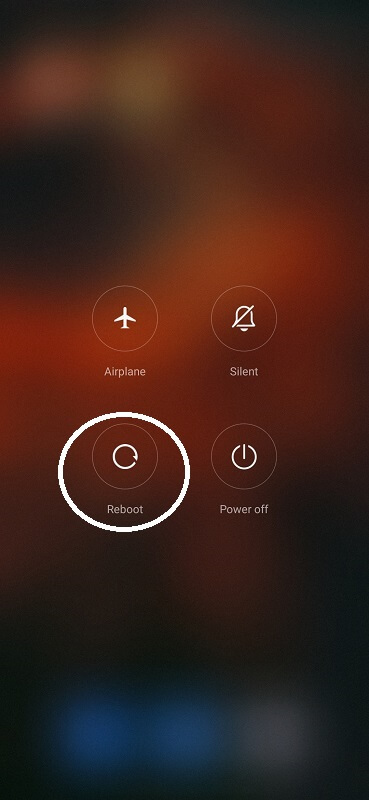
2. Clear App Cache and Data
If the crash keeps happening, reset the Contacts app to its default state:
- Open Settings
- Tap Apps
- Tap the three-dot menu and choose Show system apps
- Search for and select Contacts
- Tap Storage
- Tap Clear cache
- Then tap Clear data
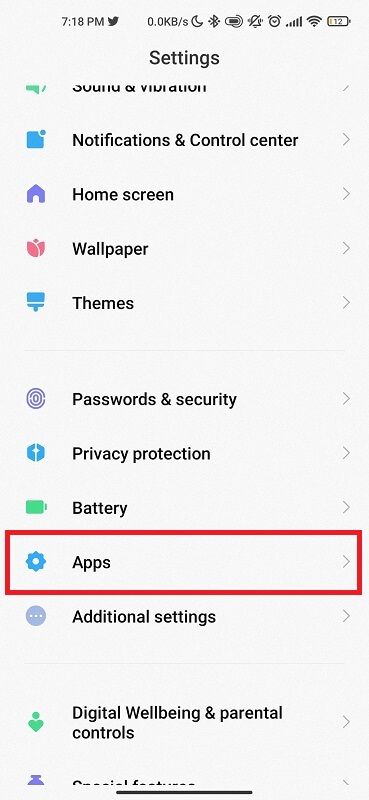
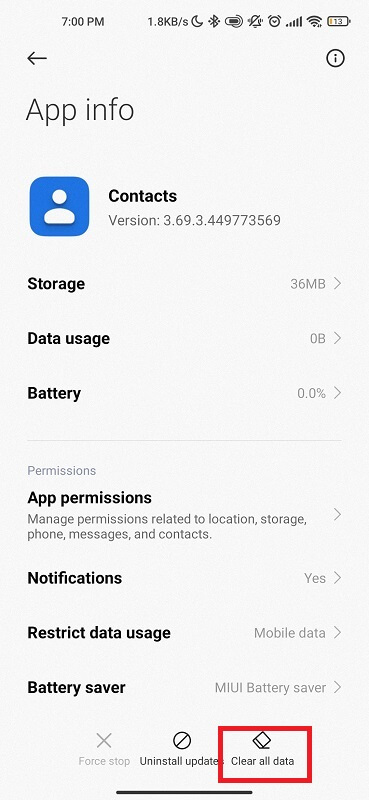
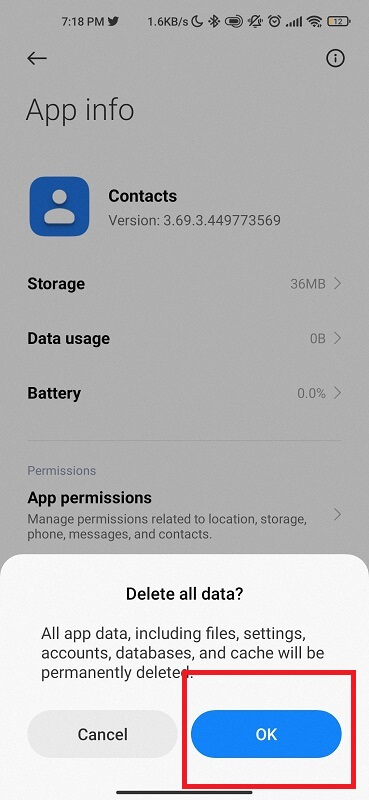
⚠️ Don’t worry — this won’t delete your synced contacts, just the app’s temporary data.
3. Uninstall Updates (If Available)
Sometimes a recent app update causes instability. You can roll back to the factory version:
- Go to Settings > Apps > Contacts
- Tap the three-dot menu (top right)
- Select Uninstall updates
This will restore the original version of the app that shipped with your device.
4. Reset App Preferences
If Contacts still crashes, try resetting app preferences. This won’t delete data, but it will restore disabled apps, background limits, and default actions.
- Open Settings > Apps
- Tap the three-dot menu
- Choose Reset app preferences
5. Boot into Safe Mode (Advanced)
If the issue is caused by a third-party app interfering with Contacts, Safe Mode can help confirm it:
- Press and hold Power
- Long-press Power off, then tap Safe Mode
- See if Contacts still crashes
If the issue goes away, uninstall recently added apps after rebooting normally.
Conclusion
com.samsung.android.contacts is a core system app that comes preinstalled on all Samsung Galaxy devices. It manages your contacts and call history, and stays tightly integrated with Samsung’s core features. While rare issues can occur—like crashing or freezing—the app itself is safe, stable, and essential to your phone’s core functions.
If you run into problems, use safe methods like clearing cache, resetting preferences, or rolling back updates. Avoid using ADB or removal tools — they can break calling, texting, or contact sync and make your phone unstable.
Related Articles