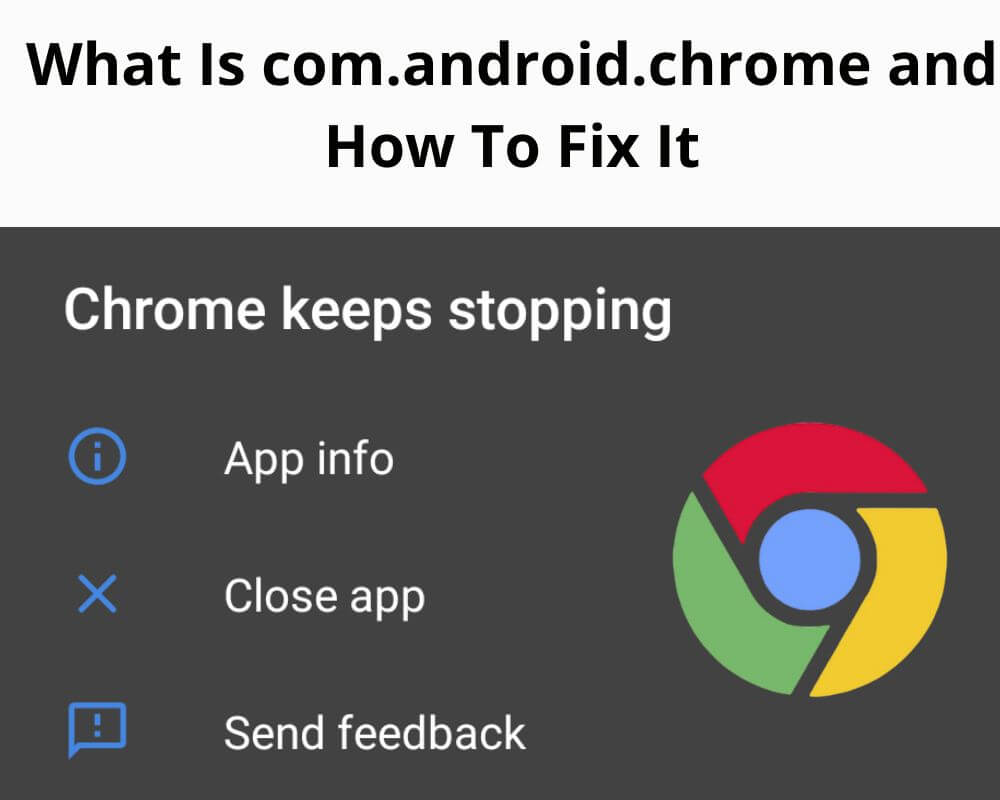You tap a link in Messages, and the page opens before you realize which app handled it. Then, one day, it doesn’t. The screen freezes, flashes white, and the message appears: “Chrome keeps stopping.” What looks like a single browser crash is actually a system event. The package behind it is com.android.chrome — the web engine running beneath Android itself.
What com.android.chrome Actually Is
com.android.chrome is the system package name of Google Chrome, signed and maintained by Google LLC since its first Android release in February 2012 (v0.16.4130.199). It lives deep inside the system partition, often under /system/priv-app/Chrome/ or /product/priv-app/Chrome/ on most Play-certified devices and remains one of the important pre-installed binaries Android depends on.
Unlike the Chrome you install manually from Play Store, this one isn’t a lightweight app. It’s the default web runtime Android uses to render links, handle in-app browsing, and keep web data secure.
As of late 2025, version 142.0.7444.48 continues that same lineage — stretching from the first Ice Cream Sandwich phones to Android 16. That long continuity is part of why disabling it breaks far more than you expect.
How It Works Inside Android
Every tap on a link calls a process named com.android.chrome.Main, which runs the full Chromium engine, the same open-source core used on desktops. Chrome divides itself into isolated processes — one for the UI, one for each tab, one for rendering, one for GPU acceleration. Android’s ActivityManager monitors these processes and kills them if memory spikes, preventing a rogue tab from freezing your device.
Since Android 10, Chrome also loads a shared binary called the Trichrome Library — a modular runtime that keeps Chrome, Android System WebView, and other web-rendering apps in sync. When Chrome updates, those apps inherit its security patches and performance boosts automatically.
Gmail, Maps, and countless third-party apps rely on this shared engine to display modern websites safely.
Is com.android.chrome Safe or Spyware?
Yes — it’s safe. Chrome’s system variant is Play Protect-verified and signed by Google’s production key, not by any OEM or carrier. Its permissions — roughly forty in total — cover web rendering, camera and microphone access, site-based location, and file storage for downloads. Each activates only when a website or feature requires it.
According to Chrome’s Play Store data-safety declaration, it shares no data with third parties. It may collect limited metrics like crash logs or sync identifiers, but all traffic runs through TLS encryption. You can delete stored data or disable sync anytime under Google Account settings.
Each tab runs in a sandbox, fenced off from Android’s system files. Even if a site executes malicious code, it dies inside that container. The privacy concern with Chrome is about data collection policy, not technical safety.
Why Chrome Sometimes Keeps Stopping or Crashing
When Chrome crashes, it rarely happens by accident. Android’s watchdog stops a process when it misbehaves — usually because of memory pressure, corrupted cache data, or a mismatch between Chrome and the Trichrome Library.
If a tab overloads memory or enters a rendering loop, Android ends Chrome’s main process to prevent a total freeze. Users see it as “Chrome keeps stopping.”
Another frequent trigger is an incomplete update. When the Play Store downloads a new build but fails to pair its library split correctly, Chrome can’t load its native components — causing instant crash on launch. Low storage worsens the issue because Chrome needs temporary space for cache indexing and tab snapshots.
Sometimes, system or WebView updates move ahead of Chrome’s version. The browser then calls mismatched libraries, and Android terminates it for safety. These are self-protective terminations, not infections.
How to Fix Chrome When It Keeps Stopping
Start with quick resets, then rebuild the update chain, then repair anything Play-related. Only move to the next block if the previous one doesn’t help.
Note: The steps below were performed on a Xiaomi Note 13 Pro running Android 16. On other devices, some menu paths may differ slightly — look for similar labels in your Settings.
1) Quick resets (fast wins)
Go to Settings → Apps → Chrome → Force stop → reopen Chrome.
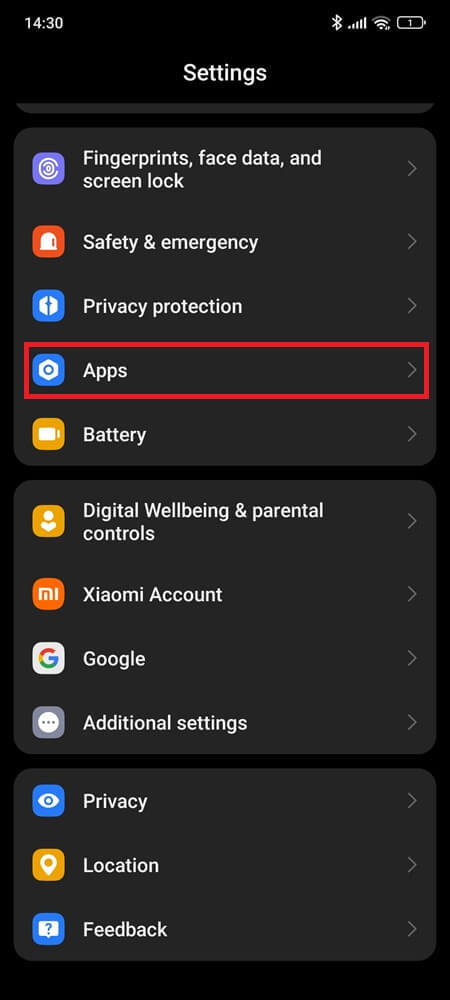
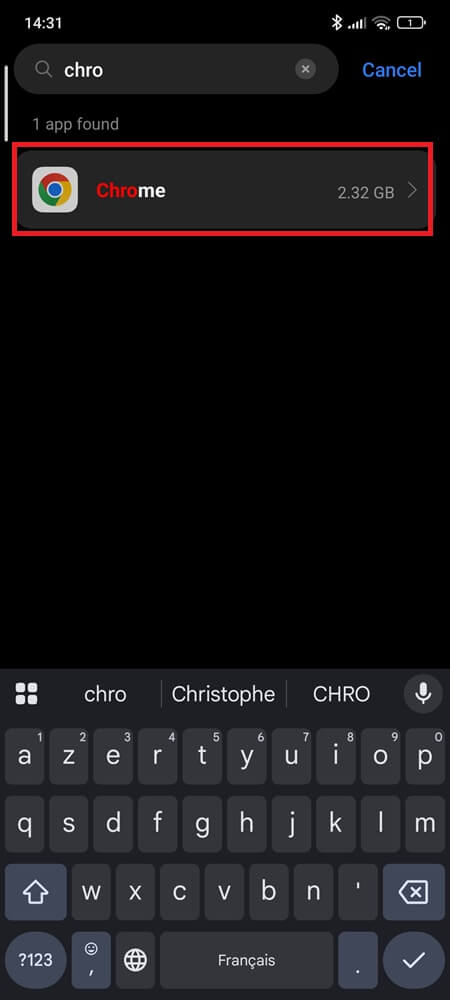
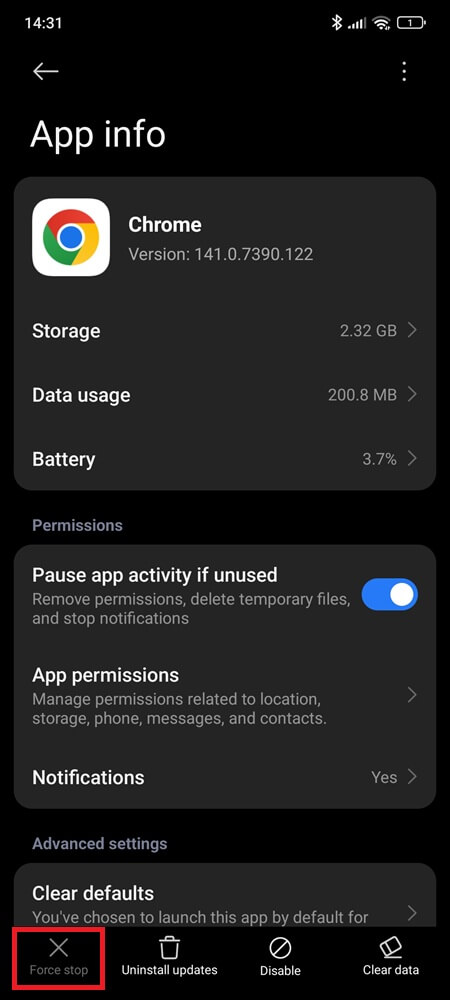
Restart the phone to clear stuck GPU/renderer threads the watchdog didn’t catch.
2) Update the whole web runtime (version parity)
Update Chrome and Android System WebView in the Play Store.
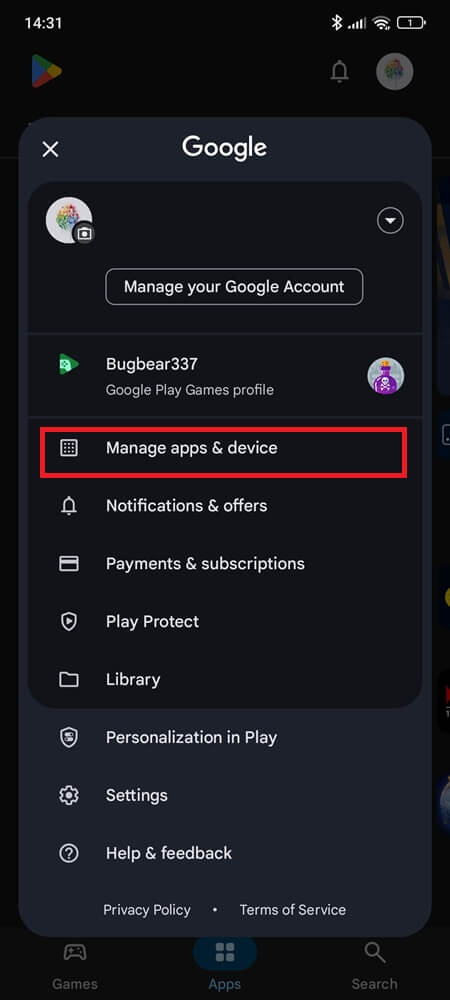
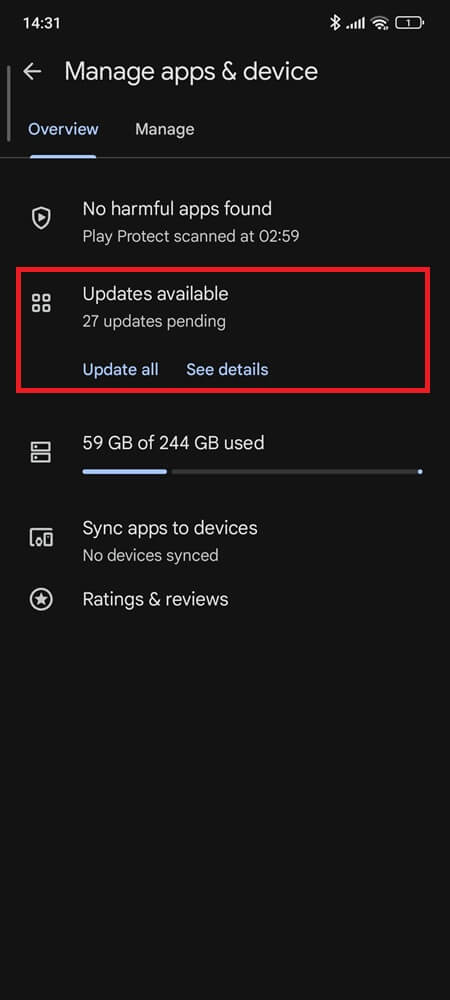
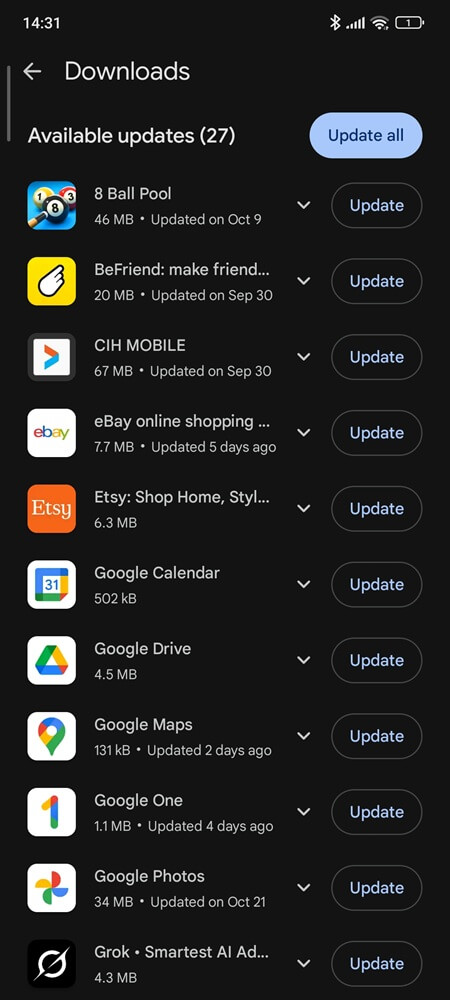
If you see “Trichrome Library ###”, update it too.
Goal: same major/build across Chrome/WebView/Trichrome (e.g., 142.0.7444.xx). Mismatched builds are the #1 cause of instant closes.
3) Clear Chrome’s local cache safely
Settings → Apps → Chrome → Storage → Clear cache, then Clear data.
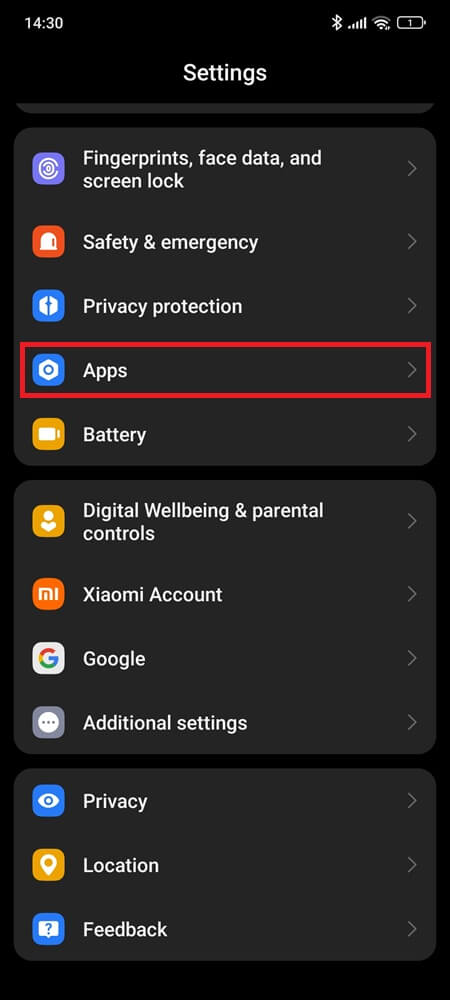
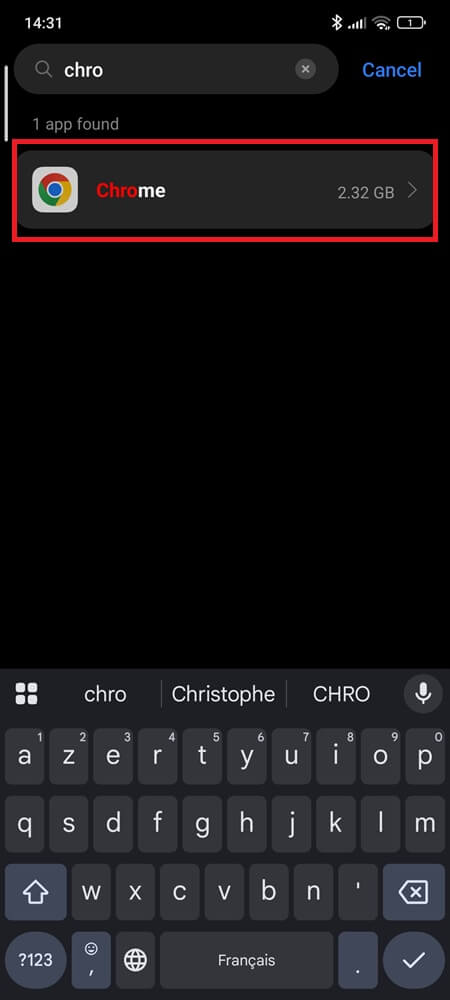
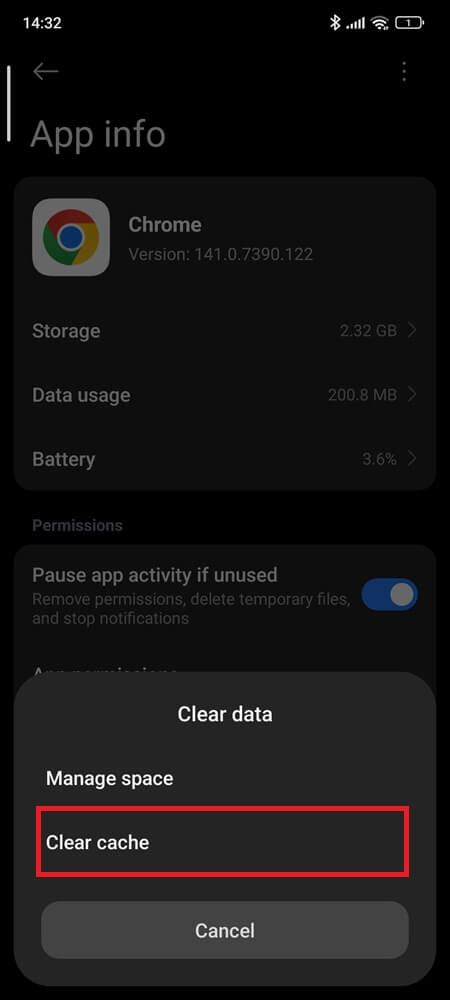
This removes corrupted SQLite/session state that can block startup. Sync items (bookmarks/passwords) return after sign-in. Locally stored tabs, downloads, and autofill form data will be erased.
4) Reinstall updates cleanly (library re-registration)
Settings → Apps → Chrome → Uninstall updates → open Play Store → reinstall latest Chrome.
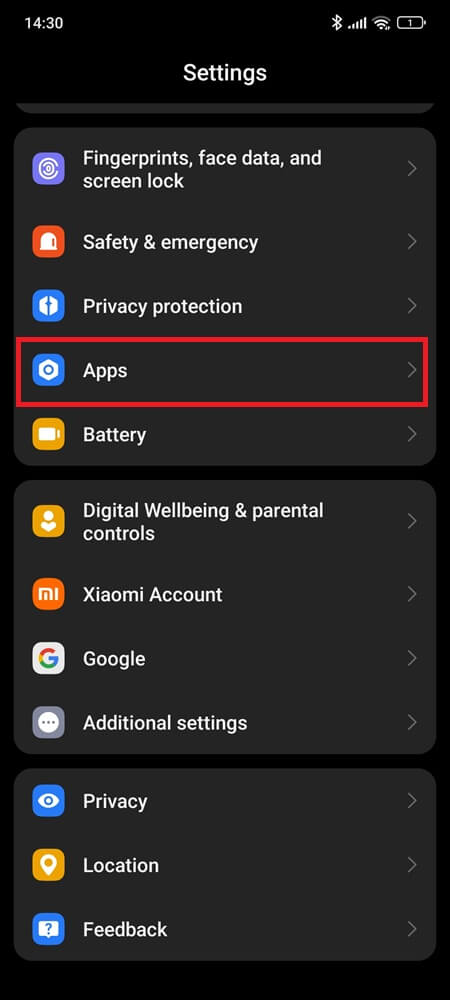
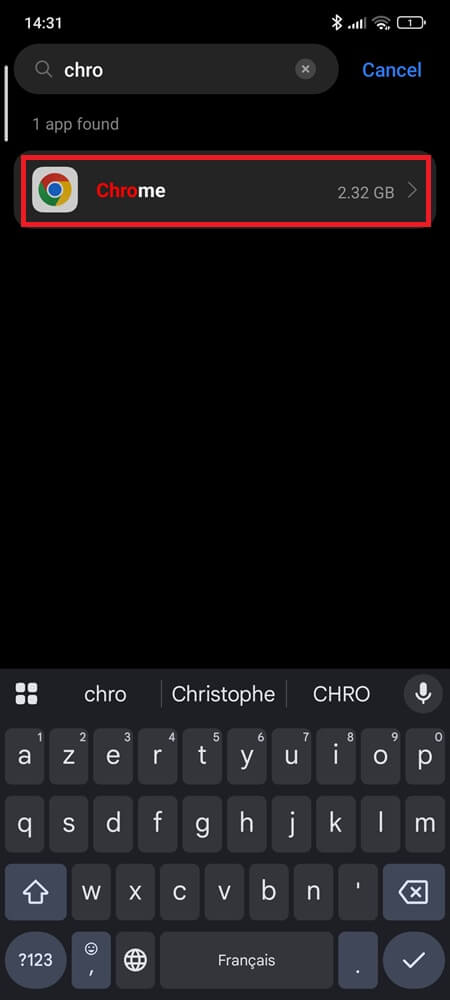
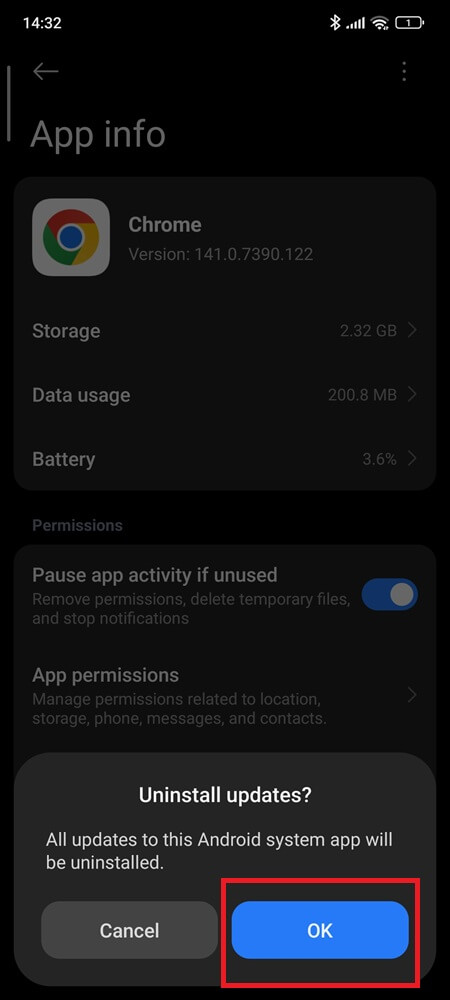
This forces Android to re-register native libraries and fix broken splits.
5) Fix stuck Play updates (no data loss)
Settings → Apps → Google Play Store → Storage → Clear cache.
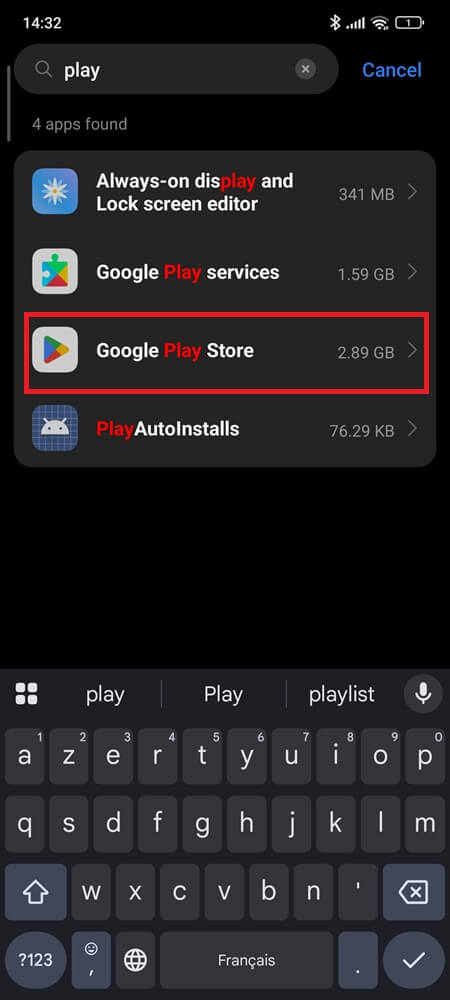
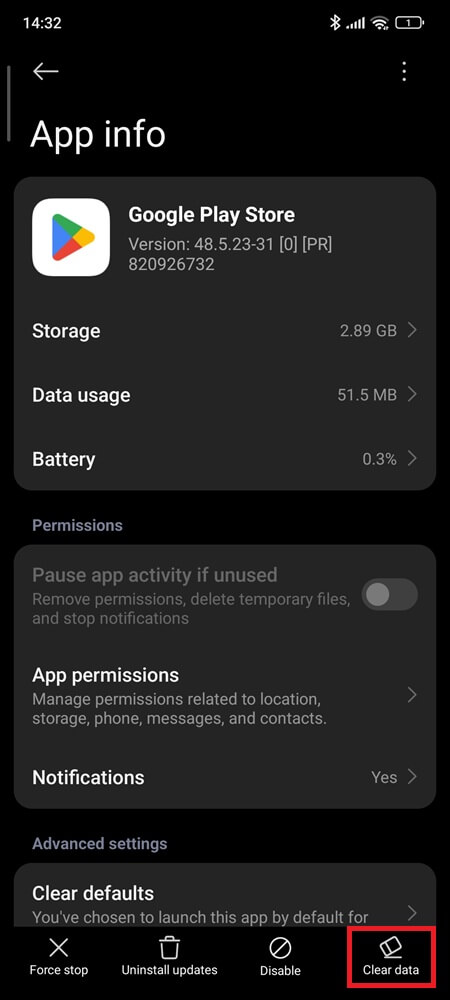
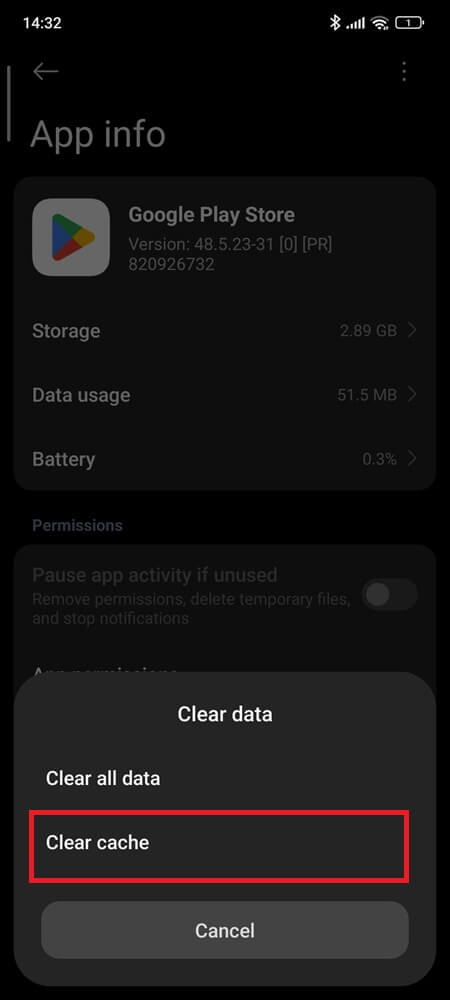
Do the same for Google Play services and Download Manager (same Settings → Apps path).
Reopen Play Store → Update all. (This retries blocked app updates — not the system-level fixes in Step 8.)
Keep ≥ 500 MB free in Settings → Storage.
Delete temp videos or large downloads and retry. Chrome writes tab previews and cache indexes during launch.
7) Reset Chrome experiments (if you toggled flags)
In Chrome’s address bar, open chrome://flags → Reset all → Relaunch.
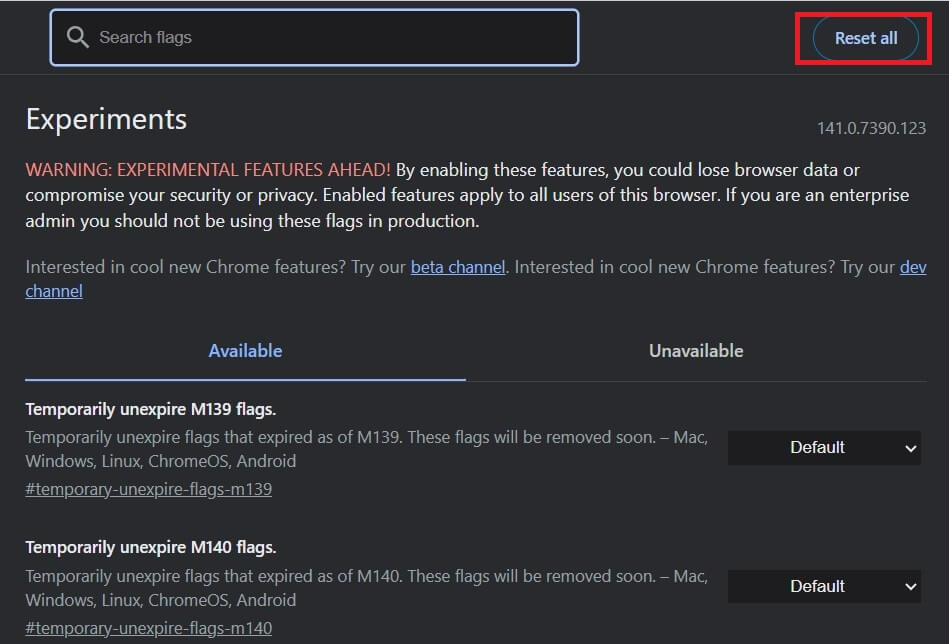
Misconfigured experiments can crash early in rendering. Resetting flags will disable all experimental features — use only if you’ve modified them before or suspect a bad tweak.
8) Update Google Play services and the OS
Go to Play Store → Manage apps → Update all (ensure Play services is current).
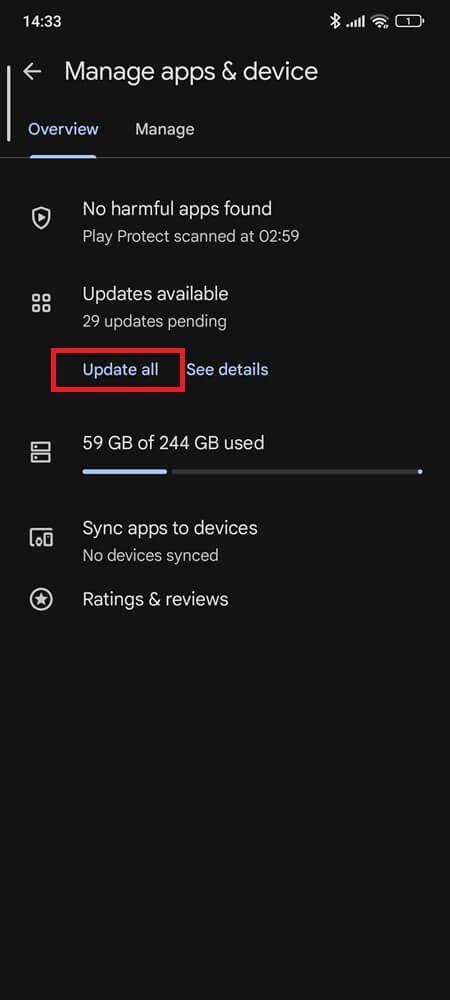
Settings → System → System update (install pending firmware/Play system updates).
This restores the shared library chain Chrome depends on.
9) Safe Mode conflict test (no changes to data)
Long-press Power → Power off → tap/hold Restart in Safe Mode (device-specific).
Open Chrome. If it works here, the culprit is likely a third-party overlay/VPN/ad-blocker/accessibility app. Reboot normally → disable those one by one and retest.
10) Stay online while you fix
Install an alternate browser for browsing, but leave Chrome installed in the background so WebView-based apps remain stable.
If problems persist after all ten steps, the issue likely stems from your device’s firmware. Your safest next move is to wait for a carrier/OEM patch or contact support if crashes continue across updates.
Can You Disable or Remove It?
You can disable Chrome, but you can’t fully remove it. Because com.android.chrome doubles as Android’s web engine, removing it would break system components that depend on a WebView provider. When disabled, Android reroutes those requests through the standalone Android System WebView, but some features — like in-app logins or security verification pages — may fail.
Disabling Chrome is only safe if you install an alternate browser such as Firefox or Brave for normal web browsing, since Android will still use the standalone Android System WebView for in‑app pages. Even then, system updates may re‑enable Chrome automatically. The better approach is to keep it updated and simply restrict background data if you’re optimizing battery.
What’s New in Version 142.0.7444.48 (October 2025)
The current build targets Android 16 (API 36) and supports both arm64-v8a and armeabi-v7a architectures. It weighs roughly 20 MB for the base APK and requires the matching Trichrome Library 142.0.7444.48.
Under the hood, it upgrades to Chromium 142, improving JavaScript compilation through a faster V8 engine and expanding Enhanced Protection Mode security. Chrome’s updated Password Manager now syncs credential alerts through Play Services, and tab performance is smoother across Android 14, 15, and 16.
It remains the only Android component with an unbroken signing lineage since 2012 — a technical continuity unmatched by any other system app.
Final Insight
Chrome started as an app but evolved into Android’s bloodstream. Every notification link, web login, and embedded frame in another app passes through its processes. When it crashes, it feels personal, but it’s the operating system protecting itself.
Keeping Chrome updated isn’t just about browsing faster — it’s about maintaining Android’s connection to the web itself.
Because on modern Android, the browser isn’t beside the system. It is the system.