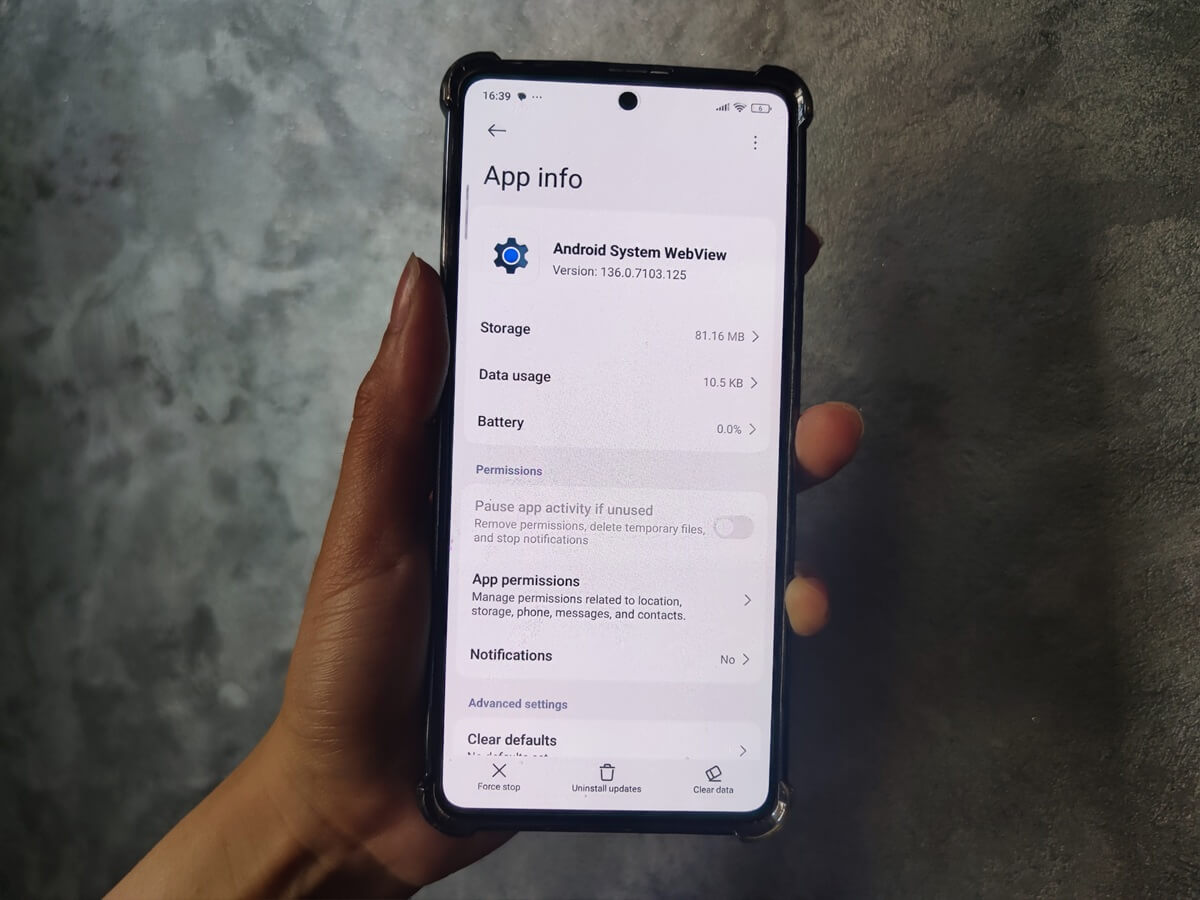You weren’t browsing. You didn’t open Chrome. But there it is — a sleek little window inside your app showing a web page like it belongs there. No tab. No address bar. Just a clean slice of the web, stitched into the app itself. That, right there, is Android System WebView doing its invisible work.
You’ve probably stumbled across Android System WebView in your app list and thought: ‘What is this doing on my phone—why does it keep updating, and what happens if I disable it?’
Let’s break it down.
It’s Not an App You Open. It’s the Tool Apps Use to Open the Web.
Think of Android System WebView as your apps’ silent browser. Built by Google — under the package name com.google.android.webview — and baked into Android, it lets apps show web content without launching Chrome. That link you tapped in Gmail? That login screen in your banking app? That article in Twitter (X)? All likely powered by WebView.
It has no icon, no home screen shortcut, and you’ll never open it directly. But it’s always there, quietly waiting to load a page when your apps need it.
A Quick Timeline of WebView: Why It Matters More Than You Think
Before Android 5.0 (Lollipop), WebView was baked into the operating system. Updating it meant updating the entire OS — which made security fixes painfully slow.
That changed in 2015, when Google split it off into a standalone Play Store app. Updates became faster, safer, and independent of full system upgrades.
From Android 7.0 to 9.0 (Nougat to Pie), Chrome temporarily took over as the default WebView engine. On those versions, you might see Android System WebView marked as “disabled” — not because it’s broken, but because Chrome was doing the job.
With Android 10, 11, 12, and up, control shifted back. Android System WebView became the default renderer again, and Chrome was removed from the equation. On some newer phone brands, there’s no longer a toggle to disable or switch it — and if WebView ever appears disabled, that usually points to a deeper issue.
Which Apps Actually Use Android System WebView?
You won’t find WebView on billboards or app store screenshots—but it’s there, working silently inside your favorite apps. Gmail uses it to render HTML-based emails. Instagram fires it up when you tap an external link. Banking apps, airline check-ins, crypto wallets, weather widgets—if it loads online content inside the app, chances are it’s powered by WebView.
In March 2021, a faulty WebView update caused widespread crashes in apps like Gmail, Amazon, and Facebook. No warning, just apps freezing on launch. Google issued a quick patch, but the damage was clear: break WebView, and the Android experience breaks with it.
No, It’s Not Spyware—Despite What Some Reviews Claim
If you’ve ever read the Play Store reviews, you’ve seen the panic: “malicious spyware please don’t download,” “no consent, no permissions,” “I disabled it. It enabled itself.” “This app is constantly draining battery, uninstall now.”
But Android System WebView isn’t some hidden threat. It’s part of the official Android Open Source Project (AOSP) — publicly maintained, transparent, and reviewed by the Google community, and regularly scanned by Google Play Protect.
To double-check, I even uploaded the latest official android-system-webview-138-0-7204-3.apk to VirusTotal — a trusted service used by researchers and security pros worldwide. It was scanned by 65 antivirus engines… Not a single one flagged it as malicious.
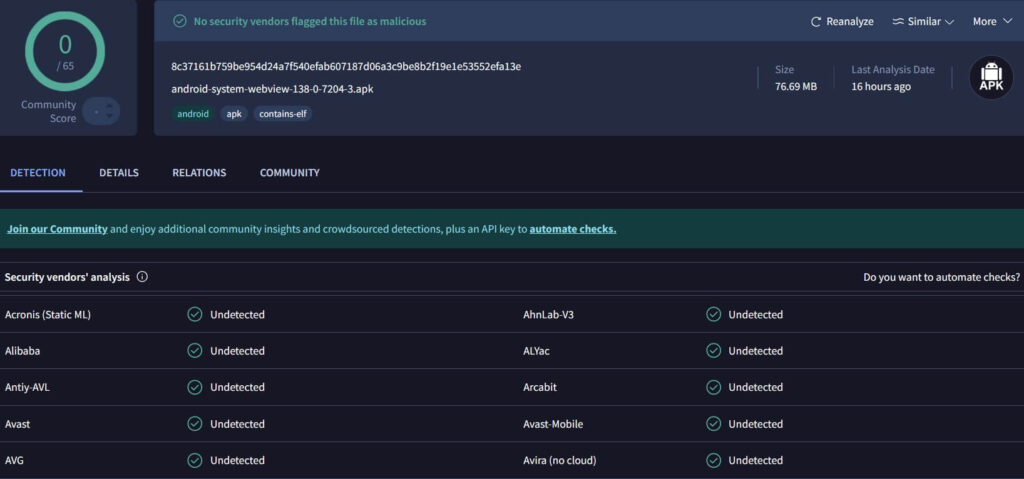
WebView itself doesn’t snoop. It can’t see more than the app that uses it. So if something shady’s going on, it’s the host app you need to blame—not WebView.
Still curious? Developers can trace which apps trigger WebView using ADB logcat or inspection tools, but for the average user, that’s unnecessary. Just keep it updated, and let it do what it was built for: displaying safe, secure web content—nothing more.
Chrome Custom Tabs vs. WebView: What’s the Difference?
You might’ve tapped a link in an app and seen a sleek Chrome-style bar at the top—that’s not WebView. That’s a Chrome Custom Tab. Apps like Reddit or Medium use them instead of WebView because they offer more control: preloading content, saving passwords, syncing bookmarks, and keeping you logged in.
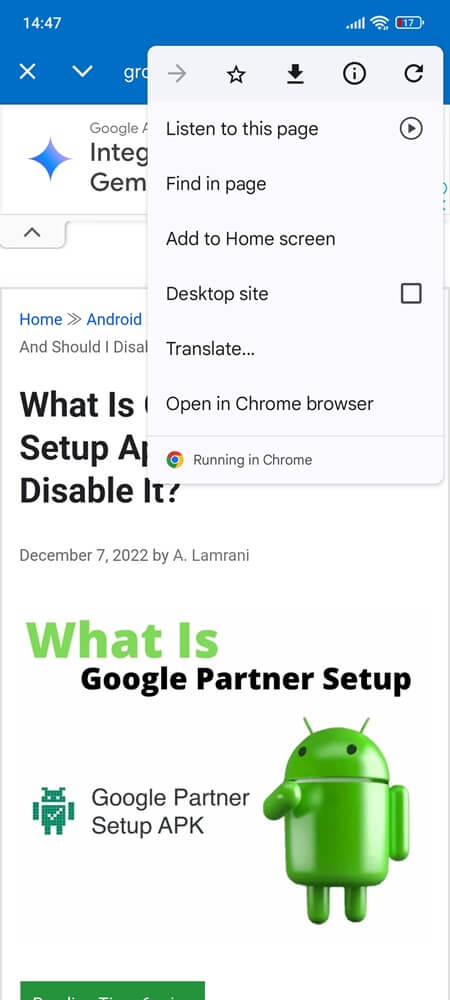
While WebView is built into Android and meant for simple tasks, Custom Tabs borrow the full power of Chrome without kicking you into a separate browser. It’s a smoother ride for apps that want richer web experiences.
Instagram, on the flip side, prefers WebView—it keeps you locked in the app longer. And that’s the tradeoff: WebView is faster for quick tasks, Custom Tabs shine when depth and continuity matter.

If Android System WebView Breaks, Here’s What You Can Do
Sometimes Android System WebView just… keeps stopping or stops working without warning. Apps crash. Login screens turn blank. You’re not doing anything wrong — it’s often a bad update, corrupted cache, or Chrome interfering on older phones. The fix isn’t always to uninstall it with ADB, root tools, or just system app removers. It’s knowing what to clean and when.
Here’s how to handle it without breaking anything else:
1. Clear WebView’s Cache Properly — Don’t Just Force Stop It
Too many users hit “Force Stop” when WebView misbehaves. But that doesn’t solve the root problem. Most glitches come from stale or corrupted cached files. These leftover files can prevent WebView from rendering login forms, feed previews, or any embedded content inside your apps.
Here’s how to do it right:
- Open Settings
- Tap Apps or Apps & notifications, then See all apps
- Find Android System WebView and tap it
- Tap Storage & cache
- Hit Clear cache
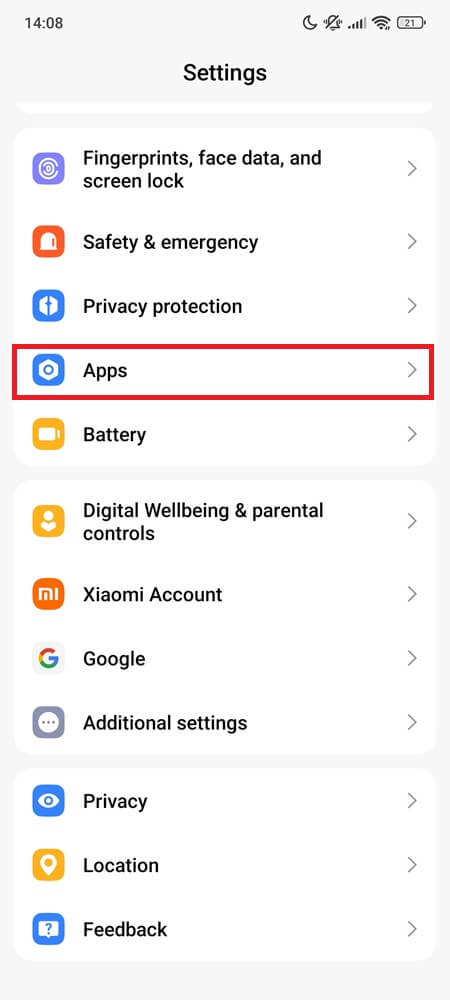
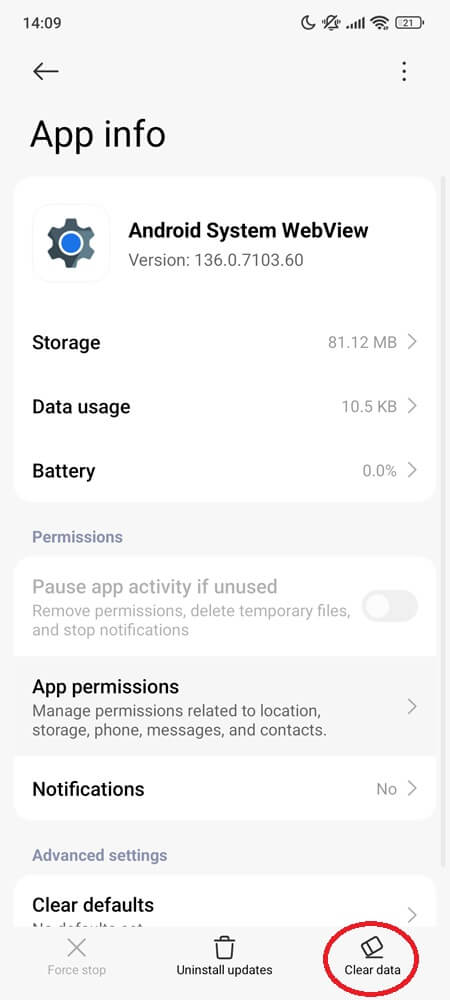
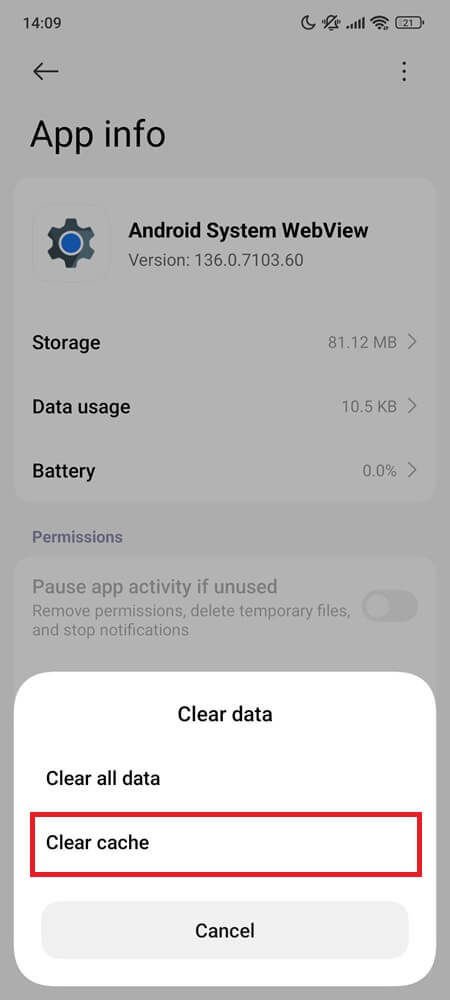
After that, reboot your phone. This flushes any stuck WebView instances from memory and ensures a fresh load next time you open an app.
2. Update WebView from Google Play — Manually
Sometimes, a buggy version gets pushed out. That’s what caused the infamous Gmail crash wave in 2021. If your WebView hasn’t updated properly, you might be stuck on a broken version.
To manually update it:
- Open any browser (or Google Search) and type: Android System WebView Google Play
- Tap the official Play Store result — the one by Google LLC with the globe-and-gear icon
- If Update appears, hit it and let it finish
- If you only see Open or Uninstall:
- Tap the three-dot menu (⋮) in the top-right corner
- Select Uninstall updates
- Once that resets, the Update button should appear — tap it and restart your phone to finalize the fix.
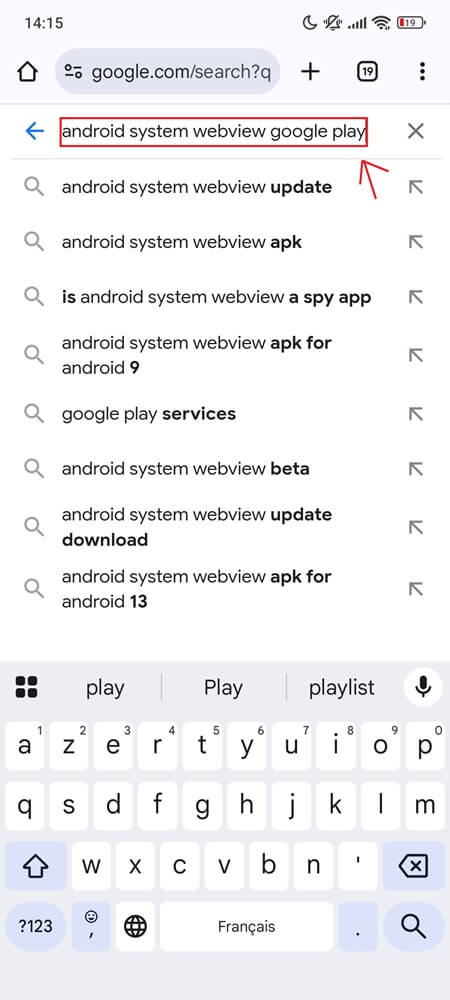
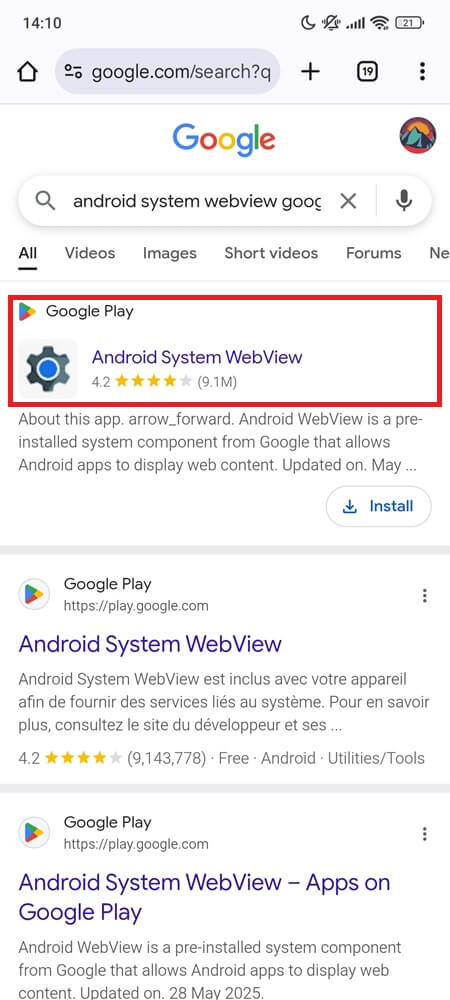
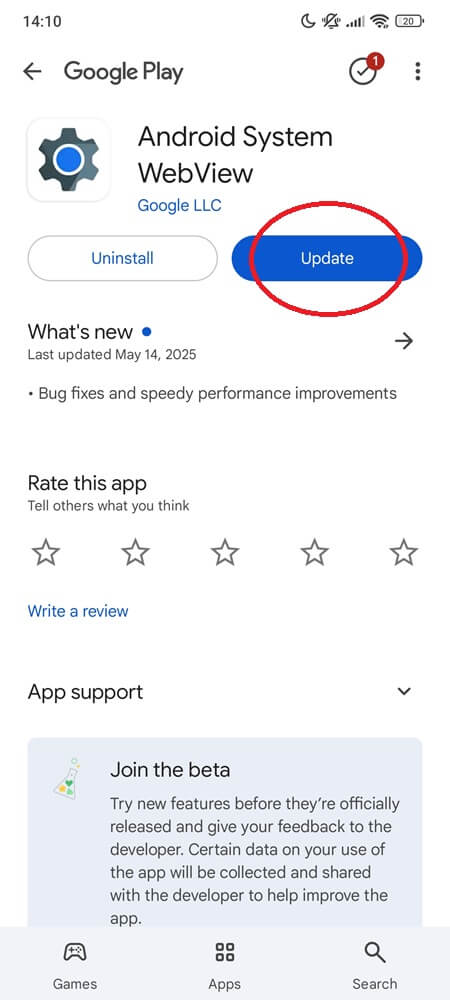
3. Recheck Chrome Conflicts on Android 7–9
If you’re using Android 7, 8, or 9, Chrome can act as your WebView renderer — but only if it’s set correctly in Developer Options. If the wrong one is selected, you might see strange glitches, blank screens, or broken previews inside apps.
Here’s how to make sure the right one is selected:
- Go to Settings > About phone
- Tap Build number seven times until you see: “You’re now a developer!”
- Go back to Settings, then tap System (if needed) > Developer options (This path may vary depending on your phone model, Android version, or custom UI — for example, Xiaomi devices often use “Additional settings” instead of “System.”)
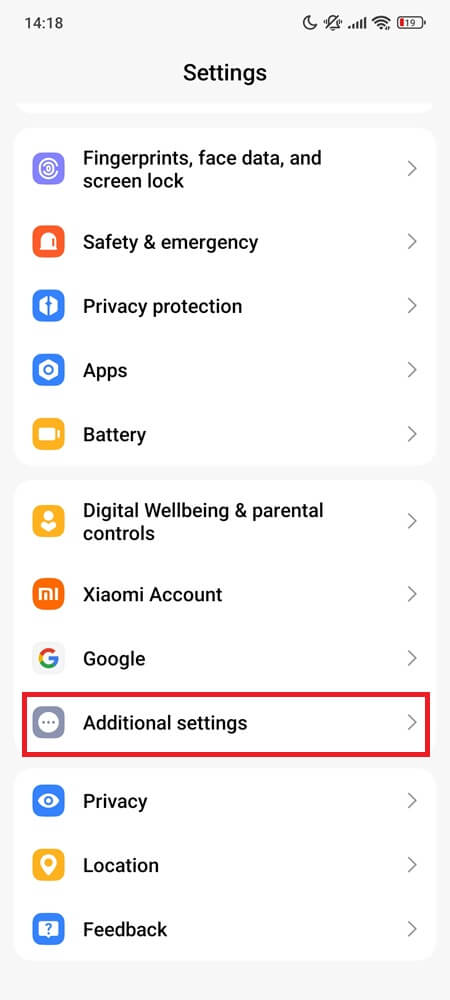
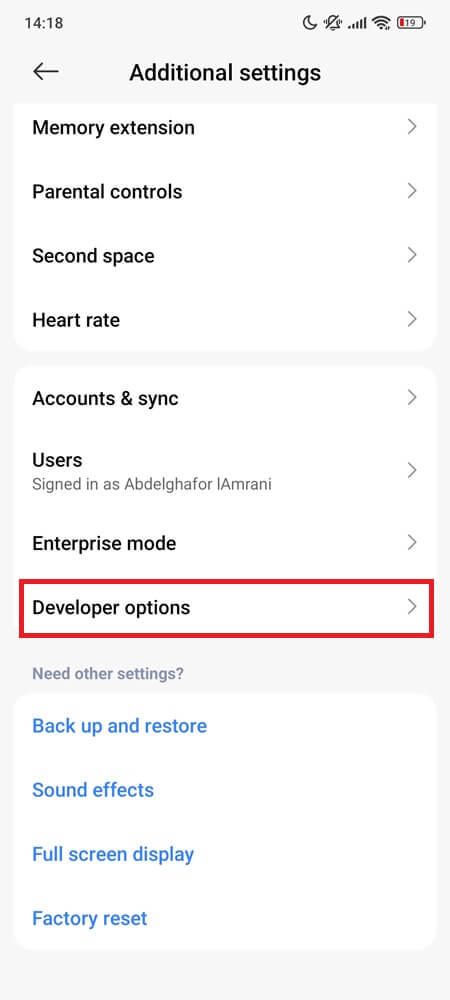
- Scroll to WebView implementation
- Select either:
- Chrome or
- Android System WebView (Only one should be active — don’t switch randomly)
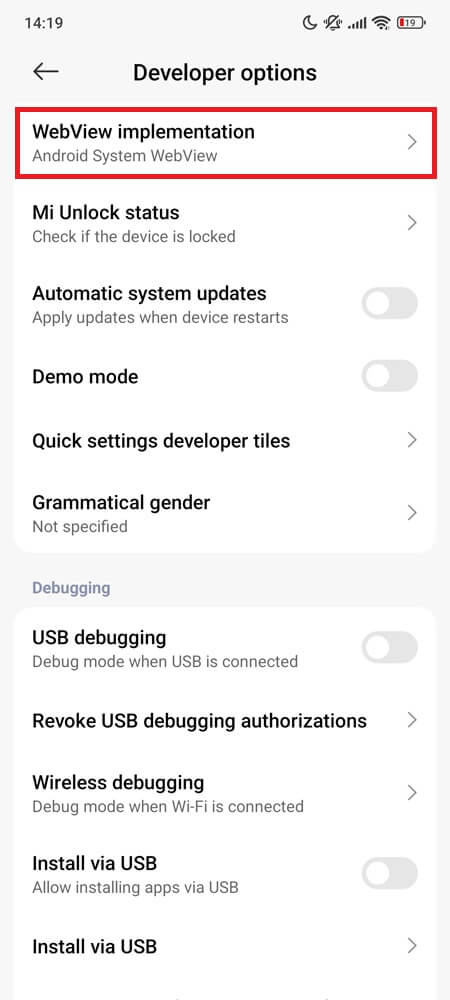
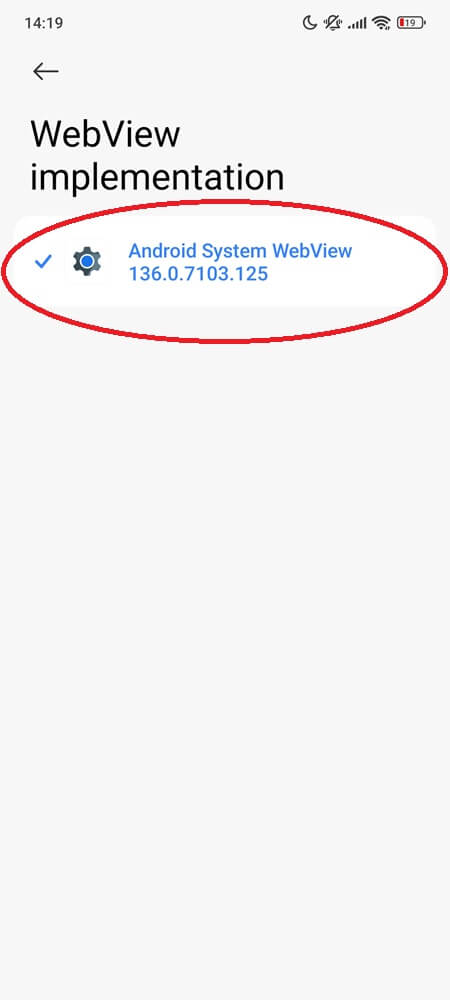
Note: On my Xiaomi Note 13 Pro (HyperOS 2.0.2.0, Android 15), the “WebView implementation” setting still appears in Developer options — but it’s locked to Android System WebView (136.0.7103.125) with no way to switch or select Chrome, as shown in the screenshot above. That’s normal on newer Android builds, which now use a fixed WebView provider.
4. Don’t Disable It
Some users try disabling WebView, hoping it’ll “stop background updates” or “fix battery drain.” But doing that is like removing the wheels from a bike when it squeaks.
Apps that rely on WebView will simply break — no warnings, no error messages, just blank screens or failed logins.
Disabling it won’t speed things up or free space—it’ll just break the parts you don’t see. It’s not spyware, and it’s not bloatware. It’s part of how Android works.
5. If All Else Fails: Reset WebView Safely
You’ve cleared the cache. You’ve updated it. But if Android System WebView still refuses to behave—apps crash on launch, login screens vanish—this is your last card to play.
Do it right and back up your Android phone first or it can break more than it fixes.
Here’s how:
- Head to Settings > Apps > See all apps
- Scroll to Android System WebView and tap it
- Go to Storage & cache, then tap Clear storage (or Clear all data, depending on your device)
- Reboot your phone — don’t skip this.
- Open the Play Store and reinstall the latest update for WebView
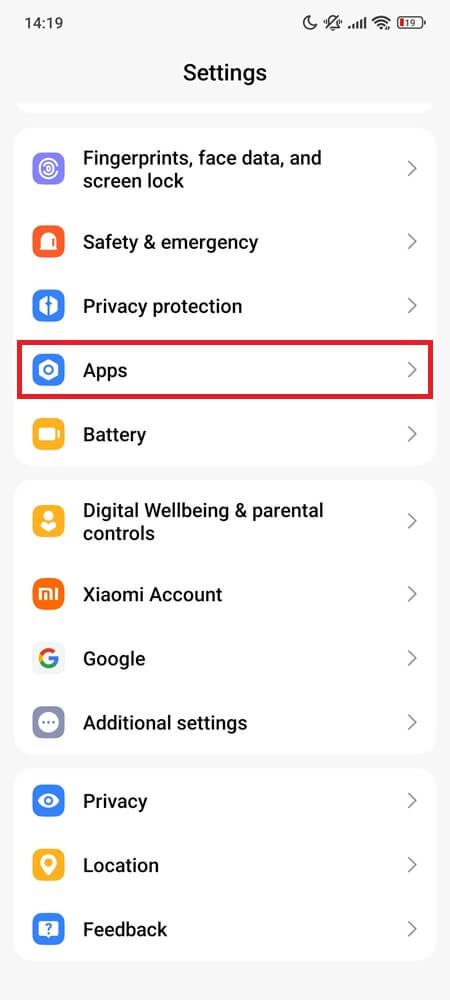
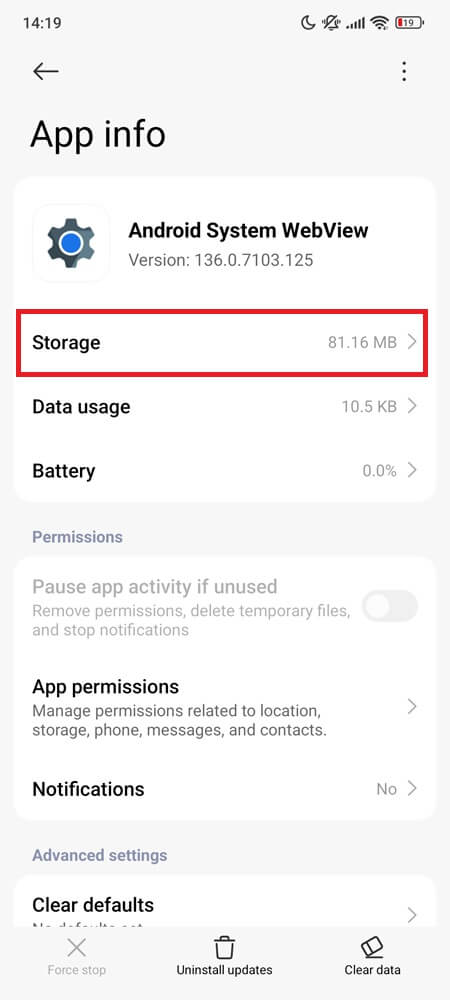
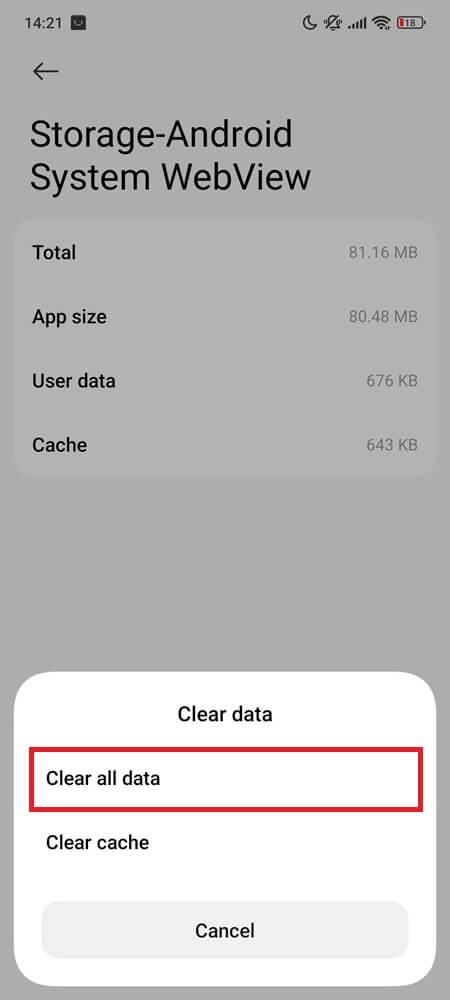
Heads up: This resets everything inside WebView. Some apps may log you out or need permissions again. Only use this fix if every other method failed.
Final Take
Android System WebView isn’t broken. It’s misunderstood.
Unless you’re a developer or debugging a specific issue, you should leave it alone. Disabling it won’t make your phone faster. Uninstalling it won’t stop pop-ups. And reading one-star Play Store reviews claiming it’s a “malware backdoor” won’t change what it really is: a lightweight system browser keeping your apps connected to the web.
Let it do what it’s meant to do. Quietly. Reliably. In the background.
Still tempted to remove it—or are you starting to see why it’s there in the first place?