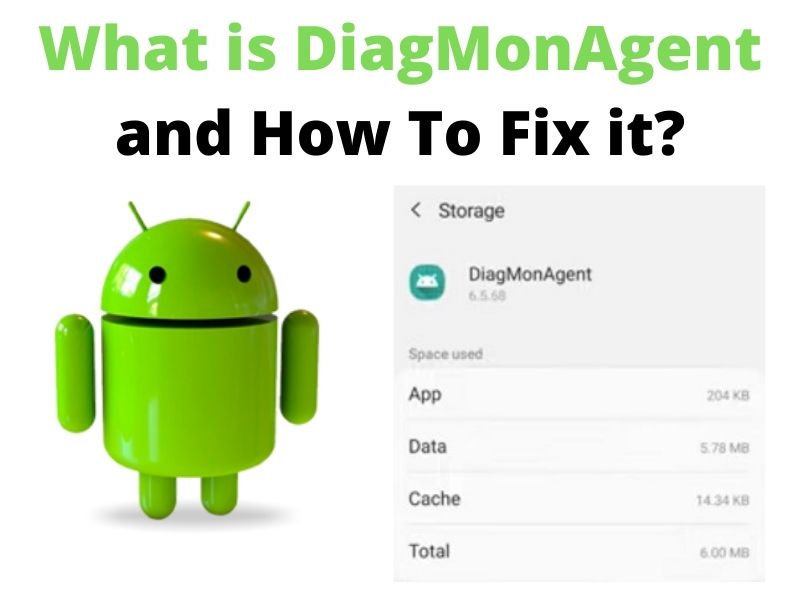You’re using your Galaxy as usual when a small message flashes across the screen: “DiagMonAgent has stopped.” It closes, then returns hours later—often after a firmware update or when the phone finishes sending diagnostic data in the background. Nothing malicious is happening; the crash only looks dramatic because it touches a privileged system component.
That single event sends thousands of users to forums every year asking the same question: What is this thing on my phone, and can I delete it?
What DiagMonAgent Actually Is
DiagMonAgent stands for Diagnostic Monitoring Agent, a core system utility packaged as com.sec.android.diagmonagent by Samsung. It has existed for more than a decade. The first recorded build, version 1.140541.0611, shipped in late 2014 with early Galaxy S5 firmware based on Android KitKat. The newest confirmed version, 9.5.11, appeared on September 29 2025 targeting Android 14 through 16 (API 34–36).
In short, DiagMonAgent functions as an invisible courier that moves system logs, crash traces, and performance snapshots between the device and Samsung’s feedback framework. Those uploads help the company trace bugs that ordinary error reports never expose.
How It Works Inside One UI
Inside One UI, DiagMonAgent operates as a privileged background component tied to the Samsung Members and Smart Tutor frameworks. When diagnostic sharing is enabled, it compresses local logs, encrypts them, and prepares them for transmission. The agent never maintains a constant connection; each job begins, sends its payload, and ends.
Its execution follows Android’s JobScheduler rules. When the system detects a crash or a hardware event worth logging—radio resets, sensor failures, or low-level kernel warnings—it schedules DiagMonAgent to gather and forward the report.
Is DiagMonAgent Safe or Spyware?
Nothing in its design resembles spyware. The APK is signed with Samsung’s verified production certificates—9ca5… on current builds and the older 29c6… on legacy ones. Both signatures appear in other pre-installed Samsung apps such as Device Care and SmartThings, confirming authenticity.
DiagMonAgent itself holds only 13 permissions—mostly system and storage—and no unrestricted network access. Outbound uploads occur only through the Samsung Members service over HTTPS, strictly obeying the user’s Send diagnostic data toggle under Biometrics and Security.
When that toggle is off, logs stay on the device until they expire. The agent collects crash metadata, not photos, messages, or credentials. Every reputable scan on APKMirror marks version 9.5.11 as safe to install.
Why It Sometimes Crashes or Drains Battery
Its errors are mechanical, not malicious. After a major OS upgrade, cached job entries may reference file paths that no longer exist, triggering repeated restarts. If diagnostic consent is changed mid-upload, the framework can also lose its authorization token and crash.
Android 12 and newer make the loop more visible: Activity Manager automatically restarts any failed privileged service, causing the same “has stopped” notice to flash again. Short bursts of battery or data use appear when DiagMonAgent rotates large log archives after firmware updates, a normal one-time event that disappears once uploads finish.
How to Fix “DiagMonAgent Has Stopped” Error
All methods below are verified for Android 11 through 15 and require no root access. Start with Step 1 and proceed down the list until the error is resolved.
⚙️ Note: Menu names and paths may vary slightly across Galaxy models or One UI versions.
1. Clear the App Cache and Data
Fixes corrupted temporary files that may cause crash loops.
- Go to Settings › Apps › Show system apps
- Select DiagMonAgent
- Tap Storage
- Tap Clear Cache and Clear Data
- Restart your phone
2. Update Samsung Members
Ensures the diagnostic framework is in sync with the agent version.
- Open the Galaxy Store
- Tap the menu icon › Updates
- If Samsung Members is listed, update it
3. Refresh Diagnostic Consent
Renews the authorization token used during log uploads.
- Go to Settings › Biometrics and Security
- Tap Send diagnostic data
- Toggle it Off, wait a moment, then toggle it On
4. Boot Into Safe Mode
Checks if a third-party app is causing the crash.
- Press and hold Power until the menu appears
- Touch and hold Power off until “Safe Mode” appears
- Tap OK to reboot
- If the error disappears, a third-party app is the cause
5. Wipe the Cache Partition
Clears system-level cached data after OS updates.
- Power off your phone
- Hold Volume Up + Power
- Release Power when the logo appears, keep holding Volume Up
- Use volume keys to highlight Wipe cache partition
- Press Power to select, confirm Yes
- Select Reboot system now
6. Factory Reset (Last Resort)
Resets the device to its original factory state, erasing all apps, settings, and personal data. Back up your files first using Samsung Cloud, Google One, or a local copy to avoid losing photos, messages, or documents.
- Go to Settings › General Management › Reset
- Tap Factory data reset
- Follow on-screen instructions
These steps resolve nearly all crash reports documented across Samsung Community threads. Each step addresses a distinct failure path—cache corruption, outdated frameworks, consent mismatch, or system residue.
Can You Disable or Remove DiagMonAgent?
Not entirely. DiagMonAgent lives inside /system/priv-app/DiagMonAgent/ and runs with system privileges. One UI 6 and newer block its manual deactivation in Settings, and removal through third-party tools can trigger dependency errors in core system apps like Device Care and Samsung Members.
The only safe adjustment is disabling Send diagnostic data in Settings. This stops outbound uploads while keeping local crash handling intact. For long-term stability, treat it as part of the operating system rather than a user app.
Privacy and Purpose
DiagMonAgent exists to make Samsung’s firmware self-aware. It aggregates anonymous fault data inside the Device Health Pipeline, which engineers use to adjust power profiles and release targeted hotfixes. When a Galaxy S24 or S25 sends a crash summary, the system that analyzes it often builds the patch that prevents your next one.
For anyone who values privacy more than analytics, fine-grained control still exists:
• Turn off Send diagnostic data in Biometrics & Security.
• Under Location services, disable Improve accuracy to block network-based sensor reports.
• In Google Settings, toggle off Usage and diagnostics to stop overlapping telemetry.
These adjustments keep DiagMonAgent functional locally but stop external uploads. You preserve stability while limiting what leaves the device. That balance—data minimized, performance intact—is the safest configuration for modern Galaxy phones.
Final Insight
Most users never notice the code that holds their phone together until it blinks on-screen for a second. DiagMonAgent is one of those hidden structures—quiet, small, and essential. When it fails, the interruption is visible; when it works, the entire system feels seamless.
The next time that name appears in your battery list, remember it isn’t spying or draining—it’s quietly trying to keep your Galaxy honest.
Related articles