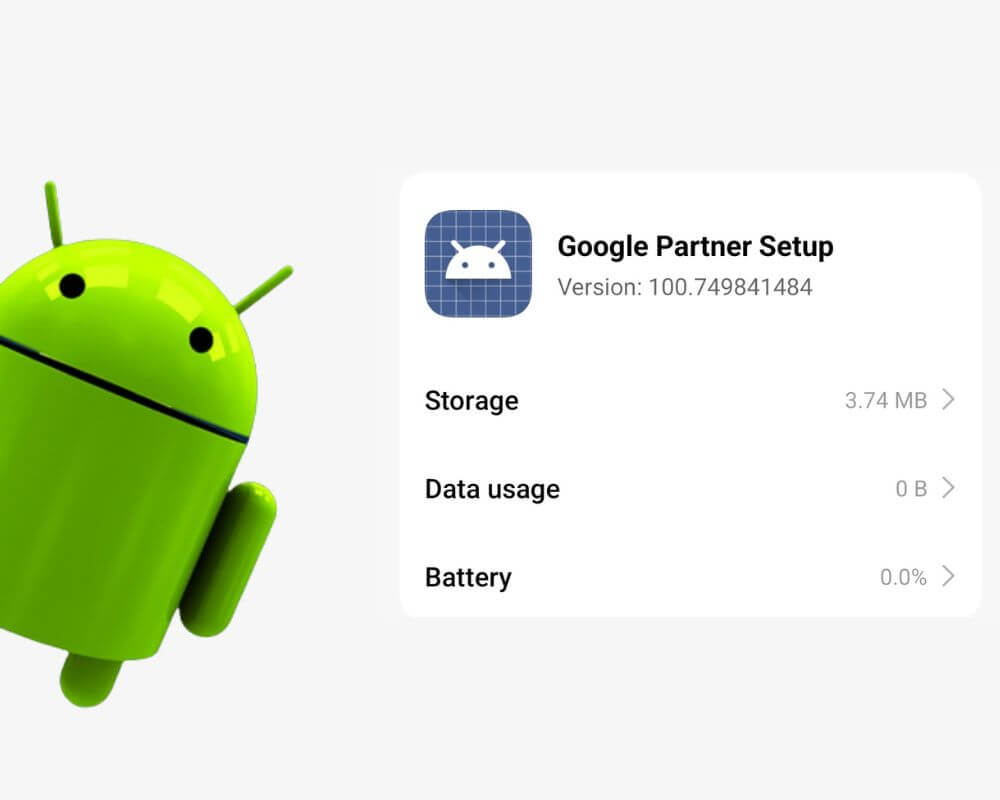You won’t find it in your app drawer. It has no icon, no homepage, and no obvious role. But deep in your Android system apps, there it is—Google Partner Setup, silently installed without fanfare.
Most people never notice it. Some stumble across the name and assume it’s bloatware or spyware. Others try to remove it, thinking it’s another useless preloaded service. But here’s the truth: this invisible little component actually plays a small but important role on your phone.
It’s not flashy, not customizable, and it’s definitely not meant for user interaction. But if you’ve ever signed into a new Android device and watched your preferences, keyboard settings, or voice input just appear—Google Partner Setup was doing that work silently in the background.
Still, that raises some real questions:
What is it? What does it do? Is it safe? And can you remove it without breaking something?
Let’s answer all of that—clearly, honestly, and with no fluff.
What Is Google Partner Setup?
Google Partner Setup is a system-level app built into certified Android devices under the package name com.google.android.partnersetup. You won’t see it running, but it’s there to support Google services during first-time setup, account login, or restore.
Its job is narrow but essential. It helps sync voice input preferences, restore keyboard settings, and apply backed-up accessibility options when you sign into your Google Account. It also assists in enabling certain OEM-specific Google features during onboarding—especially on phones with custom Android skins like One UI or HyperOS.
To be clear: this is not the same as Setup Wizard (the visual setup tool for language, Wi-Fi, and Google sign-in). Instead, Google Partner Setup works in the background, quietly nudging your personal settings into place so you don’t have to reconfigure everything from scratch.
It’s a tool—not a full app. And unless something goes wrong, you’ll never notice it doing its job.
What Permissions Does Google Partner Setup Have?
On most Android phones—including the Xiaomi Note 13 Pro—Google Partner Setup shows no user-facing permissions at all. Open its App Info screen and you’ll likely see:
- No permissions allowed
- No mobile data used
- No background battery consumption
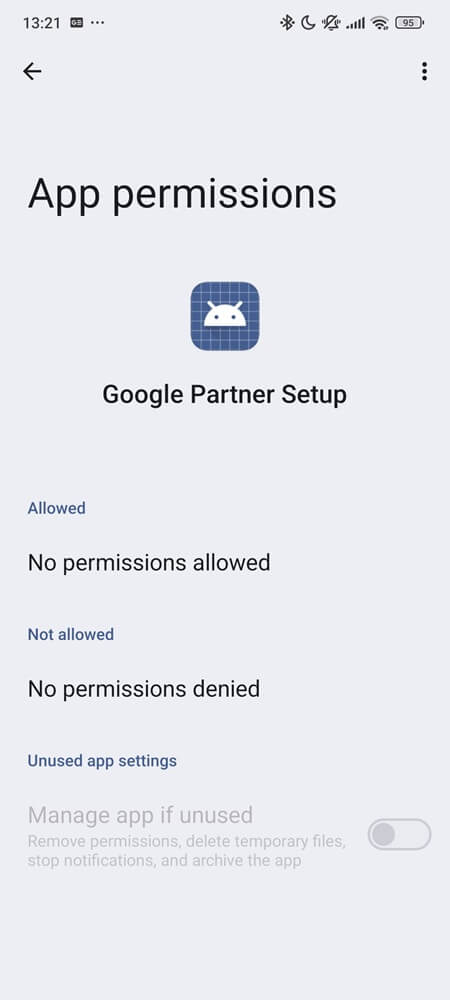
That’s not a glitch—it’s intentional.
Because it’s a preinstalled system app signed by Google, it doesn’t request runtime permissions like third-party apps do. Instead, it performs specific tasks at key moments, such as:
- Signing into your Google Account
- Restoring backed-up keyboard and accessibility settings
- Enabling voice input preferences during setup
These actions rely on built-in system privileges that come with being part of the Android OS. That’s why it doesn’t show up in your privacy dashboard, data usage log, or permission history.
Is Google Partner Setup Safe?
Yes—and here’s why.
Google Partner Setup is part of Google Mobile Services (GMS), meaning it’s digitally signed by Google, protected by Verified Boot, and scanned regularly by Play Protect for any tampering. It’s also non-removable on most devices, locked to the system partition, and not available for download or sideloading.
There’s no UI, no data collection, and no behavior that mimics third-party apps. It’s a passive system tool, active only when Android tells it to be.
As of 2025, there are no reported vulnerabilities tied to com.google.android.partnersetup in the CVE database, and no credible reports of abuse or exploitation on forums like Reddit or OEM support trackers.
So if you’re worried because it looks unfamiliar or lacks an icon—that’s normal. But there’s no red flag here. It’s just another quiet cog in the Android machine.
Can You Disable or Uninstall Google Partner Setup?
Technically, yes. Practically, no.
On most Android phones, Google Partner Setup is a protected system app. You won’t find an uninstall button, and the Disable option is usually greyed out—unless you have root access or use ADB commands.
Even if you remove it, nothing improves. There’s no gain in storage, speed, or battery life. Instead, you might break key functions like:
- Gboard failing to restore your personal dictionary
- Voice input not syncing correctly
- Accessibility settings not coming back after login
- Setup glitches during account onboarding
That’s because this app helps Android restore your Google-backed preferences after you sign in. Without it, some services won’t apply correctly.
Now, if you’re rooted and debugging a serious issue, you can freeze or uninstall it using tools like ADB shell or Titanium Backup—but only after backing up your Android device. And even then, it’s risky unless you’re solving a confirmed problem. Otherwise, leaving it untouched is the safest and most practical choice for your device.
How to Fix “Google Partner Setup Has Stopped” on Android
It’s rare—but when this system app crashes, the message feels cryptic:
“Unfortunately, Google Partner Setup has stopped.”
There’s no app icon to reopen it, and most task managers won’t even list it. So when it fails, it feels like a dead end. But in most cases, the fix is straightforward.
1. Clear Cache and Storage (If Available)
Even though this app has no interface, Android still tracks its internal data. Corruption—especially after a system update—can trigger crash loops.
To clear:
- Go to Settings > Apps (or App Management, depending on your Android version or phone brand)
- Tap Show System Apps or All Apps
- Find Google Partner Setup
- Tap Storage & Cache
- Clear both Cache and Storage (or Clear All Data if available)
- Reboot your device
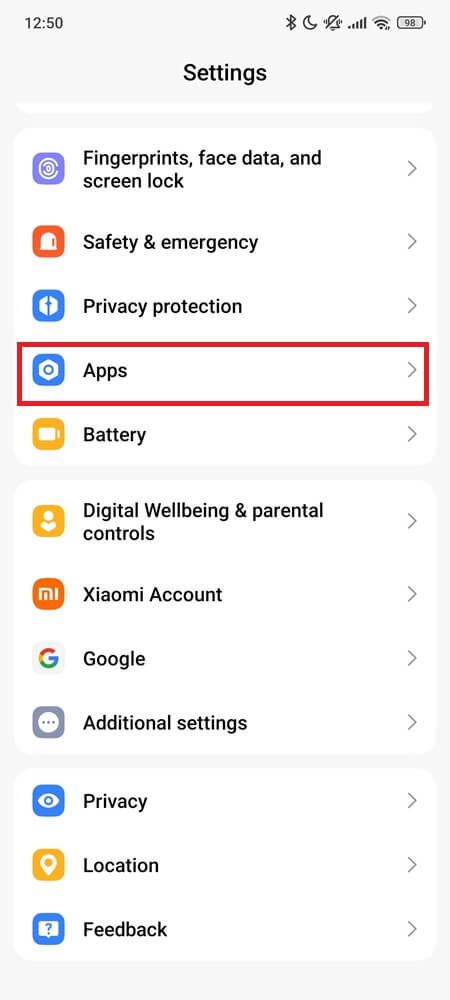
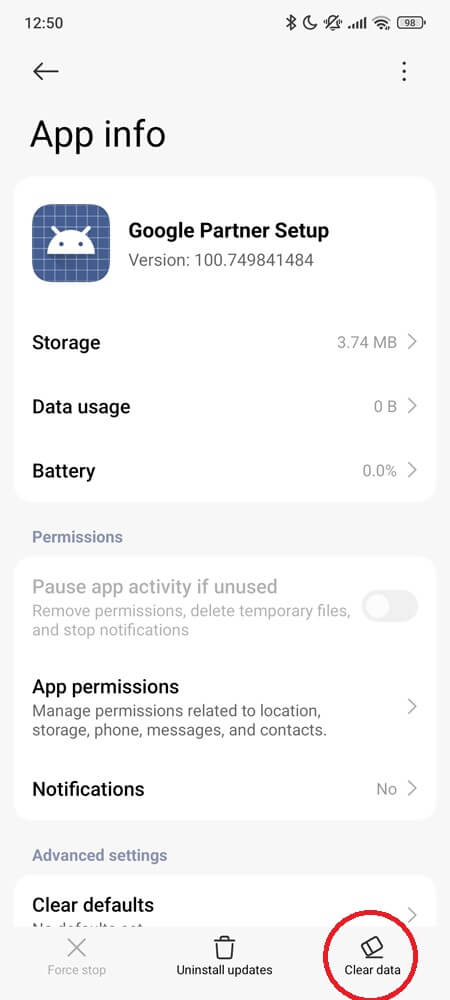
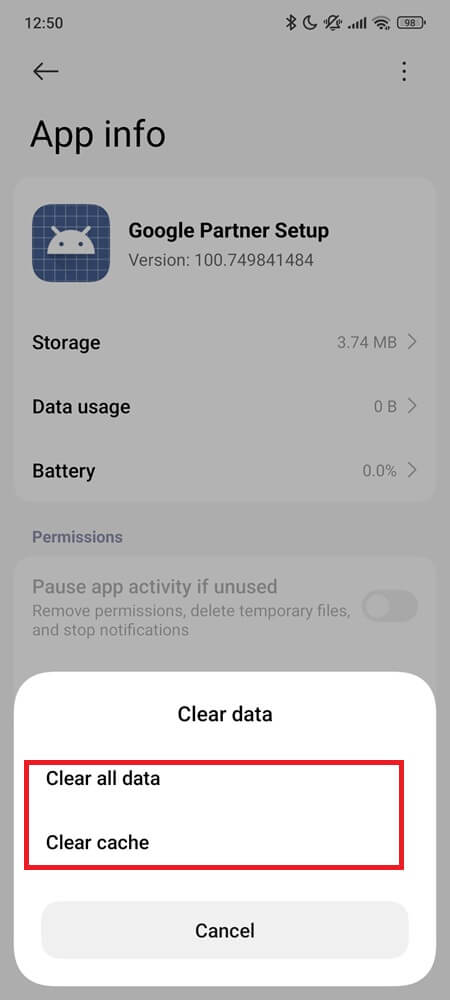
If “Clear Storage” is greyed out, move on.
2. Force Stop
Sometimes the app gets stuck mid-task—especially after switching Google accounts or restoring settings. A force stop often resets its state.
- Go to Settings > Apps > Google Partner Setup
- Tap Force Stop
- Then reboot your phone
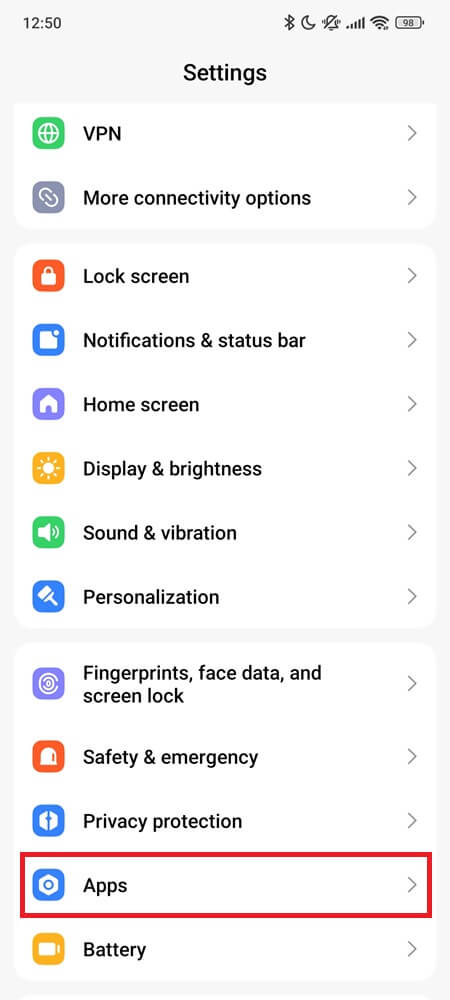
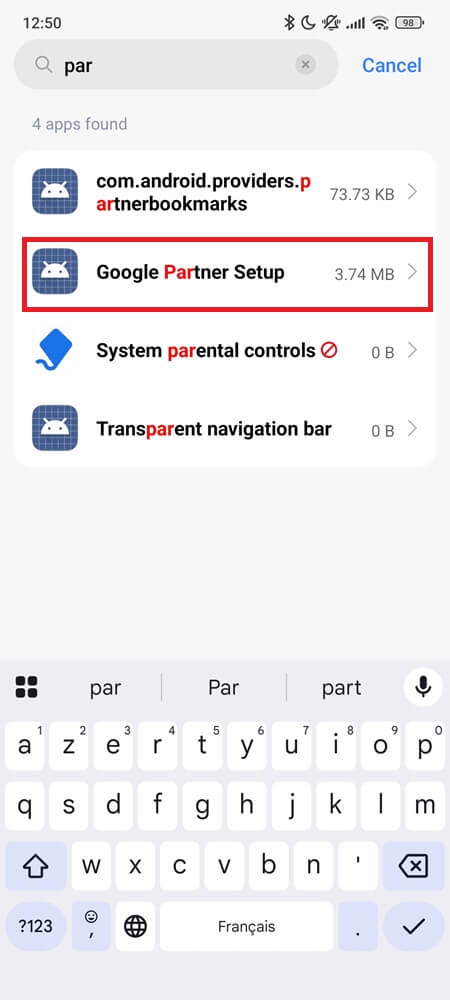
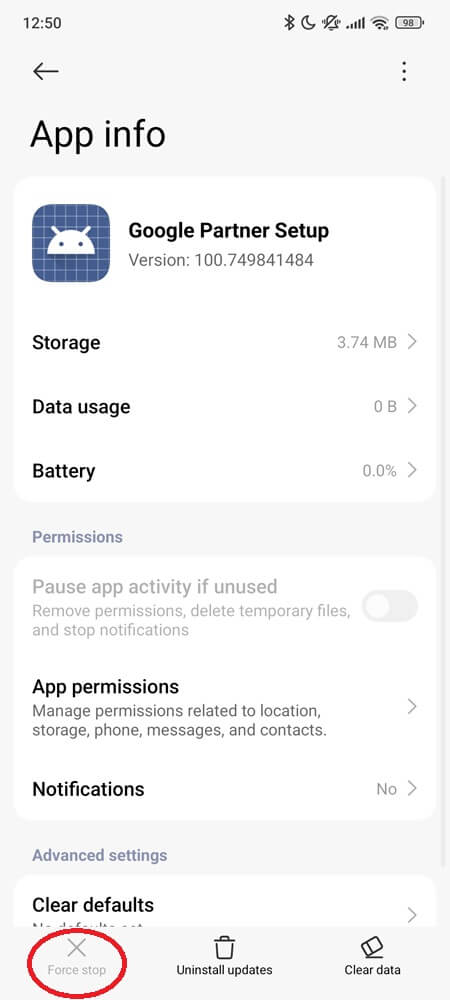
After restarting, the system will silently reinitialize it in the background.
3. Update WebView and Play Services
Partner Setup isn’t updated directly, but it relies on Google Play Services and Android System WebView. Outdated versions can cause unexpected system crashes.
To update:
- Open Google Play Store
- Search for Android System WebView and Google Play Services
- Install any available updates
- Reboot again
4. Factory Reset (Only If Nothing Else Works)
If none of the above solves the crash—and other system apps are acting up too—a full factory reset might be necessary.
Before you begin: Back up everything. Seriously. A factory reset will erase your photos, chats, downloaded files, accounts, and settings.
To reset your device:
- Open Settings
- Scroll down to System
- Tap Reset Options
- Select Erase All Data (Factory Reset)
- Confirm the action and enter your PIN or password
- Wait for the process to complete and your phone to reboot
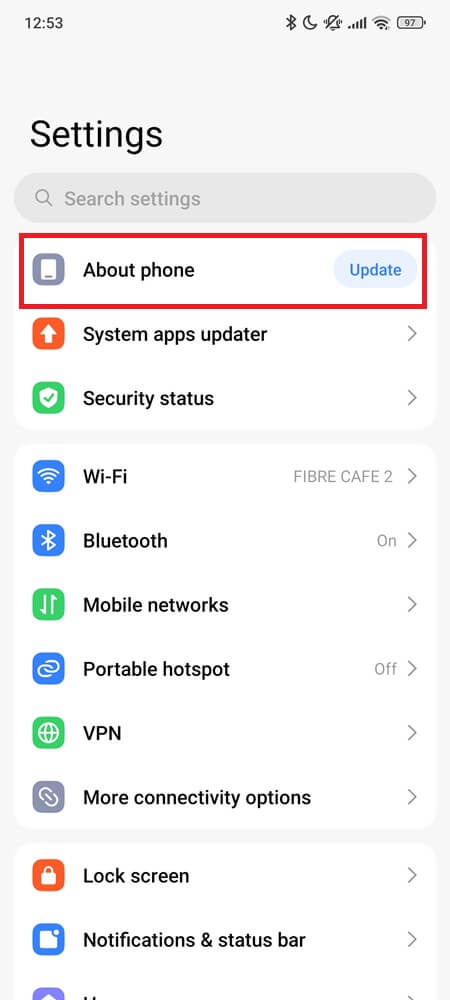
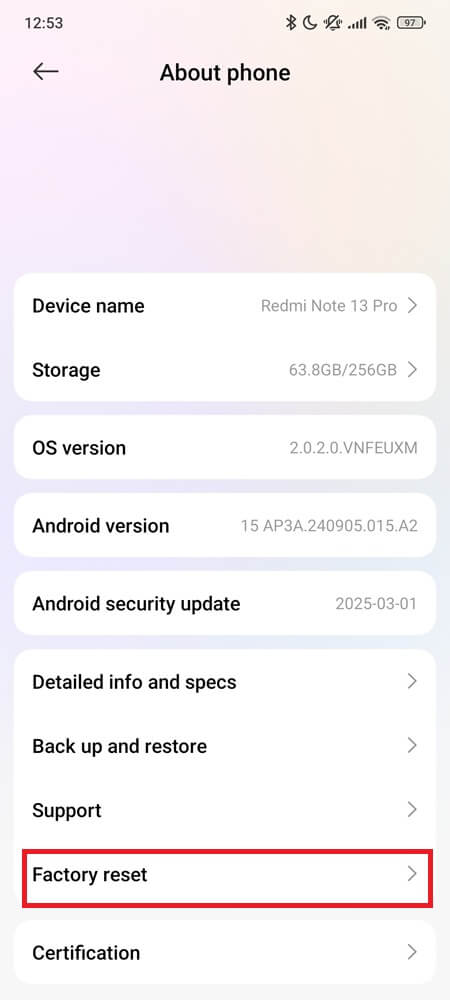
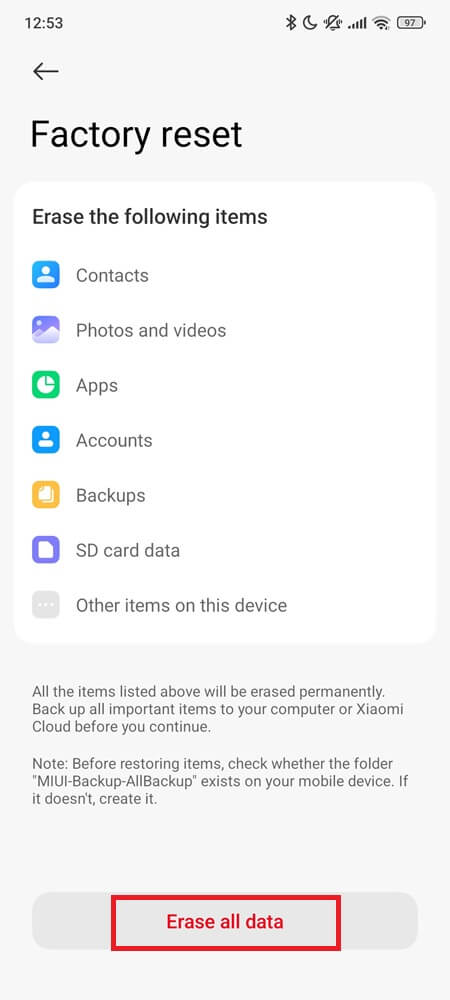
This reinstalls all core apps, including Google Partner Setup, with clean default settings.
Final Take
Google Partner Setup isn’t something you interact with—but it plays a key role behind the scenes. It silently helps apply your voice preferences, restore keyboard settings, and carry over backed-up data when you sign into a new device.
If everything’s working, the smartest move is to leave it alone. Removing it won’t free space or improve performance—it’ll just increase the risk of system glitches you didn’t have before.
Some system apps are loud. This one does its job quietly—and that’s exactly why it works.
Still curious—or tempted to disable it anyway? Think twice.