Do you want to download Twitch clips, vod, or videos for free? Yes, this article is for you. Also, check out the best ways to convert Twitch clips to MP4 with an easy Twitch clip downloader.
As a live streaming platform for gamers and content creators, Twitch has become famous for watching VODs, streams, and videos. One needs to create clips to share the moments with the help of a Twitch clip downloader.
Moreover, you can download Twitch videos to watch content created by individuals. Also, if you want to watch content that was streamed live previously and archived, you download Twitch VODs which are videos on demand.
Additionally, for those who want to watch the videos later, they can convert Twitch to mp4 or iPhone video format to save and access them offline. Some platforms enable you to convert videos online, so you can take the opportunity. Please keep reading to find out more about Twitch videos.
What Is The Best Twitch Clip Downloader For Free?
If you regularly save Twitch clips to get access to the live streams, then you need a Twitch clip downloader. In this way, you can save them offline. This extension will add a button to the clip pages to make it easier and fast for you to download the clips instantly with just a click.
Furthermore, there are Twitch clip downloader platforms that are free. Examples of such include Clipr, NINJA, 4HUB, and Windsya. Clipr strives to enhance user experience and has a few, simple steps to download the clips.
On the other hand, NINJA allows you to download the clip fast, convert it to mp3 and get the thumbnail in a JPG format. Un Twitch also gives room for one to easily convert the Twitch clip to mp3.
Nonetheless, 4HUB helps you download the clips with ease. Besides, Windsya makes it possible for users to download Twitch clips and access them offline.
Therefore, if you do not have to miss a clip, just use the Twitch clip downloader of your choice to get started. Once you have downloaded the clip, you can save it on your device or cloud storage.
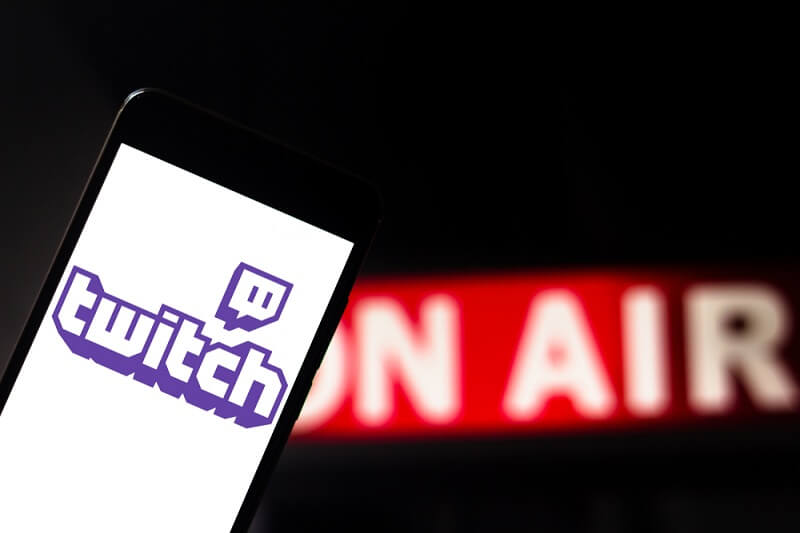
How to Download the Twitch Clip?
There comes a time when you find a clip that you’d love to save offline, you can do so. Initially, Twitch allowed users to download the clips from the video player in Firefox and Chrome by simply rightly clicking on the video and selecting saving options.
However, there was a change and the clips are no longer downloadable from the platform. Hence, there is no specific button on Twitch where you download the Twitch clips. As much as this is the case, the process is simple.
You can create a clip for any content that you love. Therefore, you first need to save the clip to your Twitch account. This makes it possible for you to download the clip on your device.
You can then use the Twitch clip downloader to download your clips. Some have very simple steps you can follow to achieve this.
Important: Every clip can be accessed online using its link. So, the first thing you need is to get the link to the twitch clip you want to download. You can get and copy the Twitch Clip Link in three different ways.
First, if you are using the address bar in the browser, open the clip you want to download. Then, right-click on the address bar. In the pop-up menu, select copy. If you are using a mobile phone, tap and hold the address bar then select copy. On the other hand, you can use the clip share button to get the link.
Simply click on the Twitch Share Button and select copy to clipboard. If you are using a mobile device, find Copy to Clipboard on the standard share screen. Additionally, you can go to the clip grid menu, right-click on the clip then select “Copy link address”.
If you are using a browser to download the clip, use either Firefox or Google Chrome since they’re simpler. You will use the “Inspect” tool to achieve this. Once you get the clip you want to download, open it then set the resolution that is best for you. Pause the clip, right-click on it then click “Inspect”.
Scroll until you see the link to the clip then double-click on it to copy. Open a different window then paste the link. If the codes are the correct ones, the clip will start downloading automatically. You can find the downloaded clip in the folder with your downloads.
You can also use other sources to download a Twitch Clip, By using Clipr as the Twitch clip downloader, you can follow the following steps;
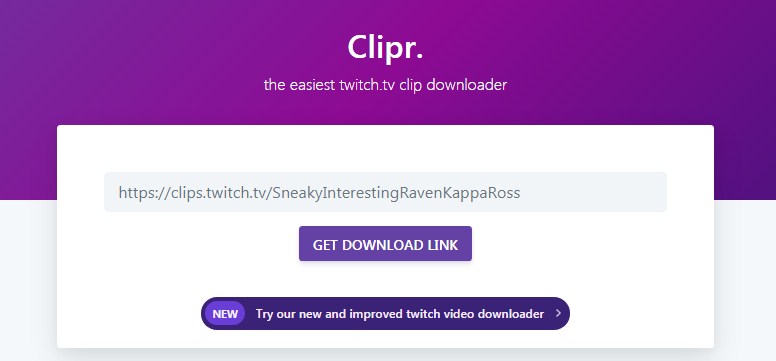
- Copy the twitch clip link and paste it into the space provided below.
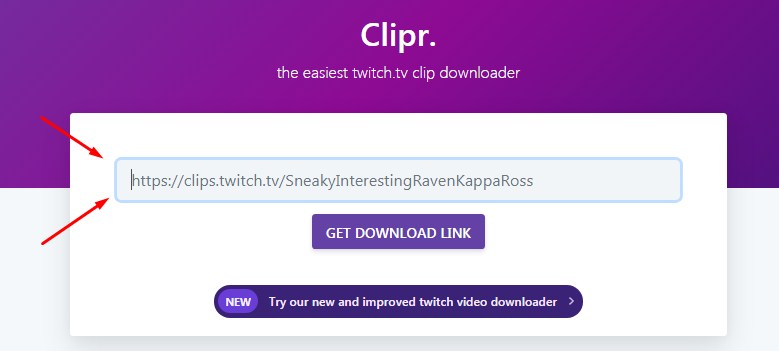
- Press the button labeled “Get Download Link”.
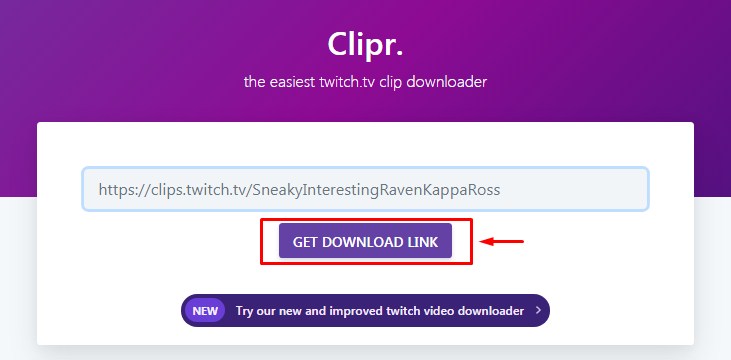
- When you do this, the page refreshes and shows a “Click to Download” button.
- Click on it then the clip will download to your computer.
- In most cases, you’ll find it under your Downloads file.
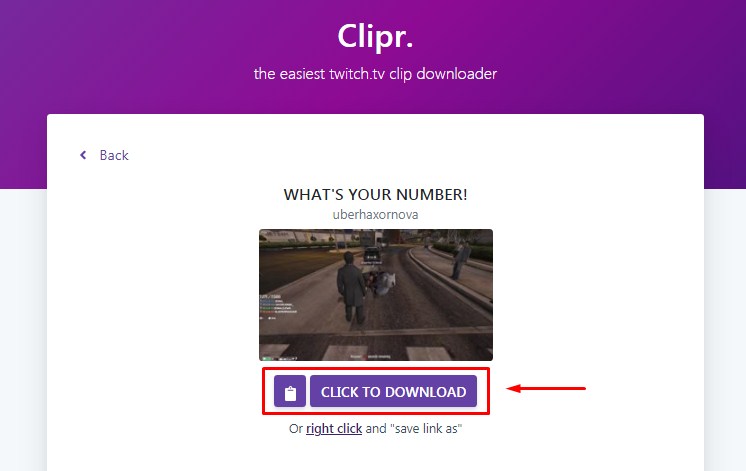
Use clip.ninja to download the clips, you can follow the steps below;
- Open the clip on your Twitch account.
- Copy the clip link to the clipboard.
- Paste the clip link to the white box.
- Click the submit button.
How to Download Twitch Videos With Keepvid?
Those who are registered users of Twitch can download live-streamed videos. Just like in twitch clips, you need a link to a Twitch video to download it. once you are in the Twitch page link, copy the link to the video from the browser’s address bar then paste it into the white box of the software you are using to download the video.
The link will be processed and once the “Download” button appears, tap and hold on until “Download Link” appears.
Tap on it. Twitch video downloaders such as Locoloader, and Keepvid can be of help.
If, say you are using Keepvid, which is free, once you have copied the Twitch video link, paste it on the white box then hit “GO”.
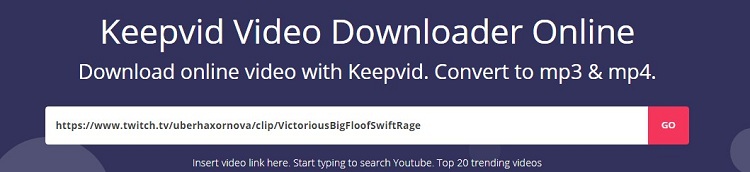
No technique is required. The system will locate the download links for various formats and display them to you.
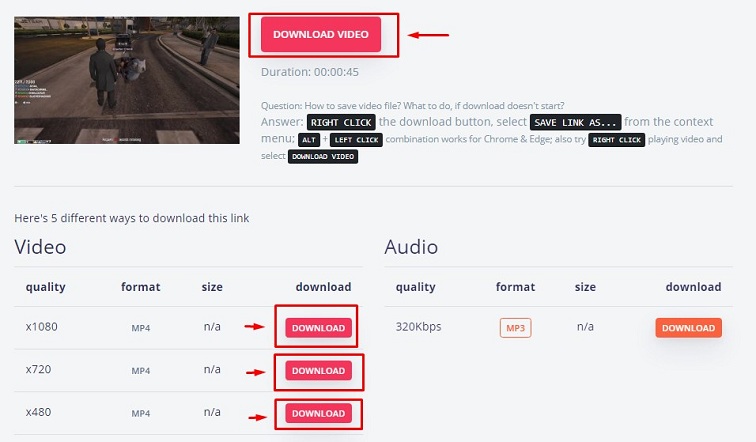
Select the one you prefer. You can right-click the download button and select how you want to save the link. In most cases, when downloading Twitch videos using keepvid Twitch video downloader, the following easy steps are applied;
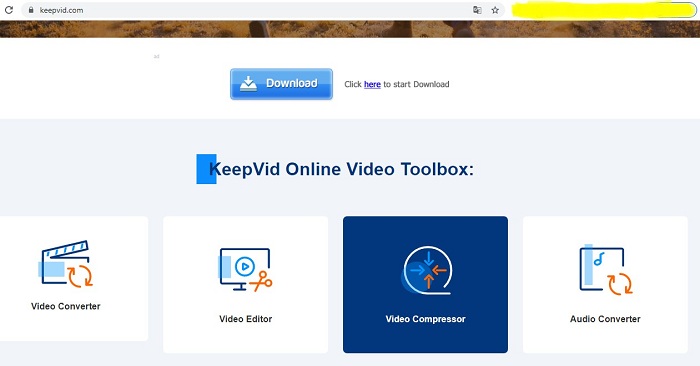
- Installing the video downloader on your device.
- Copying the Twitch video link from your account.
- Pasting the link into the downloaded program.
- Select the preferred output video parameters.
- Download the Twitch video to the device.
How to Download Twitch VODs for Free?
Twitch VODs ( videos on demand) are mainly for the viewers who miss out on watching the videos when they’re streamed. However, the Twitch VODs expire and are automatically deleted from the server after a specific period. Streamers with regular accounts have their VODs expire after 14 days.
The Twitch partners expire after 60 days while those for the affiliates expire between 14 and 60 days. Therefore, this calls for gamers and viewers to download the VODs to get access even when offline. The process of downloading a Twitch VOD varies depending on whether you are a viewer of the stream or a streamer.
For a streamer who wants to download a Twitch VOD, you need to ensure the streams are automatically saved as VODs in your profile. This makes it possible for your future broadcasts to be turned into VODs to make them downloadable. You can do this by;
- Visit the Twitch website and ensure you are logged in to your account.
- In the top-right corner, open the menu and click on “settings”.
- Click on the link labeled “Channel and Videos”.
- Scroll down on the next page to where there is the “Channel Setting” section.
- Locate the option “Automatically archive my broadcast” and enable it. once this is done, you will get all your streams automatically saved as VODs to your Twitch profile.
Once the streams are automatically saved as VODs, you can download them by following these steps;
- Visit the Twitch website to ensure you’re logged in.
- Open the dropdown menu and click on “Video Producer”.
- A library with videos in your account will be displayed. Open the dropdown menu and click on “Past Broadcast” to select the VOD.
- All the VODs from past streams will be displayed. Click on the “download” button under the one you want to download.
How to Download VOD From Another Person’s Stream?
For a viewer who wants to download a VOD from another person’s stream, this can’t be done directly from the Twitch account. However, you can download the VOD using a program called Twitch Leecher, and it’s free.
As much as it is not connected to Twitch, it is designed to complement it. Therefore, you can use Twitch Leecher to download someone else’s VODs using the following steps;
- Visit the official Twitch Leecher website to get the latest version of the program.
- You are given the option to either run the program on your computer or save it. you can select “Run” and follow the steps shown to install it on your device.
- Open the Twitch Leecher program once it is installed.
- In the top menu, select “Search”.
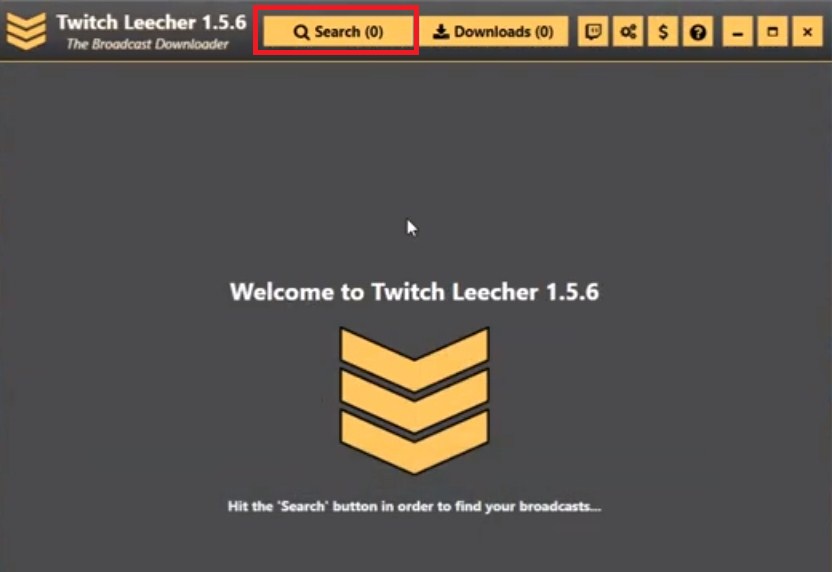
- Go to the Twitch channel and select “Videos”.
- Right-click on the video you want to download and select “Copy Link Address”. This command differs depending on the browser you are using.
- Go back to Twitch Leecher and select the tab labeled “URLs”. Paste the link to the video in the white box then select “Search”.
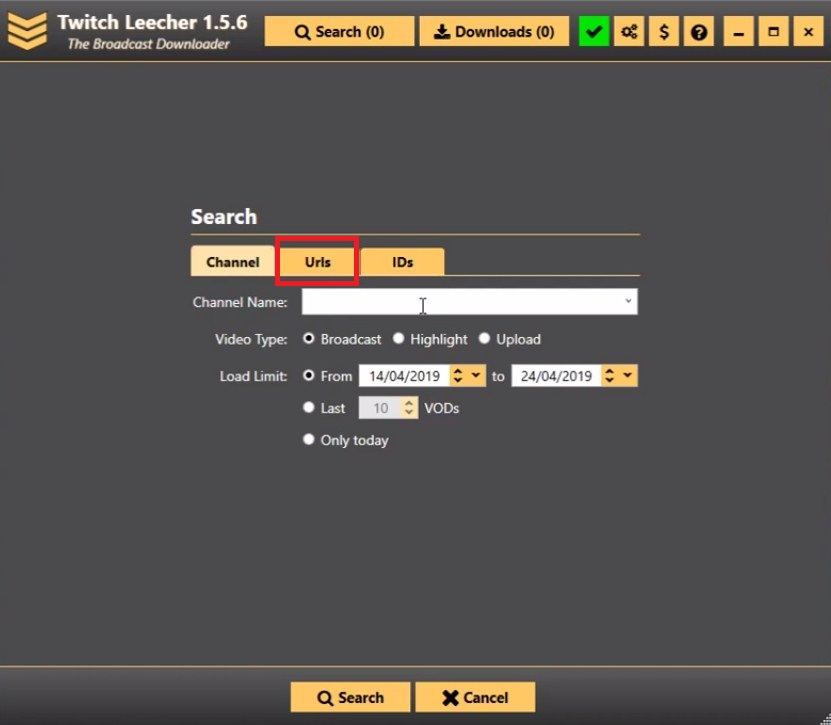
- Then, select the “Download” button in the lower right corner.
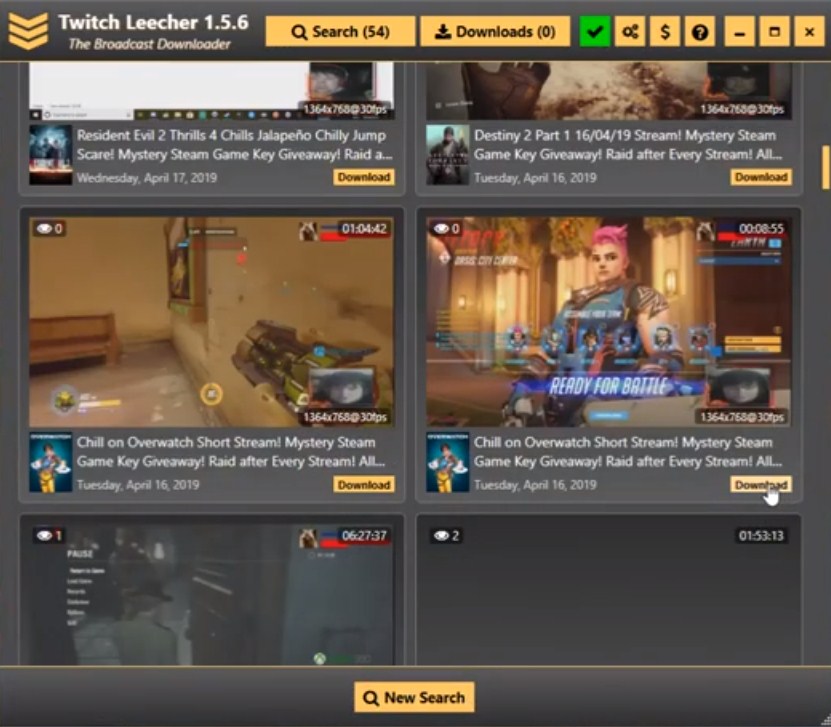
- Go to the next screen and choose the right resolution for your video and where you want it saved on the computer.
- You can choose to rename it and modify the start and endpoints.
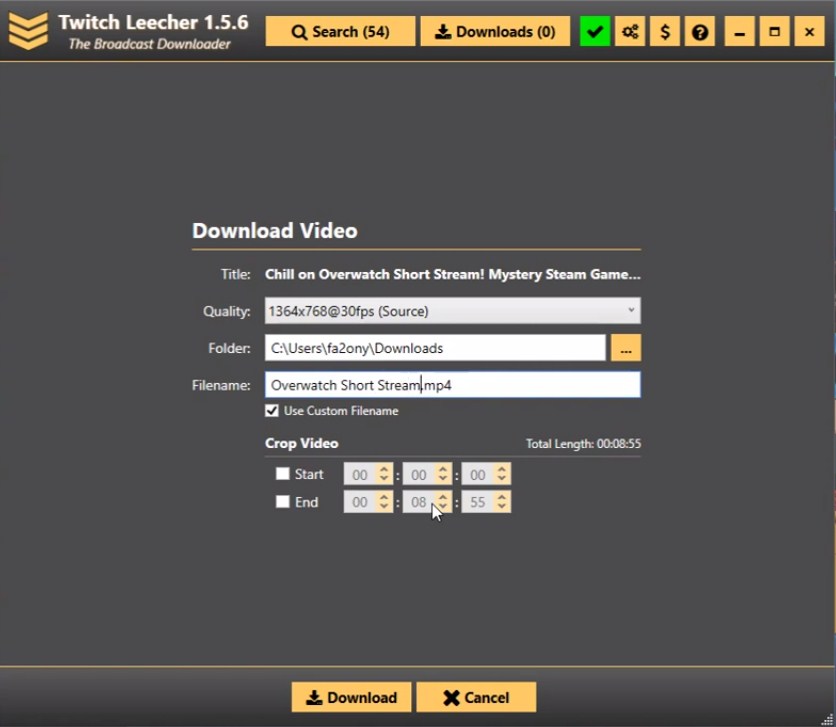
- Select “Download”. The video will be available in the location you chose.

How to Convert Twitch Videos to MP4?
At times, you might want to not only download the Twitch clip but also convert it to mp4. If you want to convert Twitch clips or videos to mp4, there are different Twitch clip downloader Apps you can use. For example, if you are using Clipr, use the following steps;
- Visit the Twitch website and select the Twitch clip or video you want to save.
- Open the clip or video and click the “Share” button to get the link and copy the URL.
- Open the Clipr program, paste the URL in the search bar, and select “Get Download Link”. This initiates the converting process.
- Once the process is complete, tap on “Click to Download”.
- Click on the three dots at the lower right corner of the clip. Select “Download” to save the clip.
On the other hand, if you are using UnTwitch as your Twitch clip downloader, you can convert the Twitch clips to mp4 online. If you want to do this, you can follow these steps;
- Go to your browser such as Google Chrome. Enter the UnTwitch website.
- Enter the copied Twitch clip link in the search bar of the UnTwitch homepage.
- Click on “Submit”.
- Once the process is done, choose the video quality you prefer. Then, download the Twitch clip to mp4.
Moreover, you can convert Twitch to mp4 using clip.ninja. Moreover, several other programs can allow you to successfully do this. Therefore, you can choose carefully the Twitch clip downloader program you’d love to use.
Conclusion
The bottom line is that gamers, viewers, and content creators have wonderful opportunities when using Twitch as an online streaming platform. Also, numerous Twitch clip downloader programs help download clips and share them with viewers.
Furthermore, the Twitch video downloader programs help both viewers and streamers to download Twitch videos and VODs. Additionally, other systems facilitate the conversion of Twitch to mp4. Therefore, you can choose the one that meets your needs and use it. The good thing is, that the process of downloading the clips, and videos, and converting the same to mp4 is easy and simple.
Related articles:

