You’re scrolling through your app list, checking permissions, or reviewing installed packages—and there it is: com.android.vending. No icon. No app to open. Just a strange name that looks like it doesn’t belong.
But it’s not malware. And it’s not some leftover debug file. It’s part of Android’s internal wiring—deeply tied to how the Play Store works, even if you’ve never heard of it before.
The real confusion starts when it stops working—and most online fixes either oversimplify the issue or suggest risky steps with no context.
We’ll break it down step by step—what com.android.vending is, where it shows up, and how to fix problems without breaking anything in your phone.
What Is com.android.vending Exactly?
At its core, com.android.vending is just the technical package name for the Google Play Store. It’s how your phone’s system identifies the app—not by its friendly icon or name, but by this internal label used in logs, permissions, and installation requests.
But it’s more than just a label. This package connects the Play Store to everything behind the scenes: verifying purchases, installing apps, checking licenses, and managing background updates. It’s the gatekeeper that makes sure apps come from trusted sources—and it has system-level access to do it.
You might see it listed in system logs, app managers, or antivirus scans—but that doesn’t mean anything is wrong. Even if the name looks unfamiliar, it’s a core part of how Android manages trusted app distribution.
Is com.android.vending safe?
Yes. Despite how strange the name looks, com.android.vending is completely safe. It’s not malicious, not spyware, and not something you need to remove. In fact, deleting or disabling it (without knowing what you’re doing) will likely break your Google Play Store completely.
This package is verified by Google Play Protect, the built-in security layer that scans every app and update for threats. According to Google’s 2024 security report, Play Protect scanned over 200 billion apps per day, blocked 2.36 million policy-violating submissions, and banned 158,000 developer accounts tied to malicious activity—including sideloaded APKs and hidden spyware.
It also stopped more than 1.3 million apps from accessing sensitive data they didn’t need—like location, contacts, or photos—further reinforcing how com.android.vending ties into Android’s privacy and security defenses.
What Causes com.android.vending to Crash or Stop Working
Most people never notice com.android.vending—until it crashes. The typical error looks like this: “Unfortunately, com.android.vending has stopped.” Or on newer phones, a silent failure where the Play Store won’t open, update apps, or install anything.
So what actually triggers this?
It’s almost always a break in communication between the Play Store and core services it relies on. That can happen when:
- The Play Store cache gets corrupted
- You sideload a bad APK that overrides key permissions
- A system update breaks compatibility
- Or the Play Store is disabled, modified, or deleted by mistake
Less common—but still possible—is interference from aggressive battery savers, third-party app cleaners, or outdated versions of Google Play Services.
And sometimes, the name com.android.vending shows up in crash logs or third-party antivirus apps—not because it’s infected, but because a related process timed out or failed mid-task.
These errors usually don’t mean your phone is hacked or damaged—but they’re a sign that the Play Store isn’t working as it should.
How to Safely Fix com.android.vending Errors
If the Play Store won’t launch properly or keeps failing to install apps, the fix usually comes down to resetting the parts of your system that handle downloads and updates. You don’t need to root your phone, run obscure commands, or delete anything dangerous. Android already gives you the tools—you just have to use them in the right order.
Clear the Play Store’s Cache and Storage
Start with the basics: corrupted cache is often the invisible cause of repeated crashes or missing install buttons. Head to Settings > Apps > Google Play Store, then open the Storage section. Tap Clear Cache, followed by Clear Storage (or Clear Data, depending on your phone).
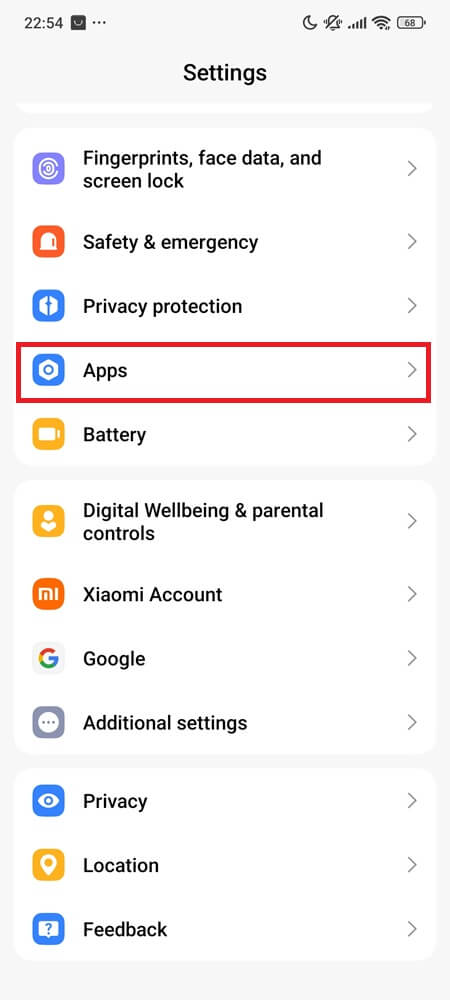
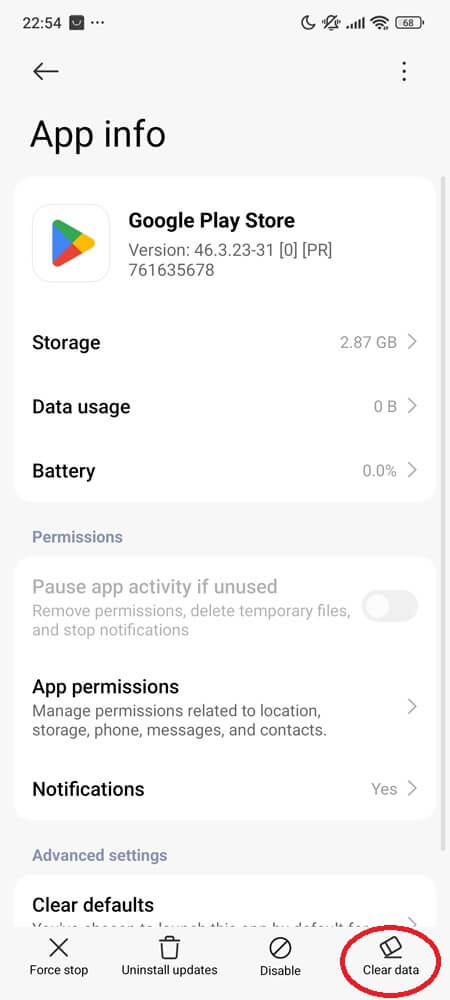
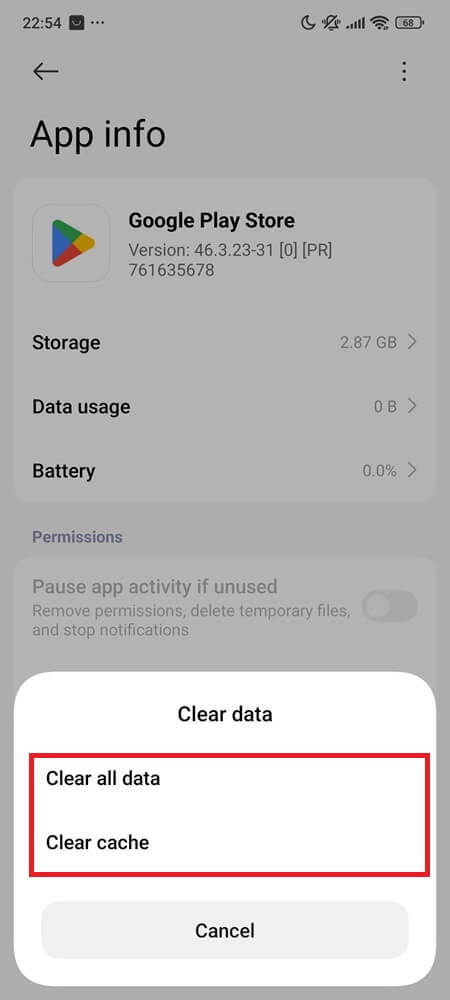
This doesn’t delete your apps—it just resets the Play Store app itself. However, you may need to sign back into your Google Account and reconfigure some settings like auto-updates or parental controls.
After clearing, reopen the Play Store. If the issue was caused by bad session files or stuck updates, this is usually enough.
Clear Google Play Services Cache (Optional but Helpful)
If clearing the Play Store didn’t solve the issue, try resetting Google Play Services next. It works closely with com.android.vending and can silently break things when its cache becomes outdated.
Go to Settings > Apps > Google Play Services > Storage, then tap Clear Cache. If available, you can also tap Manage Space or Clear Storage, but note that this may log you out of some Google apps.
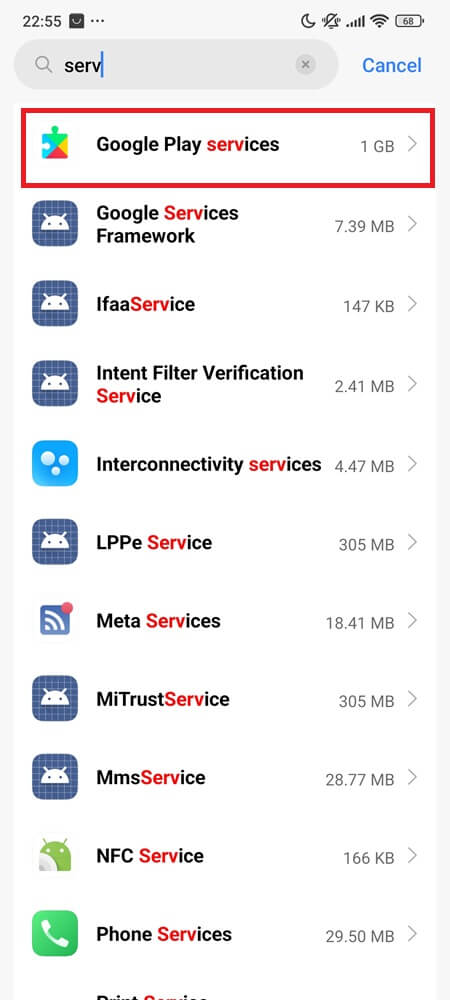
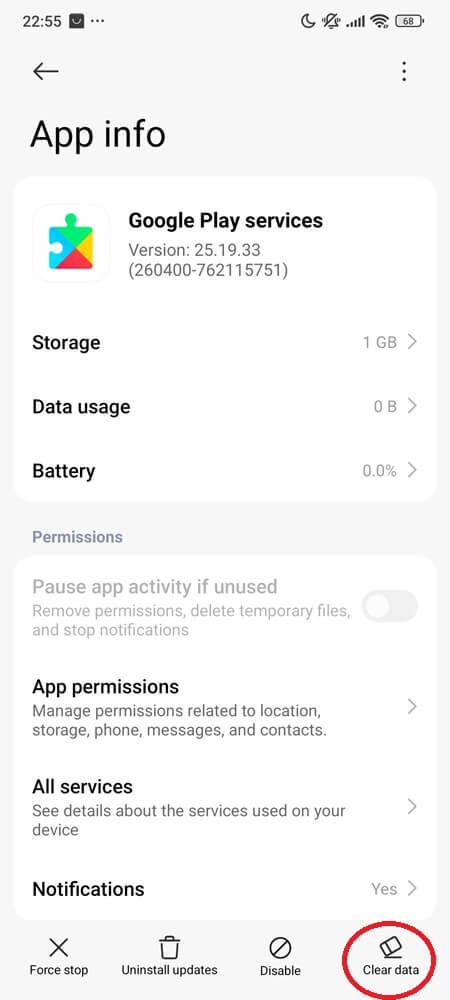
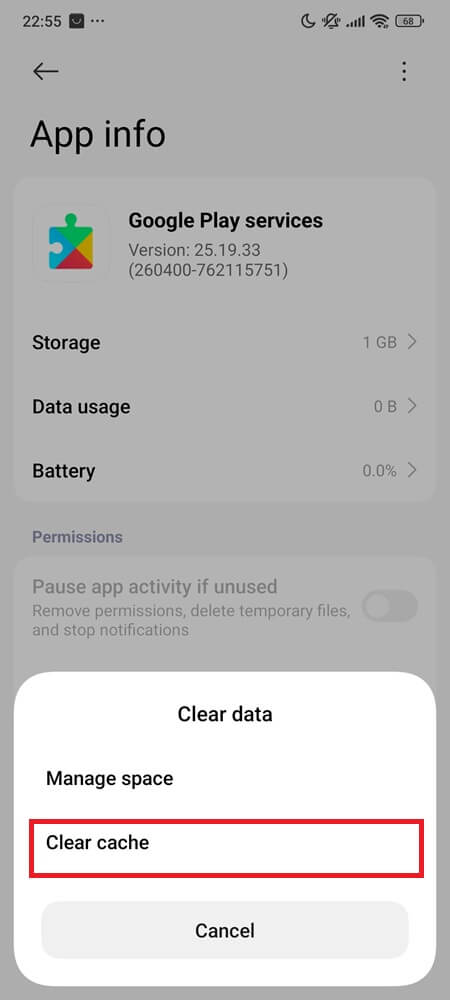
This isn’t always necessary—but when the Play Store keeps crashing or refusing to update, it often helps restore background functionality.
Roll Back Problematic Updates
If clearing storage doesn’t help, the next safest move is to uninstall Play Store updates. Depending on your Android version and phone brand, you’ll find “Uninstall Updates” either in the three-dot menu (top right) or at the bottom near “Disable” and “Clear Data.”
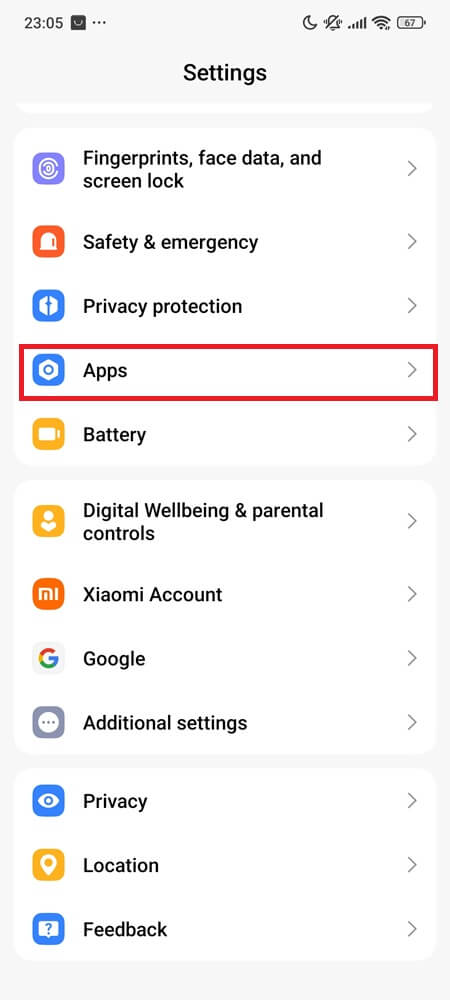
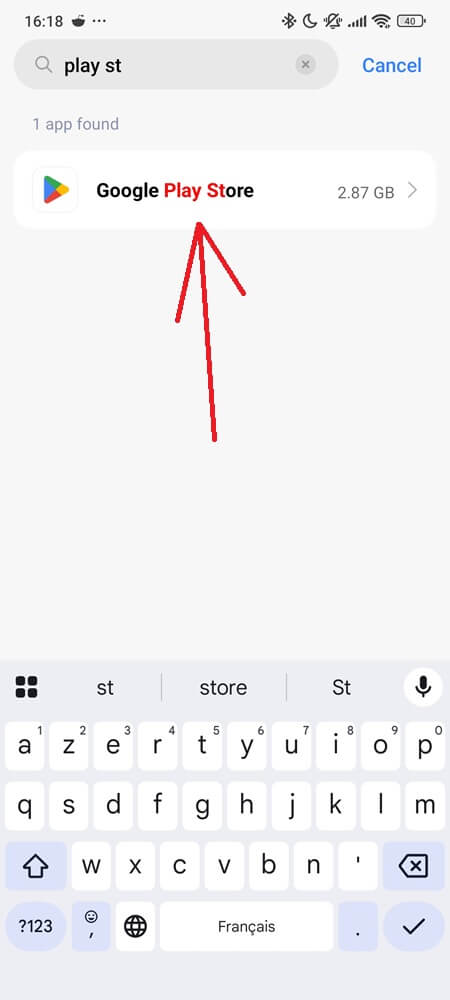
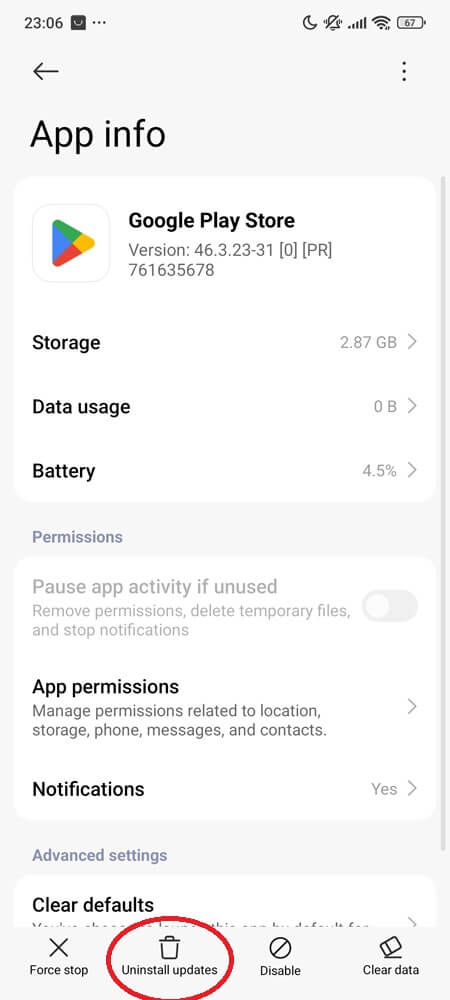
This sends the Play Store back to the factory version that shipped with your device. Once connected to Wi-Fi, it will update itself in the background. This method is especially useful after system upgrades, Play Store redesigns, or failed APK installs that leave the app in a broken state.
Restart Your Phone to Reload Services
Once you’ve reset the Play Store, restart your phone. This refreshes the Android system’s background services, including the ones connected to app installs, billing, and updates. If anything was stalled or failing silently, a reboot will often set things back in motion.
This step is simple, but it matters more than people think—especially after uninstalling updates or clearing internal storage.
Can You Disable or Remove com.android.vending?
Technically, yes—you can disable or remove com.android.vending. But unless you know exactly what you’re doing (and how to restore it), you absolutely shouldn’t.
This package is the backbone of the Play Store. If you disable it, the Play Store won’t open. If you delete it, your device will lose access to app updates, license checks, and anything that depends on Google’s secure install framework. Even apps you’ve already installed could start throwing permission errors.
On some phones, the “Disable” option in Settings may appear grayed out. That’s intentional. Manufacturers lock it down to protect the system. And while it’s true that rooted users or ADB commands can force removal, doing so without a replacement package or custom ROM will leave your system unstable—and in some cases, completely unable to install apps at all.
Unless you’re running a custom Android build that doesn’t rely on Google services, there’s no good reason to remove or disable this component.
Final Takeaway
com.android.vending isn’t junk—it’s built into how Android installs and protects your apps. And while errors tied to it can look intimidating, they’re usually caused by something simple: corrupted cache, a failed update, or a stalled background service.
You don’t need to root your phone, delete system files, or take risky shortcuts. A few safe resets—clearing storage, uninstalling updates, and restarting your device—can bring things back to normal without breaking anything.
And if you ever see com.android.vending in your app list, just remember: it belongs there. It’s a trusted system package—not some leftover debug clutter.
You Might Also Like

