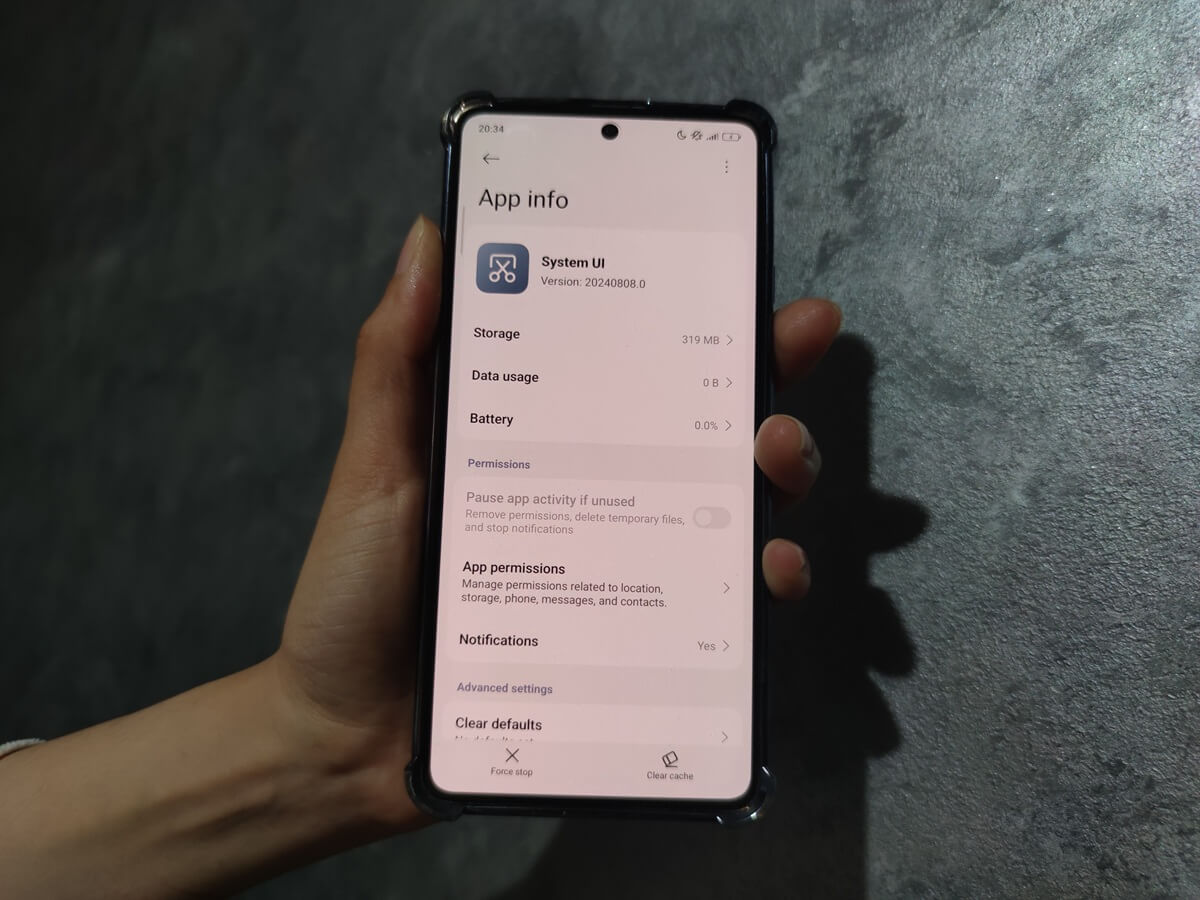You’re tapping your lock screen, adjusting brightness, checking a notification. It’s all automatic—until something breaks. That’s when a name like com.android.systemui suddenly appears, often in an error message you didn’t expect. But this isn’t a random bug on your phone. It’s the heart of Android’s user interface.
This article explains exactly what com.android.systemui is, how it fits into your device, what happens when it crashes with errors like “Unfortunately, System UI has stopped,” and why removing it isn’t just a bad idea—it’s a direct path to breaking your phone.
What Is com.android.systemui?
com.android.systemui is the internal name for System UI—the core Android process responsible for drawing everything outside of your apps. That includes the lock screen, quick settings, status bar, volume controls, power menu, navigation bar, and notifications. Anything that’s not part of a third-party app but still visible on your screen is rendered and controlled by this system component.
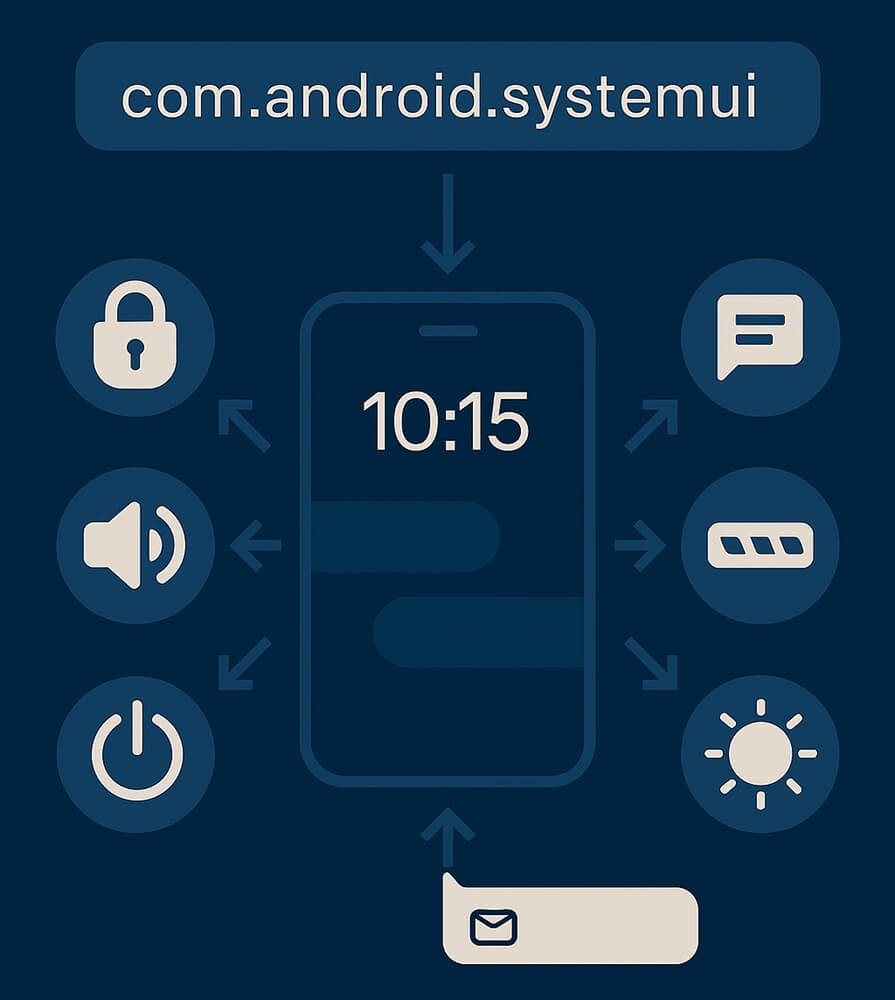
It’s not an app you open, and it doesn’t live in your app drawer. But it launches at boot and runs the entire time your phone is on, quietly managing your visual experience.
The Android operating system uses this package as a bridge between lower-level services and the graphical elements you interact with. Without it, the system wouldn’t know how to show you that your phone is charging, that Wi-Fi is connected, or even how to unlock your screen.
System Apps That Depend on com.android.systemui
System UI doesn’t work alone—it acts as a host for several other system apps and overlays that rely on its stability. For example:
- com.google.android.permissioncontroller uses System UI to display runtime permission prompts.
- com.android.keyguard depends on it to draw the lock screen and biometric prompts.
- com.android.systemui.navbar controls gesture navigation elements rendered by System UI.
- com.android.incallui manages the in-call interface, relying on System UI to show call controls, overlays, and notifications.
- com.android.quickstep handles the Recents screen and gesture navigation, rendered through System UI animations and transitions.
- com.android.wallpaper coordinates with System UI to apply live/static wallpapers and Material You color extraction.
- com.android.systemui.accessibility powers accessibility overlays like TalkBack or Switch Access through System UI visuals.
- com.android.systemui.qs manages Quick Settings tiles shown in the status bar and notifications shade.
- com.android.systemui.shared provides shared UI libraries for consistent dialogs, toasts, and overlays across apps.
- com.android.location.fused uses System UI for GPS indicators and permission prompts related to location access.
- com.android.bluetooth displays Bluetooth pairing dialogs and connection status via System UI.
- com.android.emergency manages emergency UI modes like SOS or lockdown, built on System UI infrastructure.
- com.android.vending (Google Play Store) shows install prompts, security notices, and purchase dialogs through System UI.
com.android.systemui is essential, not optional.
Why Is com.android.systemui So Critical?
System UI doesn’t just display icons and buttons—it synchronizes them with real-time system events. It monitors battery status, responds to hardware button presses, and updates visual feedback as apps interact with the system.
If it fails, the symptoms are immediate and serious:
- Black screen with no navigation
- “System UI isn’t responding” errors
- Inaccessible lock screen
- Missing quick settings or notification tray
In short, it renders your phone nearly unusable. Even basic tasks like turning on the flashlight or adjusting volume can become impossible.
And it’s not just visuals. System UI handles:
- Permission dialogues
- Biometric prompts
- Small alerts at the bottom of the screen
Because it touches nearly every layer of Android interaction, any fault in this package leads to a ripple effect of system instability.
What Happens If System UI Is Removed or Disabled?
Some users with root access or ADB privileges attempt to uninstall com.android.systemui thinking it might improve performance or battery life. But doing so leads to a soft brick.
When removed:
- The system boots, but nothing loads—just a dark, unresponsive screen
- Navigation and status bars disappear
- Lock screen fails to load
- You can’t launch apps or reboot properly
Even if the system’s still running in the background, you can’t interact with it at all. Most users end up in Recovery Mode or performing a factory reset to recover their phone.
For rooted devices, uninstalling this package often requires flashing a new ROM just to regain functionality. And for non-rooted users, ADB commands to disable the package will leave them stuck at the lock screen or without any visual feedback.
What Causes System UI to Crash?
System UI crashes usually don’t come out of nowhere. They’re triggered by a handful of real problems—some obvious, some buried deep in the system. The most common include:
- Corrupted cache or system data: After a major system update or app conflict, System UI may start misfiring because it’s still relying on outdated cache files or temporary data. This can cause looping crashes, black screens, or missing UI elements.
- Third-party overlays and customization apps: Apps that draw over the screen—like launchers, theming tools, screen recorders, or floating widgets—can interfere with System UI’s control of your display. Even trusted apps can cause instability if permissions conflict.
- Broken updates to Android WebView or Google Play Services: These two apps power many parts of the visual interface. If they update with a bug or partial install, System UI can crash every time it tries to show something as basic as a notification or toast message.
- Root-level modifications and Magisk modules: Custom overlays, DPI tweaks, or ROM mods that change how UI elements behave can make the System UI crash during boot. Even one bad line in a theme or module is enough to cause a full boot loop.
- Flashing incompatible system packages or GApps: If you’re using a custom ROM and flash an incorrect version of Google Apps or system overlays, it can break the handshake between the OS and System UI, leaving you with a frozen display.
That said, not all issues are caused by direct changes. On my Mi 10, com.android.systemui barely uses 6.66 MB in total—even though it’s active 24/7. But on my newer Xiaomi Note 13 Pro, the same app shows 319 MB. The actual app size is just 305 MB, meaning the rest is likely cached overlays, dynamic UI states, or vendor skin modifications. Neither phone shows battery or data usage for it.
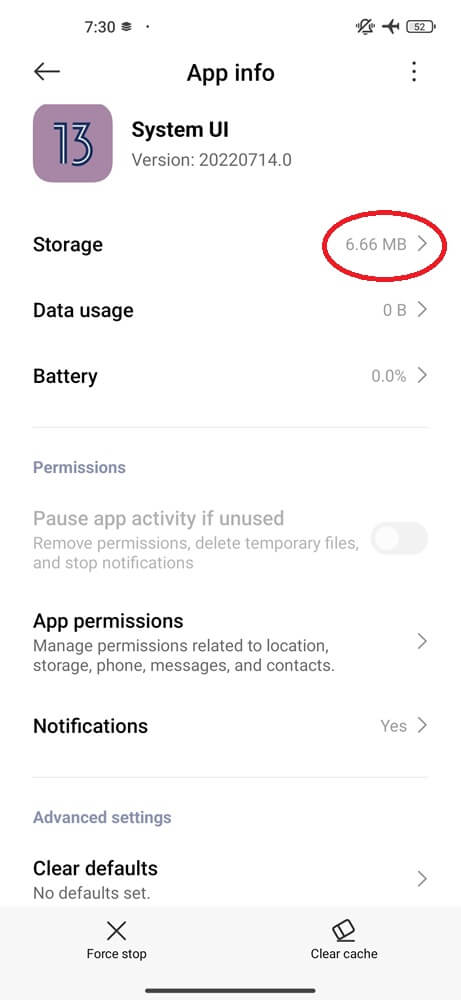
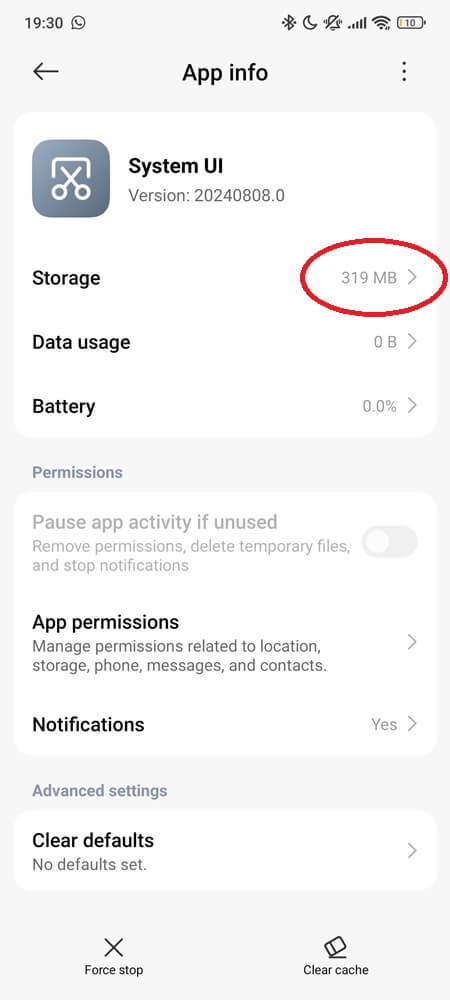
This isn’t just a device difference—it points to memory buildup over time or deeper background activity. And that kind of silent bloat is often what pushes System UI over the edge.
How To Fix System UI Crashes (Without Breaking Anything Else)
When System UI starts crashing or keeps saying “Unfortunately, the process com.android.systemui has stopped,” the key is not to panic—or jump into ADB commands or root mods. Most problems can be fixed with a few safe steps that don’t require technical expertise.
Start with a simple reboot. This might sound obvious, but a reboot clears temporary conflicts and gives System UI a chance to reload cleanly. If the crash was triggered by a one-time glitch or a background process gone rogue, this alone might fix it.
If the issue persists, try wiping the cache partition. This doesn’t erase your data—it only removes old, corrupted cache files that might be confusing the system. On most Android phones, you can do this by booting into Recovery Mode. The steps vary by brand, but generally involve holding Power and Volume buttons while the device is off.
Uninstall recently added apps that change how your phone looks or behaves. Launchers, icon packs, floating widgets, or even wallpaper apps might be clashing with System UI’s layout engine. Removing them helps you rule out any conflict.
One extreme example came from a Riverloop Security report, where a single JPEG with a malformed ICC color profile caused a crash loop on Pixel phones. Once applied as wallpaper, the phone became unusable—even in Safe Mode. While most brands have patched this specific bug, it highlights how sensitive System UI is to rendering issues.
To stay safe, avoid wallpapers from unknown sources or ones that won’t preview properly before setting.
Update Google Play Services and Android WebView. If either of them malfunctions, System UI may become unresponsive. To check for updates, open the Play Store, tap your profile icon, select “Manage apps & device,” then choose “Updates available.” If WebView or Google Play Services appears in the list, install the latest version—even if no issues are shown.
If nothing else works, perform a factory reset—but only as a last resort. A reset will erase everything and restore the system to its default state, which can fix deeply rooted software problems. Just make sure you back up your data first using tools like Google One or your phone’s built-in backup.
And above all: never try to force-stop or uninstall System UI. Android is designed to restart it automatically, and repeated crashes can push your phone into a boot loop. Treat this process with the same caution you’d give to deleting core system files.
Advanced Diagnostics (For Developers)
If you’ve tried the safe fixes above and System UI is still crashing, you can go deeper—if you’re comfortable with command-line tools like ADB. These advanced diagnostics won’t solve the issue directly, but they can help you identify what’s breaking: a faulty overlay, buggy app update, or a conflict you didn’t catch.
adb shell dumpsys meminfo com.android.systemui
Check System UI’s memory usage. Spikes may point to leaks or rendering issues.
adb shell dumpsys procstats –hours 3
See how stable the process has been over the last few hours. Repeated crashes will show up here.
adb shell dumpsys batterystats
Scan for abnormal wakeups, excessive background activity, or other drain events linked to System UI.
These tools give visibility—not solutions. But if you’re debugging a device that’s been modded or is stuck in a crash loop, they offer the first clues toward what needs to change.
Can System UI Be Customized Safely?
You can’t directly theme or replace System UI, but there are supported ways to personalize your interface:
- Launchers: Use Nova, Hyperion, or Lawnchair to customize your layout
- OEM Themes: Samsung (One UI), Xiaomi (MIUI or HyperOS), and Oppo (ColorOS) offer deep theming options
- Widgets and Wallpapers: Customize your home screen safely, without touching system files
- System UI Tuner: On some Android versions, this hidden menu lets you tweak status bar icons, dark mode, and power menu behavior
Root users sometimes use Substratum or Magisk modules to apply overlays, but this comes with risk. Improper overlays can break System UI during boot.
Still, for most users, modifying the System UI APK or system folders directly is too risky. Even small layout mismatches can lead to serious instability.
Is System UI Draining My Battery?
Under normal conditions, no. System UI is optimized to be efficient and idle when not in use. However, problems can arise:
- Animated live wallpapers or heavy custom overlays forcing redraws
- Aggressive notification spam from background apps
- Crash loops triggering automatic restarts
If System UI uses more than 5% battery consistently:
- Disable or change live wallpapers
- Remove recent UI-modifying apps
- Reboot into Safe Mode to isolate the cause
- Update to the latest Android system version (like Android 15 or newer)
- Check detailed battery usage in Settings
Some Galaxy users on Reddit have reported that System UI drains battery because it constantly queries location services in the background. Disabling Bluetooth scanning or turning off Wi-Fi location accuracy helped them reduce that drain without affecting normal use. While this doesn’t affect every device, it’s worth testing if System UI keeps showing up in your battery stats.
That said, System UI is rarely the real source of battery drain—it’s usually reacting to another app misbehaving.
Final Take
com.android.systemui isn’t a mysterious background process or a battery-wasting extra. It’s the infrastructure that renders Android usable—handling your lock screen, navigation bar, quick settings, and even how your device handles biometric prompts or volume control.
Trying to remove or disable it breaks your phone. Letting it crash too often means your phone is at risk. But when it’s working well, you never even know it’s there.
So next time you swipe to check a notification or adjust brightness, remember—there’s a system making it all work. Without it, Android is just a black screen.
More Android Packages We’ve Covered: