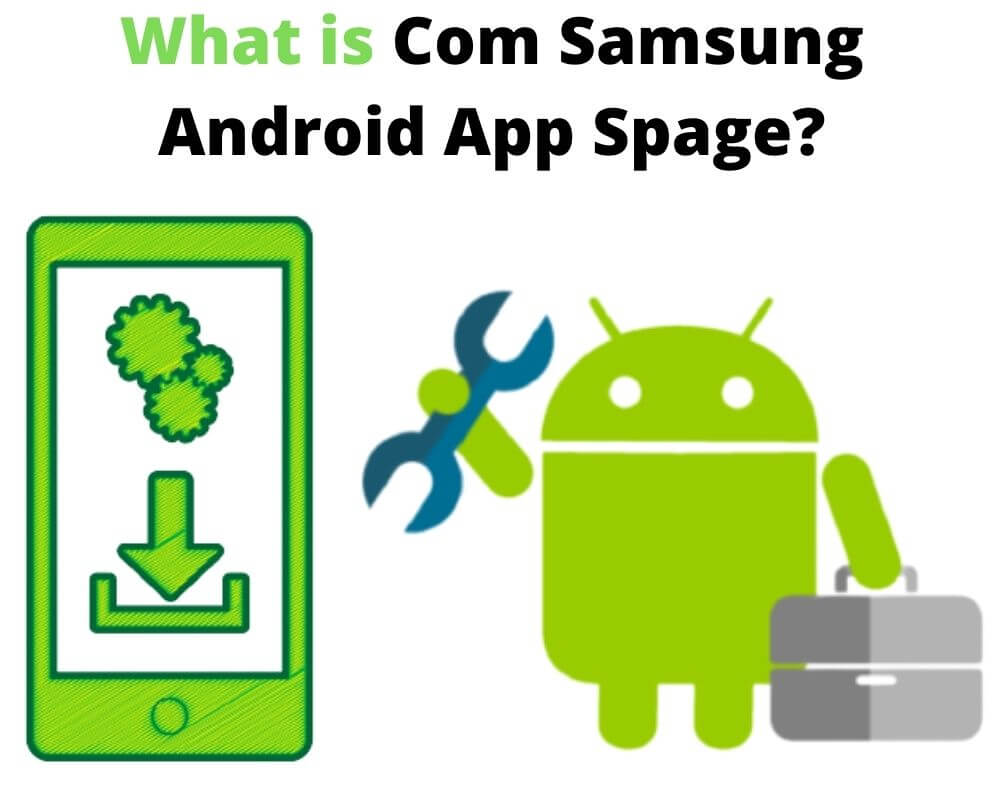You swipe left on your Samsung home screen. It loads a feed. Not the one you picked, not something you installed—just news, games, and podcast suggestions curated by an app you never opened. You try to remove it. There’s no uninstall button. You disable notifications—still runs. That feed is powered by something deeper: a system-level package called com.samsung.android.app.spage.
It doesn’t behave like a normal app because it isn’t one. And if you care about performance, battery, or control over what runs on your phone, you’ll want to understand exactly what it’s doing—and how to turn it off.
What Is com.samsung.android.app.spage
This isn’t just Samsung News. It’s the foundation underneath it. On paper, com.samsung.android.app.spage is the internal system package responsible for Samsung’s left-swipe content panel. What started as Bixby Home, then morphed into Samsung Daily, and later Samsung Free, now appears under the branding Samsung News. But the backend package never changed—it’s still spage.
It comes preinstalled on all Galaxy phones running One UI. It integrates directly with your launcher. It updates silently through system services, not the Play Store. And it runs whether you open it or not. That’s because it’s not a standalone app—it’s a launcher plugin designed to render personalized content through Samsung’s ecosystem.
It’s Not Malware. But That Doesn’t Make It Harmless
com.samsung.android.app.spage is safe. It’s signed by Samsung, verified by Play Protect, and trusted by default on every Galaxy firmware build. It doesn’t contain adware SDKs or unknown developer certificates. But “safe” doesn’t mean useful—or even wanted.
The app requests broad system permissions: it can access your notifications, read media on your device. It also connects constantly in the background to refresh stories, update feeds, and sync settings.
For users who rely on none of these features, the package may become a quiet resource drain. It can consume RAM, spike CPU usage occasionally, and cause slight home screen animation lag — especially on mid-range devices.
Why Users Push for a Full Shutdown
The most common complaint isn’t privacy—it’s performance. Some users also report unexpected wake locks, where the feed wakes the device even when the screen is off, disrupting deep sleep and draining battery. Usage stats show “Samsung Free” running more than expected. Notifications arrive for games or headlines never requested.
Even after turning off the feed in the launcher settings, the background process sometimes continues. After system updates, it can return on its own. On some models, it can’t even be disabled without external tools. That level of persistence makes users push for a deeper removal.
More importantly, it’s unnecessary. Every feature Samsung News offers is already available through dedicated apps with better privacy controls and less bloat. When you don’t use it, keeping it active only adds friction.
Turning It Off from the Home Screen (Fastest Option)
Samsung includes a basic way to hide the panel—but it doesn’t remove or disable the underlying package.
Here’s how to do it:
- Long-press any empty area on your home screen.
- Swipe to the far-left page.
- You’ll see a toggle at the top for Samsung News (or Samsung Free). Turn it off.
This removes the news pane from your home screen scroll. But in most cases, the spage package continues running in the background. If all you want is to hide the content panel, this method works. If you want full control over what runs on your phone, it won’t be enough.
Disable It with ADB (No Root, Full Control)
To truly disable com.samsung.android.app.spage, you’ll need to use ADB—Android Debug Bridge. This method stops the package from executing at all, without uninstalling it or rooting your phone.
Steps:
- Enable Developer Options on your phone.
- Turn on USB debugging.
- Connect your phone to a computer with ADB installed.
- Run this command:
adb shell pm disable-user --user 0 com.samsung.android.app.spage
That command disables the package for the current user. It won’t run. It won’t update. It won’t launch, even in the background. The launcher won’t show the feed, and system logs won’t call it.
It’s reversible at any time:
adb shell pm enable com.samsung.android.app.spage
This is the cleanest way to shut it down without uninstalling it entirely.
If You Want It Gone Completely
Disabling is safe. Uninstalling is cleaner. You can remove spage from your user profile entirely:
adb shell pm uninstall -k --user 0 com.samsung.android.app.spage
This removes it from your user environment, but not from the system partition—so no root needed. You’ll get back the space it used, and Samsung Free or News will no longer appear in settings or usage reports.
To reinstall it later:
adb shell cmd package install-existing com.samsung.android.app.spage
You won’t lose system stability. The launcher will default to a blank slide gesture or simply stop recognizing it as a plugin.
If ADB Doesn’t Work, Here’s Why
ADB is safe, but setup matters. If you get a “package not found” error, double-check the package name and make sure the device is visible via adb devices.
If you see “command not recognized,” it means ADB isn’t installed or not in your system path. Run it from the folder where adb.exe lives, or set the full path in Terminal or CMD.
If the package reappears after an update, rerun the disable or uninstall command. Samsung system updates often reset package states.
Can You Use Google Discover Instead?
On Samsung models starting with the Galaxy S21 — including the S22, S23, S24, and S25 — Google Discover is available as an alternative to Samsung News. It provides a cleaner newsfeed experience, integrates with Google apps, and consumes fewer resources than Samsung’s built-in feed.
To check:
- Long-press your home screen.
- Swipe right in the layout editor to access the leftmost panel settings.
- If Google Discover appears as an option, tap to activate it (availability may vary by region, carrier, or device model — and Google blocks Discover on accounts under 13, even on the Galaxy S24).
If not, you’re locked into Samsung’s launcher, and replacing the feed means disabling spage entirely or switching to a custom launcher like Nova or Lawnchair.
The Real Question Is: Why Keep It?
Samsung News isn’t dangerous. But it’s also not essential. If you’re not swiping left to catch up on podcasts or TV Plus recaps, there’s no reason to keep a system-level plugin hooked into your launcher 24/7. It’s not just about performance—it’s about having a say in what runs on your device.
So if you could stop it without breaking anything—why wouldn’t you?
Related articles: