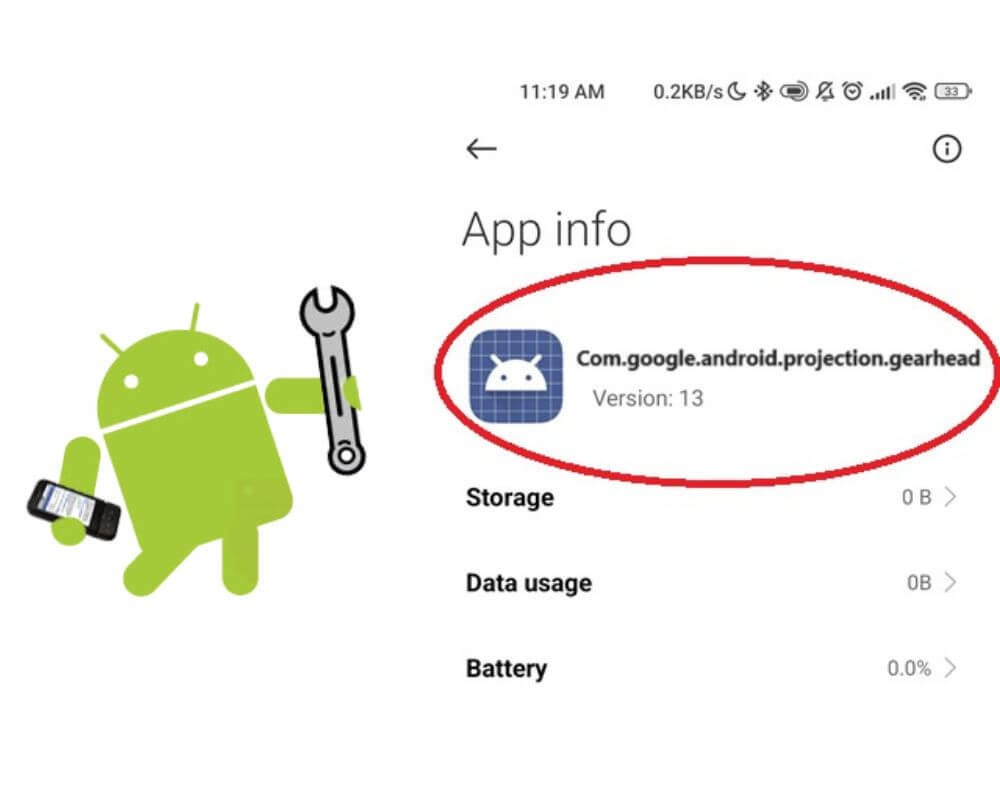Com.google.android.projection.gearhead, also known as Android Auto app, is a technology that has transformed the way we interact with our vehicles. Keep reading to learn more about what it is, its safety, and how to fix it when it keeps stopping.
What you’ll learn in this guide:
- What does com google android projection gearhead mean?
- Is com Android projection gearhead safe?
- Can I remove the app from my device?
- How to fix com.google.android.projection.gearhead has stopped error?
Author Note: The detailed instructions provided in this guide have been prepared using my Xiaomi MI 10 running on Android 13. Please note that the steps may differ depending on the specific model of your smartphone.
What is com.google.android.projection.gearhead?
Com google android projection gearhead is a package name for Android Auto application developed by Google. Designed to enhance your driving experience by providing easy access to your phone’s features through your car’s infotainment system. For example, the Google Search package name is com.google.android.googlequicksearchbox.
The projection gearhead app allows you to use Google Assistant and also connect your Android smartphone to your car via USB cable or wirelessly, enabling you to control various functions without taking your hands off the steering wheel.
Is com Android projection gearhead app safe or malware?
Many people have raised concerns about the safety of this application. Some fear that it may be a potential source of malware or pose security risks to their devices.
Firstly, it is important to note that com android projection gearhead is the code name under the Android auto app. This means that meets all the necessary security standards set by Google Play Protect. As such, there is no reason to believe that this app contains any malicious code or poses any significant security threats.
Moreover, before being released on the Google Play Store, all apps including com.wssyncmldm and rootpa go through a strict review process where they are scanned for any potential malware or virus. If any issues are found during this process, the app is immediately removed from the store until the issue is resolved.
Can I remove projection gearhead app?
If you’re wondering whether it is possible to remove com google android projection gearhead from your phone. The short answer is yes! But uninstalling it may cause compatibility issues with any other apps or features that rely on it. Additionally, some devices may not allow you to uninstall system apps without rooting the device first.
If you still wish to remove the app, here’s how:
- Go to your smartphone Settings.
- Scroll down and tap on System Applications.
- Find and click on “Com google android projection gearhead”.
- Select Uninstall.
- A confirmation message will appear asking if you want to uninstall the app.
- Tap OK.
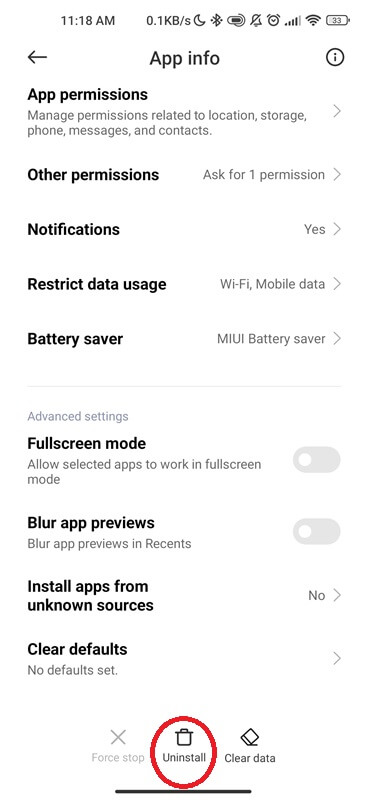
If you are unable to find the option to uninstall the application, you may need to try ABD method or use system removal app.
How to fix com.google.android.projection.gearhead has stopped error?
Now that we have gained a clear understanding of the Projection Gearhead app, including its safety and whether it should be removed. Let’s move on to how we can resolve the issue related to it.
If you ever encounter the error message “com.google.android.projection.gearhead has stopped”, it can be frustrating and confusing. This error indicates that there is a problem with the application, which is also known as Android Auto. Fortunately, there are some simple steps you can take to fix the issue:
Solution 1: Reboot your smartphone
Rebooting your device is the first solution to troubleshoot any issues you may be experiencing with the com.google.android.projection.gearhead app or AASAservice. This action essentially restarts your phone and clears out any temporary glitches or errors that may be causing problems.
- Press and hold the power button until a menu appears.
- Select the Restart option from the menu.
- Wait for your smartphone to shut down and then turn back on again.
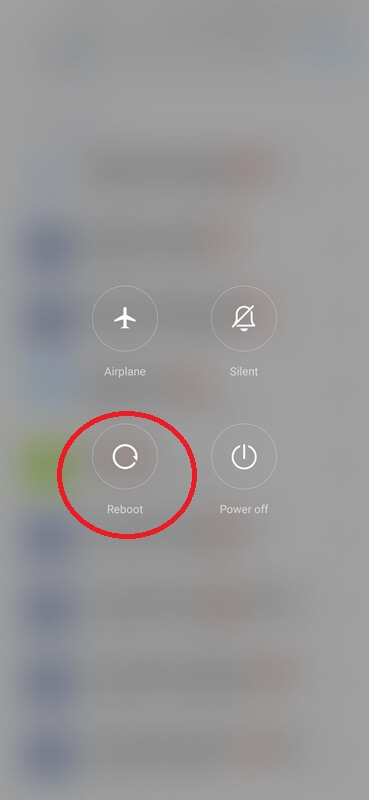
If the app still seems to have the issue after rebooting, you can try clearing its cache and data.
Solution 2: Clear Android Auto cache and data
When using any Android app, it is common to experience problems such as slow performance, app crashes, pop-up messages, or connectivity issues. Some of them can often be resolved by clearing the cache and data. This process essentially resets the app, allowing it to perform more efficiently.
- Go to Settings on your phone.
- Locate Manage Apps.
- Find and tap on “Android Auto”.
- Select Storage.
- Tap on Clear Cache first, followed by Clear Data.
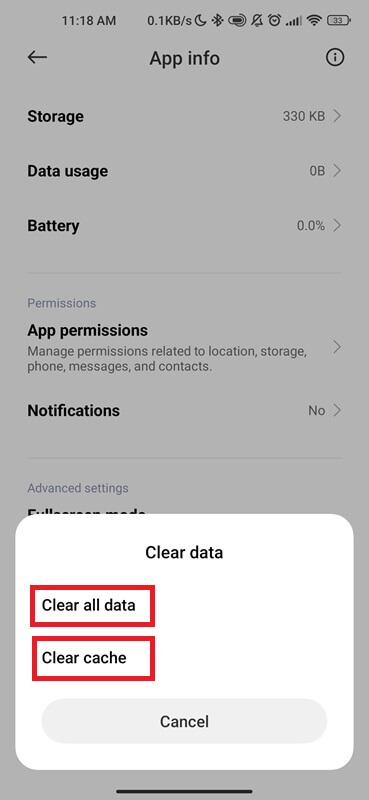
Note: Clearing data will reset all settings within the app back to their default values. This means you may need to set up Android Auto again after this process.
Solution 3: Upgrade your Android version
Updating your smartphone to the latest version is crucial for a smooth and efficient driving experience. The latest Android version, also known as “Android 14“, was released on October 4, 2023. It comes with many new features and improvements that can help resolve com google android projection gearhead error message.
To update your Android, follow these 7 easy steps:
- Go to your Settings.
- Locate About phone.
- Tap on System update.
- If an update is available, tap on Download and Install.
- Tap on Install now.
- Your device will restart and install the update.
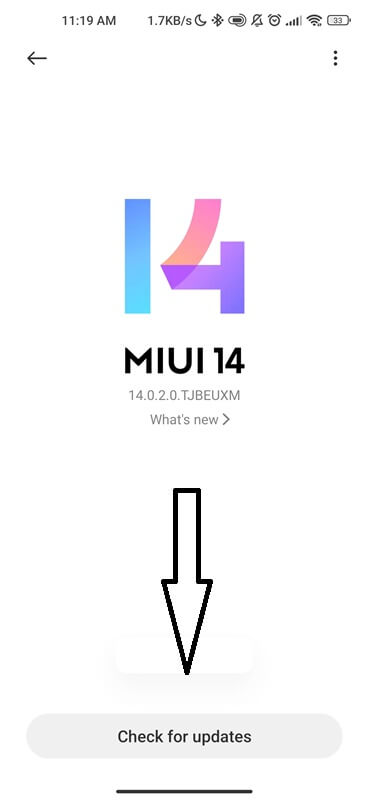
If there are no updates available, your smartphone is likely not compatible with the latest Android version. You can check with your device manufacturer or carrier for any information about future updates.
It is recommended to always keep your Android updated to ensure compatibility with all apps, as well as for security reasons.
Solution 4: Factory Reset
If you have tried all the previous steps and are still encountering the error message, it may be caused by a system glitch or data corruption. To resolve this issue, you can perform a factory reset. This process will restore your phone to its original settings, which means that all data, applications, and configurations will be deleted.
The process is simple:
- Go to your Settings.
- Scroll down and select System.
- Select Reset options.
- Tap on Erase all data (factory reset).
- Select Erase all data again to confirm.
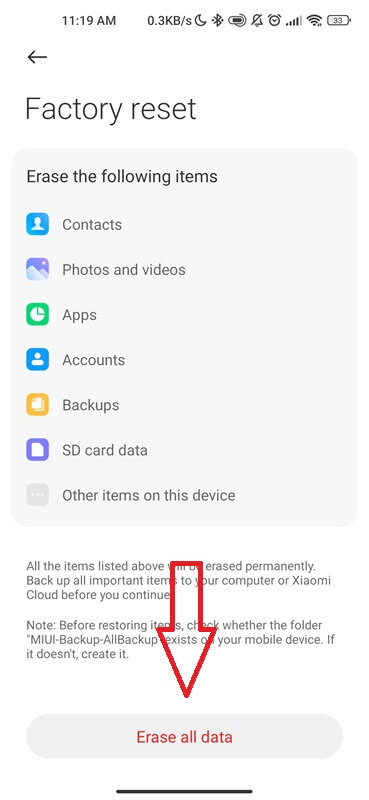
Before proceeding with the final step, it is highly recommended to take a moment and back up any important data on your Android phone. This ensures that your valuable information is safeguarded in case of any unexpected outcomes during the process.
Conclusion
Com.google.android.projection.gearhead is a valuable application for Android Auto users. However, if you are continuously receiving the error stating that the application has stopped working. It is recommended to troubleshoot the issue by clearing cache and data rebooting your phone, or updating the app. Overall, the app enhances the driving experience and is a useful tool for hands-free communication and entertainment while on the road.
You may also like: