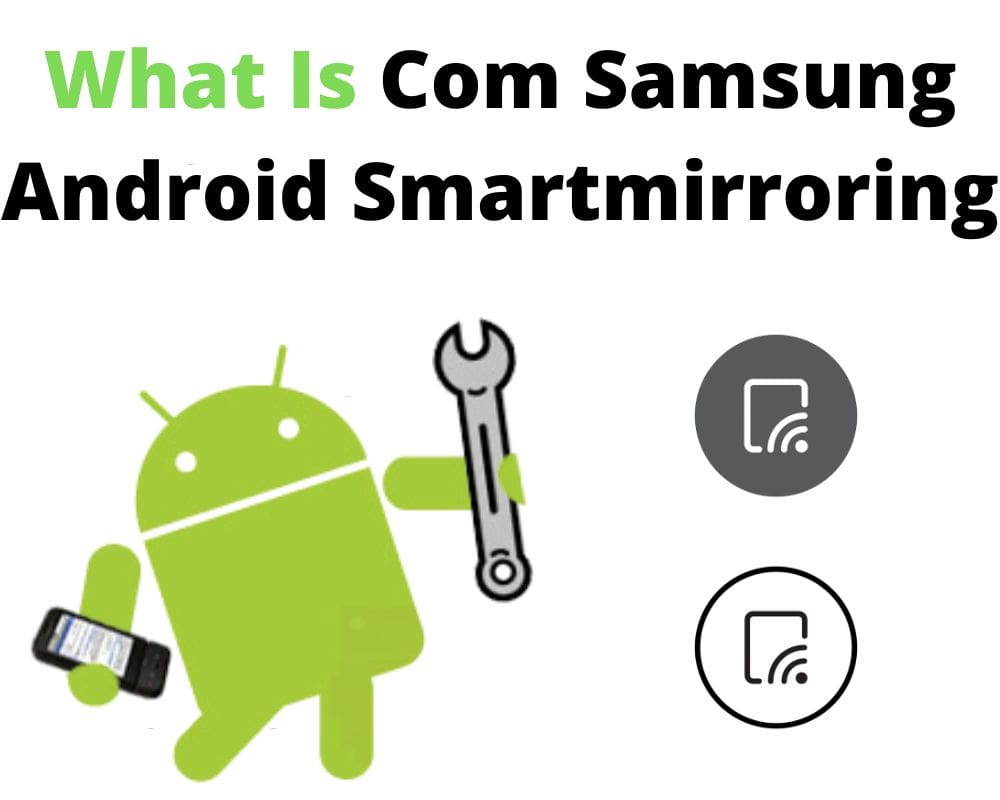You never searched for it. You never downloaded it. But somewhere buried in your Samsung Galaxy phone’s system settings is a name you’ve probably never seen before: com.samsung.android.smartmirroring. It sounds obscure, maybe even suspicious. And yet, this hidden package is one of the core reasons you can mirror your phone’s screen to a TV without a second thought.
It doesn’t have an icon. It doesn’t show up in your app drawer. It doesn’t ask for your permission to run. But when you hit that “Smart View” toggle in your quick settings and see your display beamed onto a Samsung Smart TV, this is the service quietly making it all happen.
What Is com.samsung.android.smartmirroring?
At its core, com.samsung.android.smartmirroring is a system-level service developed by Samsung. It comes pre-installed on Galaxy phones that support screen mirroring and is tightly integrated into the One UI firmware. Its job? Handle wireless display functionality using Miracast, a protocol that allows full-screen mirroring to compatible TVs, monitors, and projectors.
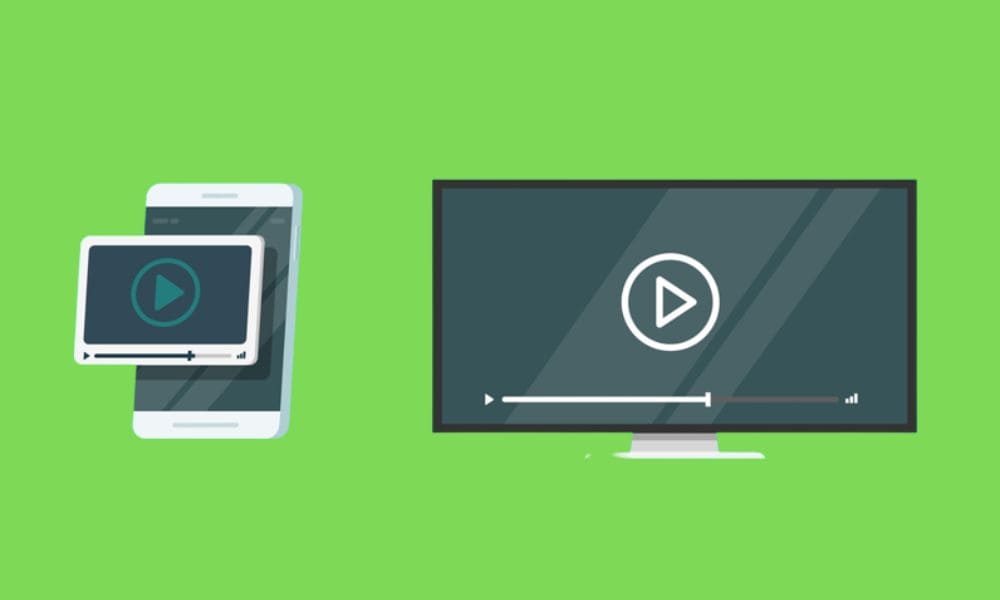
It’s not a standalone app—it’s an embedded service that lives deep in the system layer, doing its job without stepping into view. And it’s not alone. Samsung’s software comes packed with other system components like com.samsung.android.messaging, com.sec.android.daemonapp, and com.samsung.android.rubin—each responsible for handling specific phone functions you rarely notice, but rely on daily.
What It Actually Does (And Why You’ll Never Notice It)
Screen mirroring might feel like magic, but under the hood, it’s all about precision. This service enables your Galaxy phone to establish a Wi-Fi Direct connection with a nearby Miracast-enabled display. It creates a peer-to-peer link—no router, no cloud—just your phone talking directly to your TV.
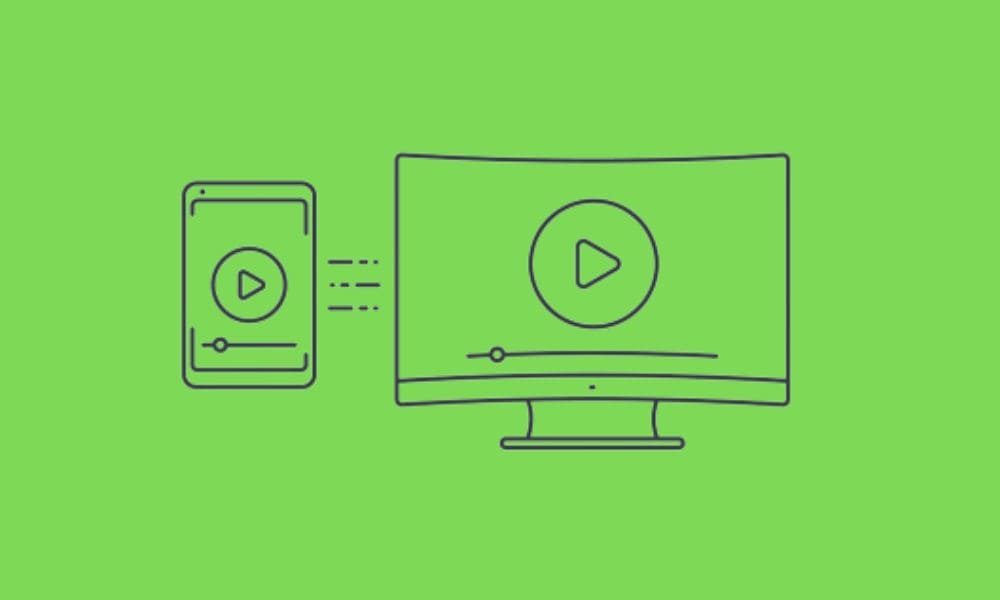
Once you tap Smart View, this package silently kicks in—establishing the connection, syncing the display, and streaming your screen in real time without missing a frame. There’s no third-party app involved when mirroring your screen. No account login. No setup wizard.
For advanced setups—like grouped smart devices or home automation—Samsung’s SmartThings app might quietly support the connection, but it’s not required for native screen sharing.
And as soon as you disconnect or stop mirroring, it shuts down. No lingering processes. No hidden battery drain. Just a clean exit—like a well-written script that knows exactly when to fade out.
How It’s Different from the Old Smart View App
If you’re thinking, “Didn’t Samsung already have a Smart View app?”, you’re right—they did. But that app was discontinued years ago. It lived on the Play Store under the package name com.samsung.smartviewad, and its job was to provide basic casting and remote control features for older Smart TVs.
Eventually, Samsung moved that functionality from a standalone app into the system itself—handled quietly behind the scenes by com.samsung.android.smartmirroring.
Today, many copycat apps on the Play Store use names like “Samsung Smart View” or “Screen Mirroring for TV”—but they’re not official. They’re third-party clones with questionable functionality. If you’re running a modern Samsung phone, you don’t need any of them. This system package is all you need.
Is com.samsung.android.smartmirroring Safe?
This is the part where people usually panic. Strange name? No icon? Background access? It must be spyware, right?
Not even close.
com.samsung.android.smartmirroring is digitally signed by Samsung, included in every compatible firmware build, and restricted by Android’s security framework. It doesn’t run unless you explicitly trigger it through Smart View or a connected display session.
It doesn’t send data to the cloud or talk to external servers. If it interacts with your network at all, it’s only through secure, local connections—like Wi-Fi Direct or LAN-based discovery—and only when you initiate it.
Battery usage is practically non-existent unless you’re actively mirroring, in which case the power draw comes from screen rendering and high-bandwidth Wi-Fi—not the service itself.
In short, it’s safe, trusted, and essential for screen casting on Samsung phones.
Can You Disable or Remove It?
Here’s where things get a little more technical. You can’t uninstall it through standard settings—it’s baked into One UI, just like the Settings app or your phone dialer. But if you’re absolutely sure you’ll never use screen mirroring, you can disable it using ADB (Android Debug Bridge), a developer tool that lets you manage system components.
The command looks like this:
adb shell pm disable-user --user 0 com.samsung.android.smartmirroring
This doesn’t remove the package—it just stops it from running. Once it’s disabled, Smart View is dead in the water. No casting, no screen mirroring, nothing. You’ll need to re-enable it manually if you ever change your mind.
So unless you’re actively stripping down your phone for minimal background services—or running a debloated custom ROM—there’s no real reason to touch it. If you’re not sure what ADB is, or you had to Google how to install it, you probably don’t need to mess with this at all.
When Should You Worry?
Almost never.
The only time you’d even notice this package is if you’re scanning through system logs or using a third-party battery monitor that tracks running services. In rare cases, if something’s interfering with Smart View or your device is showing abnormal power usage, you might investigate it as part of a broader debugging process.
But for 99% of Galaxy users? This service is invisible, efficient, and completely non-disruptive. You’re more likely to hit connection issues with your TV than with this system package.
Final Thoughts
The Android ecosystem is full of invisible threads that make things feel seamless. com.samsung.android.smartmirroring is one of those threads—tightly woven, intentionally hidden, and quietly reliable. It’s not something to fear, uninstall, or fix. It just works, and it keeps working until you tell it to stop.
So the next time you cast your screen during a meeting or mirror your photos to the living room TV, just know there’s a system-level player making it all possible—and doing it without needing the spotlight.
Now that you know what it really does, will you still be worried when you see it again, or just quietly nod and let it pass?