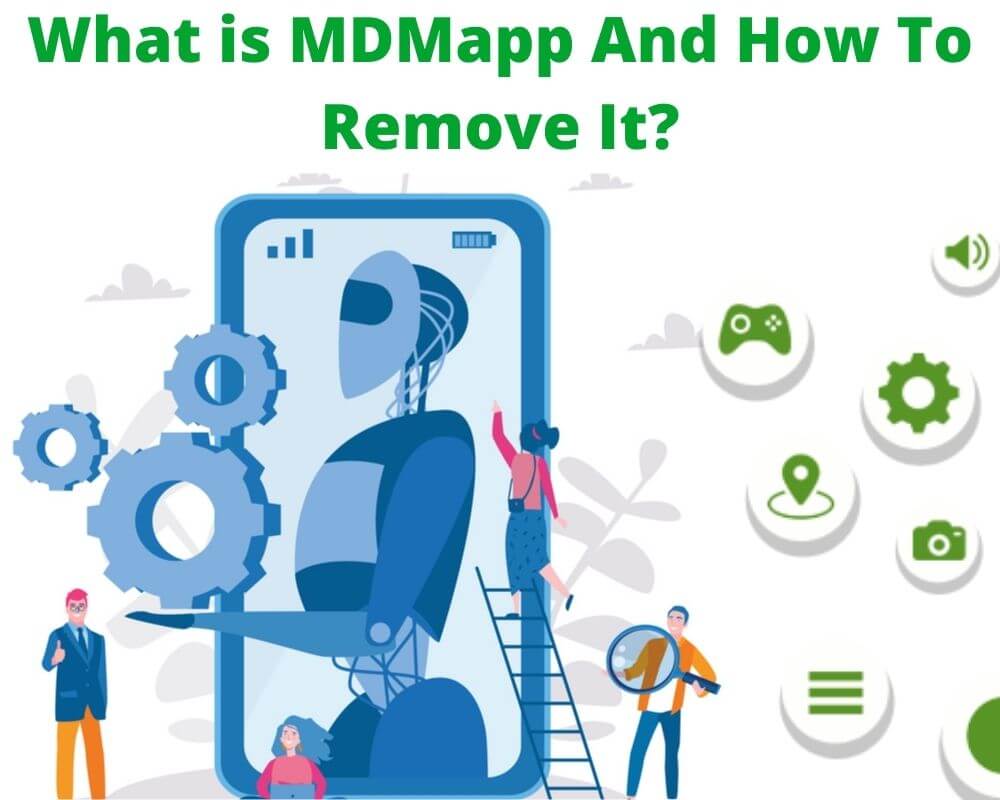You’re browsing through system apps when an unfamiliar name stops you — MDMApp. There’s no icon, no version label, and no uninstall button. It just sits there, occupying a few megabytes that Android never explains.
The word management sounds intrusive, like someone else owns your phone. But this isn’t spyware, and it’s not carrier junk. It’s the built-in system link that turns any Galaxy device into an enterprise-ready phone the moment someone enrolls it.
What is MDMApp on Android?
MDMApp is Samsung’s built-in device management service, packaged as com.samsung.android.mdm. It first appeared in 2014, weighing just 44 KB and targeting Android 4.0.3.
Today, the same app compiled for Android 16 (API 36) measures 7.24 MB, written in Kotlin and using AndroidX frameworks. The growth isn’t bloat; it reflects the expanding Knox ecosystem wrapped around it.
Its digital certificate fingerprint matches Samsung’s verified RSA key (9ca5) used to sign the core firmware. That key match is why it can’t be removed — it’s part of the operating system’s trust chain.
Inside every Galaxy build you’ll find it under /system/priv-app/MDMApp/. The package loads alongside Knox Platform for Enterprise (KPE) components like ppclient and privacy-policy receivers. Together they form the invisible scaffold that allows remote management without needing a downloadable agent.
The old Android 4 era treated it as a simple bridge to DevicePolicyManagerService. By Android 16, it has become a full middleware layer: WorkManager tasks, background receivers, and policy enforcers built to obey enterprise commands instantly while remaining inert on consumer phones.
How It Works and When It Activates
MDMApp lives in two modes.
1. Dormant mode: The default on personal devices. It initializes at boot, checks for any enrolled policy, registers with the system, then idles. CPU load: nearly zero. Battery cost: negligible. It doesn’t poll servers or send analytics; it simply waits for a valid management token.
2. Managed mode: Triggered by enrollment. When a device joins a corporate or school environment through KME or Android Enterprise, the token wakes MDMApp. From that point it can:
- Enforce password complexity;
- Disable the camera or screenshots;
- Install or block specific apps;
- Configure VPN or Wi-Fi;
- Trigger remote wipe or lock commands.
Administrators send those commands through a management console. The app executes them through exported receivers such as EnterpriseDeviceStatusReceiver and UnEnrollmentReceiver.
You might also see it active on:
- Carrier demo units: pre-provisioned for in-store display.
- Refurbished phones: where an old enrollment wasn’t cleared.
- Developer test builds: where Samsung keeps the service enabled for diagnostics.
If your phone shows a Work profile icon or a banner reading Device managed by your organization, that’s MDMApp performing its legitimate job. Otherwise, it sleeps silently.
Is MDMApp Safe or Bloatware?
Static manifest analysis (not runtime behavior) lists 26 permissions. Only one is classified as dangerous: READ_PHONE_STATE, required to identify hardware when a company policy references serial or IMEI.
There’s no access to location, contacts, microphone, or SMS.
Two YARA rules triggered in static scans — one for SYSTEM_ALERT_WINDOW, another for exported components, but those are diagnostic flags, not proof of risk. They appear because MDMApp must display policy dialogs above other screens and allow controlled inter-app communication through Knox.
Security properties verified from the APK:
- Signing scheme: JAR (v1) with Samsung’s RSA certificate.
- Debug: false | testOnly: false.
- Obfuscation: none — readable class names and resources.
- Third-party SDKs: none detected.
- Libraries: AndroidX WorkManager + Room database (for job scheduling).
In developer terms, this is trusted code operating inside Samsung’s protected sandbox. On a personal phone it has the keys to act but never the authorization to use them.
How to Fix ‘MDMApp Keeps Stopping’
A crash usually appears right after you remove a work account or restore a backup that contained enterprise data. Android’s policy manager still points to an expired token, and the framework tries to validate a profile that no longer exists. The fix is simple, but each step targets a specific failure point in the policy framework.
1. Remove the Work Profile
Deletes the active enterprise token so MDMApp stops checking a dead server.
- Go to Settings › Accounts › Work profile
- Tap Remove account
- Confirm removal
→ This clears the management binding and disables policy enforcement.
2. Clear App Cache and Data
Wipes residual XML policy tables under /data/system/.
Note: Steps may vary slightly by One UI version or carrier firmware. If MDMApp doesn’t appear, check under Device Management or search “MDM” in Settings.
- Go to Settings › Apps › ⋮ Show system apps
- Select MDMApp
- Tap Storage
- Tap Clear Cache and Clear Data
- Restart your phone
→ This resets MDMApp’s local state and removes stale policy entries.
3. Force-Stop and Reboot
Reloads DevicePolicyManager without stale bindings.
- Go to Settings › Apps › MDMApp
- Tap Force stop
- Restart your phone
→ Android reinitializes the service with no active enterprise context.
4. Disable via ADB (Advanced Users Only)
Freezes the service while preserving Knox integrity.
- Connect your phone via USB
- Run:
adb shell pm disable-user --user 0 com.samsung.android.mdm
- To re-enable later:
adb shell pm enable com.samsung.android.mdm
- Optional checks:
pm list packages | grep mdm
dumpsys device_policy
→ This disables the app for the primary user without breaking system integrity.
Note:
- Safe on personal devices only
- Avoid on demo units or enterprise-managed phones
- Some firmware variants may auto-reactivate after reboot or SIM change
5. Factory Reset (Last Resort)
Clears remaining certificates and rebuilds device_policies.xml.
- Back up your data
- Sign out of all accounts
- Go to Settings › General Management › Reset
- Tap Factory data reset
- Follow the on-screen instructions
→ This restores MDMApp to dormant mode and removes all enterprise bindings. For a complete, secure wipe beyond policy data, see how to wipe a Samsung phone.
Should You Keep or Remove MDMApp?
You can’t remove it safely. The app shares Samsung’s system signature; deleting it breaks the verified-boot chain and disables Secure Folder, Samsung Pass, and parts of KnoxGuard. Even if root tools could uninstall it, OTA updates would restore it because integrity checks fail without it.
If you simply want peace of mind, disable the package via ADB as above — it stays frozen but intact, which preserves firmware health and warranty status. That’s exactly how Samsung technicians handle testing devices outside management environments.
Conclusion
Every Galaxy phone ships with a quiet promise: it can belong entirely to you, or it can belong to an organization, and both states must be equally secure. MDMApp is that promise made code. It’s the bridge between personal privacy and enterprise control — invisible until needed, absolute when commanded.
Since 2014, its version number hasn’t changed, but its reach has. From a 44-kilobyte shell to a 7-megabyte Kotlin service, it evolved alongside Android itself, absorbing the rules that keep millions of corporate devices compliant.
Samsung could have split it into smaller modules long ago; instead, it kept one persistent agent so the firmware always knows who’s in charge — you, or your administrator.
If you spot com.samsung.android.mdm under system apps, don’t rush to delete it. It’s the hidden layer that keeps a Galaxy ready for any identity it’s given — a silent system guardian that does nothing until duty calls.
Related System-Level Services