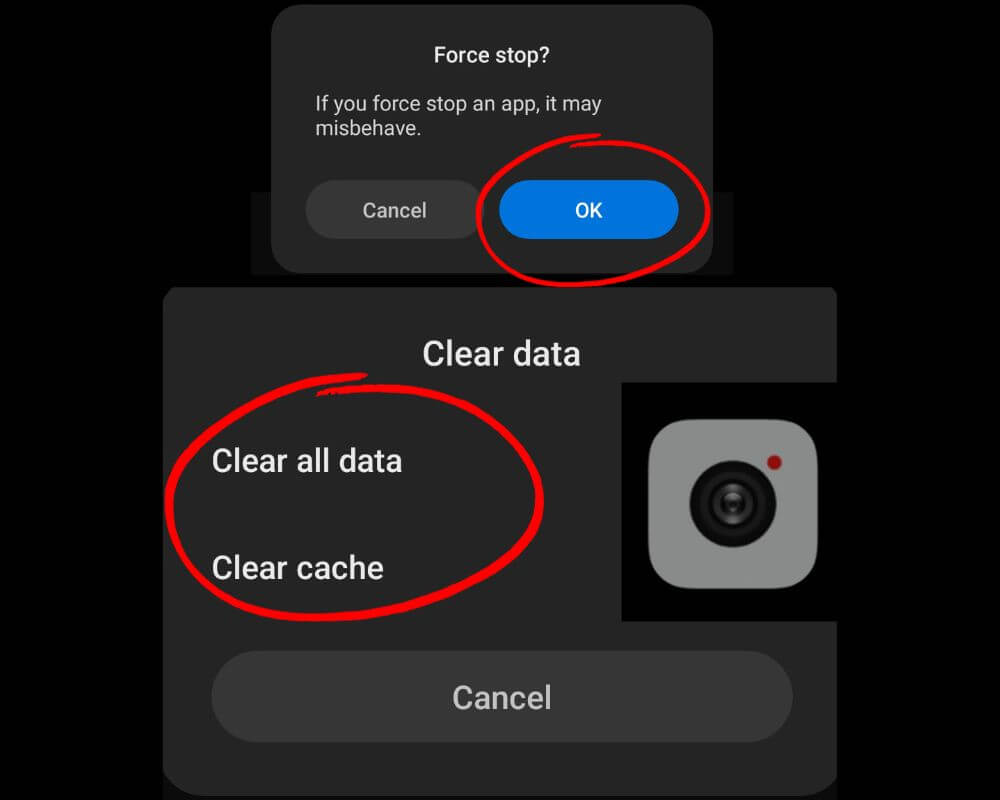The Android operating system encompasses various package apps catering to diverse functionalities. Among these packages, com.sec.android.app.camera plays a pivotal role in managing camera-related operations on Samsung devices. However, this particular app may elude many users, leaving them needing clarification about its purpose and safety.
In this comprehensive post, we will dive deep into the meaning of com sec android app camera app, addressing its significance and offering practical solutions to any concerns regarding its usage.
Jump To Section:
- What is com.sec.android.app.camera?
- What is the use of the package app?
- Is sec android camera app Safe?
- How to fix com.sec.android.app.camera keeps stopping?
What is com.sec.android.app.camera?
Com.sec.android.app.camera is the default camera app that comes pre-installed on Samsung devices. This built-in Samsung application offers various features and functionalities, allowing users to adjust settings, capture stunning photos, and explore camera-related options. With sec.android.camera app, users have the flexibility to experiment with filters, modes, and editing tools to enhance their photography experience.
What is the use of the package app?
Package name refers to a unique identifier for an Android application. It is like the app’s fingerprint, allowing it to be identified and distinguished from other applications on your device. The package name is typically written in reverse domain name notation, starting with com (for commercial), followed by the company or developer’s domain name, and ending with the specific app name.
For example, the package name “com.facebook.katana” refers specifically to the Facebook application. Likewise, “com.samsung.android.messaging” identifies the messaging app provided by Samsung.
The purpose of a package is to ensure that each app has a unique identity within the Android ecosystem, which helps dev prevent conflicts between different apps and allows for seamless installation, updating, and management of applications on your Android.
The package app also plays a role in granting permissions and accessing certain system resources. It helps define the scope of an application’s functionality and determines what actions it can perform on your device.
Is com sec android app camera Safe?
It is a question that many Android users may have when they come across this package name on their devices. And rightfully so; it’s important to ensure the safety of any app or package installed on your phone.
The com.sec.android.app.camera is generally considered safe, like com samsung android incallui. A reputable company like Samsung has developed it and undergoes regular updates and security patches to address any vulnerabilities or issues.
It’s worth noting that no pre-installed app can be 100% immune from potential security risks. As with any other application, there is always a possibility of malware disguising itself as the com.sec.android.app.camera or exploiting any vulnerabilities in the software.
How to fix com.sec.android.app.camera keeps stopping?
If your com.sec.android.camera app constantly crashing and interrupting your photography sessions? Don’t worry; there are a few simple steps you can take to fix this issue and get back to capturing those precious moments!
1- Reboot your phone
Rebooting your phone is a simple first step in resolving the com.sec.android.app.camera issue. By restarting your device, you can refresh its system and potentially resolve any underlying glitches or temporary software hiccups that may be causing the problem.
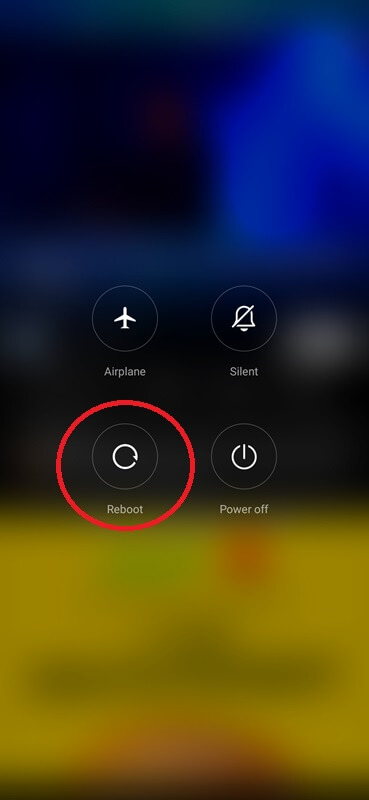
If that doesn’t fix the problem, don’t worry! There are still other troubleshooting methods you can try to get rid of com sec android app camera crashes.
2- Force Stop camera app
Aside from rebooting your device, force-stopping the camera app can be the second method to fix the issue. This simple yet powerful step can help resolve any bugs or conflicts that might be causing the app to malfunction.
- Go to your phone Settings.
- Find “Applications” or “ Manage Apps.”
- Look for the camera app in the list of installed apps and click on it.
- You should see “Force Stop“. Tap on this option, and it will forcefully close the camera app.
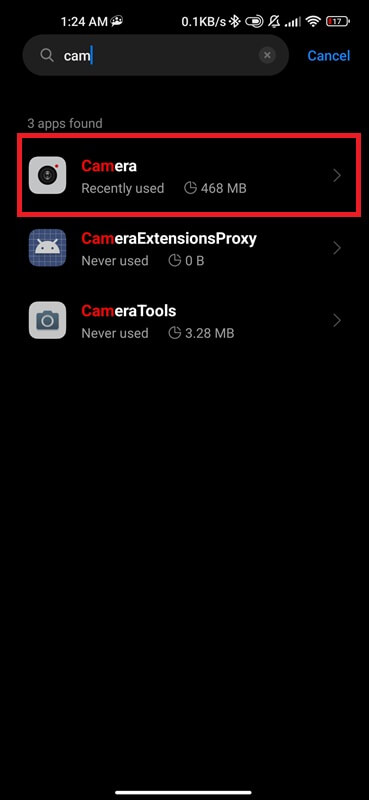
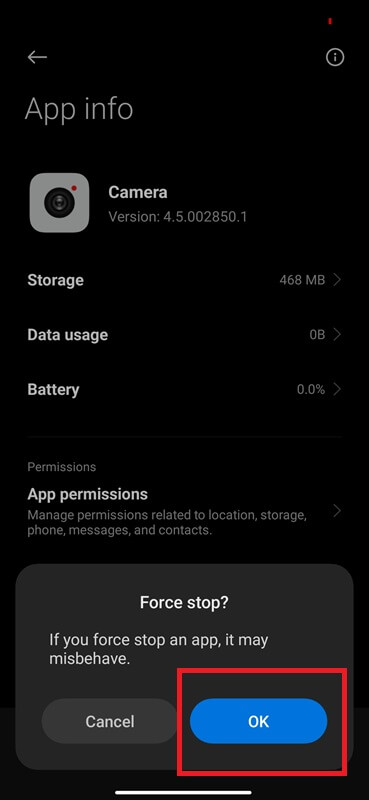
After force-stopping, try reopening the camera app and check if the com.sec.android.app.camera is still experiencing problems.
Remember that force stopping should be done infrequently as it can disrupt other functions of your device. It is best used as a troubleshooting step when you encounter persistent issues with your camera app.
3- Clear camera cache and data
Clearing the cache and data of your camera app can often resolve issues related to com.sec.android.app.camera. When you use your camera frequently, it tends to accumulate temporary files and data that may affect its performance. Clearing the cache and data can help remove any corrupted or conflicting files, allowing the camera app to function properly.
- Find the “Settings“.
- Scroll down and click on “Apps” or “Applications.”
- Locate Camera app.
- On the app’s info page, you will find options like “Storage & Cache.” Tap on it.
- Click “Clear Cache” and “Clear Data.”
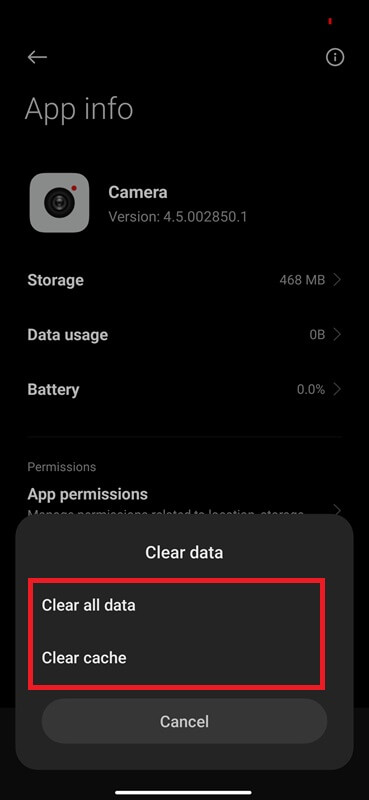
Start by clearing the cache first by tapping on “Clear Cache.” This action will delete all temporary files associated with the camera app.
4- Update your Android
Updating your Android operation system is an essential step to ensure optimal performance and stability. It not only brings new features but also fixes any existing bugs or vulnerabilities in the system:
Follow these simple steps:
- Go to your device’s settings and look for the “System Updates” option. Click on it and check if there are any available updates for your phone.
- Download it using a stable internet connection and click on “Install” to begin the installation process. Ensure you have enough battery life or connect your phone to a power source during this method.

Restart your phone to apply the changes effectively. Open the com sec android camera app again after updating to see if the issue persists. If not, then congratulations! Your problem may be resolved now.
5- clear space storage
One common cause of the com.sec.android.app.camera app constantly stopping is a lack of storage space on your device. When your phone’s storage is full, it can cause various apps to malfunction, including the camera app.
To fix this issue, you must clear up some space on your device. Start by reviewing your files and deleting unnecessary photos, videos, or documents that occupy precious storage space. You can transfer files to an external storage device or upload them to cloud storage services like Samsung Cloud, Google Drive, or Dropbox.
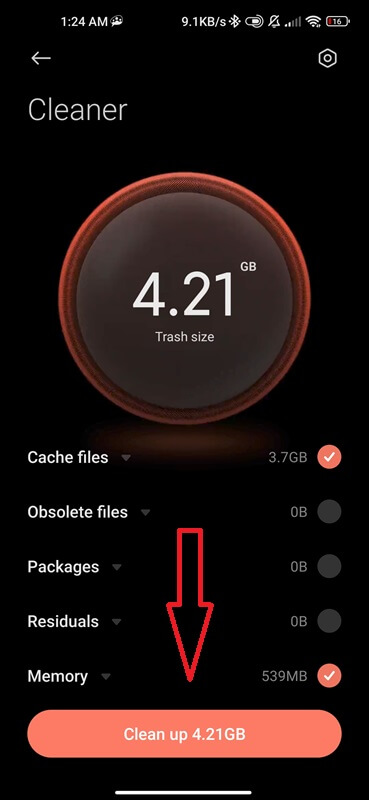
Another option is to uninstall unused apps that are hogging valuable space. Go through your app list and identify which ones you rarely use or no longer need. By removing these apps, you’ll free up more room for essential functions like the camera app.
Additionally, clearing cache data from other applications can speed up your phone and create more storage space.
Remember that clearing space should be a regular part of maintaining your device’s performance and ensuring the smooth operation of all apps. So don’t wait until issues arise – make it a habit to regularly clean up unnecessary files and optimize your smartphone’s storage capacity.
6- Factory reset
Factory reset is a last resort solution when fixing issues with Android apps that keep stopping. It essentially means restoring your phone to its original factory settings and erasing all data and apps. While this may sound drastic, it can sometimes be the only way to resolve camera app problems.
It’s important to note that the factory reset method will delete all your data, including photos, videos, contacts, and messages. Therefore, make sure you have backed up all important information before proceeding.
To perform a factory reset on most Android devices:
- Go to Settings.
- Scroll down and tap on System or General Management.
- Look for an option called Reset.
- Select Factory Data Reset.
- Confirm your choice by tapping on Erase Everything or Delete All.
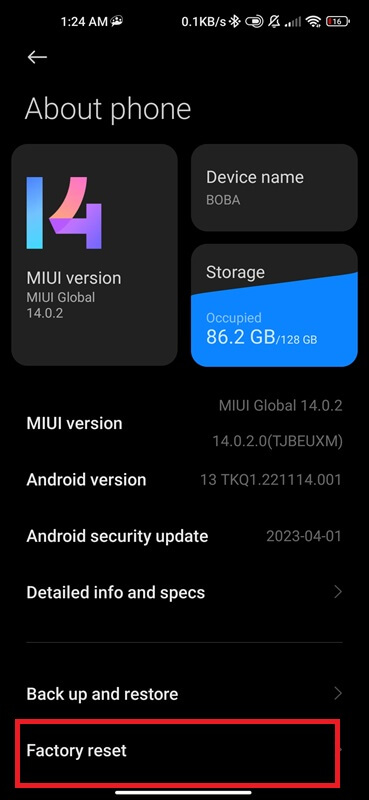
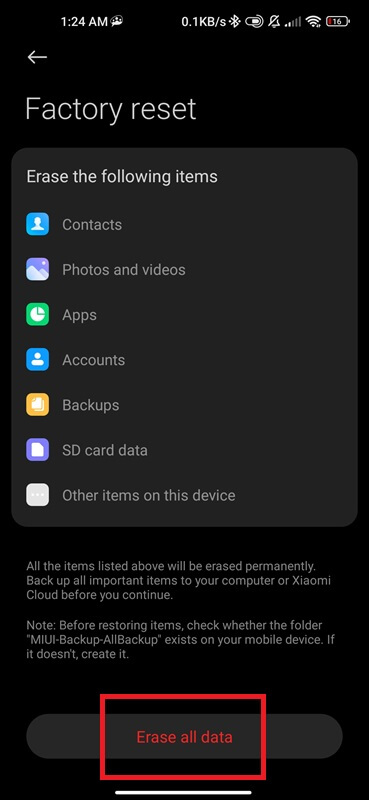
After initiating the factory reset process, your phone will reboot and begin wiping all data from its memory. Remember that while this method can fix software-related issues with the sec Android camera app, it won’t address any hardware problems that may be causing the camera app crashes or malfunctions.
Conclusion
The com.sec.android.app.camera package name is associated with the camera app on Samsung devices. It serves as a unique identifier for the app and enables users to access and use their device’s camera functionality. While it is generally safe, there may be instances where the camera app keeps stopping or experiencing issues. In such cases, users can troubleshoot the issue by following our step-by-step instructions. If none of these solutions work, a factory reset may be necessary as a last resort.
Similar useful articles