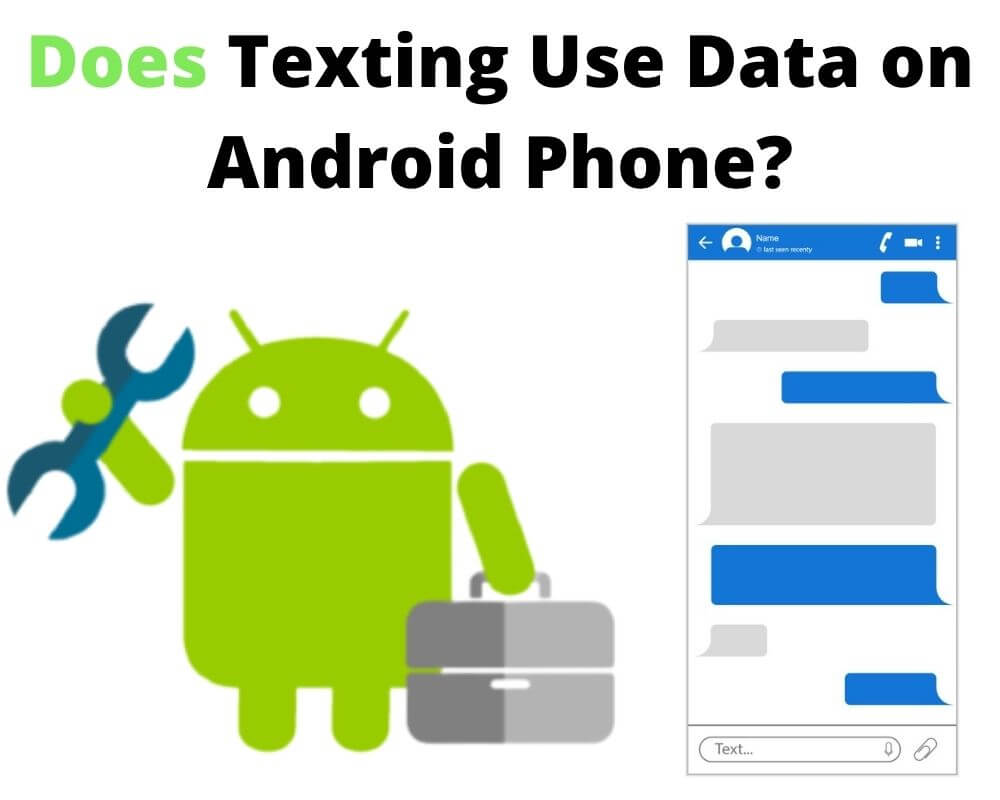You send a quick “be there in five” with Wi-Fi off and watch your data icon blink for a second. A few kilobytes vanish, even though you didn’t open any app. Most people never notice, but once you do, the question sticks: how can a simple text touch mobile data? And if it keeps happening, how do you stop your phone from using so much in the background?
Android doesn’t handle every message the same way anymore. Some ride the same channel as calls, others go through Google’s servers, and a few depend entirely on your carrier’s data plan. Knowing which path your phone takes is the difference between zero data use and a steady background drip.
What Happens When You Send a Text
Here’s the short answer: ordinary texts on Android don’t use mobile data, but modern chats often do.
Classic SMS messages travel through the network’s signaling channel, the control layer carriers use to set up calls and maintain connections. No internet packets, no data plan. Even with mobile data and Wi-Fi disabled, as long as you have bars, SMS will go through. That’s why a single 160-character text still works in airplane-mode-plus-cellular-on scenarios.
MMS, or Multimedia Messaging Service, is different. Photos, videos, group messages — all of it requires a data link. The file moves through your carrier’s MMSC gateway, not the voice path. Without mobile data enabled, MMS fails outright. A 1 MB picture costs roughly 1 MB of data; carriers like Verizon cap MMS at about 1.2 MB per image and 3.5 MB per video.
Then comes RCS, the Rich Communication Services system built into Google Messages. It’s the default on nearly every Android phone in 2025 and works over Wi-Fi or cellular data. If data is off, it quietly falls back to SMS, losing typing indicators, read receipts, and high-res media.
When Android Texts Do Use Mobile Data
Data only flows when Android shifts from carrier signaling to internet routing. That happens in a few common situations:
- You send media or group messages: MMS always engages data, and RCS mirrors that behavior for attachments.
- Wi-Fi is weak: If your phone’s “Switch to mobile data when Wi-Fi is weak” setting is on, Android may hand the message off to cellular data mid-send.
- Chat features are enabled: RCS keeps a live connection to Google’s Jibe servers through your data interface, even when you’re not actively texting. In the background, it syncs presence info, read receipts, resend attempts, and delivery updates — usually just a few dozen kilobytes per day, but more if group chats are active.
- Dual-SIM and eSIM phones also complicate it: some carriers tunnel RCS through whichever SIM has data, even if the message belongs to the other line.
How Much Data Do Android Messages Use?
In raw numbers:
| Type | Average Data | Connection |
|---|---|---|
| SMS | 0 KB | Signaling (no data plan) |
| MMS | 0.3 – 3 MB per file | Mobile data required |
| RCS text | 1–5 KB | Wi-Fi or mobile data |
| RCS photo/video | Up to several MB | Wi-Fi or mobile data |
That traffic counts toward your plan unless your carrier exempts it — Google Fi and a few European networks do. Even then, it’s minimal compared to streaming or social apps.
Are Android Texts Secure — and Can Carriers See Them?
Security-wise, RCS sessions run through TLS-encrypted channels between your device and Google’s servers. When both sides use Google Messages with RCS turned on, end-to-end encryption activates automatically in 1-to-1 and supported group chats.
No content is exposed to your carrier; only metadata (delivery status, timestamp) passes through standard signaling. So yes — it’s safe for your data and safe for your privacy. The only thing you’re risking is a few megabytes.
How to Control or Disable Data Usage
If you’d rather keep texting strictly offline or reduce background sync, Android gives you quiet control.
- Turn off RCS chat features.
Open Messages › Settings › RCS Chats and disable the toggle. This forces SMS fallback when no data connection is active. - Disable auto-download for MMS.
Go to Settings › Advanced › Auto-download MMS and switch it off. Your phone will no longer fetch media over cellular without asking. - Stop auto-switching to mobile data.
In Settings › Network & internet, turn off “Switch to mobile data when Wi-Fi is weak.” This blocks quiet handoffs that burn extra data. - Clear the Messages app cache.
Go to Settings › Apps › Messages › Storage, then tap Clear Cache. It removes leftover sync logs that can trigger background activity. - Check your MMS APN profile.
Go to Settings › Network › Mobile networks › Access Point Names and confirm it matches your carrier. A bad config can cause stuck messages that keep retrying. - Keep Wi-Fi on for group and media chats.
When Wi-Fi is available, Android sends RCS and MMS over that — not your data plan.
These steps work because they break the data channel that MMS and RCS depend on. SMS doesn’t care — it goes out over the carrier control plane regardless.
Final Insight
Android texting now sits between two worlds: the carrier network that built the phone era and the internet stack that runs everything today. When you see data flicker during a message, that’s not waste — it’s the handoff between them.
RCS turned texting into something closer to live chat, complete with encryption, typing bubbles, and cross-platform support. SMS still works when nothing else does, but data-based texting is where communication is heading.
Would you trade a few kilobytes of data for messages that feel instant and connected everywhere? Most of us already have — we just didn’t notice when it happened.